Nowadays, it’s all too easy for your loved ones to face danger online. Suspicious people, cyberbullying, and dangerous content are all too easy to stumble on.
As responsible parents, we need to be in control so that we can keep our children safe. That’s exactly why I decided to test out EyeZy, which will help me to understand if it’s a good spy app to track of your kids’ phone usage.
In this comprehensive EyeZy review, let’s find out how we can protect our loved ones on social media apps and the internet the easy way!
Contents
- 1 EyeZy Review: App Benefits
- 2 EyeZy Review: Features
- 3 FAQs
- 4 EyeZy Review: In Conclusion
- 5 EyeZy
- 6 Pros
- 7 Cons
- 8 About The Authors
EyeZy Review: App Benefits

The internet is great, but it’s not the safest place to be. This is especially true for children, according to Kids Health, a leading source of advice for kids’ health and parenting problems. They can easily get into trouble, especially if they’re left unsupervised.
The solution is to be vigilant, even in the internet sphere. Parental control apps, sometimes also synonymous with spy apps, such as the EyeZy software can help you monitor and control what your children see online. While you should gradually teach your kids what to avoid on the internet, after testing out several monitoring applications, I believe that they are essential until the little ones grow up.
EyeZy lets you see the contents of the target device, whether it’s iPhones or Android devices.
With this app installed on the target phone, you can view both incoming and outgoing data. This includes information such as SMS, emails, and phone files. You can even capture specific keystrokes typed on the device, thanks to this spy app.
It can also control social media accounts so that you can see what they do on their various networks and how people interact with them.
Even though I’ve tested out several of such solutions, I have to admit that EyeZy has a lot to offer; it has features such as alerts, connection blockers, phone analyzers, web magnifiers, and more. If you want to know more about how every feature works on this spy app, read our in-depth EyeZy review below.
| Specs | Remark |
| Demo | Yes |
| Trial Period | No |
| Starting Price | 14.27/month on yearly plan |
| Money Back Guarantee | 14 days |
| Supported Platforms | Android, iOS |
| Functions Without Jailbreak or Root Access | Yes |
| My Rating | 7.5/10 |
EyeZy Review: Features
EyeZy has a ton of features to offer. In this section, I’m going to discuss each one that I tested out so that you know what to expect from this competent parental control app.
Dashboard
The EyeZy dashboard is a critical part of using your spy app: it’s where you can get all of the data you need to keep your children safe and all of the other features besides.
Luckily, the EyeZy dashboard is a mix of different windows that display data like texts, calls, and contacts. Similar dashboards are an integral part of spy apps according to Techjury, a website all about tech that’s backed up by a team of software experts.
Once I opened the app, I immediately noticed that the center of the window contains fields for accounts, device information, and even the GPS location of the device.
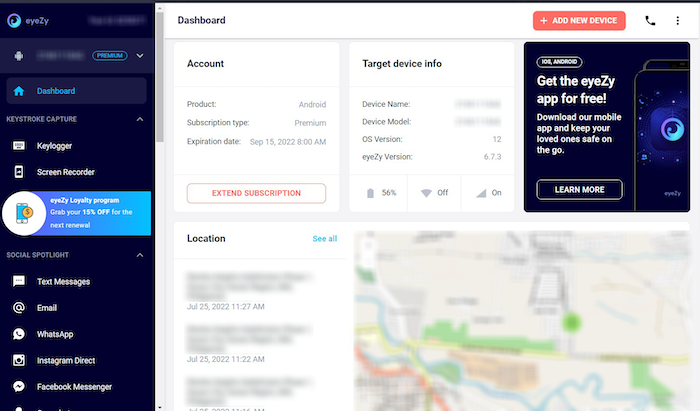
Below those fields, you can see that the EyeZy dashboard window contains other useful information such as the most visited websites, as well as top calling and top messaging contacts.

From this information, you get a quick bird’s eye view of everything you need to know about the device. You can also easily access the other tools that EyeZy offers on the lefthand side of the dashboard, which is something I really like to see in these apps. It makes them very user-friendly!
Keystroke Capture
One of EyeZy’s main features, which I discovered pretty early in my review, is that it has a tool that lets you actively capture certain things from your kid’s phone. The two data that these advanced features capture are the device’s keystrokes and screen.
Keylogger
The keystroke capture feature, also called the keylogger, will capture all of the keystrokes typed while the phone is open, according to Fortinet, a leading cybersecurity company. As I later discovered while I was testing out EyeZy, this feature also saves details such as the timestamp and the app the keystrokes were made.
While I was trying out this feature for my EyeZy review the keylogger was only able to partially record the keystrokes I made on my target phone.

In the window above, you can see that the keylogger could capture some of the keystrokes made on certain apps. However, after testing this out for some time, I found that it couldn’t capture the entirety of the messages for each of the entries.
Screen Recorder
This feature takes pictures of the target device’s screen whenever a social media app is opened.
This is useful if you want to have a closer understanding of what your children’s social media activities are. Having tried many of these apps, I’ve noticed that there are just some things that keystrokes alone can’t catch, such as the things they like and react to on their social media accounts.
According to the EyeZy Screen Recorder window, it will take pictures whenever WhatsApp, Messenger, Instagram messages and likes, or Snapchat is opened.

However, as you can see from the screenshot, this feature didn’t work during my EyeZy review trial. Although I opened and closed Messenger multiple times, it wasn’t able to take a single screenshot.
Social Spotlight
The Social Spotlight tools let you zoom into specific social media accounts that the target device might have. For EyeZy, as I found out while I was testing the app, every social spotlight feature specifically reveals the specific messages that are sent and received for every noted app.
There are quite a few tools under this category, including text, email, WhatsApp, Instagram Direct, Messenger, Snapchat, Telegram, Viber, Tinder, LINE, Hangouts, Skype, and Kik.
| Messages / Social Media to monitor | Does Eyezy monitor it? |
| SMS | Yes |
| Yes | |
| Yes | |
| Instagram Direct | Yes |
| Messenger | Yes |
| Snapchat | Yes |
| Telegram | Yes |
| Viber | Yes |
| Tinder | Yes |
| LINE | Yes |
| Google Hangouts | Yes |
| Skype | Yes |
| Kik Messenger | Yes |
So, how well does this feature work? Let’s find out in this EyeZy application review.
Text Messages
Although SMS is not the most-used form of electronic communication nowadays, it’s still a common tool that many people use to communicate. This is why the ability to see SMS messages on a phone is a valuable feature for many spy apps.
In the case of EyeZy, I was happy to find out that the SMS function worked wonderfully throughout my testing.

Surprisingly, EyeZy was able to uncover all the SMS messages on the device. Messages were displayed in thread format. On the left, you can see each conversation, and you can reveal a specific conversation simply by selecting it.

Email is also a common communication platform that would make sense to monitor.
Unfortunately, after testing it out several times, EyeZy’s email monitoring feature didn’t work at all for me.
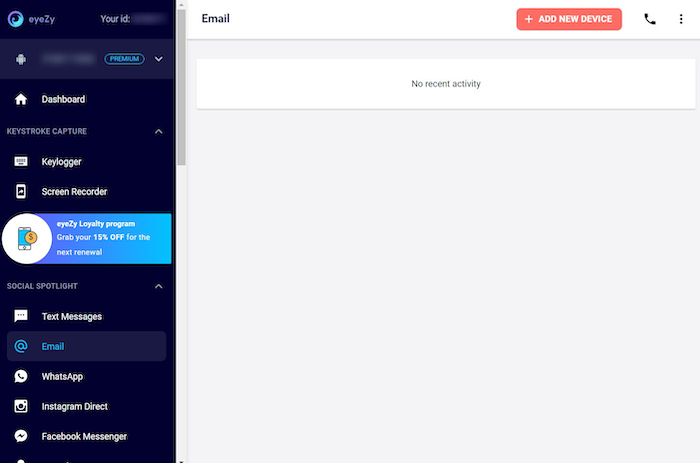
As you can see from the screenshot, the email monitoring tool couldn’t gather any data, even though I made sure that the target phone had active email conversations.

WhatsApp is a widely-used instant messaging platform. Because of how common it is, the app is often used by scammers, predators, and even bullies, according to We Live Security, an award-winning IT security news website.
Plus, WhatsApp is also known for its strong security and encryption: anything that you delete from this app is very unlikely to be recovered.
Due to this, many people use WhatsApp in order to do sketchy things, which is why you should keep an eye out on your children if they’re on WhatsApp.
Sadly, the WhatsApp monitoring function did not work at all during my trial for this EyeZy application review.

This is even though I had WhatsApp messages in my app. This was quite surprising, since most other similar applications I’ve tested work perfectly when it comes to tracking WhatsApp messages.

Facebook Messenger
Lastly, we’ve got Facebook Messenger, another commonly used social media platform.
While EyeZy’s Messenger tracking tool was able to uncover full conversations during my testing, some messages did not have the right details, such as timestamps.

The Messenger chat box displayed on the EyeZy dashboard also didn’t make a distinction between sender and receiver, making the experience somewhat confusing.
Phone Analyzer
EyeZy’s phone analyzer feature lets users gather important data from the device, including Contacts and Phone Logs. This feature is pretty ordinary for tracking apps, and I’ve seen it in most of the ones I’ve personally tried.
Contacts
Knowing the target device’s contact list can give you a clue regarding who they’re talking to.
Luckily, during my trial for this EyeZy application review, the contacts feature was able to deliver a comprehensive list of contact information saved on the phone. I tested this on a couple of different phones, and the contact list info would always show up, which is a plus in my book.

Phone Call
During my testing, I was surprised to find that EyeZy can also reveal phone logs of the target device, which you can use to know who your child has been talking to.
It works well in this regard and I was able to see a full list of both incoming and outgoing calls. Every entry contained the call state, contact number, name, duration of the call, and the time stamp of the call.
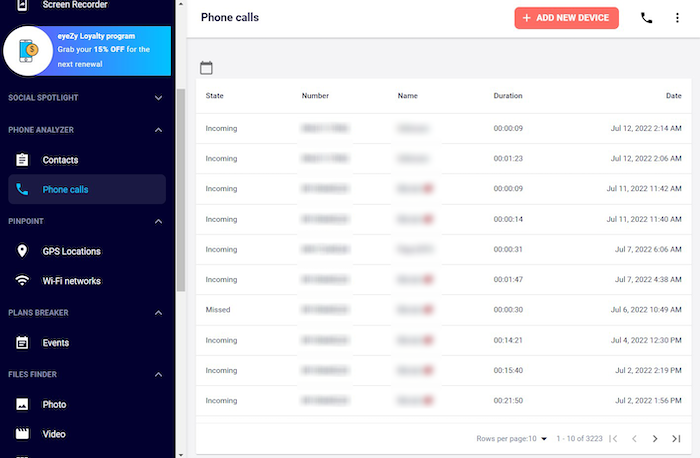
Pinpoint
Having tested several similar applications to EyeZy, I can safely say that one of the most useful things that you can do with a parental control app is to use it as a location tracker. I find location trackers incredibly practical, something that’s also agreed upon by Kasperksy, a world leader in antivirus software and cybersecurity.
The EyeZy spy app can not only be used to keep your charges secure while they are in the digital realm, but also in the physical world. This is thanks to the phone’s onboard GPS and WiFi networks.
I tested the pinpoint feature during my EyeZy review trial, and here’s how it fared.
GPS Tracker
The GPS tracker lets parents see where the target phone is on a map. This way, parents will never have to wonder about what their children are doing ever again. They will immediately know where they currently are or where they’re heading.
Based on my EyeZy trial, this feature worked perfectly. Throughout my testing, I’d always get accurate feedback from the app, which was a happy surprise for me.
It has two views: list and map. The list shows you a list of where the device registered a location at a certain point in time. It contains information such as coordinates, the margin of effort, map location, address, and time stamp.

On the other hand, the map view will show where the device is currently at on the map.

I actually tested this feature while I was in a moving vehicle, and I found it quite impressive how accurate EyeZy was in pinpointing my location remotely through the phone’s GPS.
WiFi Network Tracker
This tracker lets you locate the target phone by pinpointing on the map the location of the WiFi network that the phone is connected to. Unfortunately, while I was testing out the application, this feature seemed to not function properly, which was quite a bummer.
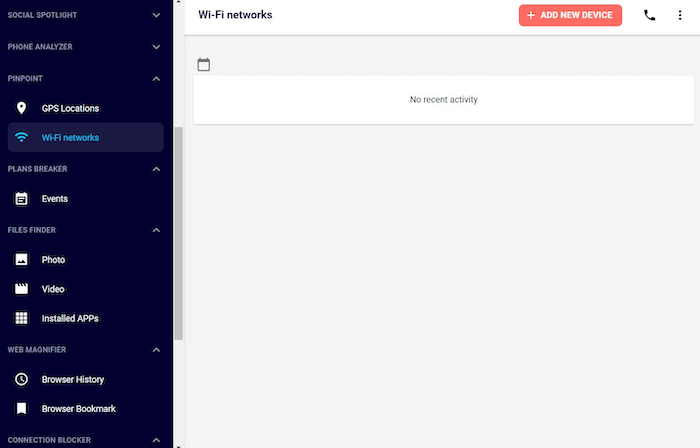
Plans Breaker
The Plans Breaker feature of this app is just a fancy way of saying calendar detector.
During my trial for this EyeZy application review, the app was able to determine the holidays that are saved on the phone’s calendar. This was great to see, as I have come across some similar applications where this feature would malfunction.
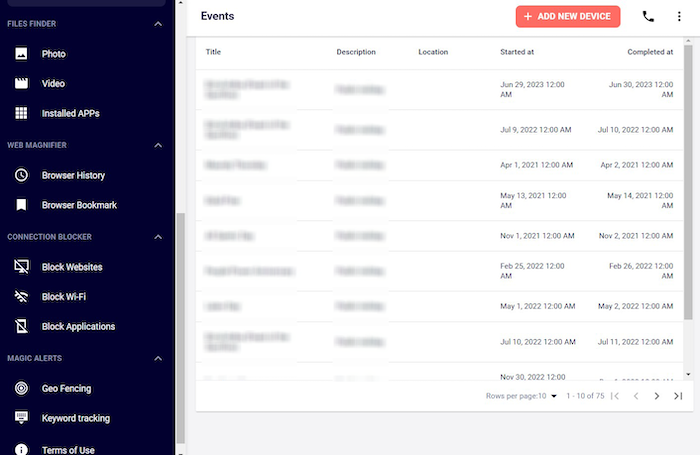
Files Finder
If you want to be able to see saved files on the device, the Files Finder is the best tool for that. According to EyeZy, this feature can detect videos, and photos, and install apps on the phone.
However, upon my trial, the app could only see installed apps on the phone.

Sadly, despite trying to get it to work properly for some time, I couldn’t get it to display the stored photos, videos, and documents, which it should’ve been able to. This is concerning, as most kids are starting to use secret apps to hide their photo galleries, according to the official website of the Kim Komando Show, a well-known and trusted source about everything regarding tech.

Web Magnifier
The web magnifier toolbox features tools that can show the history and bookmarks of the device’s web browser. I also tested it for this EyeZy application review.
History
Knowing the target phone’s browser history is important if you want to keep an eye on the device user’s interests, hobbies, and more.
During my trial, I was able to get this feature to work at first. The app displayed at least one link that I tried searching for on the trial device.
However, once I tried to activate this feature again, it didn’t work. I tried searching for more items, but none of them appeared on the app again.
As an alternative to this feature, I opted for checking my kid’s browsing history using WiFi, as instructed by CyberGhost, a leading premium VPN service.

Bookmark
Bookmarks reveal pretty much the same things as browser history. Unfortunately, this feature didn’t work during my EyeZy trial. This wasn’t that surprising to me, since the browser history feature was also malfunctioning during the testing.

Connection Blocker
The next few features are more for prevention rather than monitoring.
While the monitoring aspects merely let you see what your children are up to with their phones, the connection blocker, and other advanced features let you prevent the user of the device from accessing undesirable content online. These are also known as web content filtering features, according to CurrentWare, a user activity monitoring and web filtering software company.
The features that this toolbox offers are: block websites, block WiFi, and block applications.
| Entity to block | Blocks? |
| Websites | Yes |
| WiFi | Yes |
| Applications | Yes |
For this feature, we see that the sample website to be blocked was Twitter.com.

However, when I tried it out for my EyeZy application review, the phone was still able to access the website that was entered into the block website feature.
Similarly, the block WiFi tool did not feature anything on the window.

On the other hand, the Block Applications feature was able to display a comprehensive list of apps installed on Android devices.
However, it doesn’t make a distinction between system apps and user apps, and it also doesn’t let you search for the specific apps on the window so that you can easily specify what you want to block. This is a bit inconvenient, but it’s still better than nothing.
Overall, the Connection Blocker feature didn’t seem to work most of the time during my testing, so I suggest using some of the other features I mentioned above to achieve the same results.
Magic Alerts
Lastly, we have the magic alerts feature, which contains geofencing and keyword tracking. Geofencing is used to send alerts when your kid enters or leaves a specified area according to Family Orbit, a monitoring app for your kid’s phone. After all, most of us don’t have the time to wait around and wait for things to happen, so the magic alert feature only notifies users when something has triggered the alerts.
This means that you won’t have to wait around for your kid’s phone or to scan every inch of data. You will only access what’s important when it’s the best time for you to know.
As mentioned, EyeZy has two great alerts features: geofencing and keyword tracking. In terms of keyword tracking, I chose to have the term “pirate video games” be the trial piece.
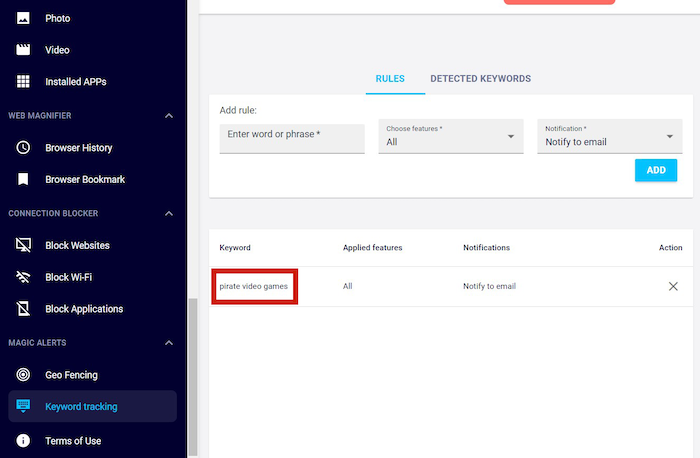
I then tried searching for that term on the trial device.
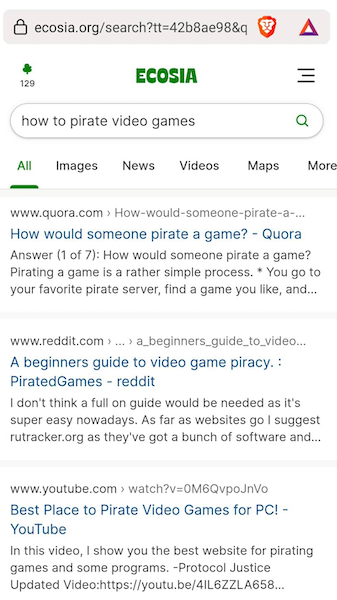
I then checked the detected keywords section of the window but sadly, did not find anything detected. This was quite a bummer, considering that some of the other essentia lfeatures of EyeZy work alright throughout my testing. Then again, I did face a few issues with some features only partially working, or completely malfunctioning.

Installation
It’s essential to know about the installation process of any parental control app because you need to know whether you can do it or not. Although most spy apps can be easily installed by regular people, the degree of effort that you need to go through can vary.
In this section, we’ll check out whether the installation process of the EyeZy App is easy or not. We’ll also discuss the specific steps that you need to go through in installing this app. I’ll guide you through all of this, as I have already installed the app on multiple devices.
EyeZy is a paid app, so the very first step should be to buy a subscription. Once you have your subscription, you can then go to the first step in this installation tutorial.
- Open the EyeZy installation wizard by going to their website and clicking the log-in button.

- You will then have to enter the login information that you got as you signed up for a subscription. Once you’re in, you can start the setup by choosing what language you want the wizard to be in. After choosing your preferred language, click Confirm.
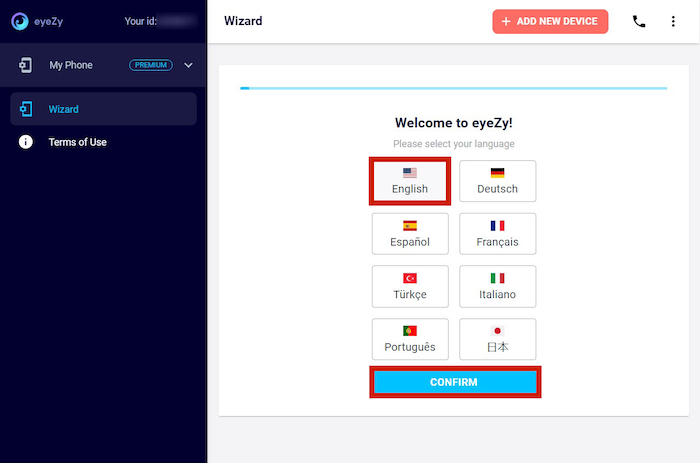
- To continue with the wizard, simply click Get Started and follow the setup instructions.

- Through the installation wizard, you will then see what you need to do, which is to disable Play Protect, which acts like an antivirus for Google Play, according to Google. on the target phone. The window that you will see on the screen will have instructions for you, so just follow it and click Next.
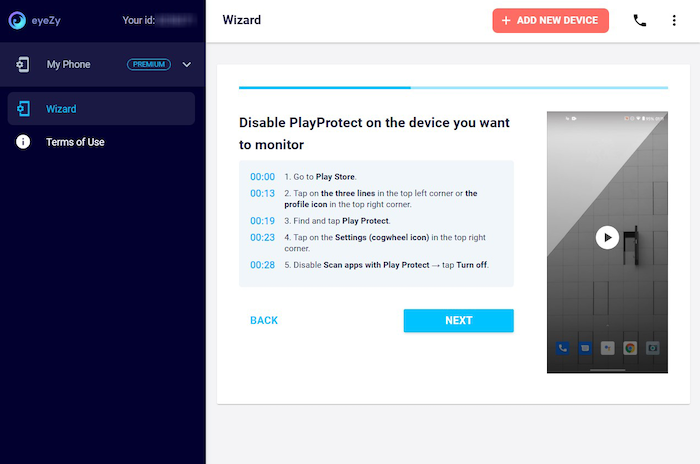
- Once Play Protect is turned off, you can now disable the rest of the instructions.
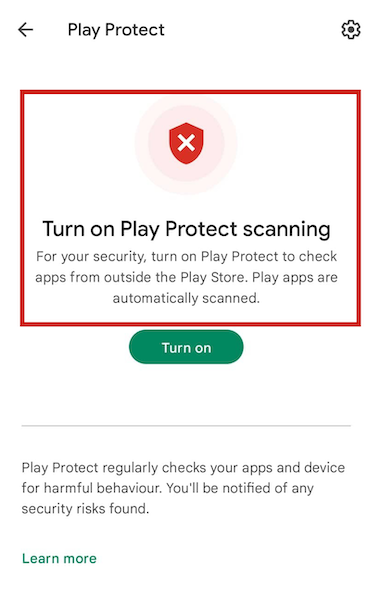
- With PlayProtect disabled, your phone now won’t mistake EyeZy App as harmful malware, and you can proceed with downloading the installer for the app. You can do so by following the instructions on the next screen of the installation wizard. Click Next when you’re done.

- All you need to do is type the given link to your phone browser’s URL and then hit download. Your phone’s browser might warn you against installing the app; when it does, just download it anyway.

- Now that you have the app on your phone, you should proceed with installing the app. Go to your downloads folder, tap the APK file, and then tap Install. An app called Update Service should start scanning immediately.

- When the app finishes downloading, you should be able to see the Update Service app on your app drawer or home screen. This is the EyeZy application, and clicking it will start the setup process.
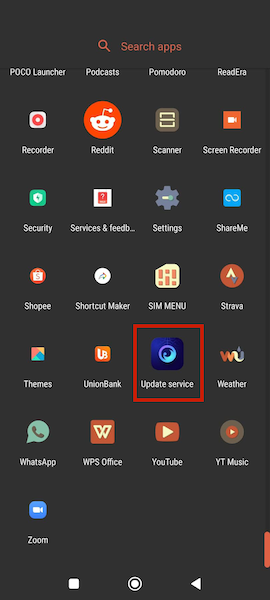
- The setup process will require that you approve all the popup messages that ask for your permission to access data about certain aspects of the phone. Click Got It to continue.
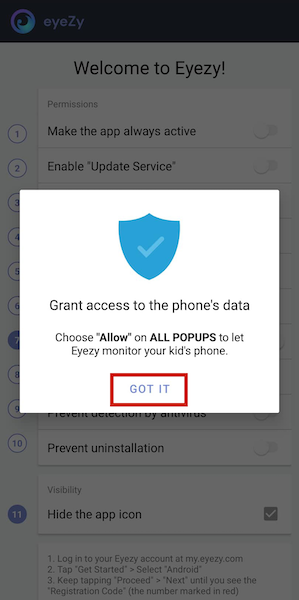
- Next, the app should be allowed to run all the time. You can do this by following the instructions provided in the pop-up window. This is by far the longest process because you will need to give permission manually for all of the required information and access to the app.

- Lastly, go ahead and input the registration code that you can see in the window on the browser. When you’re done, click the Next button on the browser screen.
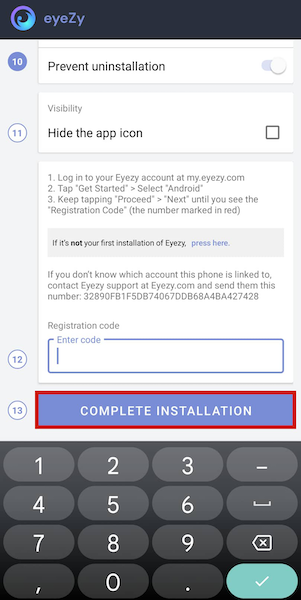

- The EyeZy installation wizard will then instruct you to clear the traces of your installation about the phone by clearing history and deleting the APK installer. Once that’s done, just keep clicking Next until you see EyeZy’s logo in the middle of the screen. This is the animation that appears during setup.

- When the setup is done, you will then be redirected to the dashboard. Your installation is now complete.

Pricing
Lastly, I’m going to talk about the cost of all these great features.
There are three pricing tiers EyeZy offers, depending on length: 1 month, 3 months, and 12 months.
EyeZy costs $68.56 for one month, $39.98 per month for 3 months, and $14.27 per month if you subscribe for 1 year. While they don’t have any free versions, I think that their prices are somewhat reasonable for the number of features that you will get, compared to other apps that I’ve tested..
Sounds like what you’re looking for? Try the EyeZy app now!
What I Liked
In this section, I’m going to summarize the advantages of EyeZy compared to other monitoring apps in the market that I’ve personally tested.
- The breadth of features. EyeZy has a huge range of monitoring and control features.
- Sleek dashboards. The monitoring dashboard presents a lot of useful information that you can use to gain thoughtful insights about the target device.
- Many advanced features work without root. Compared to other apps, there are many more features that EyeZy advertised that did indeed work even without having to root Android devices.
- Great SMS and Facebook Messenger tracking. These noteworthy features were able to display a good deal of information about SMS and specific social media.
- Could display comprehensive contact and call logs. Like SMS and Messenger, the contact info and call logs were also gathered and displayed properly.
- Great location tracking ability. The app was able to accurately track the location of your kid’s phone, even while moving.
What I Didn’t Like
In this part of my EyeZy application review, I’m going to summarize the cons of EyeZy so you know what to watch out for if you want to buy a subscription. For these, I’m taking into consideration what other monitoring applications that I’ve tested are offering.
- Long installation process. There aren’t any automated parts of the installation process, unlike other apps such as uMobix. As a result, you will have to go through each permission that you have to give before you finish.
- Somewhat pricy. EyeZy’s pricing isn’t as good as competitors. If your needs are more basic and you’re fine without the extra features, there are several apps that you can get for less price.
- Some features did not work as advertised. Although many features worked as intended, many did not.
FAQs
Is the EyeZy app legit?
The EyeZy app is a legit spy app. It was developed by a team of dedicated professionals and did not perform any malicious acts during its testing on the team’s device. You can be sure that EyeZy legitimate and is not malware.
How is EyeZy installed?
EyeZy is installed by downloading an APK file and then proceeding to the installation process. Keep in mind that in order to install EyeZy on the target phone, you need to manually give EyeZy every permission required.
How do you use EyeZy?
You can use EyeZy in two main ways: monitoring and controlling. You can monitor certain phone data, such as SMS, emails, social media accounts, and even location. You can also use this app to control the target phone, as blocking sites or network connections.
EyeZy Review: In Conclusion
As you can see from my EyeZy application review it is a pretty comprehensive spy app. EyeZy offers a wide variety of features to use. Among its arsenal, many features work wonderfully, even if there are also others that did not work at all.
Overall, if you want to protect your children from the dangers of the online world, an app such as EyeZy will work wonderfully. I have to admit that the overall testing process of the app was pretty user-friendly and it’ll be a great way to ensure that your kids stay safe online by monitoring their internet usage.
Don’t be afraid to try it out now!
EyeZy
Pros
- Offers a wide range of functions including alerts, connection blockers, phone analyzers, web magnifiers
- Rooting device not necessary to access range of features
- Robust SMS and Facebook Messenger tracking
- Accurate location tracking
Cons
- Pricier than similar apps on the market
- Many functions did not work upon trying
- Installation is a lengthy process

