Do you want to download Facebook Messenger conversations? Maybe you want to keep all the messages to use later or to reminisce. Or maybe you’re planning on leaving Facebook and want to save your Facebook chat history. Whatever the reason, saving your Facebook conversations is pretty easy.
Read on to learn how to download your Facebook conversations using either Facebook Messenger or Facebook web on your desktop.
Contents
Download Facebook Messages Using Facebook Web
Facebook is the world’s largest social media platform with close to 3 billion active users. It’s a home for anyone to post, like, share, and interact with each other. One of Facebook’s features is its instant messaging feature, which allows for conversations with just about anyone on your friends’ list.
What’s even better is that you can download Facebook Messenger conversations. Here’s how to download your Facebook chat history using Facebook web:
- Log into your Facebook account via your Web Browser and tap on the top right arrow for account options.
- From the drop-down menu, tap Settings and Privacy > Settings.
- On the left side of the screen, click Your Facebook Information.
- Next, click Download Your Information to see what’s available for download.
- You’ll see a Request a Download tab where you’ll choose the Date Range, Format, and Media Quality of the file that you’re going to download. The default format is HTML, it’s advisable to leave it as such.
- After you’ve made your choice, scroll down, and you’ll see all your Facebook data that’s available for download selected as default. Tap the Deselect All option to uncheck everything.
- Next, click on Messages alone to download all of your Facebook Messenger conversations.
- Afterward, scroll to the bottom of the page and click the Request a Download button to create file for download.
- Once the file has been created, you’ll receive a notification saying your file is available for download. Click it to be taken to the Available files tab.
- In the Available files tab, you’ll see your file, click the download button to store it on your device.
- Before the file is saved to your desktop, you’ll be asked to re-enter your password, once you’ve done so, click confirm.
- Lastly, Facebook will notify you that the file will be saved to your device. Click confirm, and your file will be downloaded.
- Your Facebook information will be saved as a zip file. Extract the zip file to access your saved chats.
Here’s a video in which we show you how to download your Facebook data including messages:
Download Facebook Messages Using Facebook Messenger App
In 2011, Facebook launched Messenger as a companion app to the Facebook app. However, in 2014, Facebook made instant messages only available via Facebook Messenger. Now, all of your direct messages are only available via Facebook Messenger.
As such, if you want to download Facebook Messenger chats on mobile, you have to use Messenger. Here’s how to do it:
- Open Messenger on your mobile device and tap your profile picture at the top left-hand corner of the screen.
- In the subsequent menu, scroll to the Account section and click on Account Settings.
- Afterward, scroll down to the Your Information section and tap on the Download Your Information option.
- Go to the Request Copy tab, where you will see that all available options are automatically selected, tap Deselect All to uncheck all of them.
- Then scroll down to Messages, and select only that option.
- After you’re done there, choose the Date Range, Format, and Media Quality of your download then click Create File. Your file will start being prepared and be ready in a few seconds or minutes, depending on the size.
- While your file is being processed, you’ll automatically be taken to the Available copies tab. When it’s finished, tap the Download button to save your file.
- When you’ve clicked the Download button, you will be redirected to a page to log into your Facebook account. Once you’ve entered your login credentials then your file will begin downloading.
- Similar to the section above, your file will be saved as a ZIP file
Here’s our video showing you how to download Facebook conversations using the app:
FAQs
How Do I Save A Messenger Conversation As A PDF?
The way to save a Messenger conversation as a PDF is to convert the HTML file to a PDF file. You can do this by opening the messenger conversation that you saved in your browser, then go select to print but instead save it as a PDF file.
Can You Download A Facebook Messenger Conversation?
You can download a Facebook Messenger Conversation via Facebook Messenger on your phone or via the Facebook website via your web browser on your PC. In fact, you can now download all of your Facebook data or simply an entire conversation, if you wish.
Is There A Desktop Version Of Facebook Messenger?
There is a desktop version of Facebook Messenger. The standalone Facebook Messenger app is available for both Windows and Mac in the Windows App Store and the Mac App Store, respectively. Both of them make it easier to use Facebook Messenger on your desktop.
Download Your Facebook Chat History – Wrapping Up
What’d you think of this article?
As you can see, it is a simple process to download Facebook Messenger conversations, and it’s free. You don’t need any third-party tools to get it done.
What’s even better is that this process can also be used to download Facebook posts, photos, and info. This is great if you want to move on from Facebook but not lose the memories. If you’re not planning to leave Facebook, it’s still a good way to back up your Facebook data.
After all, Facebook is a great way to stay in touch, especially because Facebook video calls are now available. If you’re worried about space (because Facebook can be a storage hog) then check out Facebook Lite.
Before you go, let me know what your experience is with saving Facebook chats. Also, be sure to share this article with your friends, family, and followers.
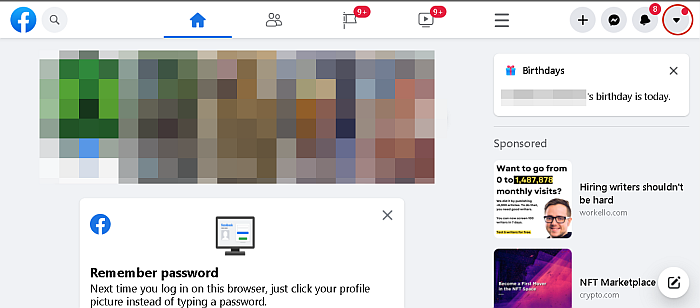




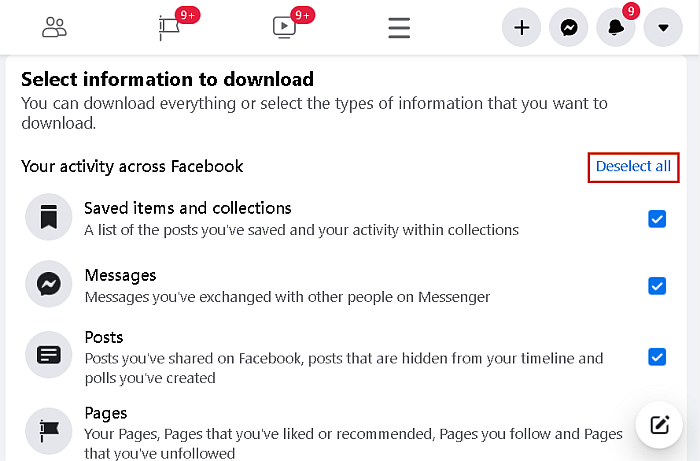


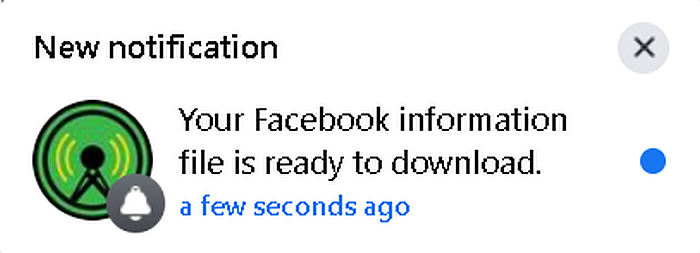

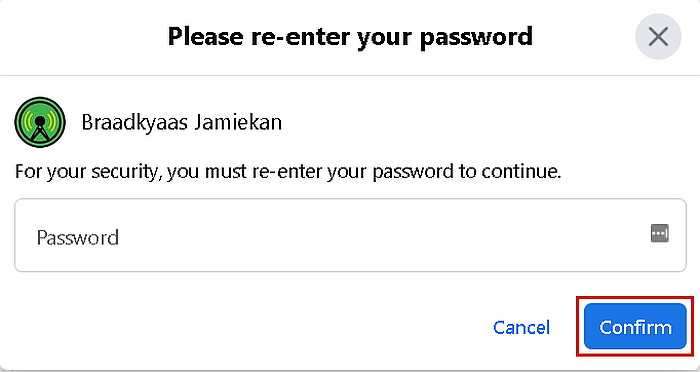



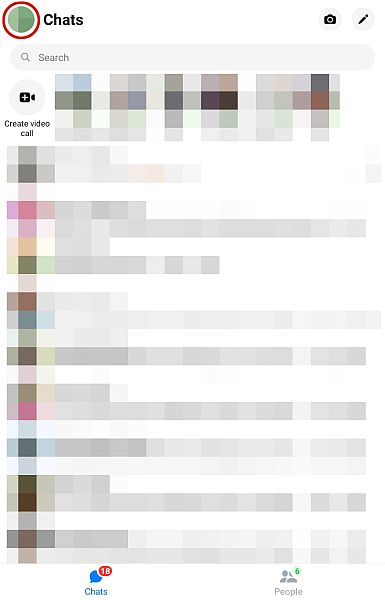
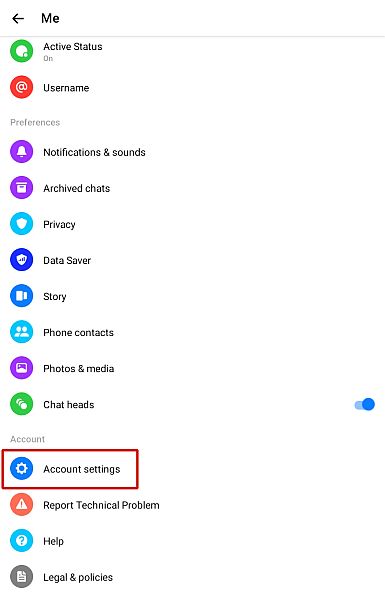

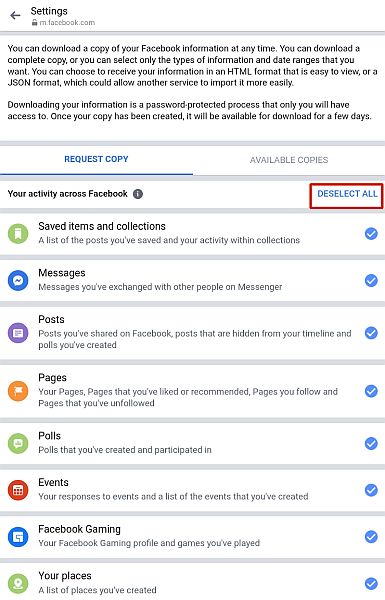
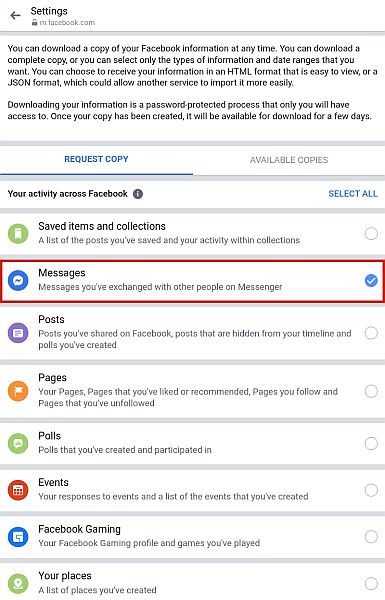
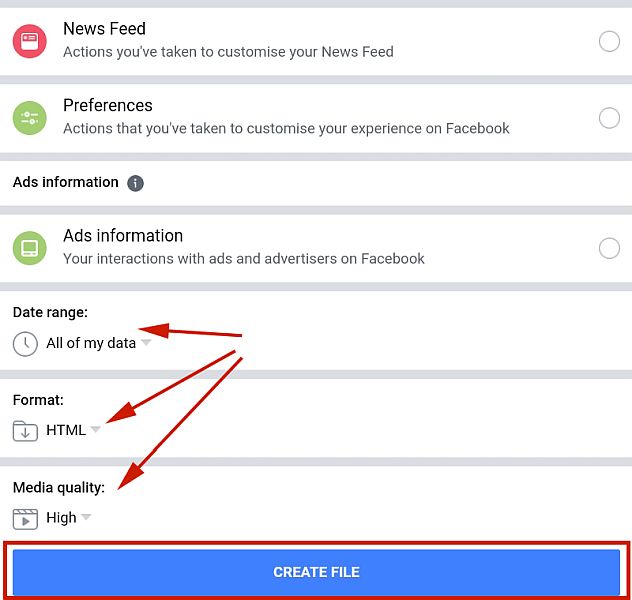

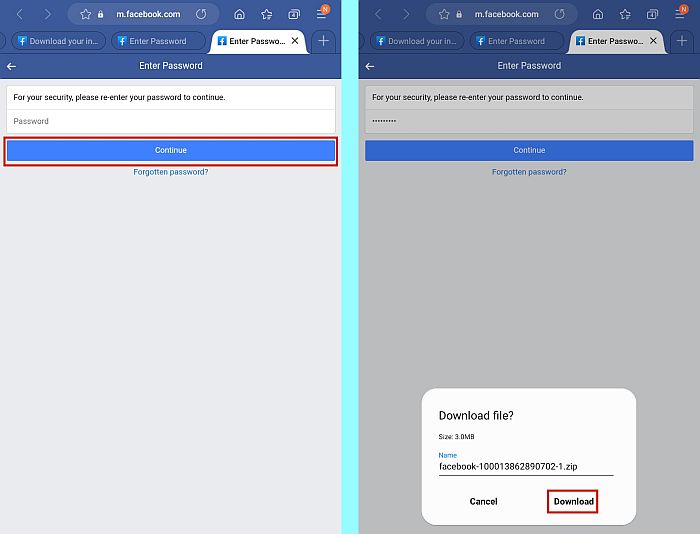

When I try to download chats from messenger, I have all the options for everything else but not the messenfers chat.
I’ve noticed there’s only 2 parts under your information. First is “download profile information” and second is “transfer a copy of your Information”
Everyone else has a third tab which says “account ownership am control” If someone has thirds option they can download chats
Messages isn’t an option in my settings
Why are the menu options in my Facebook different from the ones in this article? There is no option anywhere on my Desktop to download personal information. I go to ACCOUNT>Settings and privacy>them my choices are my name, privacy, notification, account setting, security and login, ads, support inbox, videos. A different menu.