Scheduling messages have a lot of benefits in many situations be it wishing friends on their birthday, or greeting family and relatives at a festival, or an important message to a client/colleague.
Keeping this in mind, we present you with the easiest and the best solution to schedule iMessage and WhatsApp messages on iPhone for free in this article.
The beauty of this method is that you don’t have to jailbreak your iOS device in order to schedule text messages.
If you are an Android user, you can follow the tutorial to schedule WhatsApp message on Android without root.
Using the procedure given here, you will be able to schedule text messages, iMessage, WhatsApp messages, and calls on your iPhone/iPad.
Unfortunately, due to the limitations which Apple imposes the process is not quite automated completely and there is manual intervention required.
But believe me, this is the best shot you have got to auto-send iMessage and WhatsApp message on a non-jailbroken iOS device.
So, let us get to it.
Contents
Schedule iMessage and WhatsApp Messages
We will be using the Scheduled App from the Apple Store.
It is a freemium app which means that it is free to use with basic functionality. For advanced features, you can go for in-app purchases if needed. The free features work well for me and I hope they should be enough for you too.
In the app, you will get the option to send the message via iMessage/SMS and WhatsApp. If you have the Telegram app installed then you will get that too. You can even schedule a call.
This app basically reminds you about the scheduled message via the notification. Then, you have to send the message manually. Considering all the restrictions in iOS, in my opinion, this is a pretty good app to schedule messages.
Setting Up Your Schedule
- Download and install the app.
- After installing the app, open it and tap Continue on the welcome screen.
- Next, tap on Enable Notifications and Allow Scheduled to send push notifications.
This is an important step since Push Notifications is the key for this app to work effectively. - Follow along and complete the setup process until you land on the Dashboard.
- Now, tap on Add New at the middle center of the screen to compose your first scheduled message.
You will see the following screen:

- Tap on the (+) Plus Symbol and allow Scheduled to access your Contacts. This will open your contact list. Select the contact to whom you wish to schedule a message.
Similarly, type the message by tapping on Your Message… field.

- Tap Add Photo.
- Then, select Take Photo or Photo Library to add a picture.
- Then tap on Schedule Date to set the date and time for the scheduled message.
Take note that the time you set here is the time you will be reminded via notification to send the message. - Lastly, tap on Repeat to set if you want to repeat the notification or not.
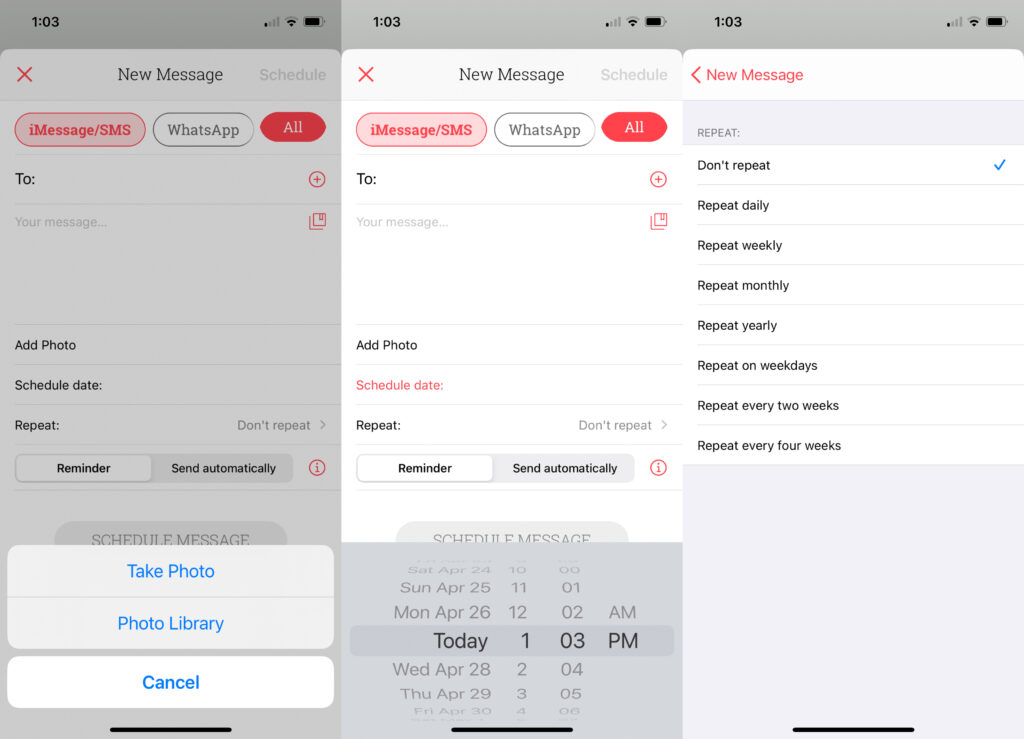
- After you are happy with your selections, choose the app you want to use to send the message.
- Then, select Reminder.
- Then finally, tap on Schedule Message at the bottom.
Note that selecting Send Automatically will open a pop-up asking you to avail of their Premium Plan. We are only using the free features of the app that is why we will not use this one.

Sending Your Message
When the time arrives, you will get a push notification reminding you to send the message. Then, follow these steps:
- Tap on the push notification.
- The Scheduled app will open with that message ready to send.
- Tap on Send Using at the bottom.

That’s it!
The app works as a reminder for you to send the message. You still have to do the send yourself.
Schedule WhatsApp Messages In iPhone Video
To see the steps about how to send scheduled message on WhatsApp on iPhone, check our video:
FAQs
Can you schedule messages on WhatsApp?
You can schedule messages on WhatsApp using third-party apps such as Scheduled App. In the app, choose who you want to send the message and when. when the time comes, you will get a push notification that will bring you into WhatsApp where you need to manually send your message.
Is Scheduled App free?
Scheduled App is free for the basic features. If you need advanced functionality, you will need to pay.
Final Words
We hope that you were able to schedule iMessage and WhatsApp messages on the iOS device without jailbreak for free using this guide.
However, unfortunately, it won’t work with WhatsApp Stories.
If you think the article is useful then please share it on social media. Do you know any other better method/app to schedule messages on iPhone? Share with us in the comments.
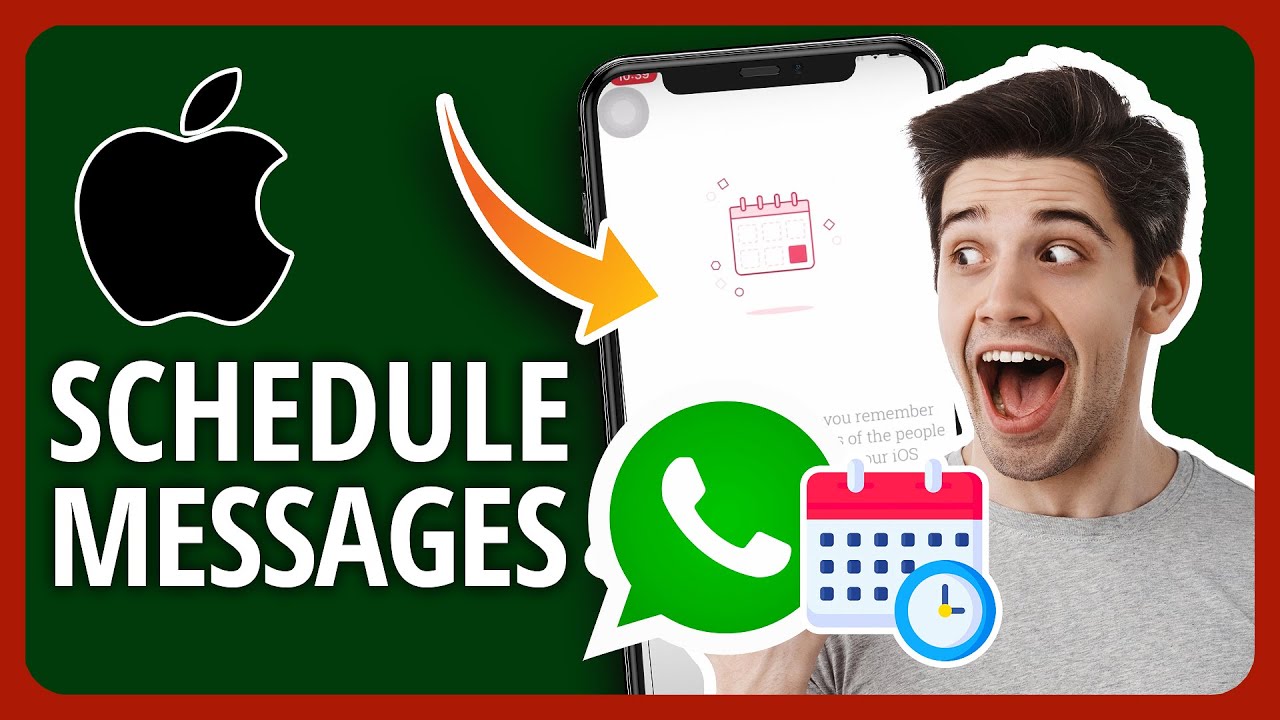
Why do we need an extra app which can b done thru ios shortcuts