Facebook Stories were speculated for some time now and finally, they are here. If you see on a broad level there isn’t much of difference in the concept of Facebook Stories when compared with Instagram, Snapchat stories or even WhatsApp Status for that matter. Facebook, with this cloned Snapchat feature, is definitely going to give Snapchat a lot of competition. Facebook and Snapchat rivalry is not a new one and goes back to 2013 when Facebook tried to buy Snapchat for $3 billion. And it has got intense ever since. This move from Facebook makes things even more interesting. So, let us go ahead learn everything about Facebook Stories, how to use and create Facebook Stories, how to add photo/video to a Facebook story from Camera roll/Gallery, how to use Filters, how to save your Story, how to see who viewed your Story and more.

Contents
How to Create Facebook Stories on iOS and Android
Firstly, you will have to update the Facebook app to the latest version from the respective App Store. For Android, you must have version 117.0.0.18.47 or later and for iPhone/iPad it should be version 85.0 or later. After updating the app, you should see a section at the top above What’s on your mind? as shown below.
If it doesn’t appear then be patient and wait for some time as the feature is rolling out slowly for all users.
If you have it then you are good to go.
The steps and screenshots used in this article are from the iOS app but the procedure remains the same for Android.
1. To create a Story, tap on Your Story at the top. If you have uploaded one story(photo/video) in the last 24 hours then you can either swipe right on the news feed screen or tap on the Camera icon at the top left corner.
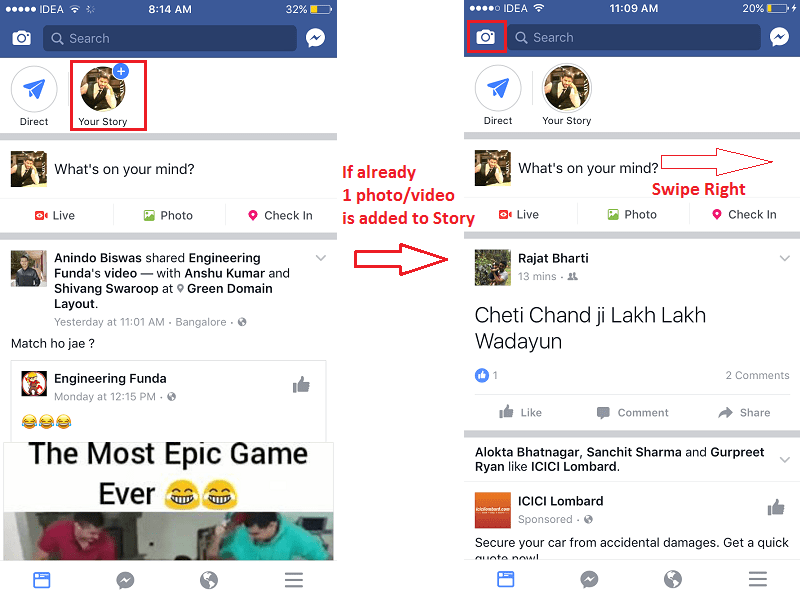
2. Now, you will be on the screen with the Camera open. The difference in Instagram and Facebook Stories is the filters. Facebook Stories allows you to add filters before clicking a snap, unlike Instagram.
In order to add a filter swipe up or down on the Camera screen. The gesture is different from Snapchat where it is done by the left and right swipe.

Now, point/focus the Camera on a Face, you can use the Camera flip button(second one from left at the bottom) to switch between rear and front Camera.
On detecting a face, selected filter will be applied. You can change the filters by swiping up/down on the screen.
3. Once, you are happy with the filter tap on the Click button at the bottom center.
4. If you didn’t quite like the picture then tap on the x icon below the right arrow button and try again. You can edit your snap even more with additional filters, text, drawings and other edits.
You can try out the different options at the bottom and also don’t miss the flip option at the top right.
5. When you are done with all the additions tap on the right arrow icon at the bottom center.
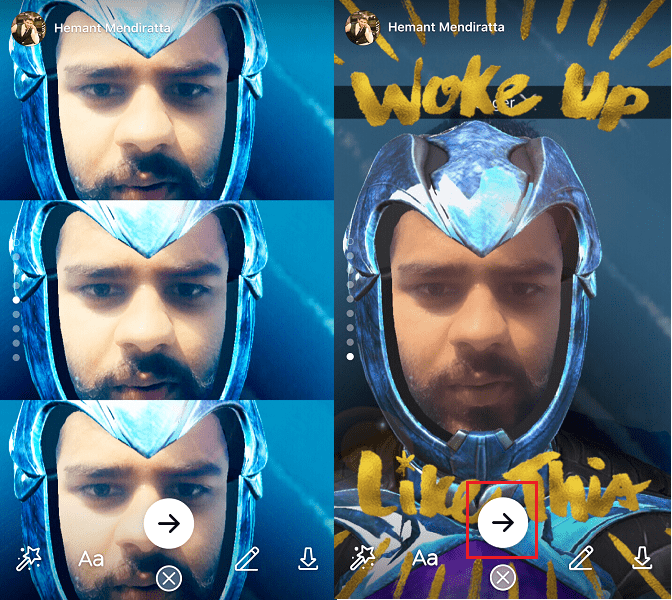
On the next screen, select the Your Story option and tap on the right arrow icon at the bottom.

With this, you have created your Facebook Story.
Add Photo/Video to Facebook Story from Camera Roll/Gallery
Do you want to add a photo to your story which is in your smartphone’s gallery from your recent trip to Amsterdam? Well, you can do it easily by tapping on the pic collection icon at the bottom right.
The pictures/videos from your smartphone gallery/camera roll will appear at the bottom as shown below.

Select the desired media. Add filters, text, draw etc. and post it to your Story as we did above.
How to Save or Delete Photo/Video in your Facebook Story?
If you are an Instagrammer or Snapchatter then you will already know that the stories disappear automatically after 24 hours. It is no different in the case of Facebook stories as well.
So, if you don’t want to lose that photo/video which you posted as your Story after 24 hours then you can easily save it to your smartphone’s gallery. Here’s how.
1. Open the Facebook app and select Your Story at the top of news feed.
2. Under you story, go to the desired photo/video you wish to save by tapping on the screen. Once you are there, tap on the three horizontal dots icon at the top right and select Save Photo/Video.

Oops, did you just posted a photo/video by mistake? Don’t worry, you can easily delete it from your story by following the same steps and selecting Delete Photo/Video.
See Who Viewed your Facebook Story?
You can see who has viewed your story. To do so, head over to your story and if 1 or more person has viewed it then an eye icon with the number of views will appear at the bottom left. To view the names of those users, simply tap on the eye icon. You can visit their Facebook by tapping on their name in the list.

Reply to Someone’s Story
You cannot like or react to someone’s Facebook Story but that doesn’t mean you cannot compliment them. It is possible to reply to specific posts in Story by tapping on the text area below each post.

The reply will be received in the Direct folder at the leftmost corner beside your Story. You can view the reply 2 times after it destructs automatically.
With this, we come to an end of this article. This information should be good enough to get started with the latest Facebook Stories. Please share this guide with your friends on Facebook to let them about this cloned Snapchat feature by Facebook.
If you have any thoughts please share with us in the comments below.