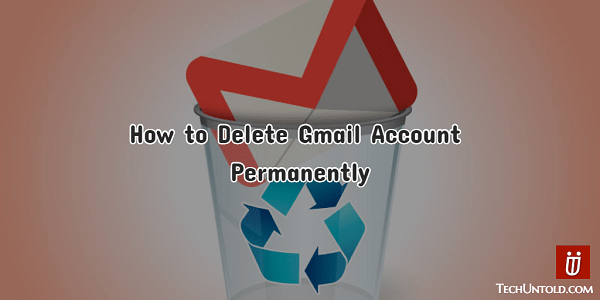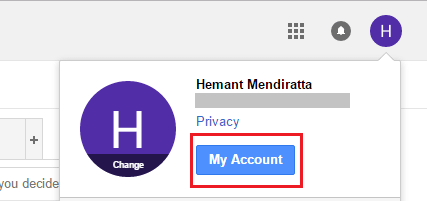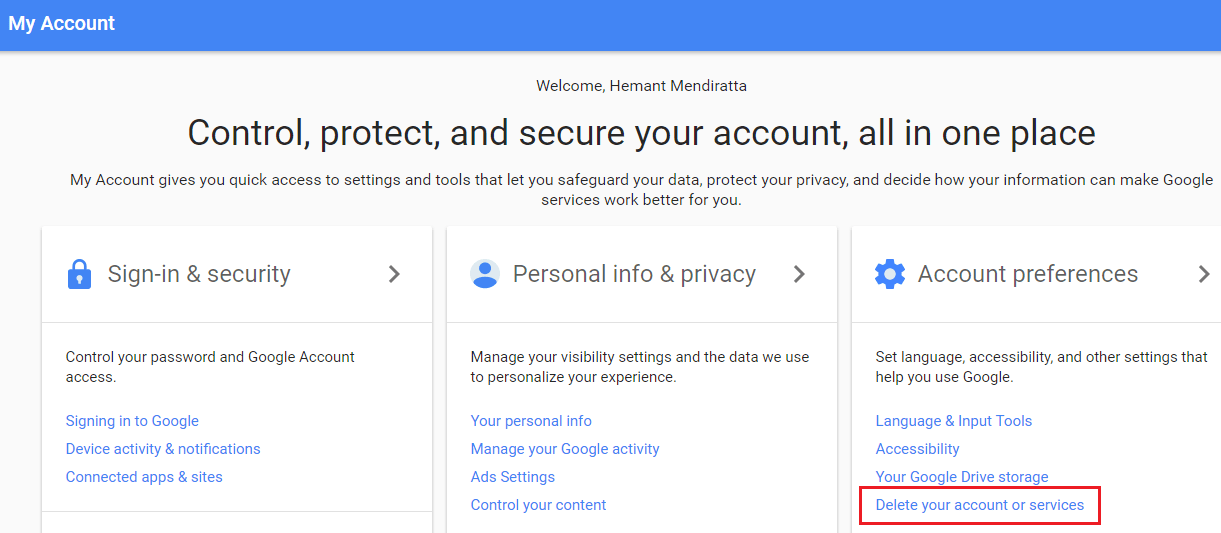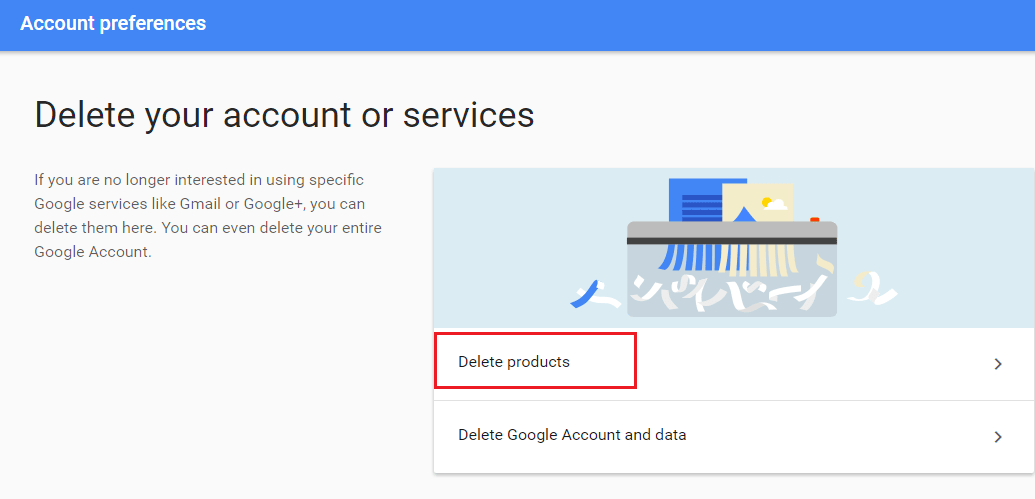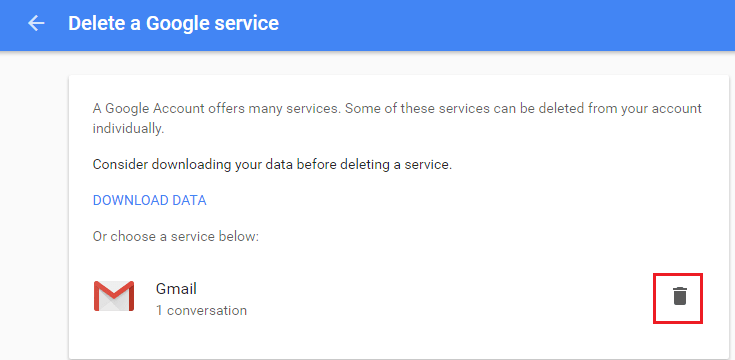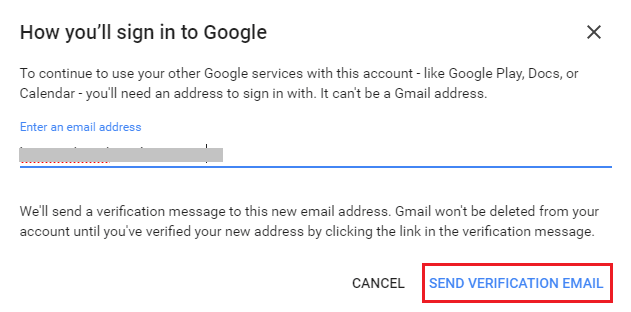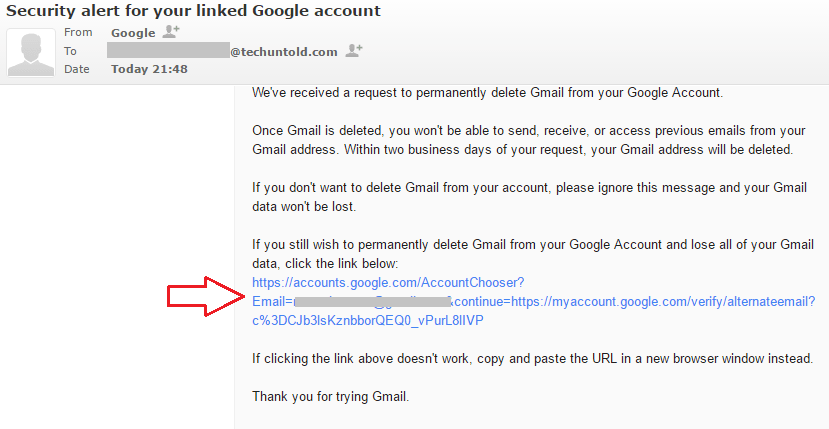Do you think you have one too many Gmail accounts? If yes, then you might be willing to get rid of a few of them. To help you in achieving that we will let you know how to delete Gmail account permanently in this tutorial. Don’t panic, you will still keep YouTube, Google Docs, Adwords, Adsense and other Google accounts associated with that Email ID. Other Google products/services using that Email ID won’t be deleted if that is what you want. On the other hand, if you wish to delete the Google account completely then that is also possible. So, let us get on with it.
If your Gmail has been hacked or having some security issues then there is no need to delete Gmail account as there are ways you can secure Gmail account. If you have other reasons then you can very well proceed ahead.
Delete Gmail Account Permanently
1. Visit Gmail and login with the desired account you wish to delete.
2. Click on your display picture at the top right and select My Account.
3. On My Account page, click on Delete your account or services under Account preferences.
4. Next, click on Delete Products under Delete your account or services if you wish to remove only the Gmail account and keep the other Google products(YouTube, Google Docs, Adsense etc.) associated with the account.
If you want to delete the complete Google account then select Delete Google Account and data.
5. For security reasons, you will be asked to enter the password for the account. Enter it and click Sign In.
6. If you have chosen Delete Products in the 4th step above, you will see all the products/services connected with that account.
Click on the trash icon against Gmail to delete the Gmail account.
7. This step is crucial, you will have to enter an Email ID which you will be using to use other Google services associated with that account.
So, choose the Email ID wisely. After entering the Email ID, click on Send Verification Email.
8. An Email will be sent on the Email ID you entered above. Click on the link in the Email to verify that you will be using this Email id to access other Google services connected with that Gmail ID and delete that Gmail account.
9. The next page will have some important information which you should consider before you finally delete the account.
If you are happy with the consequences, select the checkbox saying – Yes, I want to delete [[email protected]] permanently from Google Account.
Finally, click Delete Gmail.
That is it. Your Gmail account will be deleted permanently in 2 business days.
Similarly, you can follow the same method to delete other Gmail accounts permanently.
Also Read: How To Strikethrough Text In Gmail
We hope that this tutorial helped you to easily delete Gmail account permanently. If you think this article will help others then please share it on social media.
If you are facing any issues then let us know in the comments.