Slideshows on a webpage get really frustrating while you are reading something on the internet. You have probably read an article that is divided into numerous numbers of slideshows? If you have, then you know what I mean. If you’re not aware what slideshow is then let me tell you that sometimes when you visit a website to read an article webmasters don’t let you read the whole article on the same page. Instead, they will tell you to jump to the next page to read the next part. By the time you finish reading the whole article, you have already skipped ten pages. These kinds of slideshow generally appear on viral articles that are shared on social media platforms.
While it may be a nightmare for a reader, it is very beneficial for the publisher or web owner’s point of view. By doing this they generate more revenue and get more views per page leading to more ads. That is why some websites include slideshow in their articles. If you’re like me who just hate slideshows for interrupting the whole reading experience then, fortunately, there are some methods, tools, and tricks available on the internet that can completely remove slideshows and convert them into a single page. This process is called Deslide and we are going to tell you how can you deslide a website in different ways.
Contents
Methods To Remove Slideshow From A Website
1. Using A Web App
There is a quick and easy way to do it using a web app and these are the simple steps you need to follow:
1. Copy URL of the webpage you want to deslide.
2. Then visit http://deslide.clusterfake.net/
3. Paste the URL in the Slideshow URL box.
4. Choose the combination under Display box that you want to see in the output webpage.
5. Finally, click on the Deslide! button and your webpage will be displayed on the same page without any slides.
Note: You can use your +/- or =/- keys to jump from slide to slide
2. Converting A Webpage Into Printable Format
There is a website called Printfriendly, that will convert your slideshow article into a printable single page format. Here is what you need to do.
1. Copy the URL of the website that has the slideshow.
2. Visit Printfriendly
3. Paste the URL in the box and press Preview to read your article.
Now the full article will be shown to you without any slideshow or ads. Once it is converted, you can also print it or convert it into pdf to read it later.
3. By Adding PageZipper Bookmarklet On Your Browser
You can also view all the slides on one page by adding PageZipper bookmarklet on your browser. It is also available as an extension for Chrome and Firefox browser. If required you can get the CRX files of the Chrome extensions.
What this extension does is it combines all the slideshows from the article into one webpage. To add PageZipper to your browser follow these easy steps:
1. Go to PageZipper website
2. Drag and drop the PageZipper Bookmarklet into your bookmarks toolbar.
3. Now whenever you visit a website with slideshow, press the PageZipper bookmark from your bookmarks bar.
Note: If you can’t see your bookmarks bar, go to Bookmarks and click on Show bookmarks bar or press Ctrl+Shift+B.
For a more detailed explanation on how PageZipper works, watch the video below.

Also Read: How To Fix Site Security Certificate Error In Browser
4. Alternate Method To Deslide
There are some websites that give you print option on their website to convert their article into a printable version. In that case, just click on Print once you will get all the article’s pages in one window to read. Sometimes sites will try to print the article, so you need to cancel the print operation and read the article in printable form.
Alternatively, if there is no print option on the website, press Ctrl+P and read the print preview. With this, you can also choose save as PDF option to download it in PDF form. If you wish you can also password protect the PDF. Remember this method only works if the web owner is using left-right links as slideshows.
Also Read: How To Take Printout Of An Email In Gmail Or Save As PDF
Conclusion
These were the few methods that we could come up with to deslide a website. All these methods were personally tried by us, so every method does surely work. Even though if one doesn’t work for your desired website, try another and so on. We found using PageZipper bookmarklet the most convenient one as it only requires one-time effort. But it fails to work on sites that load the next page using javascript instead of a normal link. Also, none of these methods require registration of some sorts. So stop pressing “next” again and again to read an article and share these methods with your friends also. We will be happy to hear from you, so feel free to comment.
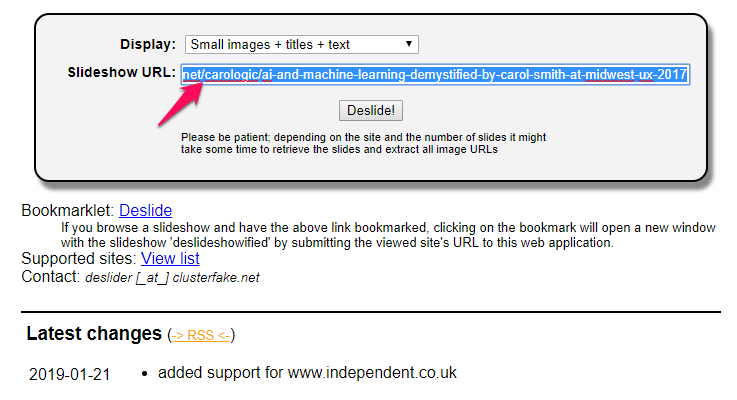
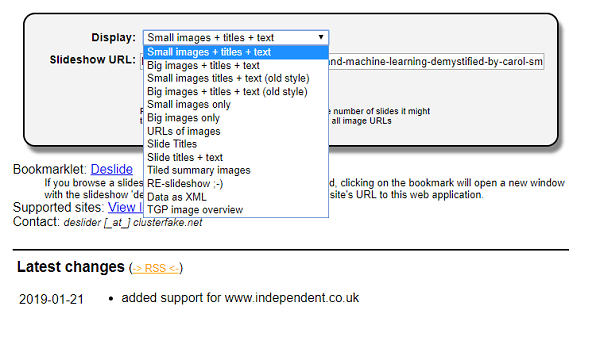
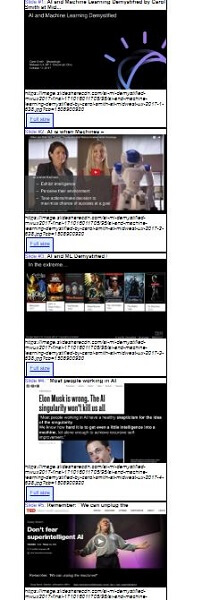
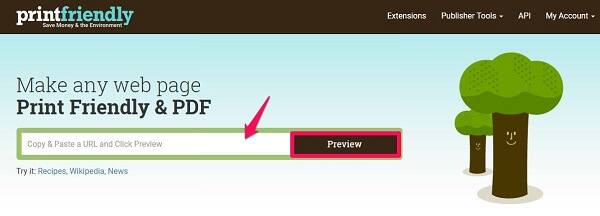
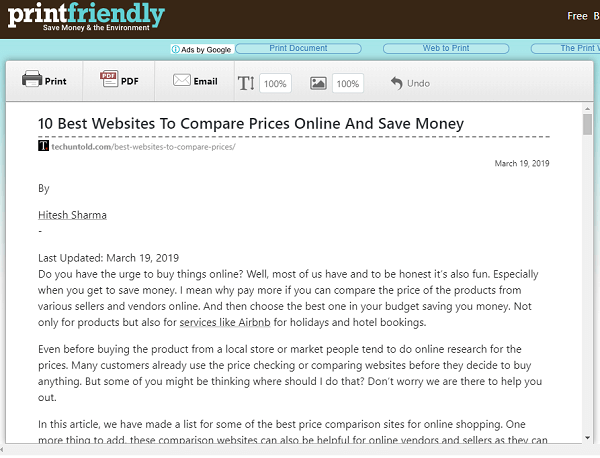
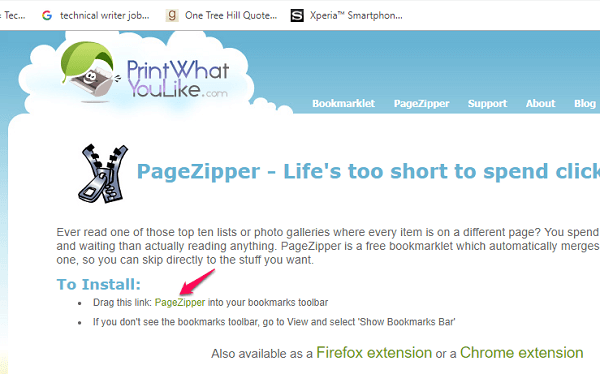
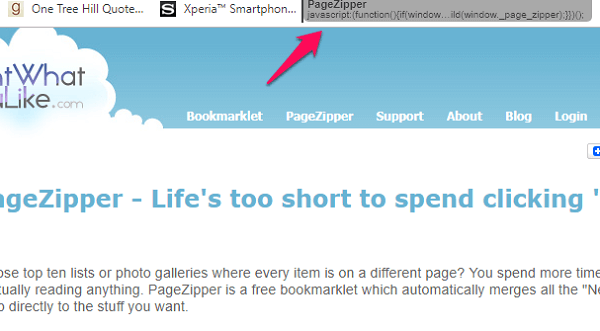
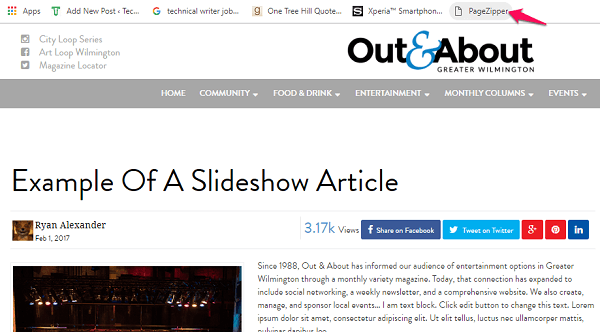
Thank you!