Is your Facebook account hacked or is someone using it without your permission? Did someone change your name on Facebook without your consent?
If your answer to any of these questions is yes, you are in the right place. Because if someone has hacked into your account and changed your name then you will have to wait for 60 days to change it back. According to Facebook guidelines, you cannot change your name again before 60 days.
But in this article, we will show you a workaround that will allow you to change your name on Facebook without waiting for 60 days. Also, we will show you the basics of how to change your name on Facebook.
Recommended: How To Turn Off Facebook Posts Tabs
Contents
Change Your Name On Facebook (Video)
Here’s how you do it in Android:
For the step-by-step instructions, we will use an iPhone.
- In the Facebook app, tap the three horizontal lines at the bottom right corner (iOS) or on the top right corner (Android).
- Scroll down and tap on Settings & Privacy.
- Tap Settings.
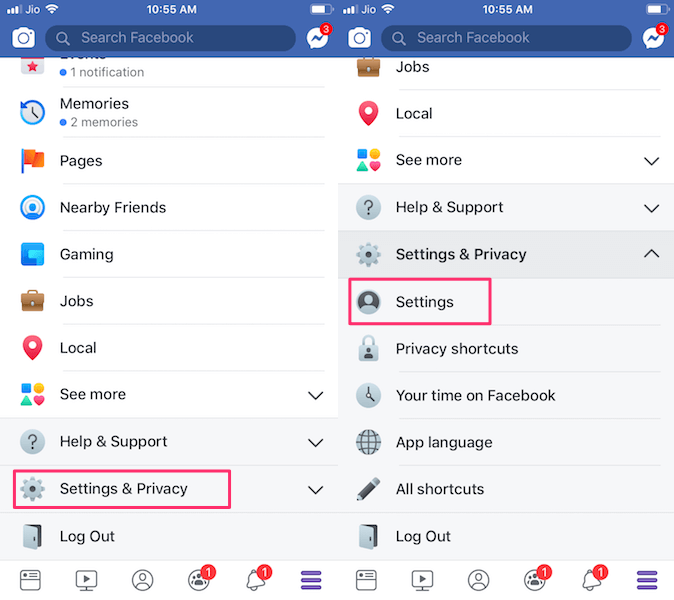
- Now, under Account Settings select Personal information.
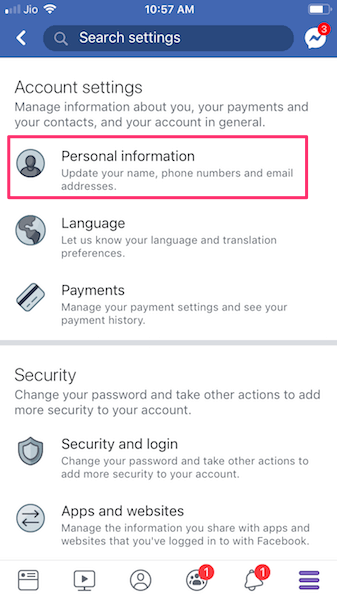
- Here tap on Name under General.
- Now, you can enter the desired new name in the first name, middle name, and surname fields respectively.
- Then tap on Review Change.
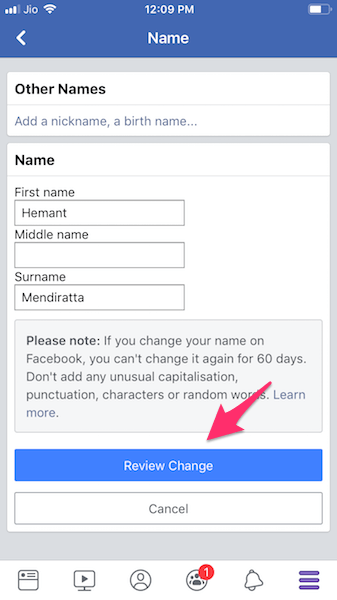
- Select the order of the first, last, and middle names.
- Finally, enter your Facebook password and select Save changes.
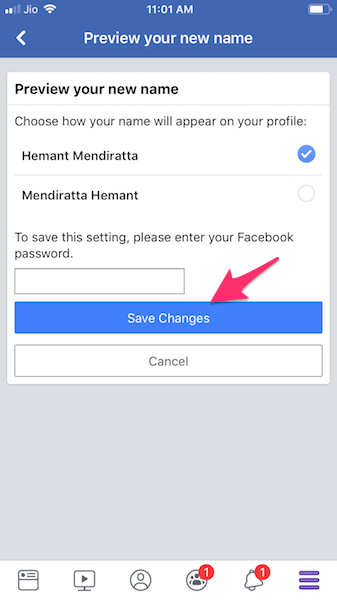
With the above methods, you can easily change your name on the Facebook app as well as from the Web. Now, let us dive into the second part of this tutorial which shares a trick that allows you to change the name on Facebook before 60 days limit if someone has changed it without your permission.
Recommended: How to Report Fake News on Facebook
How To Change Facebook Name Before 60 Days (Video)
You can’t change the name again using the steps above if you’ve changed it in the last 60 days. If you try to do so, you’ll get the following message:
“You can’t change your name on Facebook at this time because you’ve changed it in the last 60 days. You can still change the order.”
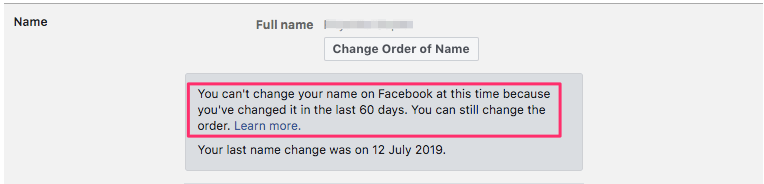
However, we found a way to do it without waiting 60 days.
Watch our video tutorial to learn how to do it:
Here’s a quick summary of the steps you need to do:
- Take a screenshot of your profile.
- Go to Settings & Privacy / Settings.
- Then, go to Account Settings / Personal Information.
- Tap on Name under General.
- Tap on Learn More.
- Scroll down and tap on “fill out this form…”
- Enter your new Facebook name.
- Select a reason for the name change.
- Upload the profile screenshot you took in step #1.
- Submit your request.
- Wait for a few hours.
- Check your profile for the name update.
Ta-da! Your FB name has been changed without waiting 60 days!
You can follow the same steps on Android and iOS app to change your name before the 60 days limit as the steps are exactly the same for both the Facebook website and mobile app.
More Facebook Tricks
Here are a few more handpicked Facebook tutorials for you.
- How To Change Facebook Color
- How To Share Instagram, Facebook Posts On WhatsApp
- How To Tell If Someone Blocked You On Facebook Or Deactivated Account
Conclusion
With this trick, you can change your name on Facebook without waiting for 60 days. But you should keep in mind that you can only change the name to any of the previous names used by you on your Facebook account. It is recommended to keep changing your Facebook password at regular intervals to prevent it from getting hacked or any other kind of misuse. If you found this trick useful, share it with your friends on Facebook.
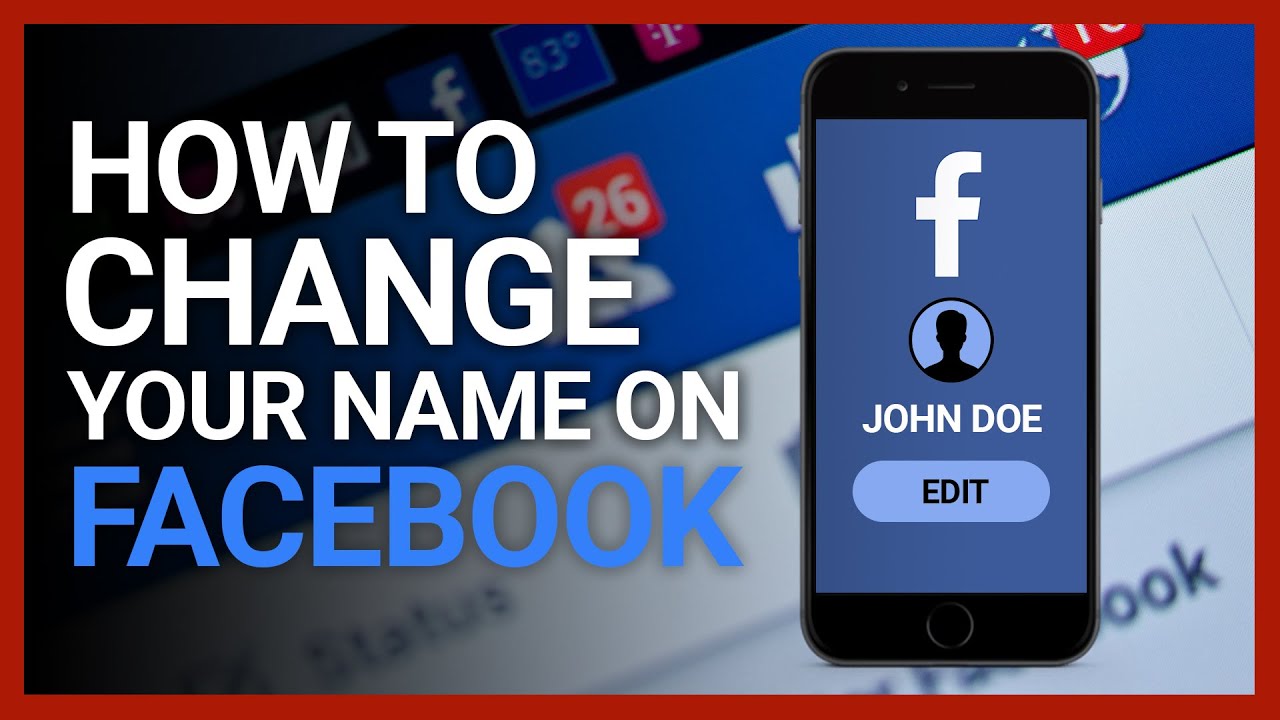

“Fill out this form” is not available. IPad, on the App or in chrome browser.
Thank you so much.
Hi Facebook I want to change my realname in my Facebook
Worked for me 🙂
You can’t change your name on Facebook right now because you’ve changed it in the last 60 days. You can still change the order. Learn more. Your last name change was on June 20, 2022.
What if I already force change yesterday then I found out the it was wrong spelling then I try to force change, will it work?
DID. NOT. WORK. After I click submit I get “we could not process your request. Try again later”
It doesn’t work for me
Same
Form doesn’t work for me. 🙁 It just refreshes the page.
What if it can’t work on some mobile phone like an old samsung phone? What way to change the name without waiting 60 days?
Hi I love you all
Thanks for the love, hope the article helped!