Today, we communicate more through WhatsApp messages rather than phone calls.
WhatsApp is without a doubt a convenient and quick way of communicating. If you use WhatsApp for work then replying to clients on time has to be your priority.
However, going on WhatsApp while working or commuting might not be possible. Moreover, at the end of the day replying to messages instantly is going to hamper your productivity.
But, what if we told that you can auto-reply on WhatsApp? That would solve the problem.
Won’t it? Follow this tutorial and you will be good to auto-respond on WhatsApp for Android devices and that too without root.
Contents
Using WhatsApp Business
WhatsApp Business is designed to help businesses support and communicate with their customer base.
The app is free and businesses can use it to create their own catalog of their services, as well as automate and easily sort through customer messages.
One of WhatsApp Business’ standout features is its Away messages feature. This allows you to send automatic responses during specific times that you set. This feature is only available for WhatsApp Business and not regular WhatsApp.
Here’s how to use WhatsApp Business to create automated Away messages:
- Open WhatsApp Business and tap the three vertical dots on the top right of your screen.
- From the popup menu, tap Business tools to access WhatsApp Business’ features, which include creating a catalog, automating messages, and more. You can also access WhatsApp’s Business tools through WhatsApp’s settings.
- From the Business’ tools menu, select the Away message option for WhatsApp auto-reply feature.
- The automatic reply option is turned off by default, so before you can edit it and set up your Away message, you need to toggle it on.
- WhatsApp Business has a default Away message, but you can edit it to suit your business.
- After selecting your Away Message, schedule your away message. You can choose to send an auto-reply outside your selected business hours or you can opt to create a custom schedule for it to cover your holiday or a specific time you’ll be unavailable.
- Next, select which recipients will receive your Away Message. You can select Everyone or create a custom list where only select people receive it.
- Once you’re finished setting it up, click Save to save your settings.
- Here’s what an auto-reply for WhatsApp looks like when someone messages you.
If you’d like a video demonstration, here’s one showing you how to use WhatsApp auto-reply with WhatsApp Business:
Using WhatsAuto
WhatsAuto is an autoresponder app that you can use to send automated replies to messages. Even though this app is named WhatsAuto, it doesn’t only work with WhatsApp. It also works with other social media apps such as Twitter, Instagram, Facebook, and more.
On top of generic auto-responses, you can also use WhatsAuto to create auto-replies to specific words or phrases.
As I mentioned before, when it comes to WhatsApp, only WhatsApp Business has auto-reply. While the regular WhatsApp has its pros and cons, a major con is the missing this feature.
If you think you’d benefit from the auto-reply feature but don’t want WhatsApp Business, WhatsAuto might be for you.
Here’s how to use WhatsAuto to create simple automatic responses for WhatsApp:
- Download and Install WhatsAuto from the Google Play Store.
- Next, open the app. There you’ll see the home screen where the Auto-reply feature is OFF. Toggle it ON to begin.
- After toggling on the auto-reply feature, you’ll see a screen asking you to grant the WhatsAuto notification access, toggle it on. Otherwise, your WhatsApp notifications won’t show.
- Following this, select your auto-response. I chose “I am busy, text you later.” These are all basic responses. You can also choose to create your own response by tapping the pencil icon next to your auto-reply.
- After you’ve selected your response, slide to the right to select the contacts you want to receive your response. I went with Everyone, but you can change it to suit your needs.
- Next, tap the Menu option at the far left. There you’ll be able to see the supported apps, as well as other options. Tap the supported apps option and make sure that WhatsApp is toggled on. If you want to use the autoresponder for other apps, you can toggle them on as well.
- And there you have it, you’ve used WhatsAuto to create automatic responses on WhatsApp. Here’s what a WhatsAuto auto-reply looks like:
For a more detailed tutorial, here’s a video showing you how to use WhatsAuto to create auto-responses on WhatsApp:
WhatsApp Auto Reply
1. Head over to Play Store and look for AutoResponder for WA – Auto Reply Bot app. Or you can directly use the following link.
2. Once the app is installed open it. The app will prompt you to grant Notifications access. Tap on Notification Settings. It will take you to the Settings screen where you will have to enable the toggle switch for AutoResponder for WA.
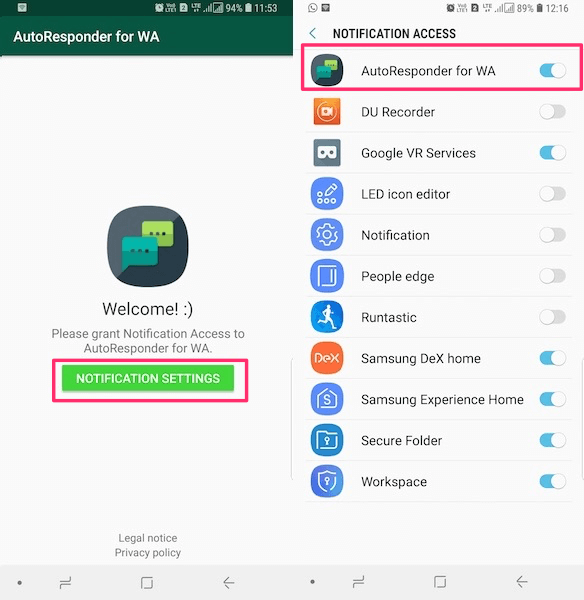
By doing this, you have given the app access notifications.
This is important because the app doesn’t access your WhatsApp instead it reads the WhatsApp messages from notifications and automatically replies to them from the notification itself. So, your WhatsApp notifications should be enabled for this app to work.
3. Now, go back to the AutoResponder for WA app. On the home screen of the app, you will see a + icon at the bottom right. You need to tap on that. It is meant for creating rules based on which the app will send auto-replies.
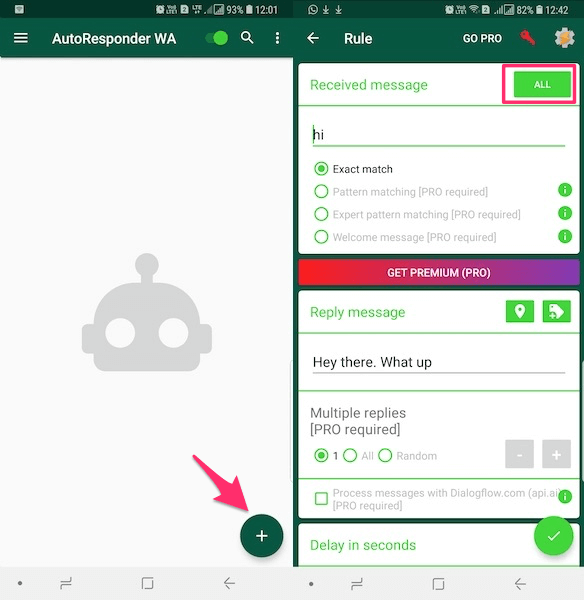
4. The most important part of creating the rule is setting the Received message text to assign the messages for auto-reply. For instance, you can set it for received messages like ‘Hi’, ‘Hello’, ‘What’s Up’ etc.
So, type the desired message.
If you want to make the app send auto-response for all messages irrespective of the text then set it to * or tap on All next to the Received message label.
In case you are going for a specific message then make sure you type it exactly as it is or else auto-reply won’t be sent.
5. Moving ahead, type in your desired reply under Reply message. You can enable the automatic responses for Contacts, Groups, or Both in the Receiver section. Next, you can also give a Delay in seconds for the reply.
Moreover, it is also possible to set the auto-reply for Specific contacts or disable it for certain contacts in Ignored contacts. You need to type the exact name of the contact, group, or WhatsApp phone number for adding contacts in either of the category.
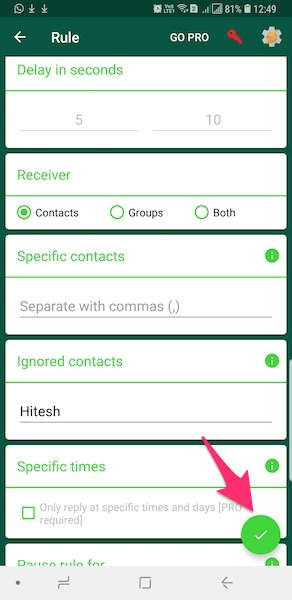
6. Finally, tap on the checkmark icon at the bottom right to save the rule.
Now, see the bot auto-reply to your messages while you continue doing whatever you are doing. You can always edit a rule if desired by tapping on it from the home screen.
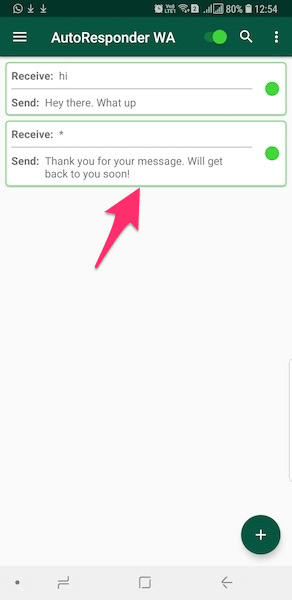
Similarly, you can add other rules according to your requirement.
It is possible to disable the bot from auto-replying without deleting the rules or the app itself. Just open this app and disable the toggle button at the top to make it inactive. You can enable it anytime when required.
If you like the app then it can offer more in the premium version. Features like pattern matching for messages, reply only at specific times, etc. will give you even more control over the auto-replies.
The app worked perfectly for me and auto-replies were sent without any manual involvement.
FAQs
Can you set auto-reply on WhatsApp?
You can set auto-reply on WhatsApp. WhatsApp Business is created specifically for businesses to keep in contact with current and potential customers. Using this app, you can create away messages that auto-reply according to your settings. This can be outside your set business hours or a custom time.
Can you put an out of office on WhatsApp iPhone?
You can put an out of office on WhatsApp iPhone. This would be an away message. You can create a custom one to be automatically sent to anyone who messages you while you’re out of the office or otherwise engaged. It’s a great way to update people while you’re away.
How does WhatsApp autoresponder work?
WhatsApp’s autoresponder works by allowing you to schedule away messages. It is only available for WhatsApp Business. These messages can be sent to anyone who tries to reach you during these away hours. Those hours can be either outside of your business time or a custom time that you set.
Final Words
Give this app a try and start doing WhatsApp auto-reply with ease!
Just keep in mind that if you have WhatsApp backups enabled, the auto-replies will be a part of them. You can stop a backup on WhatsApp by following these steps.
Don’t forget to share this article so that more users get to know about it.
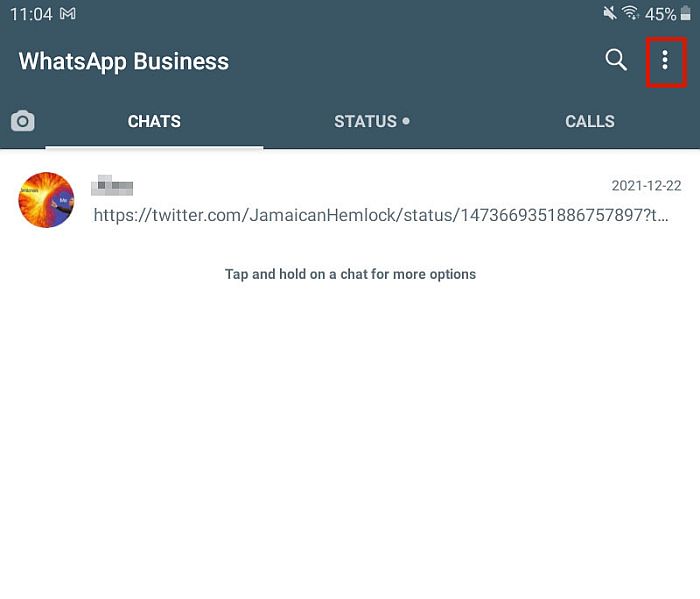
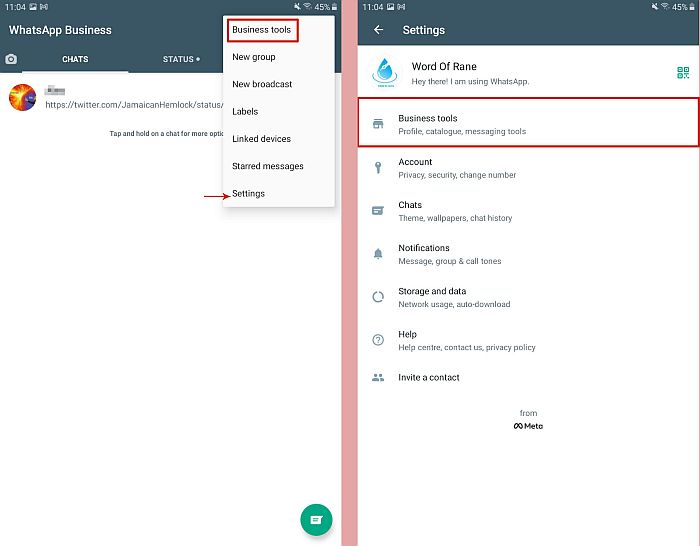
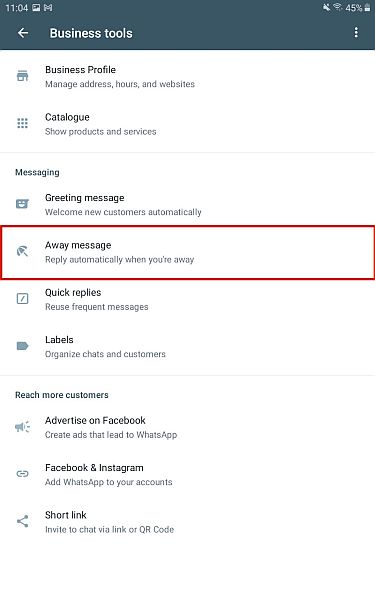
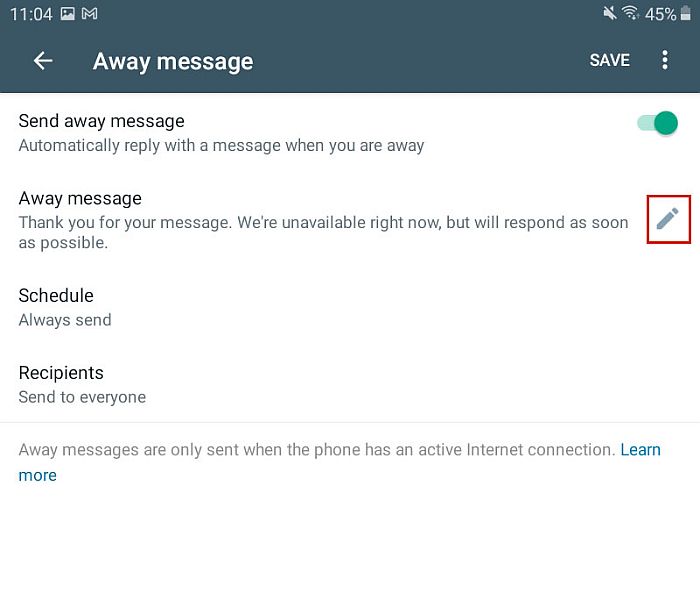

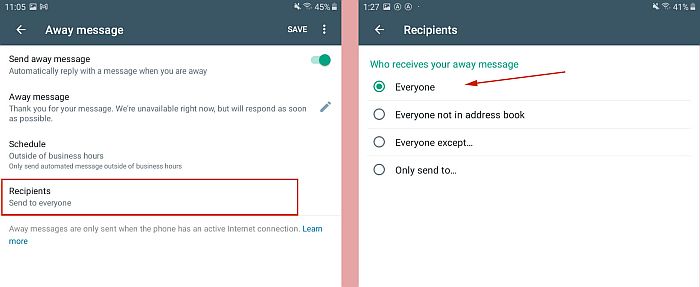
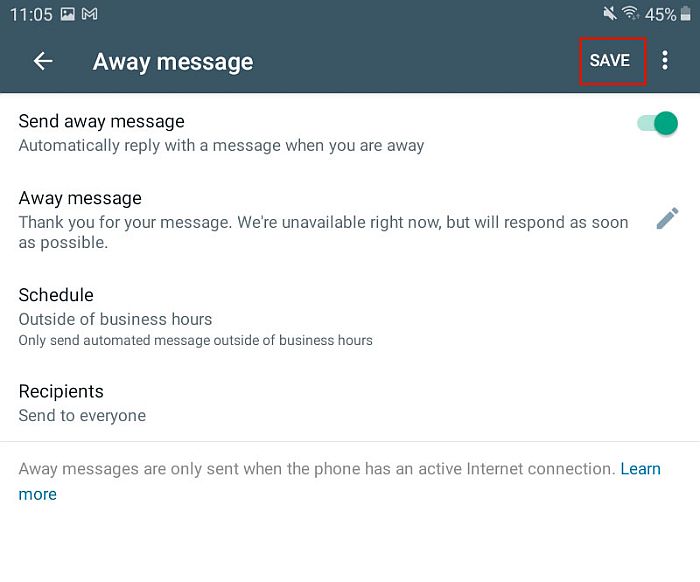
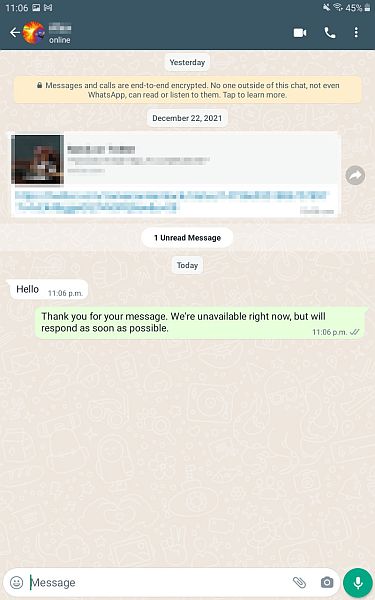

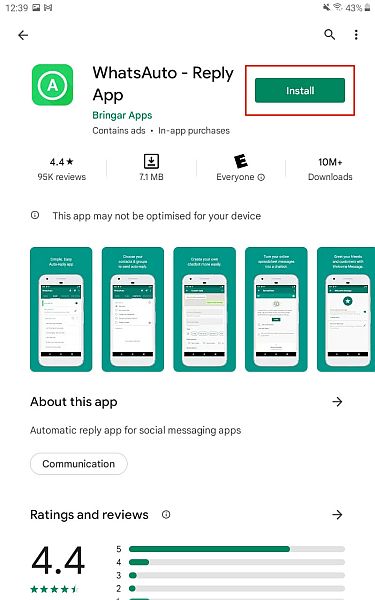
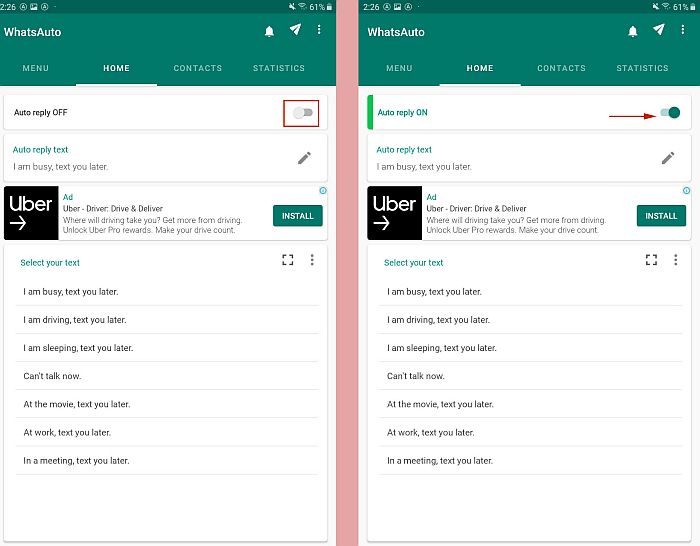
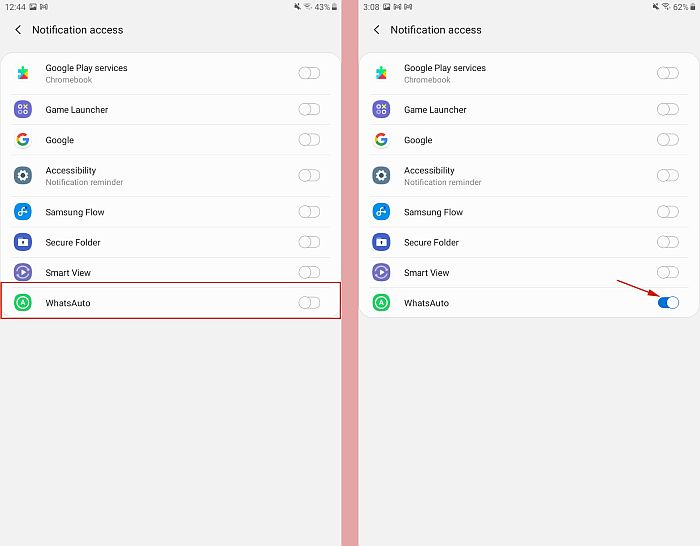
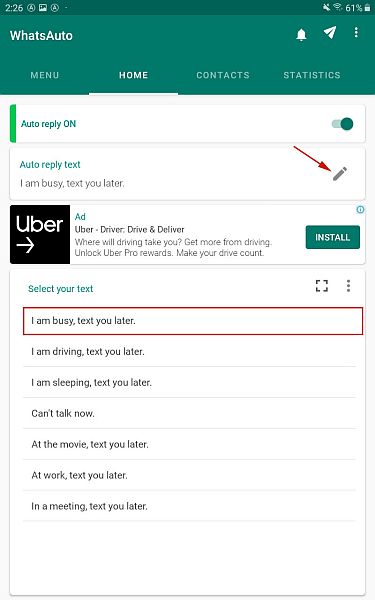
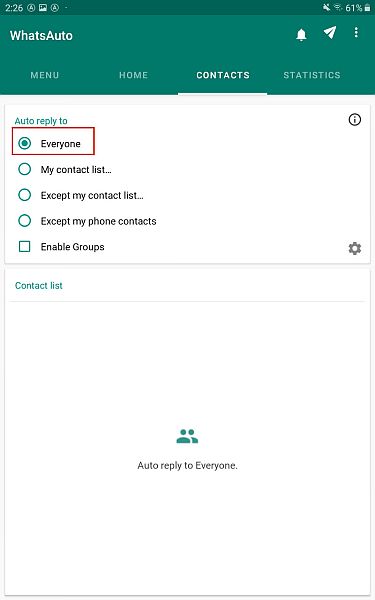
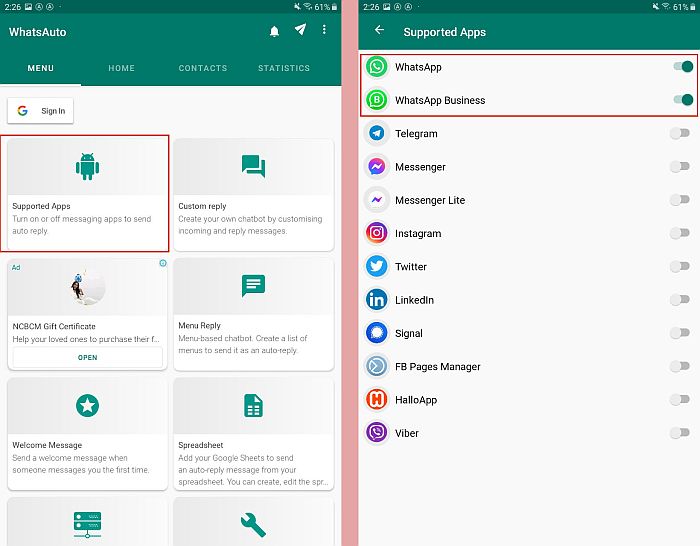
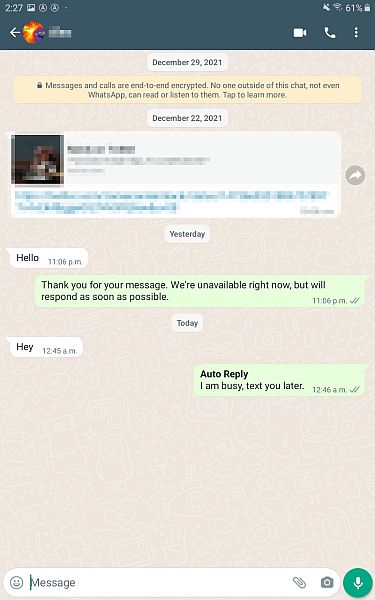

I love it. 100% working.
Great job Hemant.
Thanks a lot.
Great..!!
Thanks for sharing this Hemant.
Hi Anmol,
I am glad you liked it.