Snapchat is one app that is hard to beat when it comes to stickers and filters.
There are so many fun and useful stickers on Snapchat. These stickers can be used to express something in a more colorful and attractive way.
And one of those stickers is a weather sticker, which has a temperature feature to show the weather of the place you are currently at. It can be used to add temperature in Celcius degrees or Fahrenheit to your photos or videos. If this doesn’t sound useful, then it also allows adding the weather for 3 days or 5 hours to your snaps.
In this article, we are going to tell you how to get the temperature sticker on your snaps.
Because we know that sometimes it’s hard finding what you are looking for due to the never-ending changes in the app’s interface. So, if you want to let others know about weather conditions near you, then here’s how you can add a temperature or weather forecast sticker on Snapchat from Android or iPhone.
More on Snapchat: How To Make Loop Videos On Snapchat
Contents
How To Get Temperature On Snapchat?
The procedure is similar for both Android and iOS. So you can follow the discussed steps on either of the platforms. Although, you have to make sure that you have performed these 2 steps if you want to be able to use the weather sticker.
Prerequisites
The prerequisite to having the temperature sticker on Snapchat is to enable location services on your smartphone and make sure the Snapchat app has permission to access the current location.
Turning on location services and allowing Snapchat to access it is a key for the temperature sticker to work. If it’s not working even after enabling GPS, then relaunch Snapchat while GPS is turned on.
Steps
Time needed: 1 minute
Now, if all the above conditions are fulfilled, you can follow these steps to add the sticker:
- Make a snap
Record a video, capture a photo or upload a snap from Camera Roll or Gallery as you would normally do.
- Open the stickers library
Now, while you are on the editing screen, tap on the sticker icon to see all the available stickers on Snapchat.
After that, you’ll see a bunch of stickers including the temperature sticker. - Tap on the sticker
Tap on the sticker to include it in your snap.
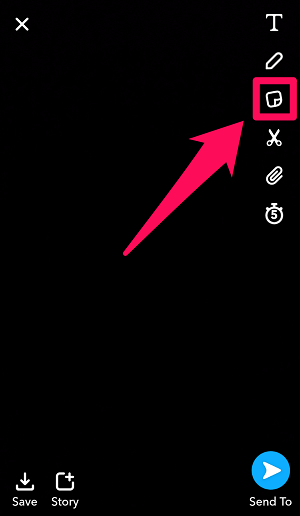
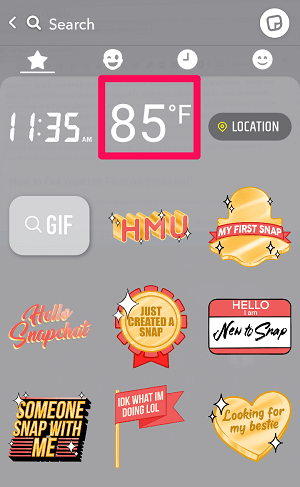
Add Sticker With Weather Forecast On Snapchat App
In order to get the weather:
- Tap on the temperature sticker, which you’ve included just now after following the above steps.
- As soon as you tap on it, the weather for the next 5 hours will appear.
- If you want it for 3 days then tap on it again.

To get the temperature feature working in Celsius tap once again on the sticker with weather forecast.

After adding the weather sticker, you can add text, Bitmoji (if you have not removed them), or multiple filters if desired. Once you are happy, go ahead and tap on the send icon to share the temperature conditions around you with selected friends or post it as a Story.
And it might be that you’re wondering if the temperature shown by this sticker is accurate or not.
So you would be delighted to know that the weather sticker was introduced in 2016 and it is powered by The Weather Channel. So you can surely count on its accuracy.
More on Snapchat: How To Mention Someone Else In Your Snapchat Story
How To Show Temperature On Snapchat Video
Watch our video to learn how to do it:
FAQs
Why don't I have the temperature sticker on Snapchat?
You don’t have the temperature sticker on Snapchat most likely because Snapchat does not have access to your current location. In Settings, find the Snapchat app, then tap Permissions > Location > Allow only while using the app.
Does Snapchat still have temperature filter?
Snapchat does still have temperature filter. You can access it by tapping the Sticker icon in your Snapchat story. It will be available on the first page.
How do you get the temperature filter on Snapchat?
In order to get the temperature filter on Snapchat, you need to make sure that the Snapchat app is allowed to access your phone location. Then, go to Snapchat, record a snap, tap the Sticker icon on the right. Temperature filter will be available on the first page.
How do you change the temperature on Snapchat?
To change the temperature on Snapchat, tap on the temperature filter. It will change its representation. Tap again to get yet another look. In total, the temperature filter on Snapchat has 6 different looks.
Wrapping Up
Snapchat is known for its fun and colorful stickers and filters.
And using those stickers including temperature and battery filters surely makes your snaps look more attractive and expressive. But like every other app, Snapchat also changes its interface quite frequently.
And to be honest, understanding Snapchat’s interface is difficult, especially if you are new to this app. But we hope that after reading this article, you are able to find and use the temperature sticker on your snaps and know the answer to the question “How to get temperature on Snapchat?”
