Snapchat has brought links to its platform a while ago and it was a long-awaited feature.
Thanks to this feature, you can attach a link to your snap. You can then either send it as a chat to friends, add to your story or do both.
Let’s have a look at how to use this latest feature and add links to Snapchat.
Contents
Add Links To Snapchat Stories Or Chats
- Launch the Snapchat app and click a photo or record a video. You can even pick up the photo/video from Gallery or Camera roll if desired.
- Tap on a paper clip/attachment icon at the top right where other editing options are present.

- On the next screen, you can either type the specific website link or paste if you have already copied one to the clipboard.
- Tap on Allow for Snapchat to automatically detect links you’ve copied recently.
- When the copied link preview shows up, tap on it to open the web page.
- When the URL is loaded, tap on Attach to Snap to add a link to your snap(photo or video).
- Now, send the snap to your friends privately in chat or post to your story.

That’s it. Yes, it is that easy and quick. Similarly, you can add links to other snaps.
How To Add A Swipe Up Link On Snapchat Video
You can also watch our video:
How to Open or View the Sent Links in Snaps?
If you want to open the link added to a snap in your own Story, it’s also easy.
- Open that particular picture or video.
- Swipe up.
- Tap on the paper clip icon to view the website.

To view links in received snaps or in stories just swipe up while viewing that Snap. To figure out if a snap has a link added to it or not you need to look at the bottom center while viewing the snap. If there is a link attached then you will see an upward pointing arrow and the name of the website.
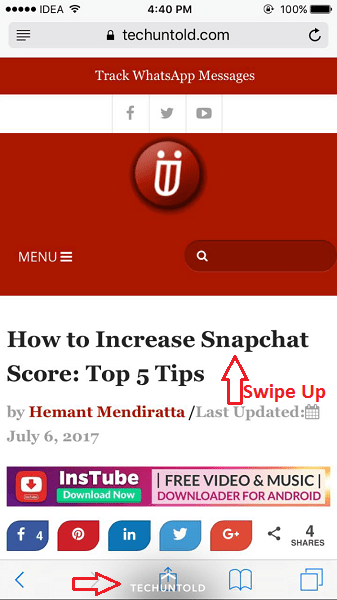
Final Words
We hope that you will find the feature to send links to Snapchat useful. If you are using WhatsApp, you can do it there as well.
Don’t forget to share this article to let everyone know about this cool update.
