If you’re like most people, you probably have a Wallet full of digital boarding passes, rewards cards and event tickets, single-use passes, and coupons. But what happens when you no longer need them?
In this article, I’ll show you how to remove a pass from Apple Wallet, as well as how to delete multiple passes at the same time.
Contents
Removing Passes From Apple Wallet: Step-By-Step
First of all, it’s important to mention that your Wallet app will look differently depending on your Wallet & Apple Pay Settings.
If you’ve got Hide Expired Passes enabled, you will only see active and unexpired passes on your Apple Wallet app. That’s because old and expired passes are hidden automatically in a separate list if you have this option enabled.
However, if you’ve got it disabled, they won’t be hidden automatically, and you will see all your boarding passes and more, regardless if they’re expired or not.

Additionally, the method to delete boarding pass or whatever pass from Apple wallet you want to remove, will differ based on this option. I’ll discuss both of them below.
Removing Visible Expired Passes From Apple Wallet
If you’ve got the setting to show expired passes in your Wallet, then this method is for you.
- Open the Wallet app on your iPhone and find the expired pass you’d like to delete.
- Tap on it to open the pass.

- Click the three-button icon at the upper right corner of the screen.
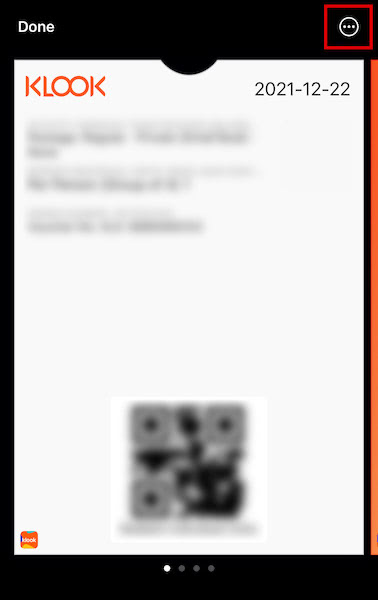
- It will show all the information about the pass, such as which app it was from, whether you want to suggest it on your lock screen, payment information, and other details. Tap “Remove Pass.”

- Tap Remove again to confirm. The pass should be removed from your Apple Wallet immediately.

Here’s a YouTube video showing how it’s done:
Removing Hidden Expired Passes From Apple Wallet
If expired passes are hidden from your Apple Wallet app, then this is what you should do to remove them.
- First, open the Wallet app on your iPhone and scroll up to see a new option.

- Tap view expired passes at the bottom.

- You’ll see a list of all the boarding passes, resort passes, hotel bookings, event tickets, and more.
These are all expired passes, so you can safely delete them. If you want to see them again on your Apple Wallet homepage, though, you can easily tap unhide on the bottom corner of the screen.
- However, if you want to remove passes, simply tap on the pass you want to delete.
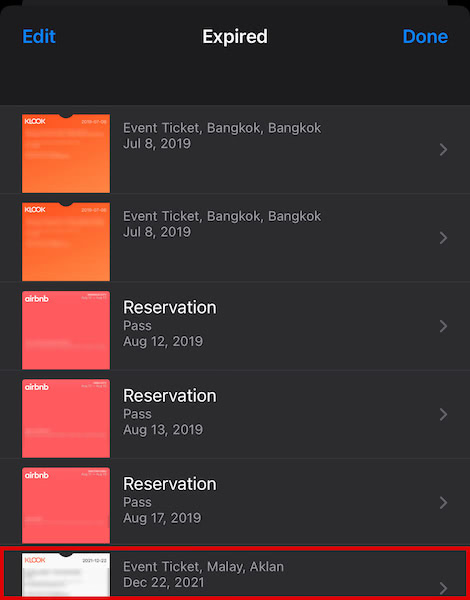
- Scroll down to the bottom of the screen and tap on “Delete.”

- iPhone will confirm if you really want to delete boarding pass, or whatever pass it is. Click Delete again.
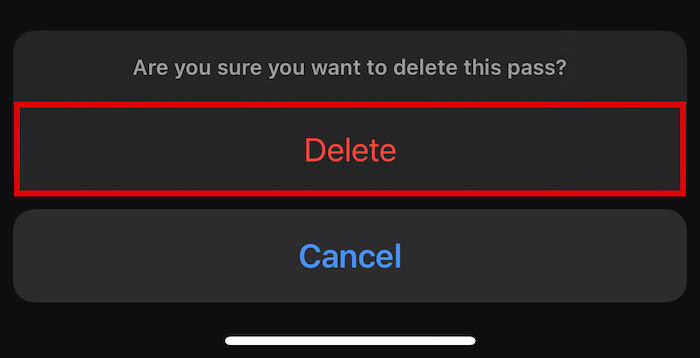
- And that’s it! You’ve deleted the expired pass from Apple Wallet permanently.

The only way to potentially get it back is if you still have the QR or barcode of the ticket saved somewhere else, like in your Notes app, which you can recover in case of accidental deletion.
Deleting Multiple Passes From Your Apple Wallet App
If you have many old boarding passes and expired tickets on your Apple Wallet application or Apple Watch that you want to remove, you can actually remove them all at the same time.
No more switching from boarding pass to boarding pass and checking which one to remove. With this option, you can select more than one expired boarding pass and delete them all at once.
Here’s how to do it:
- Open the Wallet app on your iPhone or Apple Watch to see all your expired passes.
- Tap on the upper left corner where it says “Edit.”
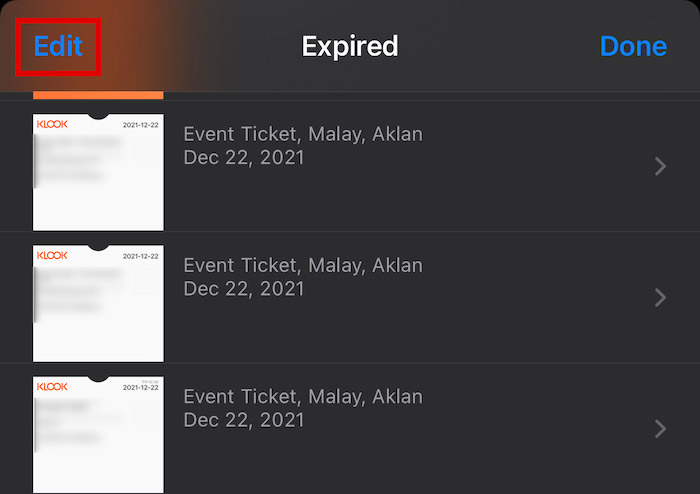
- Now, you can select multiple boarding passes by tapping on the empty circle next to each one.
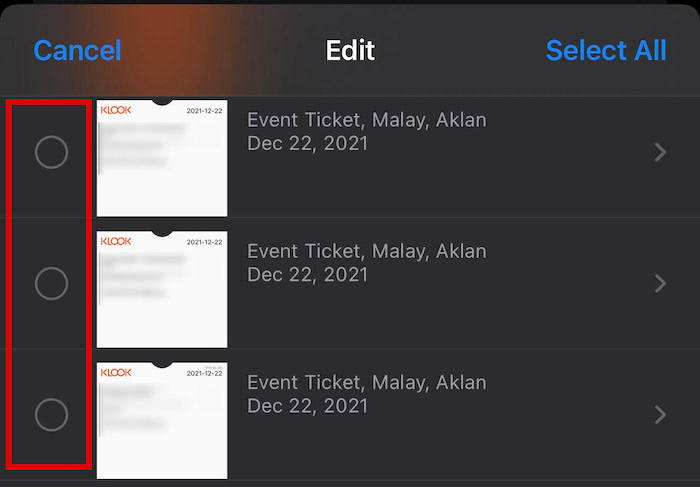
- After you have selected all the boarding passes that you want to delete, tap on the red Delete option at the bottom left corner of the screen.

Be careful when choosing a boarding pass, because there is no confirmation for this option. In other words, if you select the wrong boarding pass or activity ticket, it will be removed immediately from the Wallet app or from your Apple Watch.
FAQs
Is There A Way To Add Unsupported Cards To Apple Wallet?
There is a way to add unsupported cards to Apple Wallet. If the pass is from an unsupported app, you can add its card simply by manually scanning the barcode or QR code that comes with it. To do this, open the Wallet app, tap on “+,” and select “Scan Code.”
Removing Passes From Apple Wallet: In Conclusion
Now you know how to remove expired boarding passes, hotel and resort tickets, and other activity passes from your Apple Wallet app or Apple Watch. As you can see, it’s very straightforward and can be done in just a few seconds.
Did you enjoy this article? If you have any questions or comments, please feel free to reach out below!

I do not have a (…) option on any of my cards, passes, or tickets in my wallet. Expired passes/tickets still show. I can’t remove them. No options other than (i) that shows me card info. No option to delete.
How do I delete wallet app
You can delete some pre-installed apps from you iPhone but unfortunately the Wallet App is not one of them. I am afraid you cannot delete it. Hope this helps!