In this article, we review an ultimate video repairing software for Macbook and Windows.
You will get the solution to all your problems related to recovering damaged videos files.
This software will help you to do damaged video repair on Mac/Windows. It supports a large variety of video formats which include F4V, MOV, MP4, M4V, and M4A for Mac and ASF, MP4, 3G2, M4V, MOV, WMV, 3GP and F4V for Windows.
If you are looking to repair damaged images then follow repair JPEG/JPG files on Mac.

Contents
Stellar Phoenix Video Repair Review
You can repair the damaged videos by using any third-party software.
The software needs to have the ability to fix all errors in video files created in different formats, irrespective of the cause of damage such as header corruption, memory card error, file transfer error, improper system shutdown, etc.
In such situations, Stellar Phoenix Video Repair is one of the best tools that can come to your rescue and repair all the damaged video files regardless of the severity of damage.
Go through the steps in the section below that describes the way by which you can repair videos on your Mac/Windows with Stellar Video Repair software.
Repair Corrupted Videos on Mac/Windows
Below are the steps that you should execute to repair your corrupt or damaged video files successfully.
The screenshots and steps are from Macbook but the procedure remains fundamentally the same for Windows as well.
Step 1: Download FREE trial version or purchase the premium version of Stellar Phoenix Video Repair from the button below. It is available for both Mac and Windows and you can make your selection on the same page.
After downloading, install, activate, and launch the software on your Mac that has Intel processor, 1GB Ram, and 50MB of free space on the drive.
Step 2: Once launched, go to Video Repair Mac section and click on the Repair Video button as displayed in the screenshot below.

Step 3: With the (+) button, add the corrupt or damaged video files from your Mac. Further, select the videos that you wish to repair by checking the boxes associated with it.Next, click on the Repair button as is displayed in the image below. With this, the tool will start to repair the damaged video files.
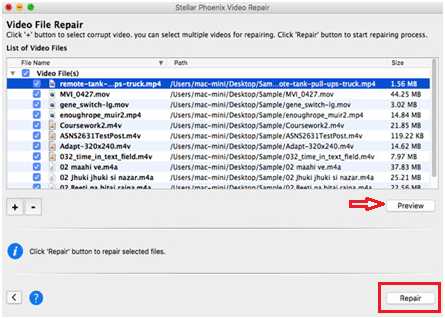
Note – Here, you can select any video by applying check marks and then click on the Preview button for previewing the selected video file in advance to the beginning of the repair process, which is shown in the screenshot below.

Step 4: Once the videos are repaired, choose any video to preview prior to saving. It will appear as is shown in the screenshot below.

Step 5: Click on ‘Save’ button for saving the repaired videos at the desired location on your Mac, as shown below.
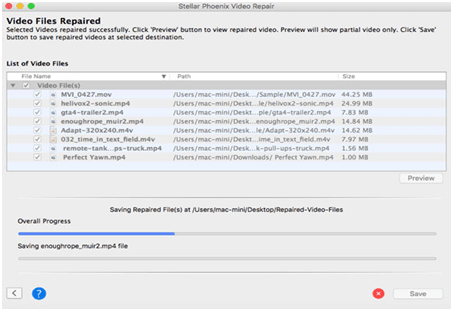
Step 6: The repaired video files will be saved at the specified location, and you can view them anytime. With this, you will get the ‘Files saved successfully’ message as is shown in the screenshot below.

Key Features & Functionalities
Stellar Phoenix Video Repair Mac & Windows is embedded with several hit features that are as follows.
- Repairs videos on hard drives, memory cards, and other storage media
- Repairs multiple video files all at once thereby reducing time taken
- Repairs video frame, header errors, damages in the sound section
- Repairs movement of videos and video slider movement of video files
- Repairs F4V, MOV, MP4, M4V, and M4A video file formats on Mac systems
- Repairs ASF, MP4, 3G2, M4V, MOV, WMV, 3GP and F4V files on Windows
- Provides a preview of the repairable videos and facilitates verification
- Supports Windows 10, 8.1, 8, 7, Vista, XP
- Supports macOS Mojave 10.14, Sierra 10.12, OS X El Capitan 10.11, 10.10, 10.9, 10.8 or 10.7
Like any other utility, Stellar Phoenix Video Repair software has its pros and cons which are as follows.
Pros
- Offers user-friendly interface
- Repairs severely damaged video files
- Supports the latest versions of both Mac and Windows Operating Systems in addition to the previous versions.
Cons
The demo version of the software cannot save your repairable items. It only provides a preview of repaired video files of maximum 10MB size.
Also Read: Leawo Review
Final Words On Stellar Video Repair Review
With the increasing use of computers and mobile devices such as smartphones and tablets, capturing and storing photos and videos on these devices has become increasingly common these days.
You are quite likely to transfer as many videos of your family and friends from smartphones or digital cameras on to your systems and cherish them for a lifetime. Now, the question arises as to whether you can continue playing your videos.
Well, this may not be possible always as the videos that you store can get corrupt anytime due to persistent threats such as malicious codes coming through the Internet, improper system shutdown, etc.
This, thereby, makes the situation grim.
And, when this happens, all that you wish is to get the damaged or corrupt videos repaired instantly.
You are now familiar with the features, working, and system requirements of Stellar Phoenix Video Repair.
Therefore, you can use this powerful and advanced software to repair corrupted videos on Mac/Windows instantly. It helps you restore all your priceless moments that were earlier inaccessible. This video repair software is a reliable choice for repairing videos as it not only offers an easy-to-understand interface but eliminates the requirement of technicalities as well.
With just a few clicks, you can now repair your corrupt or damaged videos.