Follow this Snapchat tutorial to know everything about Snapchat Stories. Here, you will learn how to create Snapchat Stories and tips which will help you to get the most out of Story feature on Snapchat.
It is a proven fact that Snapchat is one of the most popular apps out there. Snapchat allows us to share pictures, call, video call, etc. It is an app that you probably can´t live without; I know I can´t. It just has too many fun features such as Face Swap, Stories, and being able to use two filters simultaneously.
You’ve undoubtedly heard or read about the stories you can create on Snapchat. When you have opened the app, you see the word Stories but haven´t tapped on that button since you´re probably not too familiar with it.
Hey, I understand, you don´t want to accidentally send a picture by accident by using a feature you´re not very familiar with. Keep reading to find out how you can quickly create your very own Snapchat story.
Contents
How To Create Snapchat Story
Creating a story on Snapchat is a lot easier than you think. The first thing you need to do is open the app and either record a video by long-pressing the big circle at the bottom or just tapping it for a picture.
Once you do that, you will see a page icon with a plus sign at the bottom, tap on it to add the content to your story. This is good if you want to add things from time to time throughout your day.
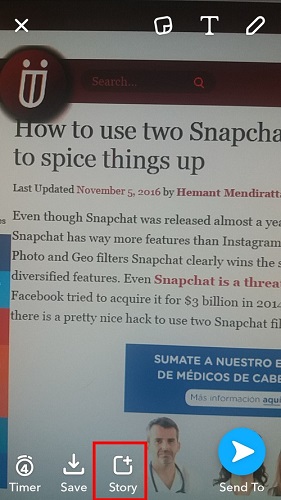
If you want to add something back to back, you will need to tap on the page icon with the plus sign that will be on the same row as your Story.

After you have taken your picture, tap on the send button and the image will automatically be saved to your Story. If you want to see what you have so far, tap on My Story and you will see your story exactly the way your friends are going to see it.
You will also need to decide how long you want the picture to appear in your story. To set a time, you need to tap on the timer icon in the bottom left-hand corner.

You can choose up to 10 seconds of exposure or as little as 1 second. Once you have chosen the time tap on it and the number of seconds will be saved.
You can even make a story on Snapchat from Camera Roll and add multiple snaps at once. Unlike Instagram, Snapchat does not have a 15-second limit for stories.
Helpful Tips While Creating Your Snapchat Story
You can always keep your story by tapping the arrow pointing down, and it will go to your Memories.

You can also add emojis to your Snapchat story by tapping on the first icon at the top. Once it´s open, you can swipe left or right to get to the emojis you want to use. By zooming in on the emojis, you can make them as big as you want.

The T symbol will let you add text to your story, just in case there is something you want to point out in writing, but you can also draw too.
The pencil icon will let you draw on your picture with a large variety of colors to choose from. One thing I would add though is the option to decide how thick the writing can be, but hopefully, they will add that later.
You can also spice things up by adding a filter to your the picture you are going to include in your story. You can do this by swiping left to right from the edge of your device´s display. If you´re not happy with the option you see, keep swiping until you see something you like.
How To Erase A Picture Or Video From Your Snapchat Story
We all make mistakes. You added something you wish you hadn´t to your story, but don´t worry, you can quickly erase that. When you first open the app, select where it says stories. It would be the three circles on the bottom right-hand corner.

Click on the three vertical dots on the row that your story is on. You should now see every picture and video you added to your story. Select the part you want to erase and towards the bottom, you will see a trash icon, select it and that part is now gone.
Conclusion
Once you get the hang of it and know how to use its features, Snapchat is a lot of fun. Many other apps copied its features and Instagram even expanded it. Don’t be afraid to play around with the features just to see what it does. Until you add a contact, there is no way someone else is going to see it.
Now that you know how to create Snapchat stories open that app and start sharing! If you have any questions, feel free to let me know what they are in the comments.