The other day I was speaking to a furniture guy regarding some color samples. He asked me to message him on WhatsApp to give a reminder for sending the samples. There should be no surprises here. It had to be WhatsApp, being the most popular messaging service. However, why would I add that person’s number to my contacts list? That’s when I came across this issue of sending a WhatsApp message without adding contact. Well, after researching and playing around a bit I found a solution for iPhone, Android, PC and Mac. So, here’s how to send WhatsApp message without saving number.
Contents
WhatsApp Without Saving Number
We have shared 3 ways with which you can start a WhatsApp chat with someone without adding them to your contact list. The first method works for all the devices – computer(PC/Mac) browser, Android and iPhone. The rest of the 2 methods are specifically for iPhone and Android respectively.
Method 1: For PC/Mac, iPhone And Android Using Web Application
1. Open the following online tool – “WhatsApp Without Saving Number” using this link in your device web browser.
2. Select the Country Code and type a valid WhatsApp number with whom you wish to chat. After that, click/tap on Start WhatsApp Chat.
3. This step is different for PC/Mac browser and Android/iPhone browser.
PC/Mac Browser
On PC/Mac, doing this will open a new tab and in a matter of few seconds, you will see a page similar to the one below. Click on Message.
Next, log in to WhatsApp Web (you can easily log out at any time). In order to do so, open WhatsApp on your phone and go to Settings. After that, select WhatsApp Web and point your phone on this screen on your computer.
As soon as you log in, you will be taken to conversation screen with the number entered above.
Android/iPhone Browser
On an iPhone, you will get a pop-up that reads – “Open this page in WhatsApp“. Select Open. For Android, it will ask you to Complete Action Using – Select WhatsApp. WhatsApp app will open and you will be navigated to the chat screen with the above WhatsApp number.
After you are on the chat screen you can simply start sending messages as usual.
Method 2: Send WhatsApp Message Without Adding Contact in iPhone
I have tried the method and it works perfectly at the time of writing this article(22 September 2017)
1. Open Phone app and select the Keypad tab.
2. Type the desired phone number and place a call by tapping on the Green call icon but disconnect it immediately from the next screen.
3. Now, select the Recents tab where you will see all the call logs including the one dialed above. Tap on i icon against the number you dialed in the earlier step.
4. On the next screen, tap on WhatsApp option. You will be taken to WhatsApp with a video call being placed automatically. Disconnect the call immediately. Doing this makes the number appear in WhatsApp Calls tab.
5. Next, in WhatsApp, select the Calls tab and tap on the i icon next to the same number you don’t want to save.
6. Finally, select the message icon which will take you the chat screen with that number. Send your message as you would normally do.
Once the chat is initiated, you can easily chat with that person by opening their conversation in WhatsApp.
Also Read: How To Know If Someone Blocked You On WhatsApp
Now, let’s move on to the method for Android.
Method 3: Send WhatsApp Message Without Saving Number on Android
To send a message on WhatsApp to an unsaved number you will need a third party app.
- Download and Install Click2Chat using the following link from Play Store.
- Open the app after it is installed successfully.
- Select the country code and type the phone number followed by the desired message.
- Now, tap on Send Now and select WhatsApp. Tap on Just once.
- This will take you to WhatsApp with your message typed in. Tap on the right arrow icon to send the message.
Using this app, you can start chatting on WhatsApp without adding contacts. Once the conversation begins you can then directly use WhatsApp for chatting. The app also allows you to schedule WhatsApp messages.
We hope that these methods helped you to chat with someone without saving their number. If you found the tips here useful then don’t forget to share this article on social media.
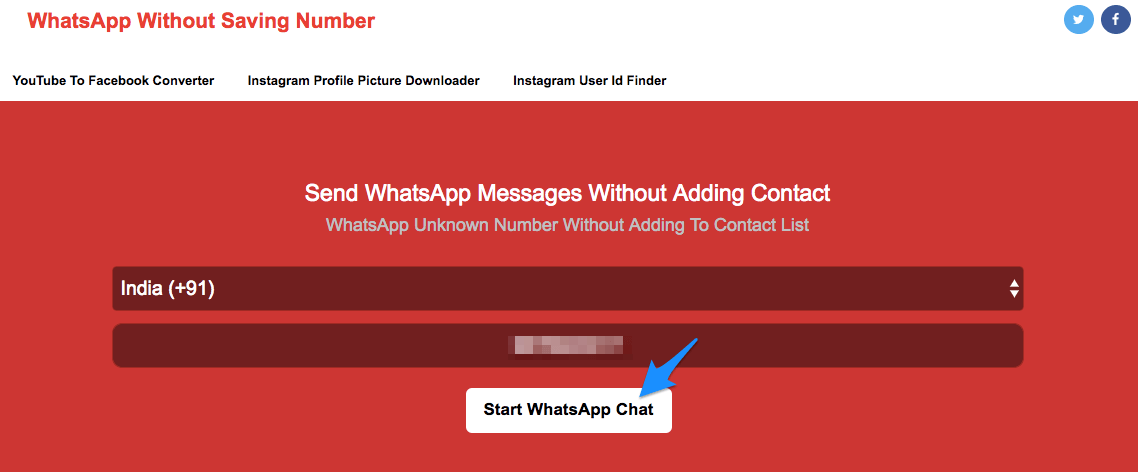





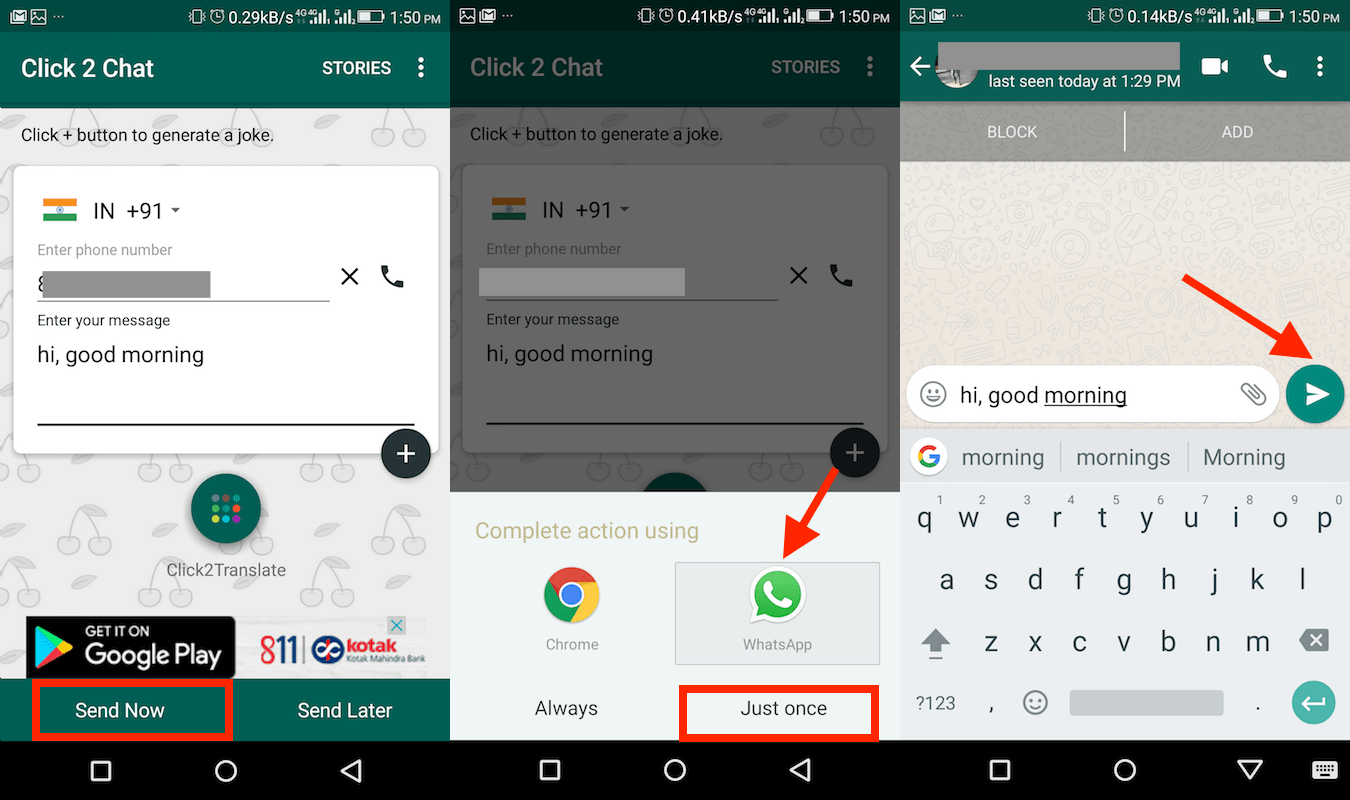
The android link you provided is not secure, I wouldn’t use that as you’re giving away personal details
Sebastian, what exactly link is that? Would you mind sharing.
Method 2: Send Whatsapp without saving number on iPhone. This worked for me. Great ! I was also looking for this feature for quite some time. Your blog helped me. Thanks a lot.