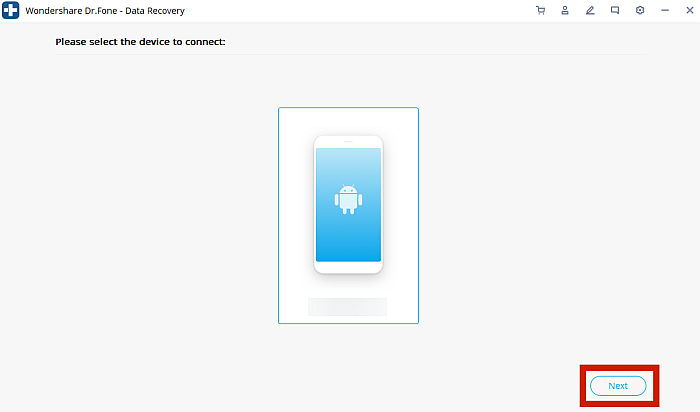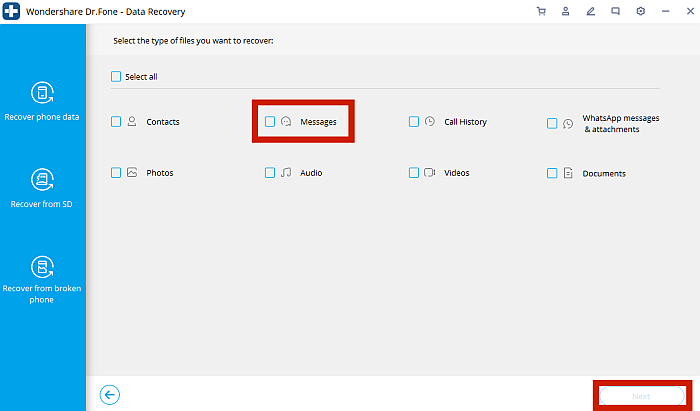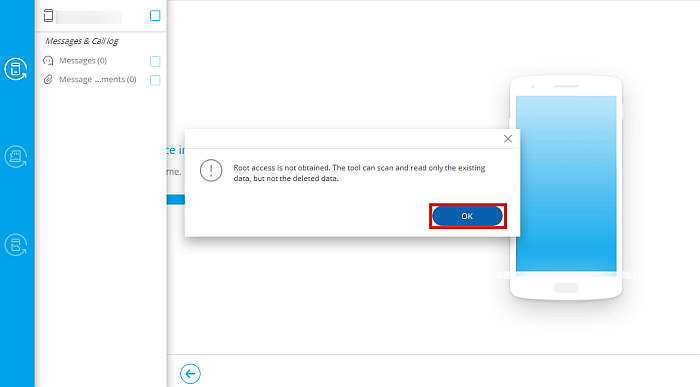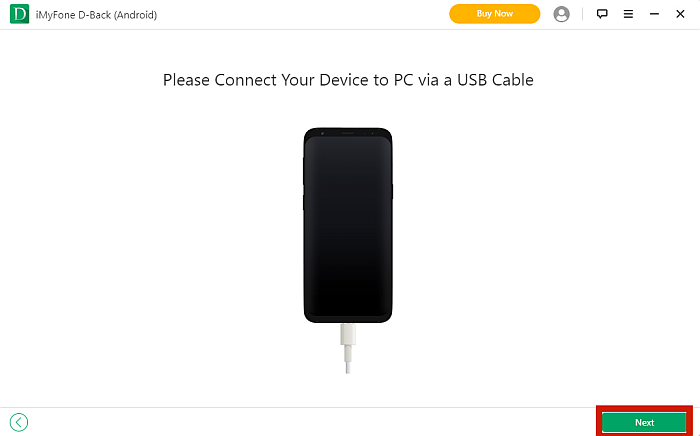It’s possible to recover deleted messages on Android without root access, as long as you have the right software. You can use third-party applications such as Dr. Fone, FoneDog, and iMyFone D-Back in order to restore your deleted texts safely and hassle-free.
In today’s digital age, SMS messaging is a big part of our lives. Almost everybody has a phone, and we all use our phone’s messaging feature in one way or another. Yet, there are times when we accidentally delete important text messages, whether they be personal or business.
In times like these, it’s very easy to panic. But don’t worry, it’s not the end! There are simple steps that you can follow to recover deleted texts on Android without root.
In this tutorial, I will discuss exactly how to do this.
Contents
How To Recover Deleted Texts: Step-By-Step Instructions
There are three main methods to recover deleted texts on an Android phone, all of which involve the use of a third-party application. The first one is Dr. Fone, the second one is FoneDog Toolkit, and the third is called iMyFone D-Back.
Without further ado, let’s look at these 3 methods.
With Dr. Fone

Dr. Fone by Wondershare is one of the pioneers in the mobile data maintenance business. This means they know a thing or two about recovering lost data, let alone deleted text messages from Android devices.
As mentioned, the Dr. Fone app is an all-around toolkit that offers a variety of solutions for your mobile device data needs. With this app, you have different options for data maintenance, such as device backup, Whatsapp data transfer, and even transfers from other instant messaging apps. You can do phone-to-computer transfers and vice versa.
You can also get past your phone’s passcode lock or Apple ID lock, in case your phone itself is broken and you need to access its internal data. Dr. Fone can help you repair your mobile phone’s system, back your phone up, and permanently and safely erase data from your device.
Dr. Fone works on both iOS and Android devices. On Android devices, it doesn’t need root access to recover deleted data, like photos and messages, on Android versions 8.0 and below. If your Android version is above 8.0 however, then you won’t be able to access your deleted data without root access.
It’s a powerful app for sure, and best of all, you don’t need to have any technical knowledge to use it. The app’s interface is so simple that even complete beginners won’t have any trouble using it.
The app has both a free version and a paid one. You can download the free version to try it out first. With the free version, you can back up your data and view it, but you can’t restore the data or export it to your computer without buying the paid version.
If you like it, you can purchase the full Dr. Fone toolkit at a yearly fee of $149.95, which includes over a dozen time-tested and high-quality features for both iOS and Android devices. However, you can also just purchase just the Data Recovery app feature for $59.95.
To recover your deleted messages from your Android phone, follow the steps below.
- After downloading, launch the Dr. Fone app on your computer and tap Data Recovery.
- Connect your phone with USB debugging enabled to your computer using a USB cord. Your phone should be automatically recognized by the Dr. Fone app. Confirm your phone by tapping Next.
- Make sure that you’ve clicked on the Recover Phone Data tab on the left-hand side. Dr. Fone will then ask you what kind of data you need to be recovered from your device. Since we’re looking to recover deleted text messages in this tutorial, choose Messages and click Next.
- If your phone’s version is higher than 8.0, the app will remind you that your phone won’t be able to recover deleted data without root. If it’s lower than 8.0, however, you’ll be allowed to see and recover even deleted data.
- The app will then scan your phone for all recoverable files, which will then be displayed on the interface.
- You can use the dropdown button at the upper left corner of the main window to choose which type of messages you want to see.
- Select everything that you wish to recover. Click Restore to Device if you want to restore the texts back to your device or Recover to Computer if you want to keep a copy on your computer.
- Choose Recover to Computer and you’ll be asked to select where you want to save the data. Select a folder and click Recover.
- You can now view and access all the deleted files that Dr. Fone has successfully recovered from your phone in a folder named “Wondershare dr. fone.”
With FoneDog Toolkit

FoneDog Toolkit is another example of software that can recover deleted Android messages without root. Just like Dr. Fone, it’s geared specifically towards recovering data from mobile devices like iPhones and Android phones.
It can recover data from sources that other software would deem unsalvageable, such as from a corrupt SD card, broken hardware, infected internal memory, or even accidental deletion through a factory reset.
You don’t even have to root your phone to do so. You can get back your text messages, media files, and other data from an unrooted phone in just a few minutes.
Apart from its mobile phone services, FoneDog also offers an all-around data recovery solution for your Mac or Windows computer, but these are separate apps that you have purchase independently.
Just like Dr. Fone, FoneDog offers a free trial that will let you scan the deleted texts on your phone, but you’ll have to pay for the full version in order to recover these messages.
The full version is priced at $76.90 for a lifetime license for one Windows computer and $85.90 for a lifetime license for 1 Mac computer. This includes all three features, namely Android Data Recovery, Broken Android Data Extraction, Android Data Backup & Restore.
Android Data Recovery allows you to recover deleted data from your phone’s internal memory and SD card, Broken Android Data Extraction allows you to restore data from damaged or broken devices, while Android Data Backup & Restore lets you do flexible backups and restore them safely from your device.
To use FoneDog to recover your deleted texts, follow the steps below.
- After downloading, launch FoneDog and select Android Data Recovery.
- Connect your device to your computer using a USB cord. The app should automatically detect the connected device.
- Select the file type you want to recover from the device. In this case, we want to recover lost text messages, so click Messages.
- FoneDog will then check your device for your selected file types. Your phone may ask you to confirm permissions. Simply click “Accept” on your phone if it does.
- The selected files will now be displayed on the app’s desktop interface. Look for the messages you want to recover and click the Recover button. If the deleted messages you’re looking for still aren’t visible, click Deep Scan.
- And that’s it. If you’ve got the paid version of the app, you will now be able to view and restore all your chosen messages, deleted or not.
With iMyFone D-Back Android

Although not as well known as both Dr. Fone and FoneDog, iMyFone’s offering in the data recovery business is nevertheless well respected in the field.
While the more popular D-Back app is a data recovery software for iOS devices, I found the Android version to be great as well, provided that it’s compatible with your phone. So far, the Android version only works on Samsung devices, with plans to expand to other brands in the future. Read our review to learn more about it.
If it’s compatible, however, you’ll find D-Back Android a breeze to use. The app can recover 11 file types, including everything from media files to messages to WhatsApp data. It has three modes that will help you get back your lost data: Google Backup Recovery, Broken Android Recovery, and normal Android Recovery.
The recovery process works the same way as the other apps I’ve mentioned, the only difference is where the data will be coming from. Google Backup Recovery recovers data from previous Google backups, Broken Android Recovery recovers data from a dead or broken Android phone, and normal Android Recovery recovers data from a working device plugged into the USB port.
It even supports both unrooted and rooted Android phones. However, a major limitation that I found is that it only supports normal data recovery on Samsung devices, although it can restore Google Drive backups on every kind of Android device.
Like Dr. Fone, iMyFone D-Back offers a free version that can do everything except the last step to recover the files. It can scan the drive and display the results, but it won’t let you through to the last step to restore the deleted files.
However, it’s also much cheaper than both Dr. Fone and FoneDog. At a one-time fee of only $69.95, it already gives you all of the features and a lifetime license for up to 5 devices. This is undoubtedly a more economical option than the two other apps that offer an annual subscription fee of about the same price.
To recover deleted SMS without root access using D-Back, follow the steps below.
Take note that because this app can only be used on a Samsung device, there aren’t any screenshots for steps 9-13. However, I will link a helpful tutorial below that shows all the remaining steps. It’s in Spanish with auto-generated English subtitles, but since all the steps are shown onscreen, you’ll be able to follow through easily.
- Launch D-Back on your computer and choose your recovery mode. If you don’t have a Google backup and you want to recover a deleted SMS from your working phone, then the normal Android Data Recovery Mode will do. All three modes have the same steps and the only difference is where the data is coming from.
- Click Start.
- The app will ask you to confirm that your device is a Samsung. Take note that as of this writing, the app can only recover data from Samsung devices.
- You will then need to input your device information. Choose from the dropdown options and click Next.
- Confirm your device name and model.
- The app will automatically download the corresponding data package to your computer to make sure that the software can recognize and operate on your phone properly.
- Once this is done, connect your Android phone to your computer via a USB cable and click Next.
- Follow the on-screen instructions to change your device to Download Mode.
- From here on, you can check this YouTube tutorial showing how to recover data from a Google backup for the exact steps.
Again, the steps are the same regardless of what mode you choose. On the desktop interface, choose the file type you want to recover and click Next.
- D-Back will then scan your device for the data you have indicated and display the recoverable files on-screen.
- Pick the messages you need to get back and click Recover.
- Confirm the folder where you want to save the recovered files. You can also choose a different location if you want to.
- You should now be able to access the files that you have chosen to be recovered in a folder called iMyFone D-Back (Android).
Check the rest of the steps here:
FAQs
Do You Have To Root Your Phone To Recover Deleted Text Messages?
You don’t need to root your phone to recover deleted text messages. While there are indeed apps that require your phone to be rooted to recover lost data, there are just as many applications that afford you that functionality without rooting, such as Dr. Fone, FoneDog, and D-Back.
Can I Undelete Text Messages On Android?
You can’t immediately undelete erased messages on Android, but you can get them back if you have the proper software. As long as the memory hasn’t been overwritten yet by another backup, you can use third-party software, like I’ve mentioned above, to scan for the deleted messages and recover them.
Recover Deleted Texts On Android Without Root
Accidentally deleting an important message can be a frustrating and, at times, even a frightening experience.
That said, it’s not entirely irreversible, and you don’t even have to go through the hassle of rooting your phone to do it. If you have the right data recovery software, restoring deleted text messages on your unrooted Android phone is completely possible.
Out of all the options on the market right now, I found Dr. Fone – Data Recovery, FoneDog, and D-Back Android to be some of the most reliable and most hassle-free apps to use.
All three apps have free versions or free trials, though of course these are understandably limited in functionality, as they only allow you to scan or view the files but not to restore them.
Dr. Fone – Data Recovery offers the most thorough and comprehensive features, but it only works unrooted on Android versions older than 8.0.
FoneDog is a good alternative to Dr. Fone, but it’s less reliable when it comes to uncovering deleted files. Meanwhile, D-Back is the cheapest, with its one-time fee of about $70, but it can only recover deleted data from Samsung phones.
Each app has its good and bad points, but in my experience, they’re the best ones out there. So regardless of what you choose, if you go with one of these picks, you’re pretty much guaranteed a positive experience.
And if you need to recover your data on your iPhone such as notes or texts, read this post and this one as well. Also, if you lost screenshots on your Android, this post will help you to recover them!
Did you like this article? Have you tried using any of these apps before? Feel free to let me know your thoughts in the comments below!