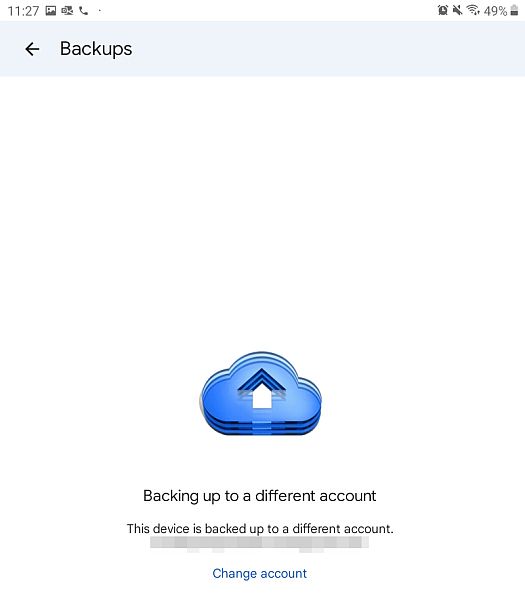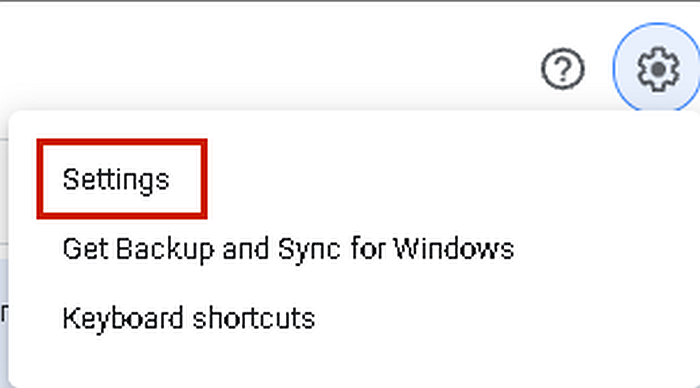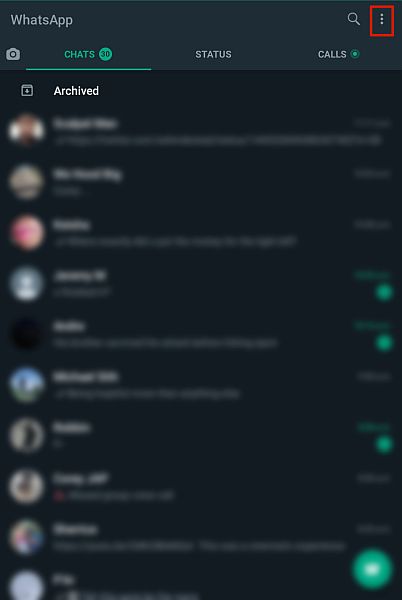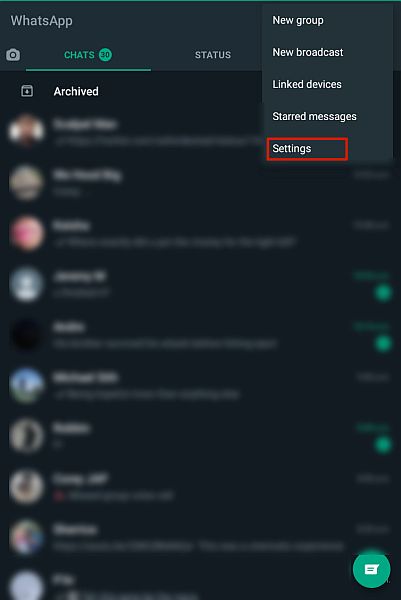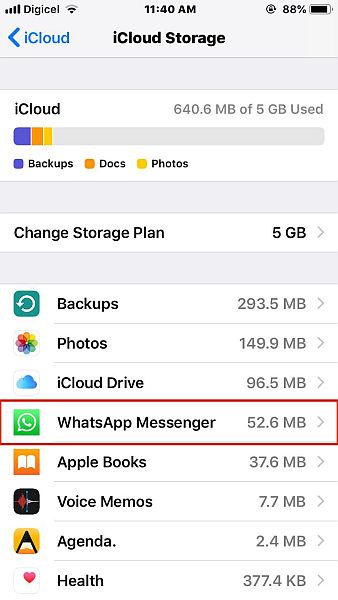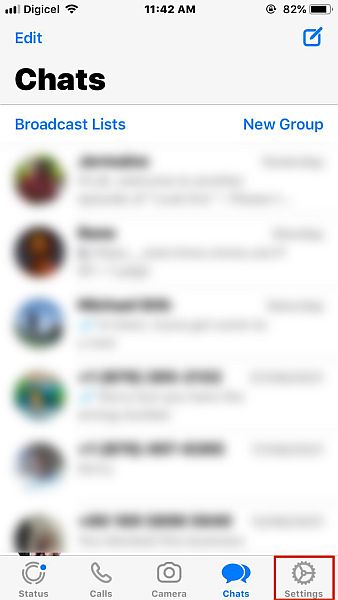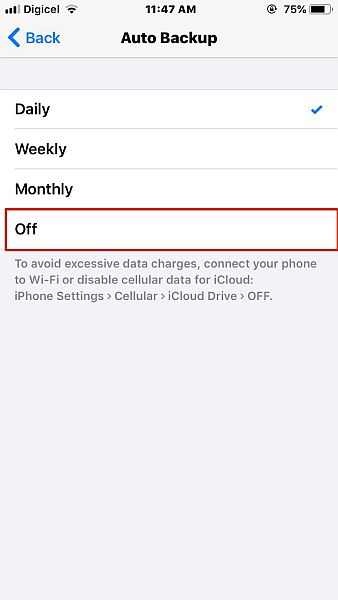Here’s how to delete WhatsApp backup – open the Google Drive app, then app the menu bar and select Backups. From the list of backups available, tap the three vertical dots next to the WhatsApp backup and tap Delete. Next, confirm your action, and that’s how you delete a WhatsApp backup.
Have you ever wanted to start anew with WhatsApp and get rid of your old backups? Or you have damaged files after the WhatsApp backup got stuck?
I get it. Sometimes you want to start fresh but don’t want to manually delete every chat. The best solution is to delete your backups and reinstall WhatsApp.
Read on to learn how to delete WhatsApp backup from Google Drive as well as iCloud. You’ll also learn how to turn off WhatsApp backups for Google Drive and iCloud.
Contents
- 1 6 Ways To Delete Your WhatsApp Backup
- 1.1 How To Delete WhatsApp Backup From Google Drive (Video)
- 1.2 How To Disconnect WhatsApp From Google Drive
- 1.3 How To Turn Off Automatic WhatsApp Backups for Google Drive
- 1.4 How To Delete WhatsApp Backup From iCloud
- 1.5 How To Turn Off WhatsApp For iCloud In Phone Settings
- 1.6 How To Turn Off WhatsApp Automatic Backup For iCloud
- 2 FAQs
- 3 How To Delete WhatsApp Backup – Wrapping Up
- 4 About The Author
6 Ways To Delete Your WhatsApp Backup
WhatsApp is a messaging app that allows you to send texts, make voice and video calls, and send media files (images, videos, documents, and sounds). It is one of the most popular messaging apps in the world, thanks to it being free, easily accessible, and feature-packed.
One of WhatsApp’s main selling points is its end-to-end encryption, which means that no one, not even WhatsApp, can read your messages. While this is the case, WhatsApp does offer cloud backups for its chats, which are saved to Google Drive or iCloud, depending on your phone.
End-to-end encryption is not available for cloud backups.
You can delete your WhatsApp backups from Google Drive or iCloud for further security, or start fresh with WhatsApp.
How To Delete WhatsApp Backup From Google Drive (Video)
Google Drive is Google’s cloud storage service. It allows you to back up, restore, store, and sync data across devices. WhatsApp also allows you to perform automatic cloud backups that are stored in Google Drive.
You can easily delete that backup file from Google Drive.
It will take you about 3 minutes
Follow these steps to delete your Whatsapp backup file.
- Open the Google Drive app on your Android device. Next, click the menu bar in the top left-hand corner of the screen.
- From the side menu, select Backups to access the backups that have been saved to your Google Drive.
- There you’ll see a list of the backups available. Click the three horizontal dots next to your WhatsApp backup.
- You’ll then see the option to delete the backup, tap it.
- Afterward, you’ll see a popup asking you to confirm your action. Tap delete again to confirm that you want to delete the backup.
- You’ve successfully deleted your WhatsApp backup from your Google Drive.
Need more? Here’s a video showing you how to delete your WhatsApp backup from Google Drive:
How To Disconnect WhatsApp From Google Drive
- Log onto Google Drive on your desktop and click the gear icon in the top right-hand corner of the screen, next to your profile picture.
- From the dropdown menu, click Settings.
- On the left side of the popup window, click Manage apps to access the apps synced with your Google Drive.
- From the list of apps available, scroll until you see WhatsApp, then click the Options button next to it.
- The option that will appear is “Disconnect from drive,” click it to disconnect WhatsApp from Google Drive.
- Afterward, you’ll see a popup window with a warning stating that this action will disconnect WhatsApp from Google Drive. Click DISCONNECT to confirm the action.
Here’s a video demonstrating how to disconnect WhatsApp from Google Drive:
How To Turn Off Automatic WhatsApp Backups for Google Drive
Deleting WhatsApp backup from Google Drive is only a part of the process. It’s important that you turn off WhatsApp automatic backups too, so you don’t have to go back and delete them all over again.
Here’s how to do it:
- Open WhatsApp on your Android device, then tap the three vertical dots in the top right-hand corner of the screen.
- From the dropdown menu, tap Settings to access your WhatsApp settings.
- Select Chats from WhatsApp settings to open the WhatsApp chat settings.
- In the Chats settings, you can change WhatsApp theme, font size, chat backup, and more. From the options available, tap chat backup.
- WhatsApp allows automatic backups to Google Drive. However, once you’ve set an account for it to be backed up, you cannot leave it blank. The best bet is to set it to never back up to the account. To do that, tap Back up to Google Drive.
- This will show you the frequency with which WhatsApp will be backed up to Google Drive. Change the option to Never, and WhatsApp will no longer backup to Google Drive.
If after you’ve deleted your WhatsApp Backup from Google Drive, you forgot how to set it up again, don’t fret!
Here’s a detailed guide on how to back up WhatsApp to Google Drive.
How To Delete WhatsApp Backup From iCloud
Similar to Google Drive, iCloud is Apple’s cloud storage service. You can use it to store, backup, restore, and sync data across Apple devices. iCloud is where an iPhone’s WhatsApp automatic backups are stored.
Here’s how to delete your WhatsApp backup from iCloud:
- Open Settings on your iPhone, then tap your name at the top of the screen.
- Next, tap iCloud from the following page to open your iCloud settings.
- Once you’re in iCloud’s settings, tap Manage Storage.
- This section is where you’ll be able to adjust your iCloud’s storage plan, as well as view how much space each app takes up. From the list of available apps, tap WhatsApp Messenger to access its backup on iCloud.
- Next, tap Delete Data to delete the WhatsApp backup on iCloud.
- You’ll then see a popup asking for confirmation. Tap Delete again to confirm the action, and you’ll have successfully deleted your WhatsApp backup on iCloud.
Here’s a video showing you how to delete your WhatsApp backup from iCloud:
How To Turn Off WhatsApp For iCloud In Phone Settings
- Repeat steps 1 & 2 from the previous section to access iCloud’s settings on your iPhone.
- Here’s where you can see all the apps that use iCloud. Scroll until you see WhatsApp and then toggle it off. This will turn off WhatsApp for iCloud. This means you cannot manually back up WhatsApp to iCloud.
How To Turn Off WhatsApp Automatic Backup For iCloud
Another way to stop WhatsApp backups to iCloud is to turn off WhatsApp automatic backups to iCloud. Turning off WhatsApp for iCloud stops you from making automatic or manual backups. However, if you want to keep manual backups available but stop the automatic backups, then you can do so in WhatsApp’s settings.
Here’s how it’s done:
- Open WhatsApp on your iPhone, then tap the settings icon at the bottom of the screen.
- In WhatsApp settings, tap Chats to access the chats’ settings for WhatsApp.
- The Chats settings allow you to change your WhatsApp wallpaper, chats backup, and more. From the option available, tap chat backup.
- Chat backup is where you can view the details of your last WhatsApp backup, your backup frequency, and more. Tap the auto backup option to adjust the frequency of WhatsApp automatic backups.
- Change the frequency of WhatsApp auto backups to Off to turn off WhatsApp automatic backups to iCloud.
Here’s a video showing you how to turn off WhatsApp Backup for iCloud:
FAQs
Can WhatsApp backup be deleted?
You can delete WhatsApp backup. If you have an iPhone, you will need to delete your WhatsApp backup from iCloud. However, if you have an Android, you will need to delete your local WhatsApp backup, as well as the backup stored on Google Drive, to delete all the backups.
Where is WhatsApp backup stored?
WhatsApp backup is stored in different places for iPhones and Androids. For iPhone, the backup is stored on iCloud. However, Android devices have WhatsApp backups in two places. The cloud backup is stored in Google Drive, while the local backup is stored on the phone in the /WhatsApp/Databases folder.
What will happen if I delete WhatsApp backup?
If you delete a WhatsApp backup, you will not be able to use it to restore your WhatsApp chat history on a new device. You also cannot use it to restore your chats on your current device if you uninstall and reinstall WhatsApp, since no backups would be available.
How To Delete WhatsApp Backup – Wrapping Up
So, what’d you think of this article?
Whether you’re using Google Drive or iCloud, it’s important to know how to deal with your WhatsApp backup.
That’s why I wrote this tutorial because while the process is simple, not many people know how to delete their WhatsApp backups if they need to. Your backup can be used by hackers to steal your personal information or even impersonate you if it’s restored on a different device.
You can delete the backup from both platforms or only from one. In the latter case, you can use the other platform to eventually restore the backup if you need it. For example, you can learn how to transfer WhatsApp backup from Google Drive to iCloud here.
After you’ve deleted your WhatsApp backup, it’s important to stop WhatsApp backups as well, so you don’t have to go back and delete them again.
I hope this tutorial helped you take care of your WhatsApp backup issues. Be sure to let me know in the comments how the process went for you.
Also don’t forget to share this tutorial with your family, friends, and followers, so they can know how to delete WhatsApp backups too.