Have you ever wondered how to get create a clean iPhone home screen page? If you’re like me, sometimes you want a decluttered screen so you can see your wallpaper without any obstruction.
The solution to this is using blank icons on your iPhone. I’ve put together a handy guide to show you how to create a blank icon for your iPhone. Read on to learn how to do it.
Contents
Two Ways Of Making Blank App Icons On iPhone

iPhones tend to be littered with apps and widgets, which can often lead to a cluttered and disorganized home screen. Some people opt to organize their apps in groups and others also use widgets to help organize their phones.
While organization is great, sometimes what you want is a completely empty home screen. Blank icons make that possible. Speaking of empty, if you’ve ever been curious about your spotlight search and how to clear it, take a look at our spotlight search guide.
Create Blank Icons Using iEmpty Bookmark Installation
iEmpty is a website that allows you to add blank icons and widgets to your home screen to make blank spaces. A blank icon is an app icon that blends in with your wallpaper to create an empty space on your home screen.
You don’t need to download an app or jailbreak your phone to use iEmpty to create a blank icon. It’s free with a few limitations, such as only being able to create and install four app icons at a time.
The premium version costs $1 per month. It allows you to download and install more than four app icons at once, removes ads on any of the creator’s websites, grants access to exclusive features, and more.
iEmpty has two installation options, Bookmark and Profile. Bookmark allows you to generate one blank icon at a time and use it via Safari’s bookmarks. Profile allows you to install multiple empty icons at once using an iOS configuration profile. For this tutorial, I’ll show you how to use both.
To get started here’s how to use the bookmark installation method to make blank icons for your iPhone home screen:
- First, you’re going to need a screenshot of a clear home screen. To get this, long press on any app then tap Edit Home Screen to activate jiggle mode/wiggle mode.
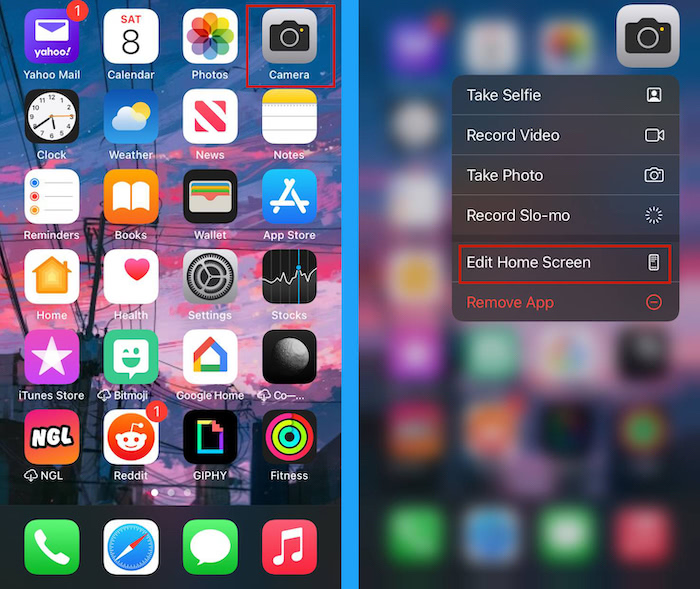
- Now, swipe left to view an empty page on your iOS device. Once you’re on the blank page on your iPhone, take a screenshot of the page.

- Afterward, open Safari and go to the iEmpty website. On the homepage, scroll down and tap Add empty icons.
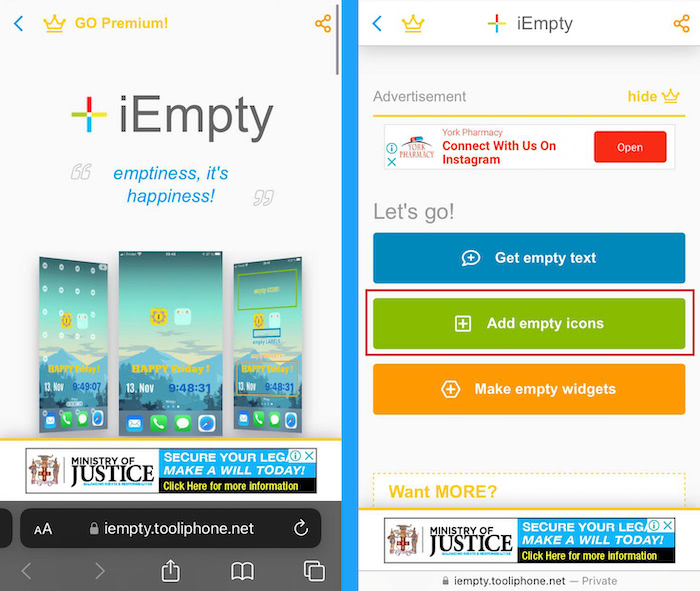
- On the next page, locate the Your screenshot section, tap Choose File and then select Photo Library to upload the screenshot of your empty home screen.
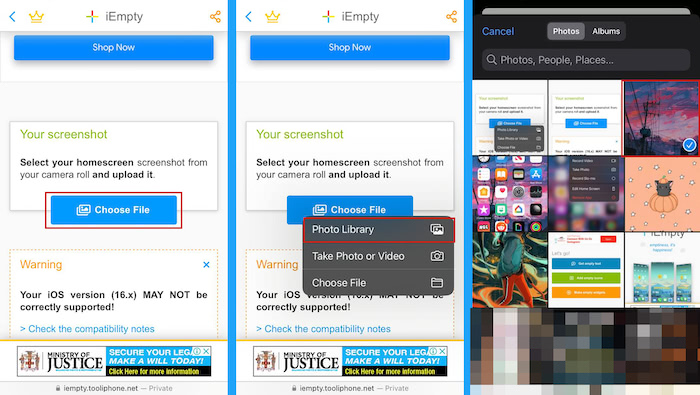
- After uploading your screenshot, double-check to ensure you can view a preview of it. Once all is clear, tap Send.
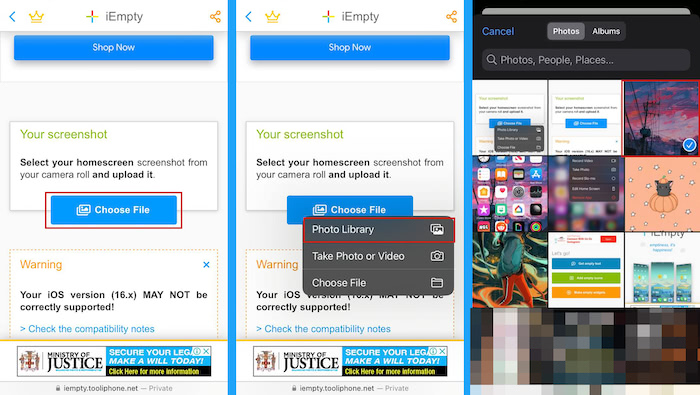
- On the next page, scroll to the Options section and tap Bookmark to generate your blank icon.
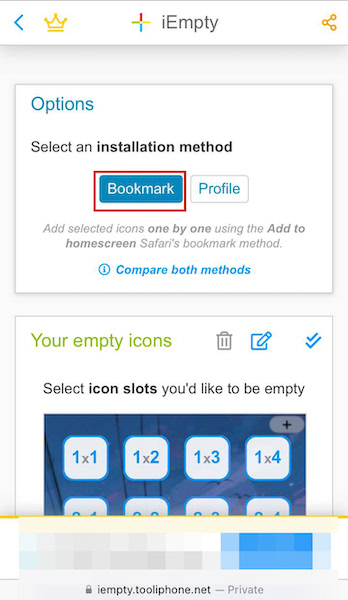
- Scroll down the page to see a grid of icons with your wallpaper then select the icons that you want to add to your home screen.
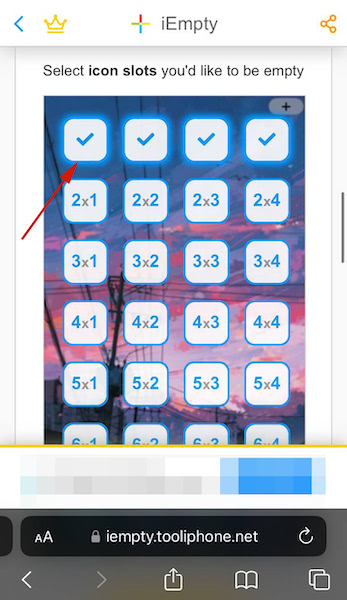
- Once you’ve finished selecting the icons you want to add, tap “Add X icons.”
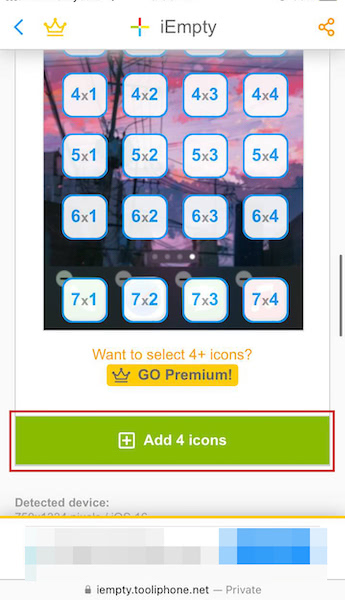
- On the next page, you’ll see the icon that you selected to add to your home screen. Tap the share button and then Add to the home screen and lastly tap Add.
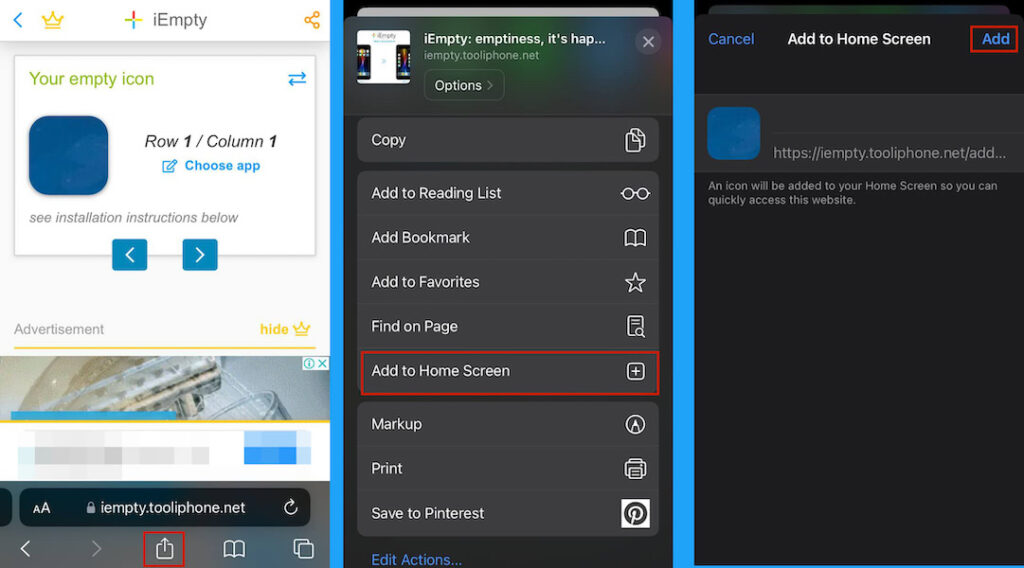
- Now on your home screen, long press on the blank icon to enter Jiggle mode and then tap Edit Home Screen. Arrange the icon on your home screen so it blends in with your wallpaper and becomes invisible.
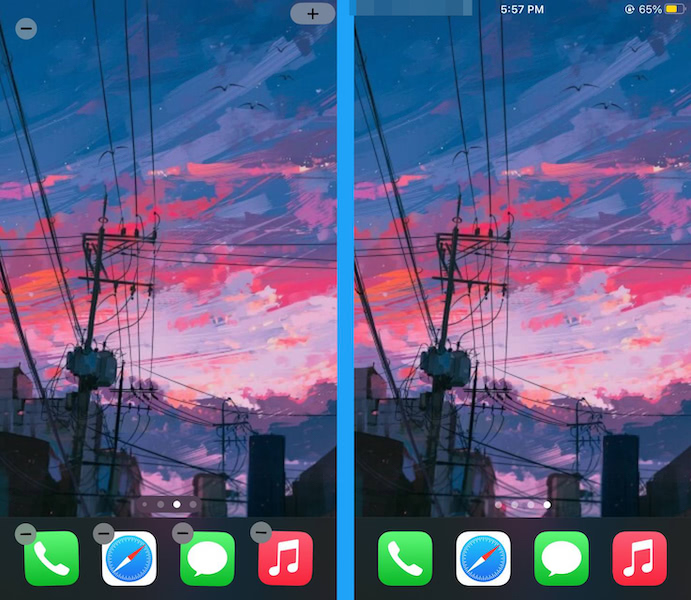
Create Empty Icon Using iEmpty Profile Method (Video)
While the bookmark method is great, it only allows you to download the blank icons one at a time. If you want to download all of them at once, the profile method would be more to your liking.
Here’s how to use the iEmpty’s profile installation to make blank icons:
- Follow steps 1 – 5 from the previous method.
- After your screenshot has been processed, scroll down to Options section and select Profile.
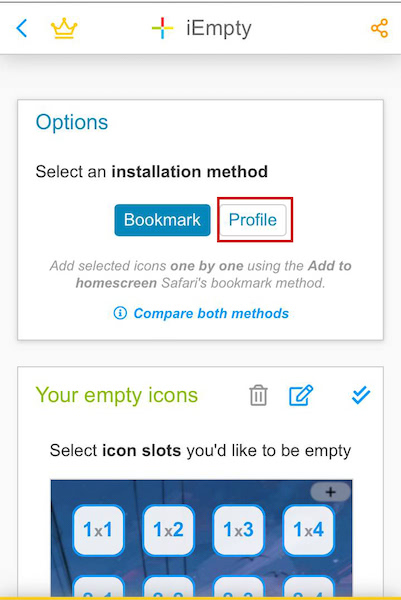
- Once you’ve done that, select which icons on your page you want to be blank.
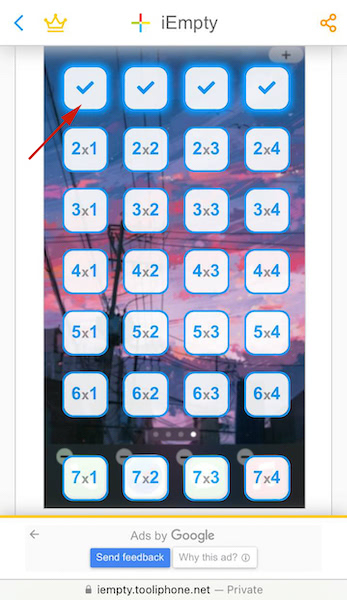
- After you’re finished, tap “Install X icons” at the bottom of the page.
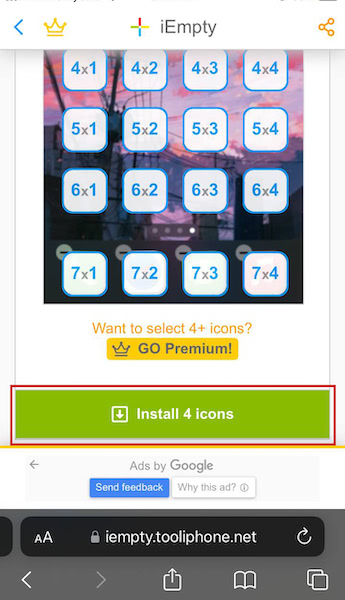
- Next, you’ll see a popup stating that the website is trying to download a configuration, tap Allow to download it.
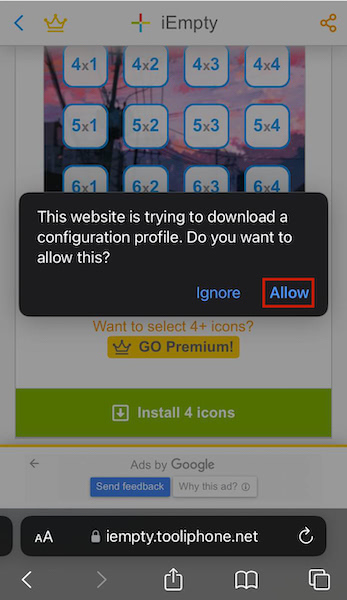
- After it has been downloaded, you’ll see a popup stating that the configuration has been downloaded. Tap Close to clear the popup.
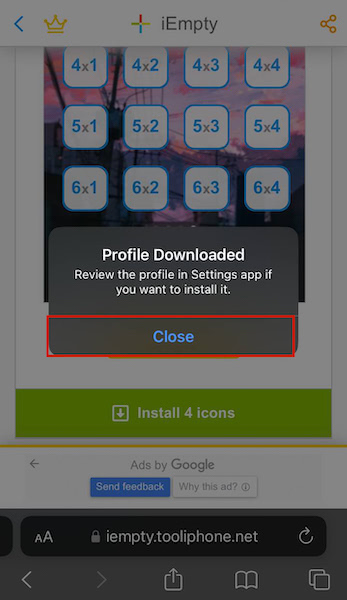
- Now, exit Safari and open the Settings app. Tap Profile downloaded to install the profile onto your phone.
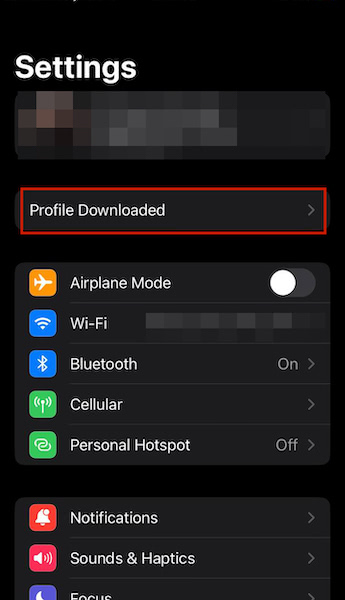
- Now tap Install, enter your passcode and then tap Install again. Once the configuration has been installed, tap done.
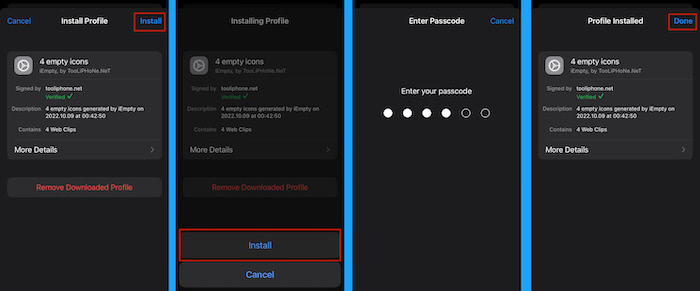
- Once you’re finished, arrange the icons on your home screen so they appear invisible.

Here’s our video demonstrating how to use iEmpty:
FAQs
How Do I Make The Icons On My iPhone Blank?
You can make the icons on your iPhone blank by using a blank icon creator such as iEmpty. You can use it to make transparent icons to customize your home screen however you want. This means that your home screen can be empty or designed in a unique way.
Creating Transparent Icons – Wrapping Up
What’d you think of this article?
Empty icons can come in handy to help you create a custom home screen. Whether you want blank spaces to organize your apps in a specific way or want a completely blank home screen, blank app icons are the way to go.
If you want another way to keep your home screen clear, I also suggest disabling the badge app icon on your iPhone. This way, the present apps are in their default state without the number of unread notifications attached to them.
Doing this, in addition to utilizing blank icons can provide you with a clutter free home screen page that many would envy.
If you have any questions, leave them in the comments below. Don’t forget to share this article with your friends, family, and followers.
