Have you ever used the social media messaging application, Whatsapp? Although Whatsapp has its pros and cons, it does take security very seriously, so every WhatsApp account is directly linked to a valid phone number.
The app uses code-based authentication to verify your identity, which means upon registration, a code will first be sent to the phone number you’re using, requiring you to enter it as a means of verifying your identity.
However, what if you need to use WhatsApp and you don’t have a phone number available?
Maybe it’s an emergency – you’ve lost your phone and the only way to contact somebody who can help is through WhatsApp. Or maybe you’d like to separate your personal mobile number from your WhatsApp account, but can’t spare the time or money to acquire a new number.
Regardless of your purpose, I’m here to help. This article will teach you the two most common methods of how to use WhatsApp without a phone number.
Contents
Using WhatsApp Without A Phone Number
There are two methods that you can employ if you want to use WhatsApp without a mobile phone number.
I tested both of them and in the following sections, I will discuss each one in detail.
Using A Virtual Mobile Number
TextNow
TextNow is a messaging app that gives you a unique phone number that you can use to send messages. For this method, we will take advantage of this feature from TextNow to get past the WhatsApp security verification feature.
Follow the steps below to download the TextNow app and get your TextNow phone number.
- Download TextNow through the Google Play Store or Apple App Store.

- If you’re using a PC to get your TextNow number, make sure you have a working emulator, such as Bluestacks. Download your TextNow app from there.

- Once you have the app downloaded, open it to start the setup process.
- After the setup, you should receive your TextNow number. Take note of it, as you will use it for the next part of the process.
If you can’t find your number in the app, or you forgot to write it down before it disappeared, you can retrieve it by tapping on the 3-dot kebab icon, which is located on the top-left corner of the app’s interface. This should be similar for both Android and iOS.
The next step is to verify your WhatsApp account with the number that you got from TextNow. Here’s how to do it:
- Open WhatsApp and proceed with the setup until you’re prompted to enter your mobile number for verification.
- Enter the TextNow number in the field provided.
- Press Submit.
- Wait for the verification to fail. Once this happens, you will be presented with an option to receive a call instead.
- Once presented with this option, tap the “Call Me” button to receive the call.
- Go to your TextNow account and wait for the call.
- An automated call will be directed to your TextNow number, which will deliver a 6-digit verification code.
- Once you’ve noted the code, go back to WhatsApp and enter the verification code.
- Once this has succeeded, you can now use WhatsApp without a personal mobile number.
Other Virtual Mobile Number Services
TextNow is one of these services, where you can get a free, unique number that you can use for a variety of different purposes, such as verifying your social messaging accounts.

However, TextNow is not the only service available that provides free virtual numbers.
There are also other services, such as Numero eSim, Burner, and Global Call Forwarding that can give you a mobile number that can act as your number while you register. Note that some give free numbers and some don’t.
I have compiled this helpful table with a summary of these services:
| Name | Free trial | Price | Play Store Rating | App Store Rating | Download |
| TextNow | Yes | $4.99/SIM card | 4.6/5 | 4.8/5 | Google Play Apple Store |
| Numero eSim | N/A | Freemium based on your activity | 4.5/5 | 4.2/5 | Google Play Apple Store |
| Burner | Yes | $4.99/month | 4.1/5 | 4.7/5 | Google Play Apple Store |
| Global Call Forwarding | For verified businesses only | $12.95/month | N/A | 5.0/5 | Google Play Apple Store |
Using An Alternative Number For WhatsApp
If you want to use WhatsApp without your personal phone number, you can get an alternative number for it. I did it by buying a new SIM card with a new number for my old phone and using that for WhatsApp.
I got a prepaid SIM card for my old iPhone 8. However, you can either get a postpaid or prepaid SIM card. While doing research for this article, I came across a blog called SIMS4USA and it stated that prepaid SIM cards are easy to use, as you can use them whenever you want without having to worry about a contract.
You can get a SIM card from your phone provider, such as AT&T, T-Mobile, or Verizon. They offer postpaid and prepaid plans, or you can opt for other mobile network providers like Mint Mobile or Boost Mobile.
If those don’t work for you in terms of location, you can get your SIM card at Best Buy, as I did, or other convenience stores such as:
Once you’ve gotten your new SIM card, it’s time to use it to create a WhatsApp account.
- Grab your old phone and ensure the SIM card slot is empty.

- Put the new SIM card in it.

- Once you’re ready, follow steps 1 – 9 from the TextNow section above to set up WhatsApp.
Here’s a great video I found about getting a new SIM card:
Using A Google Voice Number
Another great way to make a WhatsApp account without using your own phone number is to get a Google Voice number.
If you’re not familiar with Google Voice, it’s a Voice Over Internet Protocol (VoIP) service. According to the Federal Communications Commission (FCC), VoIP is a technology that you can use to make voice calls with your internet connection instead of a regular phone line.
Google Voice gives you a phone number that’s attached to your Google account. This works just like a regular phone number and you can use it to create a WhatsApp account. I personally helped a friend set up a WhatsApp Business account with their Google Voice number. This was before I even learned about the benefits of using Google Voice for business from Google’s Help Center.
For this tutorial, I used my Android phone, however, Google Voice is also available for iOS devices too.
Here’s how to get a Google Voice number for WhatsApp:
- Install the Google Voice app from the Google Play Store.

- In the Google Voice app, tap Continue as X.
This will allow you to sign into your Google Voice Account with your attached Google account.
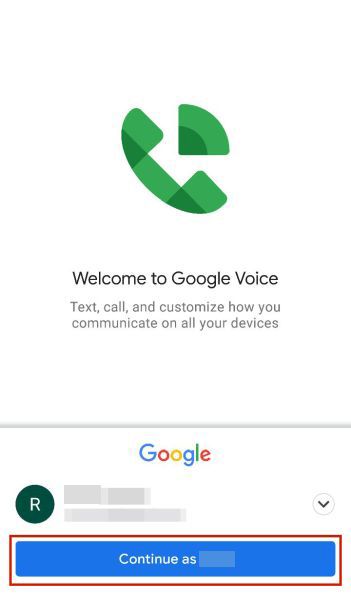
- Afterward, tap Continue to accept Google Voice’s terms of service.

- Tap Search at the bottom of the screen.
The Google Voice app will start looking for a Google Voice number.

- Select the city you want to attach your number to.
Google Voice will recommend the cities for you to choose from based on your location. I’m currently in Minnesota, so it recommended three Minnesota cities for me to choose from and I chose Wabasha.

- Tap Select next to the number you want to use.

- Press Accept number for confirmation.

- Now tap Next.
This will begin the process of linking your phone and your Google Voice number.
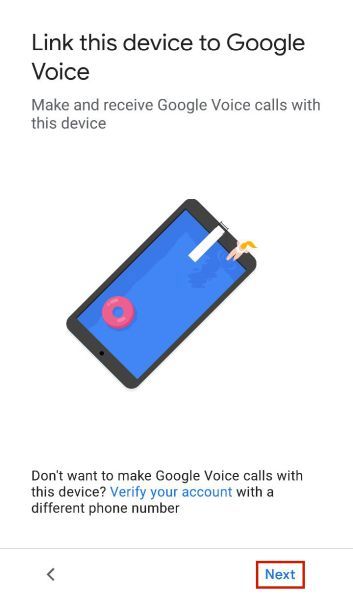
- Press Allow to give Google Voice the ability to manage calls on your phone.
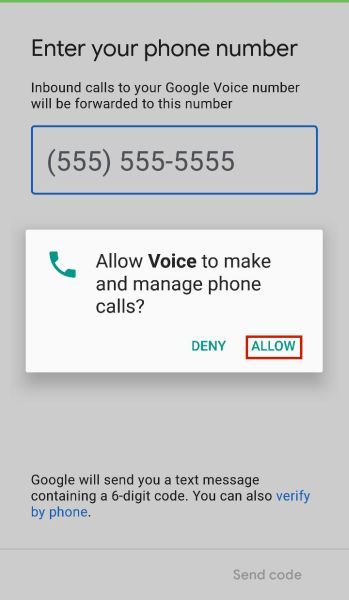
- Enter your phone number to receive a verification code from Google Voice.
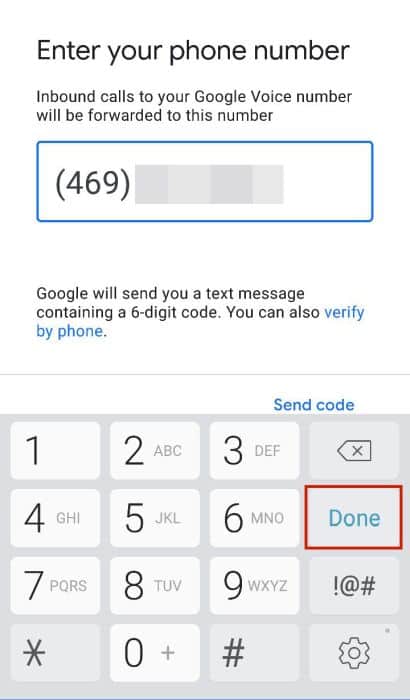
- Next, enter the code to verify Google Voice number.
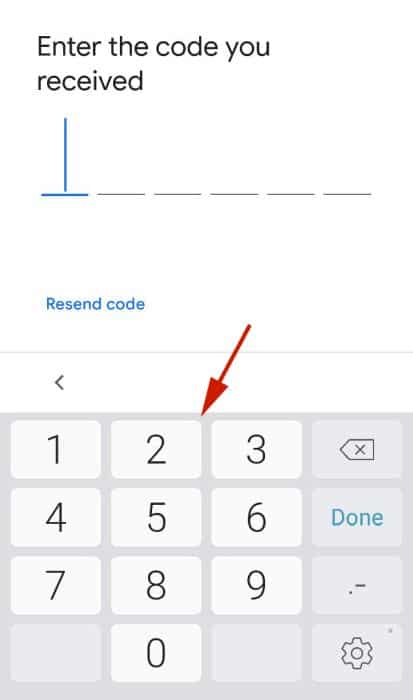
- Follow steps 1 – 9 from the TextNow section above to use your Voice number to create a WhatsApp account.
Note, use the call option for verification, as the SMS verification process will fail because Google Voice can only send and receive calls.
Here’s a great video demonstration of how to set up a Google Voice number:
Using A Landline Number
This is the easiest method to use the app without a mobile. For this, you do still need a working number to proceed – just not a mobile number. You can get around the security verification with a working landline number using a feature in the WhatsApp verification process that allows you to verify your account without having to receive an SMS.
To start with, make sure you’ve already installed a WhatsApp account and that you haven’t registered it to any mobile number yet.
The actual setup will take you about 3 minutes
Follow these steps to verify Whatsapp using a landline number.
- Open WhatsApp and proceed through the setup until you reach the verification process.
- You will be asked to provide your mobile number in the field. Instead of doing so, enter the landline number. Make sure it’s a number that you can access.
- Submit the number for verification by clicking OK. If there’s an option to verify by phone call, select it and continue.
- If there isn’t a button for this, simply wait for the SMS process to fail and you will be presented with an option to receive a call instead.
- After tapping “Call Me,” wait for WhatsApp’s automated call to the landline number that you’ve entered.
- The call will deliver a 6-digit verification code. Input the delivered verification code in the field provided to authenticate the WhatsApp account.
- You can now use WhatsApp without phone, at least, not a mobile one.
FAQs
Can You Join WhatsApp Without A Phone Number?
Yes, you can join WhatsApp without a phone number, as long as you get through the verification process. You can do this through the use of a landline number or a unique app-generated number.
Short of hacking the app, it’s not possible to successfully complete the verification process without a WhatsApp code, which you can only get with a valid phone number. Again, if you don’t want to give your personal mobile number, you can use the two methods presented above.
Can You Whatsapp Someone Without Their Phone Number?
Under normal circumstances, you can’t WhatsApp someone if their phone number is not saved on your device.
However, there are a couple of things you can do, such as using third-party scripts that will redirect you to a browser website or using Siri Shortcuts for iOS users. Although not official methods to send messages without a phone number, these methods should work.
What Are Other Means Of Getting A Free Virtual Number For The Verification Process?
If you don’t have a mobile number that you can use to verify for WhatsApp, or you’re unwilling to enter your mobile number to be used for this app, you can use virtual numbers for this purpose.
How To Use WhatsApp Without A Phone Number
After reading this guide, you should be able to verify WhatsApp without a phone number. The source of the number doesn’t matter, as long as you can use it to verify your WhatsApp account.
This could be great for emergencies, such as if you’ve lost your phone or if you’re in a situation where you have a phone without a SIM card (you can use WhatsApp in this case as well).
You can use a landline number to verify your WhatsApp account, as well as a unique mobile number that could be generated by various apps. With these methods, you can accomplish the strict verification process that is required by WhatsApp.
Did you enjoy this article? What’s your favorite method? Feel free to let us know your thoughts in the comments below!
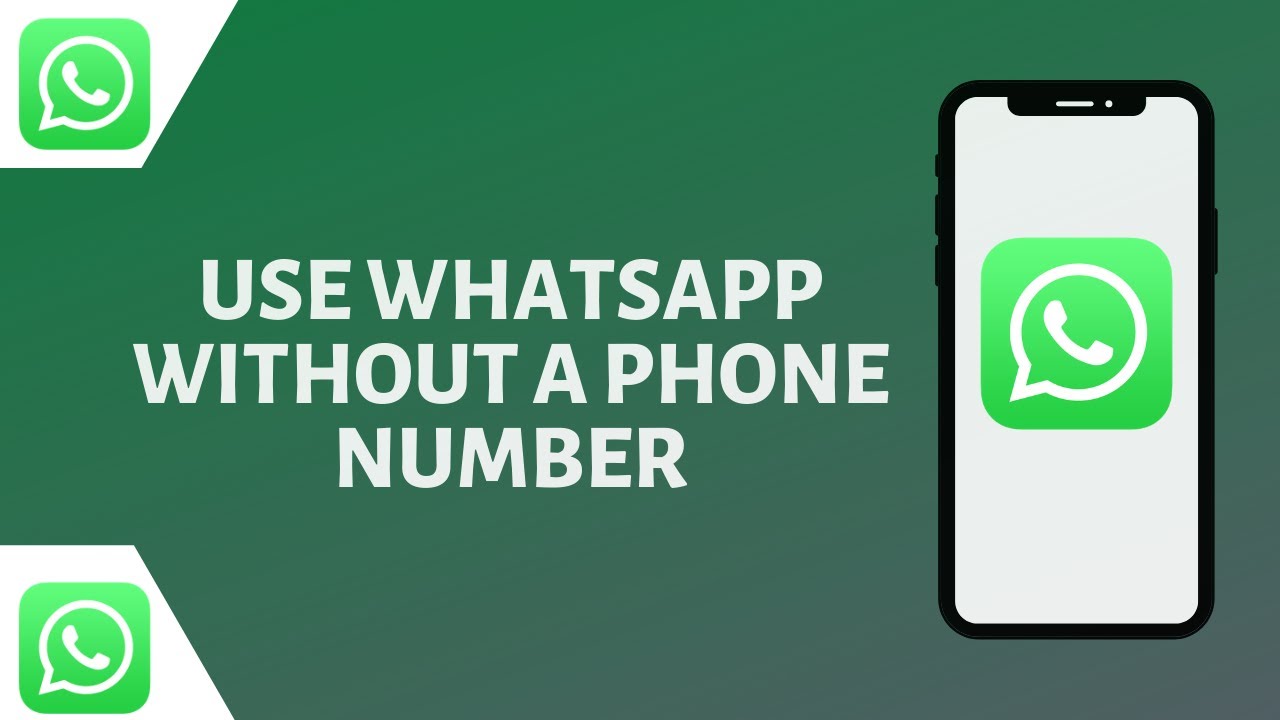








it wont accept a landline number
My text now number is saying invalid