Set up an Instagram auto reply by going to your Instagram profile and tapping the hamburger icon. Next, tap Settings and select Creator. In the next menu, tap Frequently asked questions. Add your question and your answer. You can add up to four FAQs to your Instagram profile.
Have you ever wondered how to set up automated messages on Instagram? Automated messages are a great way to save time while interacting with current and potential customers on Instagram.
I have a little niche Instagram creator page, and Instagram auto-replies have been a lifesaver when it comes to answering queries or letting users know about what I’ve got available whenever they message me. I think it’s a must-use feature for anyone with an Instagram Business or Creator page.
Read on to learn about Instagram auto-replies and how to set them up.
Contents
Things To Do Before You Can Send Automated Messages On Instagram
Here’s what you need to do before you set up auto responses on Instagram:
- Ensure your phone and computer are connected to the internet. You’ll need both for this process.
- Double-check your login for Instagram and Facebook for your phone and computer so you can switch between both apps easily.
- Ensure that your Instagram page and Facebook Business page are linked. If you’re unsure of how to do so, I’ll show you how.
How To Send Automated Messages On Instagram
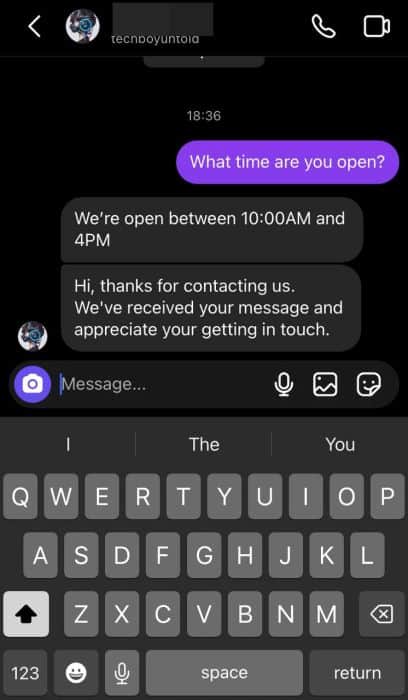
Instagram is a vital part of any company’s social media marketing campaign. Whether you’re a large, medium, or small business or even a one-person show like mine, Instagram is a great way to connect with your audience and market your products.
If you’ve been having difficulty extending your reach on Instagram lately, check to ensure you’re not shadowbanned. It’s something no business owner wants.
Instagram has over 200 million business profiles, according to the social media marketing company, EmbedSocial. And this is merely a fraction of Instagram’s 1.4 billion monthly active users (MAUs). As such, Meta has an entire Business Suite dedicated to helping businesses manage their Instagram and Facebook pages.
In this tutorial, I’ll demonstrate how to set up Instagram auto-replies to frequently asked questions with the Instagram app and automated direct messages with the Meta Business Suite.
By Setting Up An Automated Reply To FAQs Using The Instagram App
Every business or creator encounters similar questions from different customers. Answering these frequently asked questions in the comments or as direct messages can take up much of your time, which, in my experience, is already extremely limited as a business owner.
That’s why the FAQ Instagram auto-reply is one of my favorite features. If someone is messaging you for the first time, they’ll see suggested questions at the top of the chat that they can click on. When they select a question, it will be sent as a message, and they’ll receive an auto-reply with the answer.
According to the Instagram Help Center, you can select up to four FAQs for your Instagram direct messages.
It’s also important to note that when someone you don’t follow messages you, these messages may be in your message requests rather than your general inbox.
Check this area frequently so you don’t miss any important Instagram DMs, like rapper T-Pain, who reportedly checked his DM requests and realized that he missed a lot of messages from fellow musicians who wanted to work with him, according to Complex, an entertainment magazine.
Here’s how to set up FAQ automated messages on Instagram:
It will take you about 3 minutes
- Tap the hamburger icon on your Instagram profile.
- Next, select Settings in the popup menu.
- Tap Creator in the Settings menu.
- Select Frequently Asked Questions in the Creator menu.
It’ll be off by default. - Add your FAQ and answer.
As I mentioned before, you can add up to four FAQs. I’m just adding one for this tutorial.
- Tap Save in the top right once you’ve added your FAQ and answer.
You can see the FAQ and answer I chose in the screenshot below. - Message your Instagram Business account from another Instagram profile.
This is so we can see the FAQ automated reply in action. - Tap the FAQ at the top of the chat.
- You’ll receive the Instagram auto message that you set for that question.
Here’s a video on how to create an Instagram auto-reply to an FAQ:
By Setting Up Automated Instagram Messages Via Meta Business Suite
The Meta Business Center is like the HQ for managing your Instagram and Facebook pages. According to Facebook, Meta Business Suite is where you can manage all of your advertising and marketing activities on Facebook and Instagram.
That’s why you can use the Meta Business Suite to automate messages to engage current and potential customers. I’ll use my PC for this demonstration because Meta Business Suite is not optimized for phones and is best used on a computer.
If you want to tidy up your inbox before automating messages, here’s how to hide messages on Messenger to help you do it.
After you do that, here’s how to set up an automated Instagram message using the Meta Business Suite:
- Log into your Facebook account on your PC.
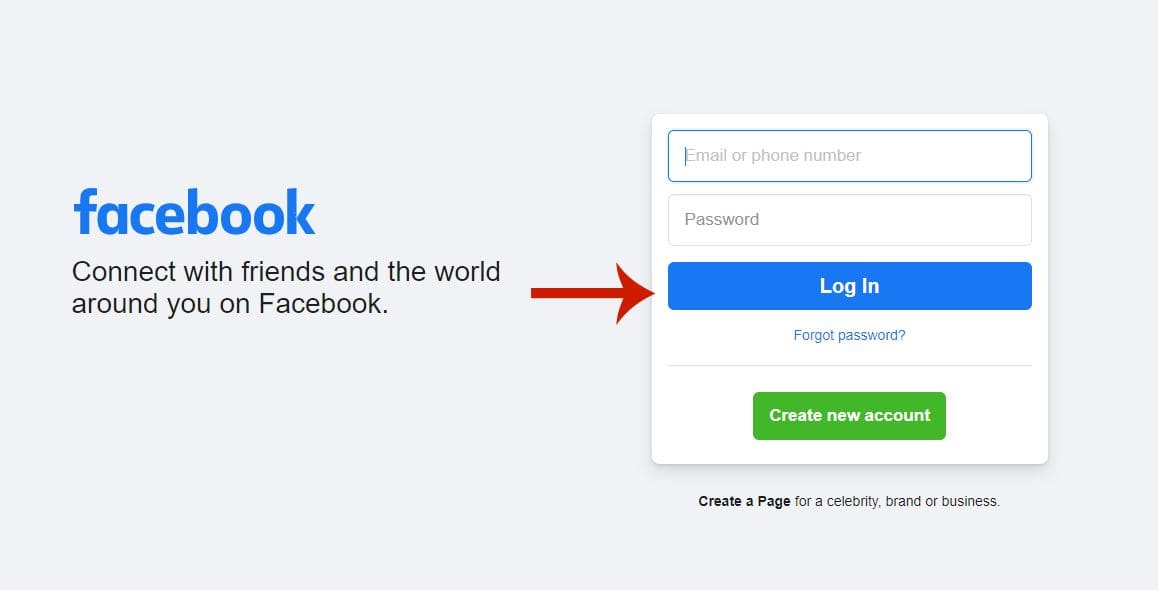
- Click Pages on the side menu to the left.
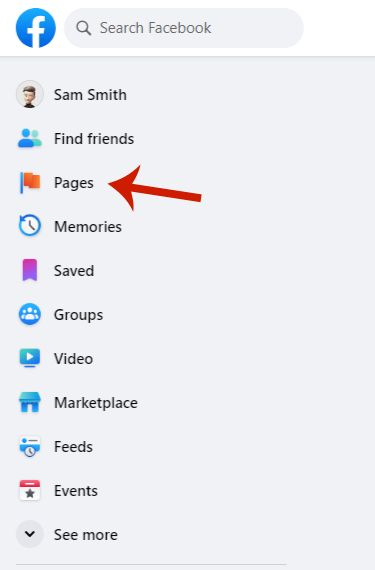
- Next, click Meta Business Suite.
This will take you to the Meta Business Suite, where you can manage your Instagram and Facebook pages.
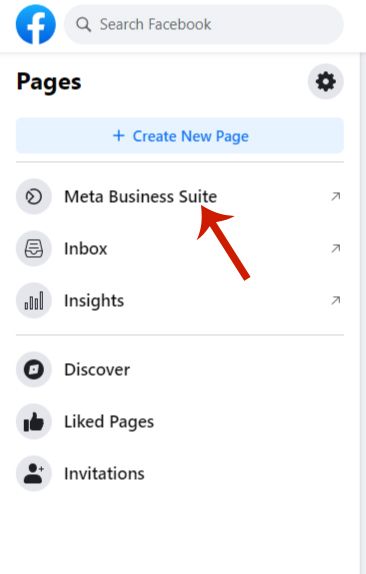
- Click Inbox on the side menu to the left.
This option allows you to manage your Facebook and Instagram messages and comments.
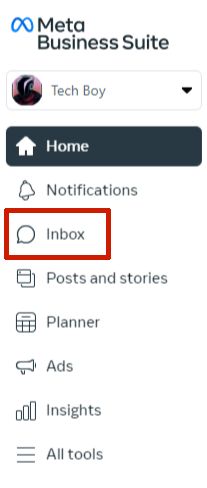
- Click Instagram.
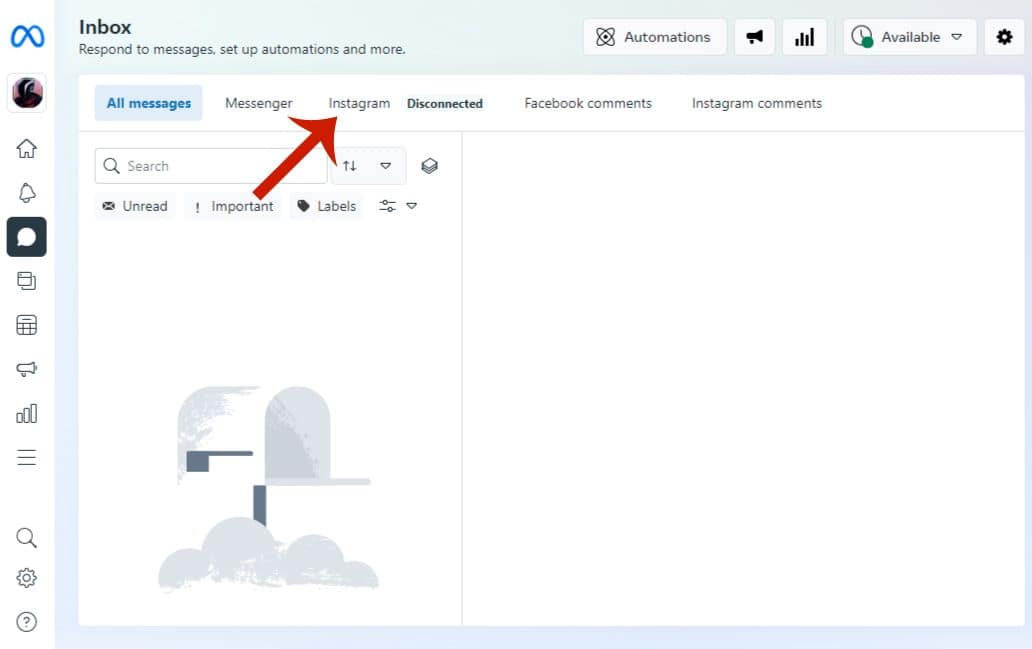
- Click Connect.
As a security measure, you must log into Instagram again before accessing your Instagram messages in the Meta Business Centre.
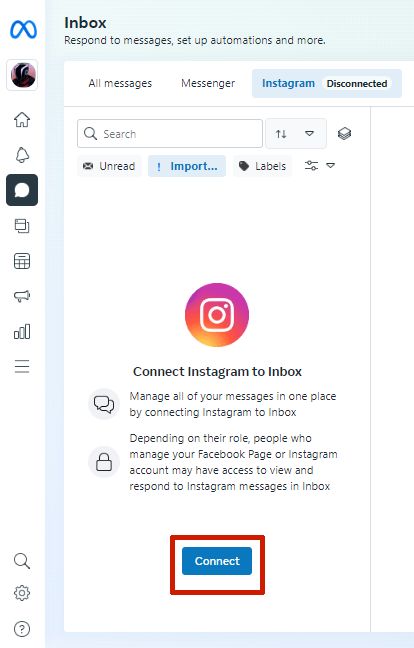
- Click Confirm in the popup menu.
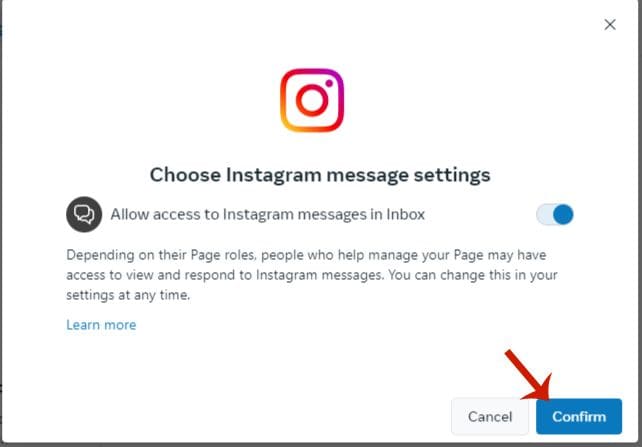
- Log into Instagram in the popup window.
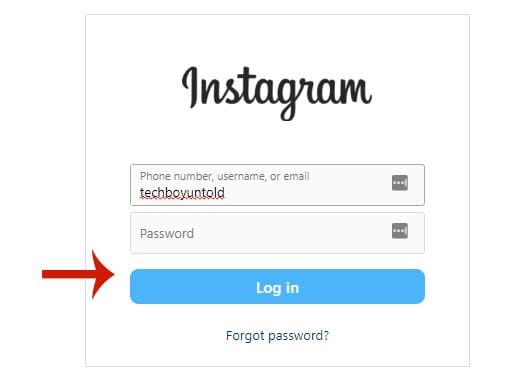
- Afterward, click Done.
This will confirm a successful connection; you can now access all your direct messages on Instagram via Meta Business Suite.
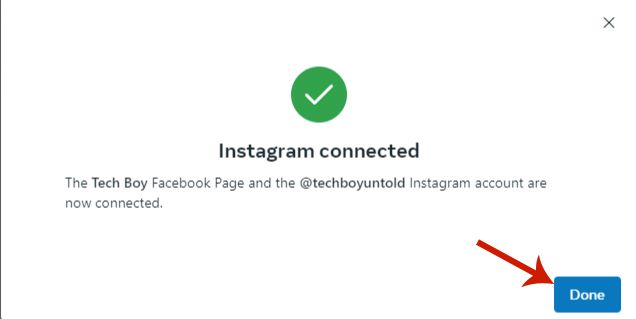
- Click Automations at the top of the Inbox page.
This will allow you to set up automated responses.
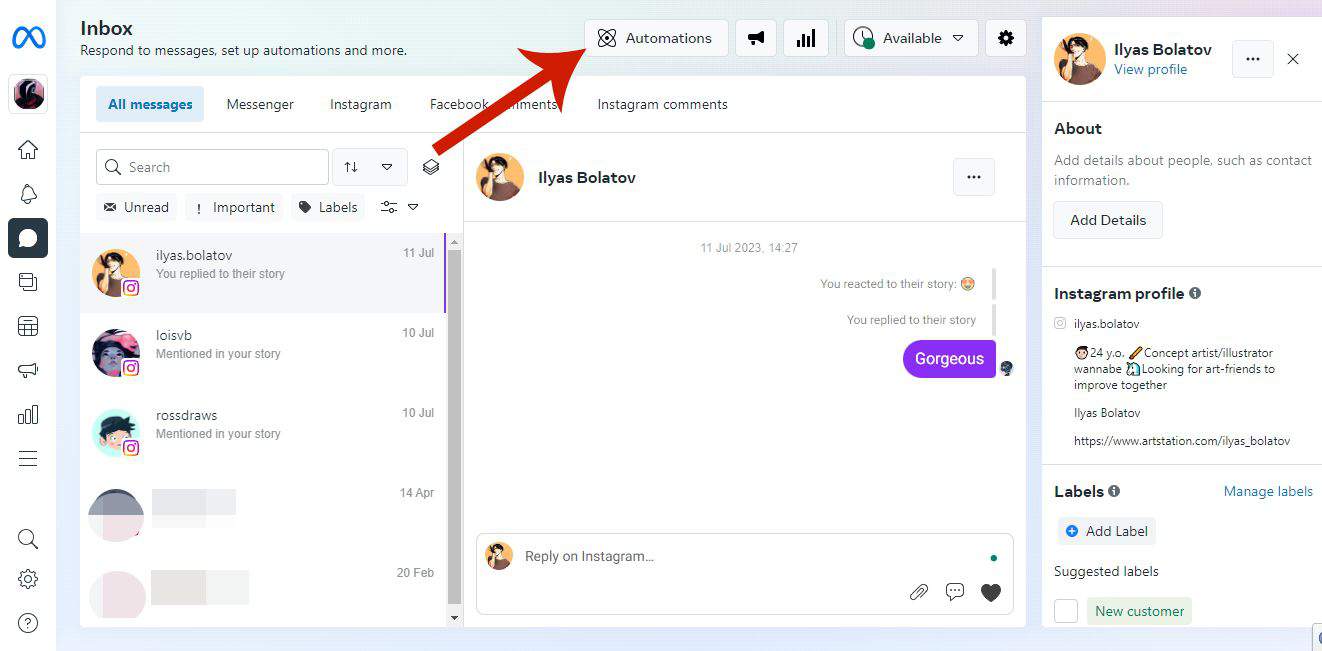
- Click Instant Reply.
As I mentioned earlier, there are several types of automated messages. I chose Instant Reply for this tutorial, which is an auto-reply that someone gets after sending you the first message. The Instant Reply can serve as a welcome message.
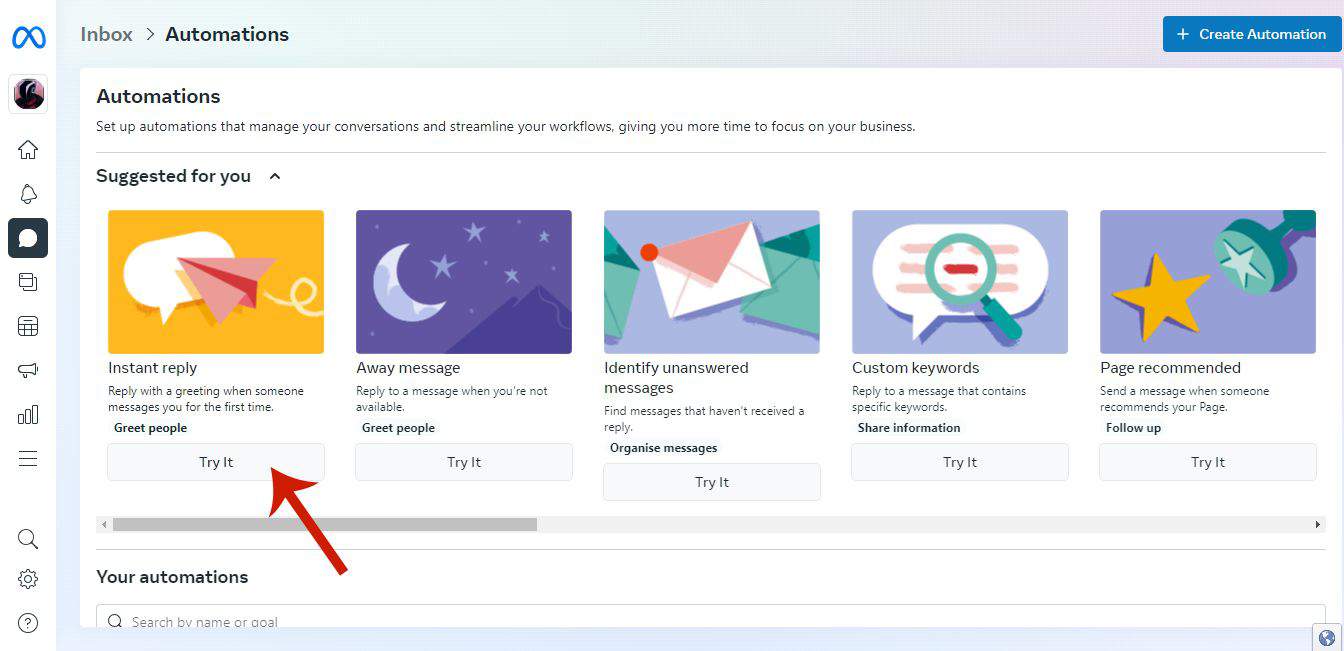
- Toggle on Instant Reply.
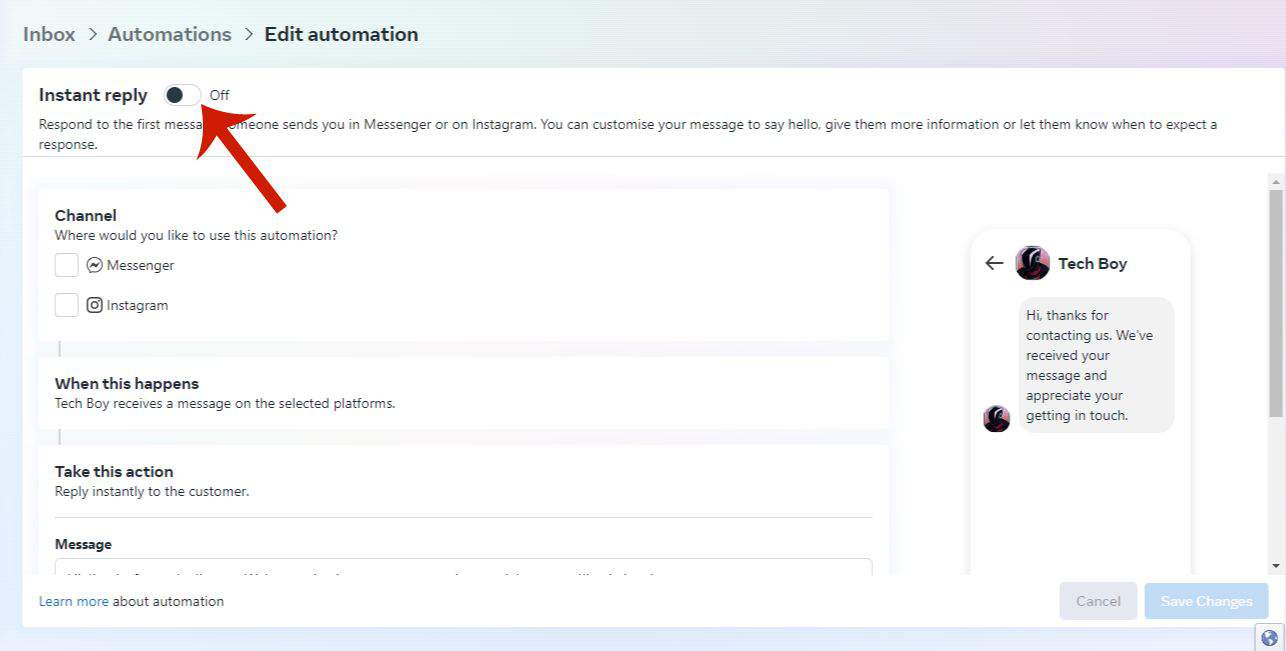
- Click the checkbox beside Instagram.
You can choose Facebook or Instagram for sending automated messages. I only chose Instagram for this tutorial.
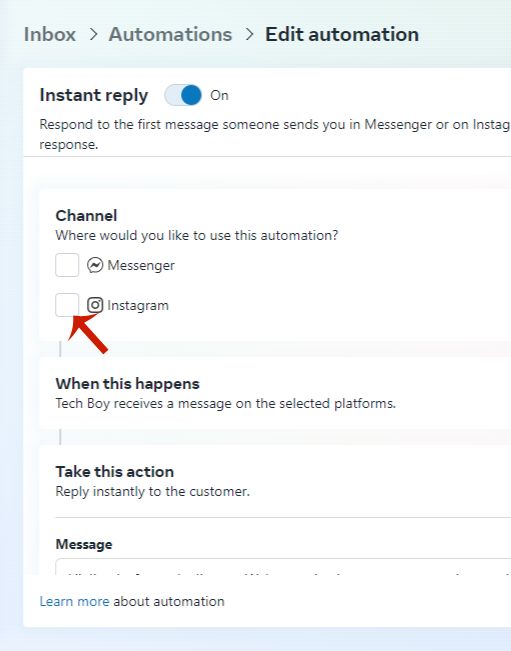
- Scroll to the bottom of the page to edit your instant reply.
I opted to keep the default text because it worked for me.
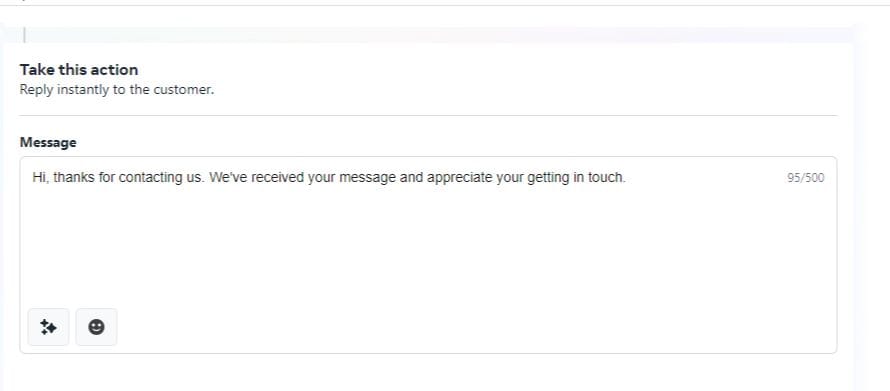
- Click Save Changes to complete your setup.
Right above the Save Changes button, you’ll see a preview of your automated response in Messenger.
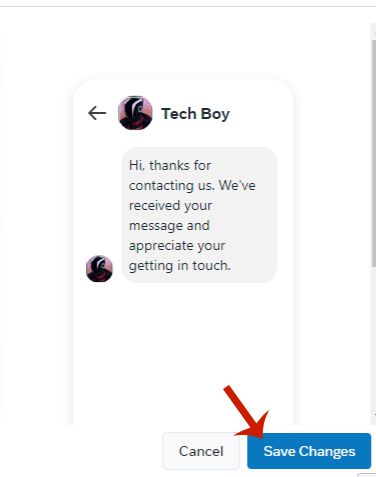
- Here is a screenshot of my Instagram auto-reply direct message.
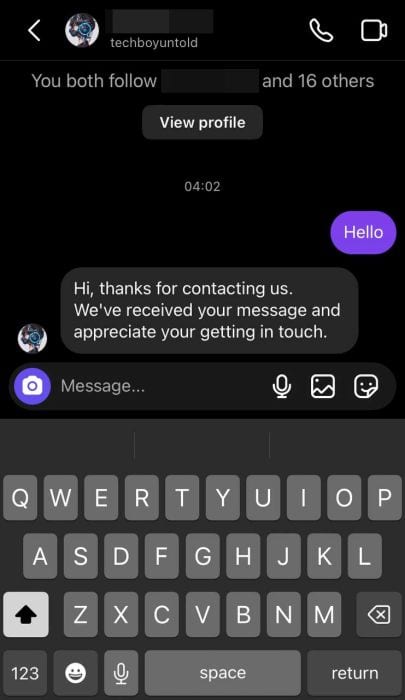
Here’s a video on how to set up automated responses on Instagram via Meta Business Suite:
How To Link Your Instagram & Facebook Page
As I mentioned, you must link your Instagram account and Facebook page to send automatic messages. This is so you can access and take advantage of all the tools and features that the Meta Business Centre offers, according to the digital marketing company, Easypromos.
It’s important to note that even if your Facebook and Instagram accounts are linked, you must link your business page on Facebook to your Instagram separately. I noticed this when I was doing my test. Read on as I show you how to do it:
- Open the Instagram app on your phone.
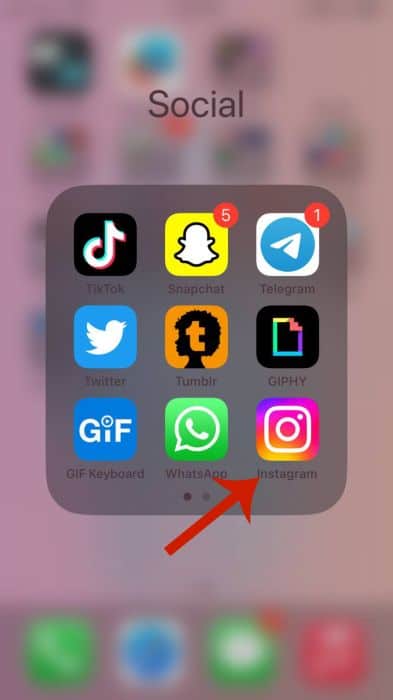
- Tap your profile picture in the bottom right corner.

- Tap Edit Profile.
This will allow you to change your Instagram profile, such as changing the profile picture, username, and display name.
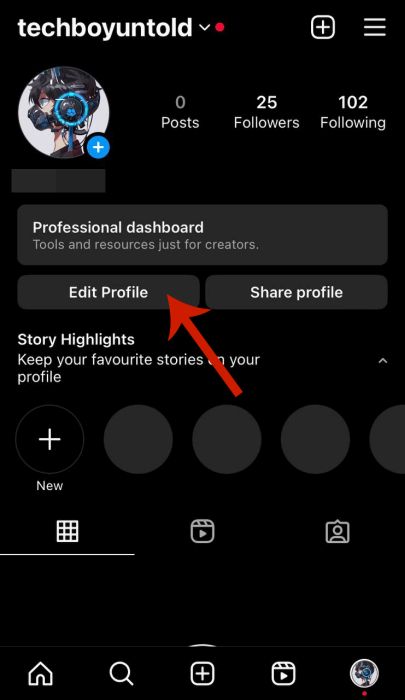
- Select Page under Profile Information.
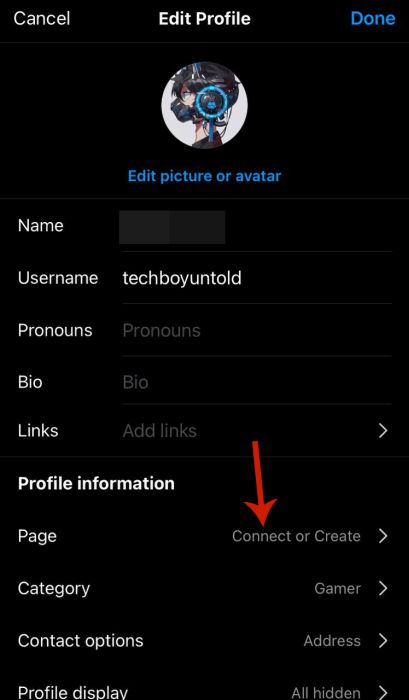
- Tap Continue on the popup window.
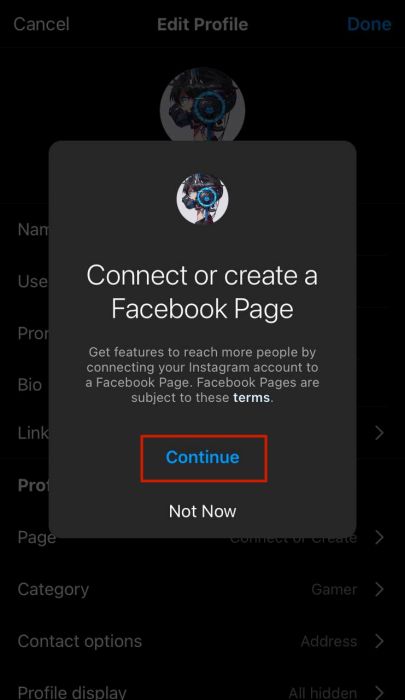
- Select Continue again.
This is where you’ll see a notice about connecting your Instagram and Facebook pages and the advantages of doing so.
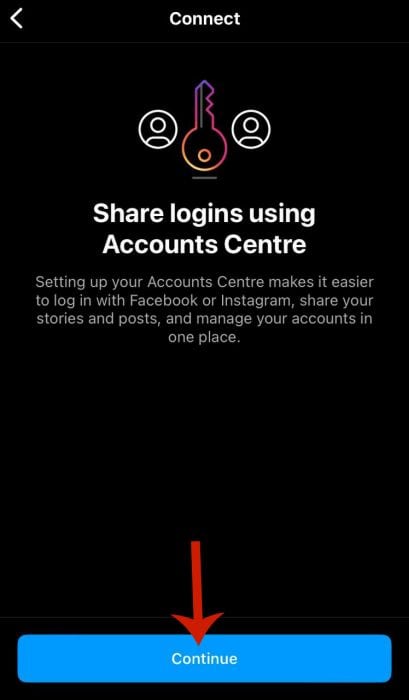
- Select the Facebook page you want to connect to.
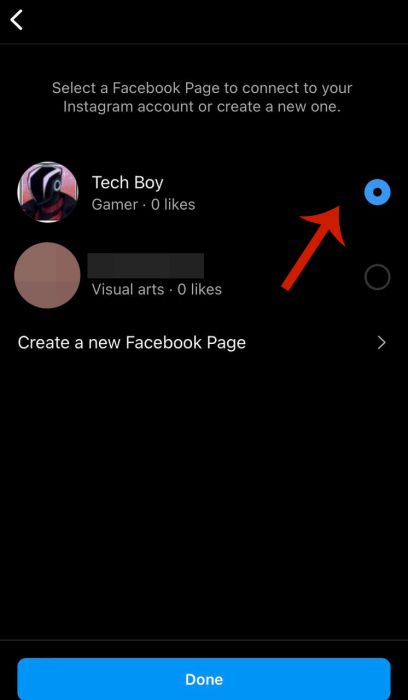
- Tap Done to complete the connection.
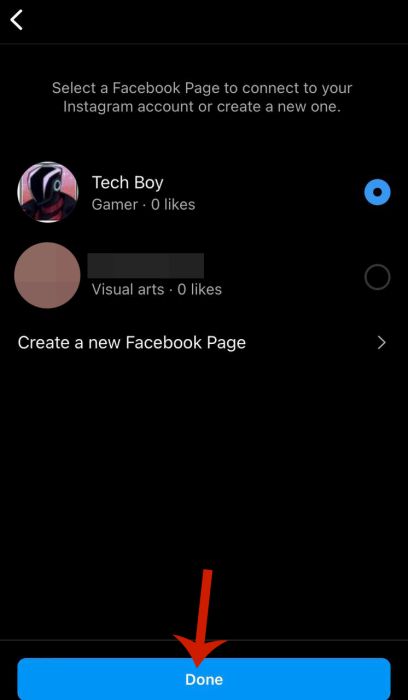
Here’s a video on how to connect your Facebook page to your Instagram:
Benefits Of Instagram Auto Reply
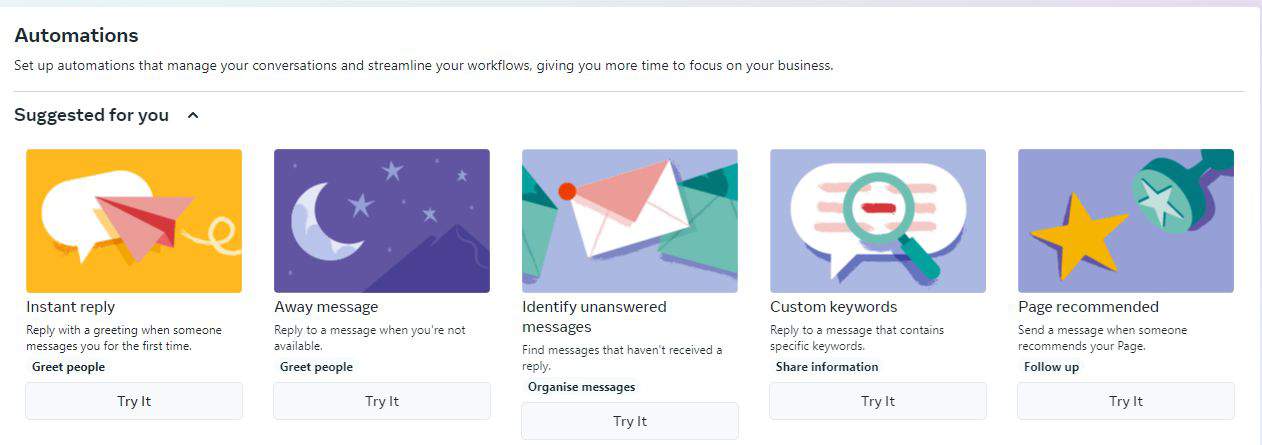
The Instagram auto-reply offers a host of features besides just saving time. You can create an Instagram auto-reply for any frequently asked question, instant replies for direct messages from new customers, and away messages via the Meta Business Suite.
Other message automation features are currently only available for Messenger, not as an Instagram auto message. But even with the fewer automation options available for Instagram than Messenger, there are a couple of benefits and uses:
You Can Create A Customized Welcome Message
Instant Reply automated messages work best as a greeting. However, you can customize that greeting to say whatever you need to in 500 characters or less.
While I decided to keep the default welcome message for this tutorial, I encourage you to create a welcome message that will encourage whoever is messaging you to interact more with your page or even visit your website.
You Can Provide Communication Alternatives
If you utilize the Away automated message, you can generate an Instagram auto-reply with your contact details. This could include your WhatsApp Business number, your email address, or a link to your website. Speaking of which, you can set up auto-replies on WhatsApp Business too.
Instagram auto-reply is a way to get customers to further engage with you and your Instagram account while saving time.
FAQs
Can you set up automatic messages on Instagram?
You can set up automatic messages on Instagram. These messages are known as frequently asked questions (FAQs), and you can set up to four of them. They’re displayed as message suggestions for customers or potential customers, and when they send these messages, they’ll receive an auto-reply with the answer.
Is there auto reply to DM in Instagram?
There is auto reply to DM in Instagram. These automatic responses can be set up in the Instagram app as FAQs and in the Meta Business Suite. Those set up in the Meta Business Center offer more options. You can automate an Instant Reply or an Away Message.
What is Instagram DM automation?
Instagram DM automation is a way to send automatic replies to anyone who sends you messages to your Instagram Business or Creator page. You can use automatic messages to increase engagement, generate leads, and give customers more information about your business. Automation is free with the Meta Business Suite.
Can you schedule a direct message on Instagram?
You can schedule a direct message on Instagram. However, this feature isn’t available to everyone and is primarily for Instagram business pages. As a consumer, you can opt to receive scheduled messages from an Instagram Business or Creator page. Sadly, this feature isn’t available for everyday Instagram users.
Automated Messages On Instagram – Wrapping Up
What’d you think of this tutorial? I love Instagram auto-replies. They allow you to save time and engage customers outside of business hours. They’re also another way to direct them to your website.
If someone decides to send you an Instagram direct message, an auto-reply can make sure their time is honored and give them the information they need. Sometimes you don’t even have to respond, so it’s a win-win.
Speaking of engagement, check out the 6 best apps to create Instagram content. My personal favorite is Adobe LightRoom. If you have any questions about Instagram DMs or auto-replies ask them in the comments below. If you liked this article, share it with anyone you think would benefit.
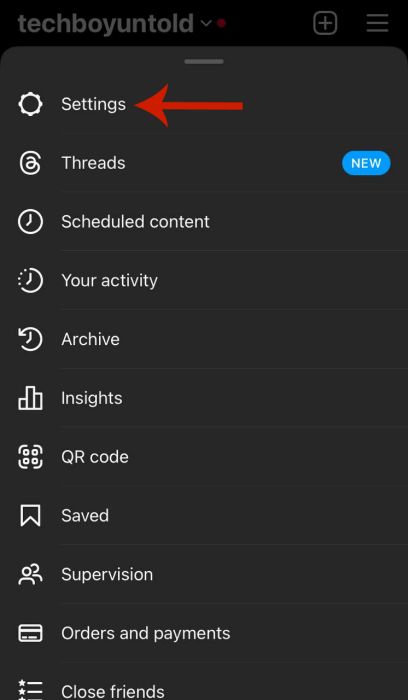
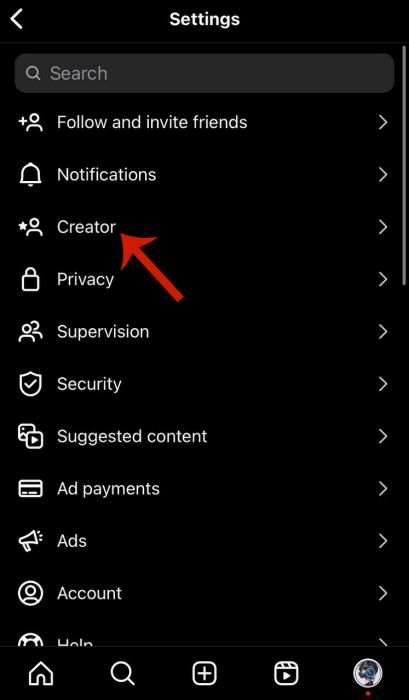
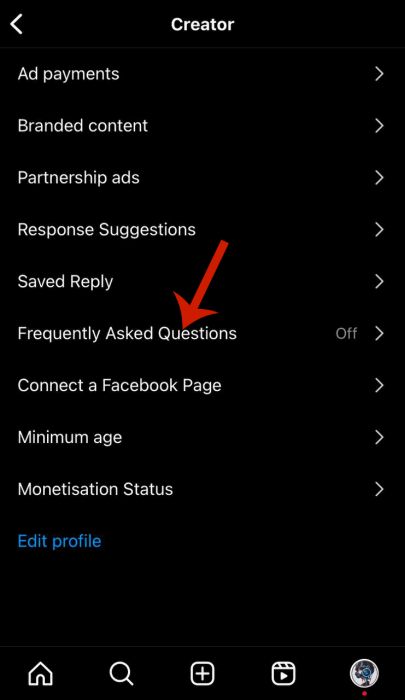
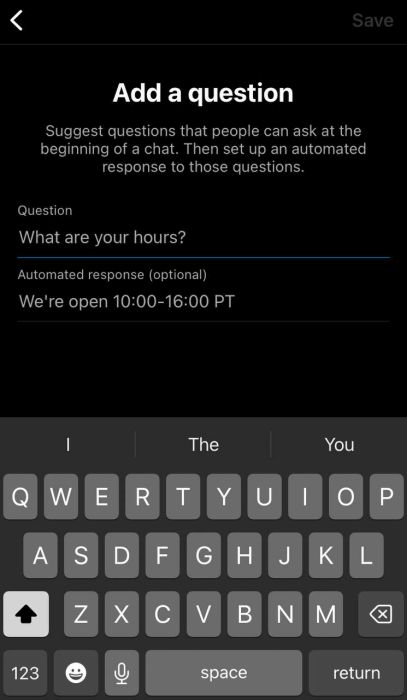
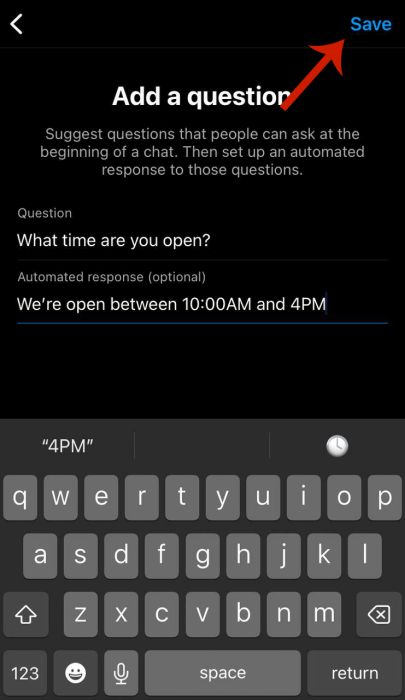
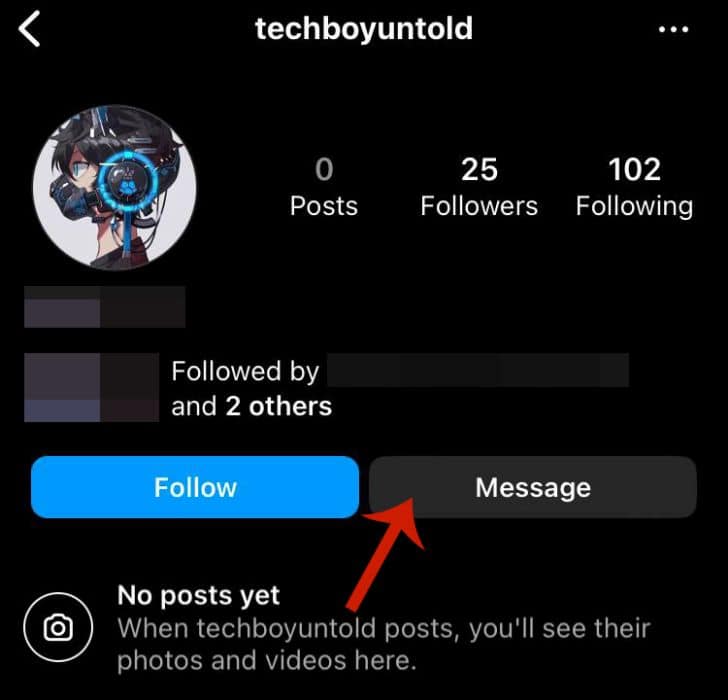
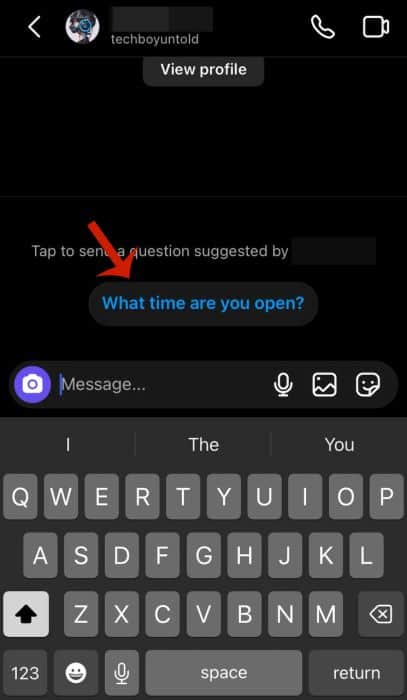
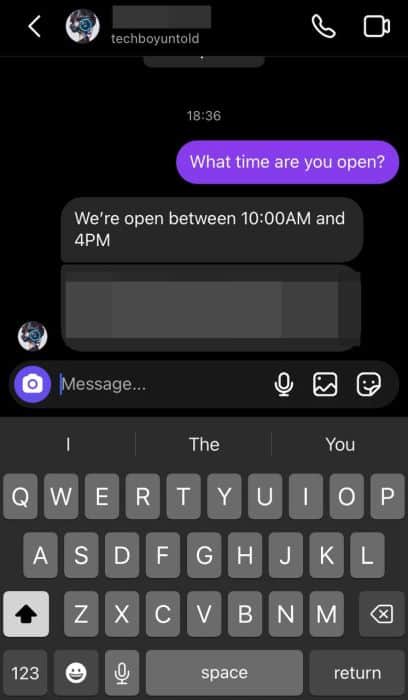



Thanks, Hemant for providing these two automation tools. There is also one another tool which automates all the Instagram’ social activities in the best ways. For more details have a look at the mentioned link.
Are there any totally free services to auto sent DMs on Instagram? Thanks
Hi Sam,
If you are fine with the service name in your automated DM’s then the one’s mentioned are absolutely free. If not then I am afraid you will have to go for the premium version.
Hey Hemant,
There is another tool called Fan Harvest. It allows you to send auto messages as well as schedule posts and automate a lot of other things about Instagram marketing.
Hi Jenna,
Thank you for sharing.
I will give it a try 🙂
There is another tool offered by http://www.followersdm.com
You can send automated DMs to your new followers or to all your existing followers.
Hi Gil,
Thanks for sharing another tool.
Thanks Gil. Do you know whether the “Followers DM” brand will be mentioned in my DM responses to followers?