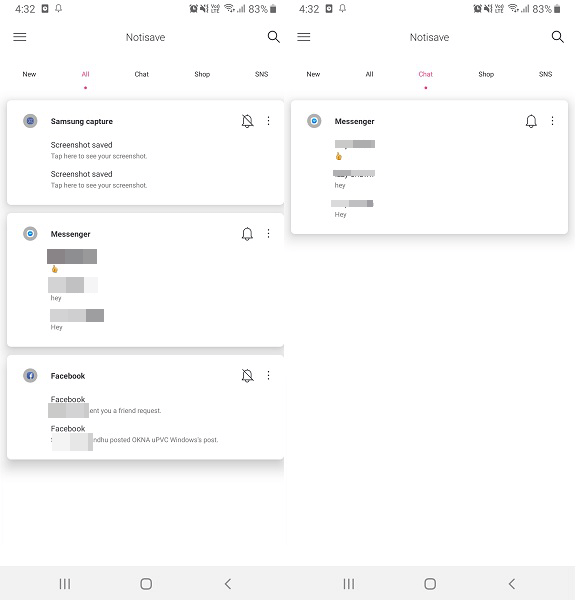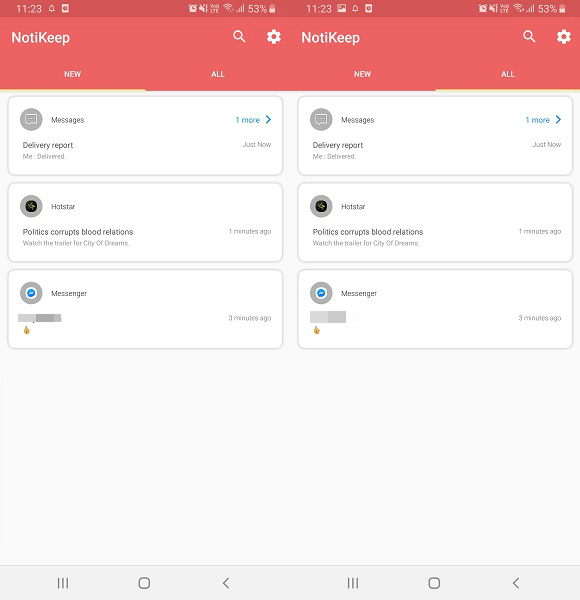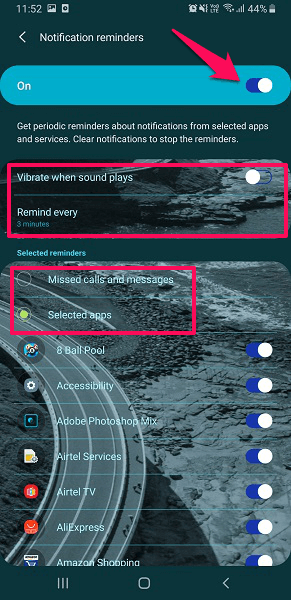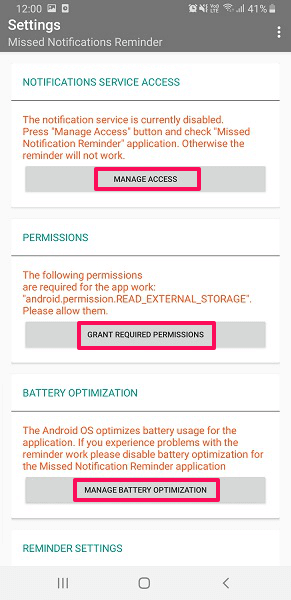You may feel that you have to look at your notifications as soon as they arrive.
You may get so many of them that you feel that your notification bar is going to explode. The good news is that you can keep a clean notification bar and not have to panic because you forgot to deal with a particular notification.
The downside is that Android doesn’t offer any type of solution for this.
If you leave the notifications there, they will pile up, and if you swipe them away, there’s a good chance you’ll forget about them. I’ve lost count of how many times that’s happened to me.
In order to prevent that from happening to you follow this guide to save and dismiss notifications on Android and set reminders to view them later.
Also Read: How To Use NFC On Android
Contents
How To Keep Android Notifications From Disappearing Forever
There are two apps using which you can save your notifications and keep your notification bar clean without worrying about missing any or when the notifications might not be working.
You can even read the message if it’s deleted/unsent by the sender after sending as it will be also saved in these apps with the help of notifications.
App 1 – Notisave
To keep your notifications from disappearing forever once you clear them from the notification panel, you’ll need to install the Notisave application. The app is free to install from Google Play. Once it’s installed open the app:
- When you first launch the app, you’re going to go through a guide just swipe left and then tap on the right arrow at the bottom.
- Then you’ll need to allow Notification access to the app by toggling the Notisave switch to ON and then tap on Allow. With this, the app will be able to read all the incoming notifications from your phone.
- After this, the app is ready to be used. Now you can select the apps for which the notification will be directly saved in this app and won’t be shown in the status bar.
- One good thing about this app is the neat categorization. You will be able to see notifications in groups like New, All, Chat, Shop, and SNS each categorized according to the apps they are related to. If you wish then you can change these group settings and categorize the apps according to your requirements.
- Not only that, you can even reply to messages and other conversation directly from this app itself without opening the original text, message or even the app. There will be a bar on the Notification panel with the number of notifications it has received and saved. You can tap it to access them.
Also Read: How To Add Windows Taskbar And Start Menu To Android
App 2 – NotiKeep
While the above app will help you to save all the incoming notification and check them out later, there is one more app which can help you do the same. Here we are going to use NotiKeep which you can download from this Play Store link. Once you are done downloading and installing the application, open it.
- At the start, tap on NEXT to proceed through the prompts or you can simply SKIP.
- Then similar to the previous app, you will need to Allow Access to read the notification from the device in order for the app to work. Once it’s done, NotiKeep is ready to save your notifications.
- Here you will see the two sections i.e New where the latest notifications will be saved and All where all the notifications this app has saved till now will be shown.
You can also reply to messages and conversations directly from this app without opening them. But unlike Notisave, this one is a little bit less cluttered with only two sections to browse from. It will also show the unread notifications count on the notification panel, which can be turned off.
Also Read: How To Deactivate Google Assistant
How To Get Reminded For Notifications
The above apps will only help you in saving notifications, but if you wish to get a reminder for the notifications that you missed then you can check these two methods mentioned below. One is done from inside the Android settings itself, but it might not be on all the Android phones or versions. The one which we are showing is from a Samsung device with Android 9.0 Pie. While another can be done with the help of a third party application from any Android device.
Method 1 – From Android Settings
- Open the Settings on Your Android devices, scroll down and select Accessibility.
- Now in previous versions of Android, you might find the Notification Reminder settings right inside Accessibility. But in the Android 8 and 9, you will see Advanced Settings, select it. And then inside it select Notification reminders.
- Next, toggle the ON switch to enable this setting. You can also allow vibration, set reminder interval period and the best thing, select whether to get notifications for Missed calls and messages or select from the given apps.
Once the setting is enabled you’ll get reminders for notifications as long as you don’t clear the notifications.
Also Read: How To View And Share Your Saved WiFi Passwords On Android
Method 2 – Using Missed Notification Reminder
- Download and install the app from the Play Store.
- Once the app is installed open it, then you will see various options as shown below.
- Here you will need to grant permission and access to all these options so that the app can read your device notifications and set reminders for them.
- After this, scroll to the bottom and you will see Reminder settings. Make sure the Enabled toggle switch is ON. You can set the reminder intervals and even the option to repeat the reminder as per your choice.
- Then, at last, you will see APPLICATIONS TO MONITION FOR MISSED NOTIFICATIONS. Under this, tap on SELECT APPLICATIONS and then select all the apps for which you wish to use the Notification reminder and its done.
One thing to remember if you clear the notification from the Notification bar then the reminders will also be removed. Now never miss any important notification or forget about it with the help of these methods.
For all the Android users we have handpicked some super useful articles and listed them below.
- Best App Killers For Android
- Transfer Contacts From iCloud To Android
- How To Change Voice During Phone Call
- How To Check Time Spent On Apps
Conclusion
The times when you accidentally swiped the wrong notification are gone.
Thanks to these apps you will never lose another notification again. The days of trying to remember what app the notification was from are gone.
Do you think that you are going to give these methods a try? Leave a comment and let us know.