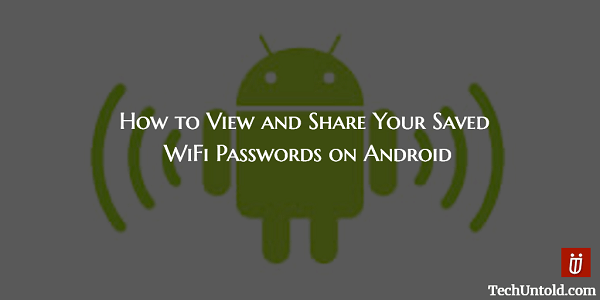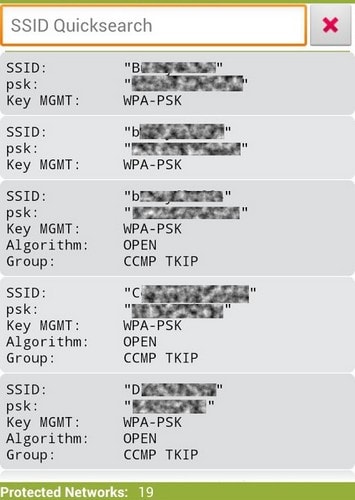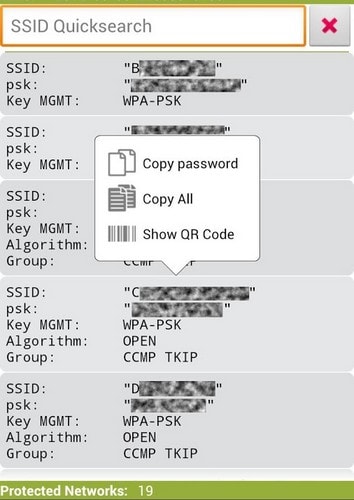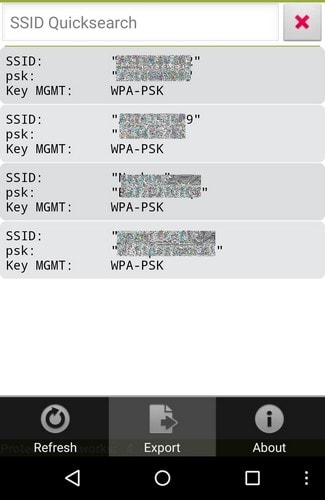In this tutorial, you will learn how to view saved WiFi passwords on Android smartphone. Even you can easily share the stored passwords once you are able to see them using the methods we have shared here.
The first WiFi network you ever connected your Android device to was probably the one at home. With time you probably even connected it to your WiFi networks at work, a friend’s house, coffee shops, Etc.You didn’t bother to write them down since you were already connected. Why would you need to jot it down somewhere, right?
You might also want to know how to Create WiFi Hotspot without software on Windows 7 / 8.
Many might think that their Android device has saved the password somewhere for safe keeping. All you would need to do is maybe look for a tutorial that lets you find it and problem solved. That’s possible, but you will need to have root access or else you’re out of luck.
Contents
How to View Saved WiFi Passwords on Android Device
To get things started, the first thing you’re going to need to do is to install an app called WiFi Key Recovery (needs root). When you first launch the app, the first thing the app is going to ask you for is for Superuser access.
Tap on Grant at the bottom right. The next thing you should see is the list of WiFi networks you’ve ever connected to. The password you entered for that network is going to be in the PSK field.
If you’re looking for a particular WiFi network try doing an SSID quick search. This can be very helpful when the list is long. The search bar at the top will save you some valuable time and show you the WiFi network you’re looking for.
You connected your Android device to a coffee shop a long time ago, and now your friend wants it too. If your friend is willing to buy you some coffee and a form of payment for the password, the app also has some useful sharing options you can use. Make sure you get the coffee first.
Tap on the WiFi network whose password you want to share. A small pop-up menu should appear with three options. You should be able to Copy password, Copy All and Show QR Code. If you’re going to share your password by using a QR code, make sure your friend has downloaded and app that can read those codes.
If you need to save all the information on the list, you can easily do that by either tapping on the three vertical dots at the bottom right to tapping on your device’s menu button. Lets’ say that you tapped on the three dots, you should see three options: Refresh, About and Export.
Tap on Export, and now it’s up to you on how you want to share your WiFi password. You can use your Android’s share menu and choose the option that’s easier for you. Also, don’t forget that you can also export your list to your SD card for safe keeping.
The Screenshot Sharing Method
If you don’t have to scroll down to see all your passwords, another easy way you can share it is by taking a full or partial screenshot. The method you use to take the screenshot is going to vary depending on the type of Android device you’re using.
As you can see, when it comes to sharing, you’re going to have quite a few options to choose from. The hard part is going to be choosing the sharing method.
Conclusion
So far there is no method that will show you the passwords for the WiFi networks you’ve connected to without root. So, if you were thinking of rooting anyway, this is definitely another reason to do it.
Thanks to this app you won’t have to create a note to manually enter the password for every single network you connect to. In short, this is an app that should be on every rooted Android device. How long was your WiFi Password list? Leave a comment and let me know.