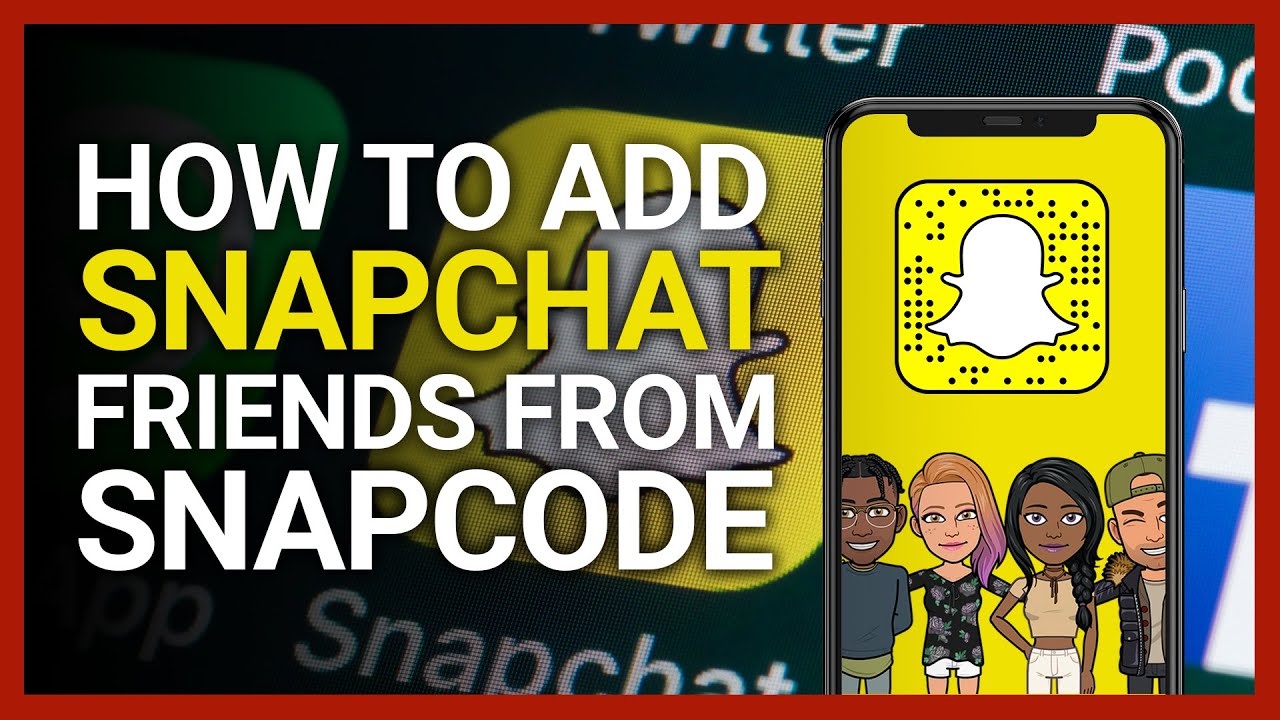Follow this Snapchat guide to know everything about Snapcodes. What is Snapcode, its purpose and benefits? How you can create or find your own Snapcode and how to add friends by Snapcodes on Snapchat instead of their usernames? You will get to know all of this here in this article.
Update: Snapchat recently launched Snapcodes for websites as well which allows users to visit websites inside Snapchat. Learn how to create custom Snapcode for any website and how to use it to open links.
Contents
What Is Snapcode?
Snapchatters are well aware of the Snapchat Ghost icon. Your display picture, Ghost icon, and the random black dots on it collectively constitute the Snapcode.
You can call it the Snapchat QR code for your profile and it is unique for everyone similar to the username.
How To Get Your Snapcode?
In order to create or get your Snapcode, follow the simple steps given below.
The steps and screenshots used are from the Snapchat iOS app. The procedure is fundamentally the same for Android as well with slight changes.
- Open the Snapchat app.
- Tap on the Ghost icon at the top left corner(in the latest version) or swipe downwards.
- You will see your Snapcode.
- Take a screenshot of this screen by pressing the Home and Lock button at the same time. You can also take a partial screenshot.

You may add your Photo to the Snapcode if you have not added yet.
Now, you know about Snapcode and how to find your own Snapcode. Let us move ahead and learn how you can use it to add friends.
Also Read: How To Know If Someone Blocked You On Snapchat
How To Add Friends By Snapcodes On Snapchat?
Method 1: Using Snapcode Photo/Screenshot
Anyone who wants to be a friend on Snapchat with you can send their Snapcode to you by taking a screenshot of it as I mentioned above.
Once you have their Snapcode in your Camera Roll or Gallery use the following steps.
- Open the Snapchat app.
- Swipe downwards on the Home/Camera screen or tap on the bitmoji icon at the top left corner.
- Now, tap on Add Friends.

- Next, select Add by Snapcode.

- All the photos from the Camera roll will appear.
- Select the photo with the Snapcode of the desired user.
- Snapchat will scan the code and show a popup with the user and option to add them as a friend if the scan is successful.
- Tap on Add Friend and you will be connected with them.

Method 2: Using Camera
If they are with you then you can use this method instead of asking them to send their QR code.
- Ask your friend to open their Snapchat.
- Navigate to their profile/Snapcode screen as I mentioned above.
- Now, you open the Snapchat app on your device.
- Place the Snapcode of your friend in front of your rear Camera.
For now, to test the feature you can open Snapchat and point your rear Camera at my Snapcode inserted above in the article. - Long press on your smartphone screen to start scanning.
- After successful scanning, you will see a dialog with the user details and an option to add them.
- Tap on Add Friend.

These are 2 easy ways to Add friends on Snapchat using Snapcodes.
Video With Steps
Check our video to see the steps in action:
Benefits Of Snapcodes
As you saw that it serves as an alternate way to add friends on Snapchat apart from adding them by their username.
Apart from that, the best part is that you don’t have to remember usernames in order to connect with friends. Snapcodes are even handier if the username is complicated like tech_391_geek12. You need not enter or remember such complex usernames if you are using Snapcodes to add friends.
Final Words
We hope that all your queries regarding Snapcodes were resolved after going through this article. If you still have any issues or thoughts then share it with us in the comments below.
If you found this tutorial helpful then do share it on your favorite social media platform.