Have you ever come across a video in Instagram stories with a sticker or text moving along with a particular object?
Well, that is the sticker-pinning feature. If you too want your videos to stand out from the crowd then follow this guide to learn how to pin stickers or text on Instagram stories.
Apart from that, is your sticker pinned in an incorrect location or it’s too large in size? Don’t bother we have got you covered.
Contents
What Does Pin Text Or Sticker Mean?
As I already mentioned, pinning a text or sticker will make it stay at the desired spot. So, if you are capturing a moving car, pinning a sticker on it would make it move along with the car in the video. Have you got the hang of it now? Well, it’s time to go ahead and see how to get it done.
Pin Stickers Or Text On Instagram Stories
The method is exactly the same for stickers and text. Here, I have used steps and screenshots from the iPhone app but there isn’t any difference for Android users.
Before proceeding ahead make sure the Instagram app is updated to the latest version so that there is no issue while pinning.
- Open the Instagram app and go to the Camera screen either by tapping on the Camera icon at the top left or swiping right on the news feed.
- Record a video or upload one from Gallery/Camera Roll as you would usually do.
- After the video is there, tap on Sticker icon at the top row or text option to insert text.
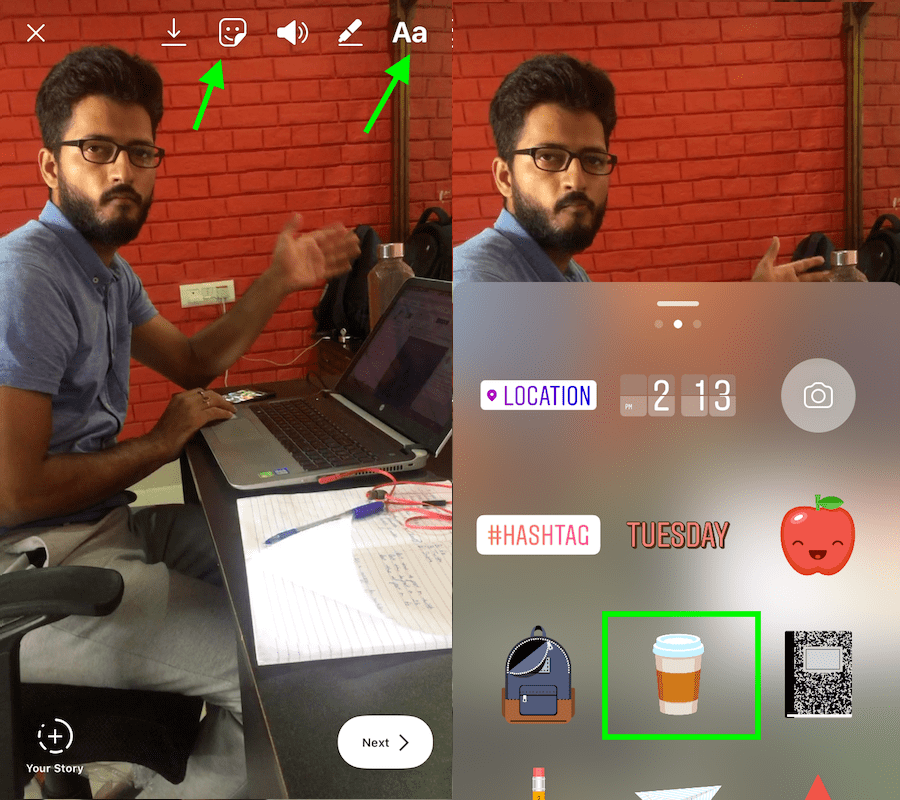
- The next pop-up window will show you the stickers. Select the desired one. If you selected text then type the text as usual.
- Now, long tap/press on the sticker or text you inserted. You will see a slider at the bottom with two options.
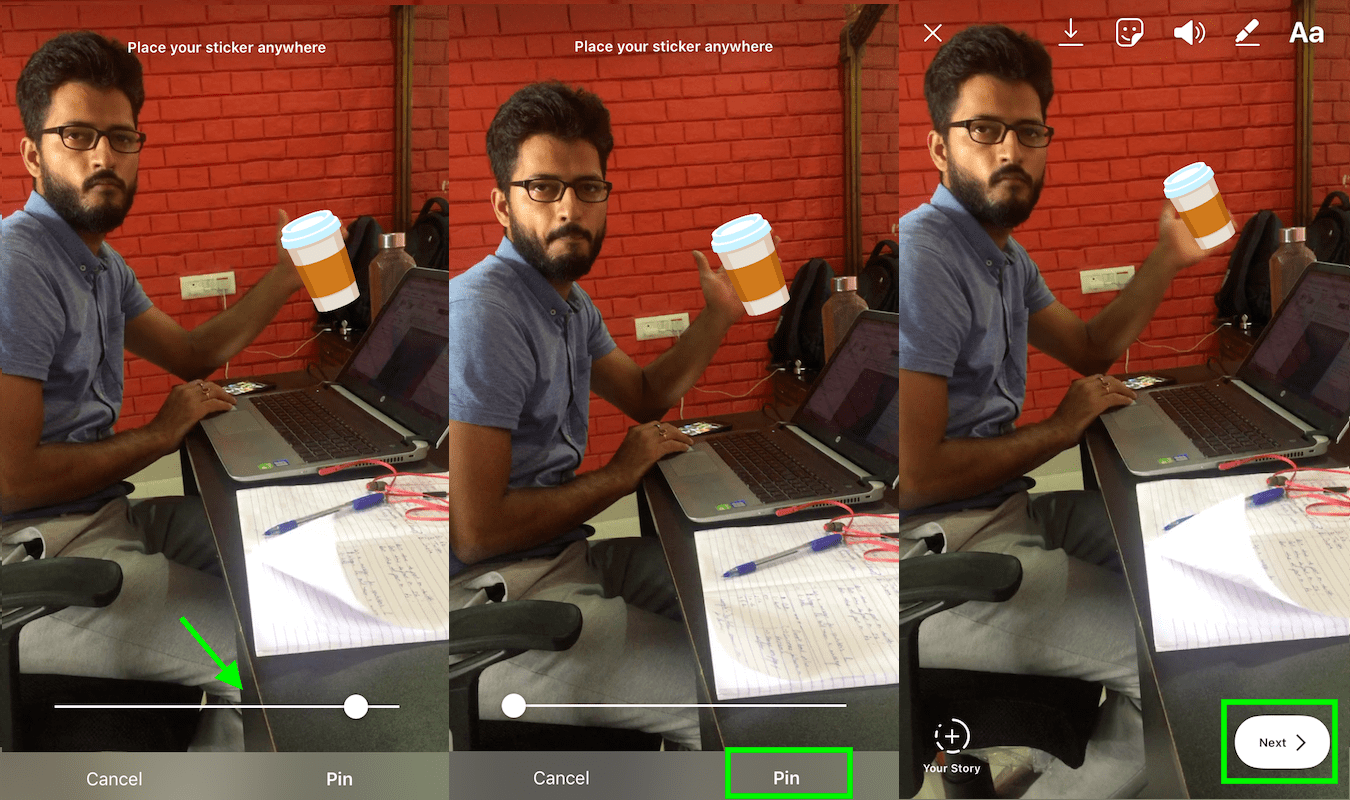
- Adjust the size of the sticker or text by pinching and zooming in/out to make it smaller or bigger. Just in case you want to delete the sticker, simply press it and move it to the Trash icon at the bottom. After which you can select the new one.
- Move the slider to go to different parts of the video where it is easier to pin the sticker in the desired place. Finally, tap on Pin.
- If you want to change the location of the sticker then long press again and make the desired changes and tap Pin.
That’s it.
Now, post your story and you will see the sticker not leaving that particular location.
Final Words
We hope that you are going to make use of the pin sticker/text feature to give your videos more traction. Note that you can do the same thing with your stories on WhatsApp (if you are using it, of course).
If you like the information in this article then share it with fellow Instagrammers.
Did IG remove this feature?