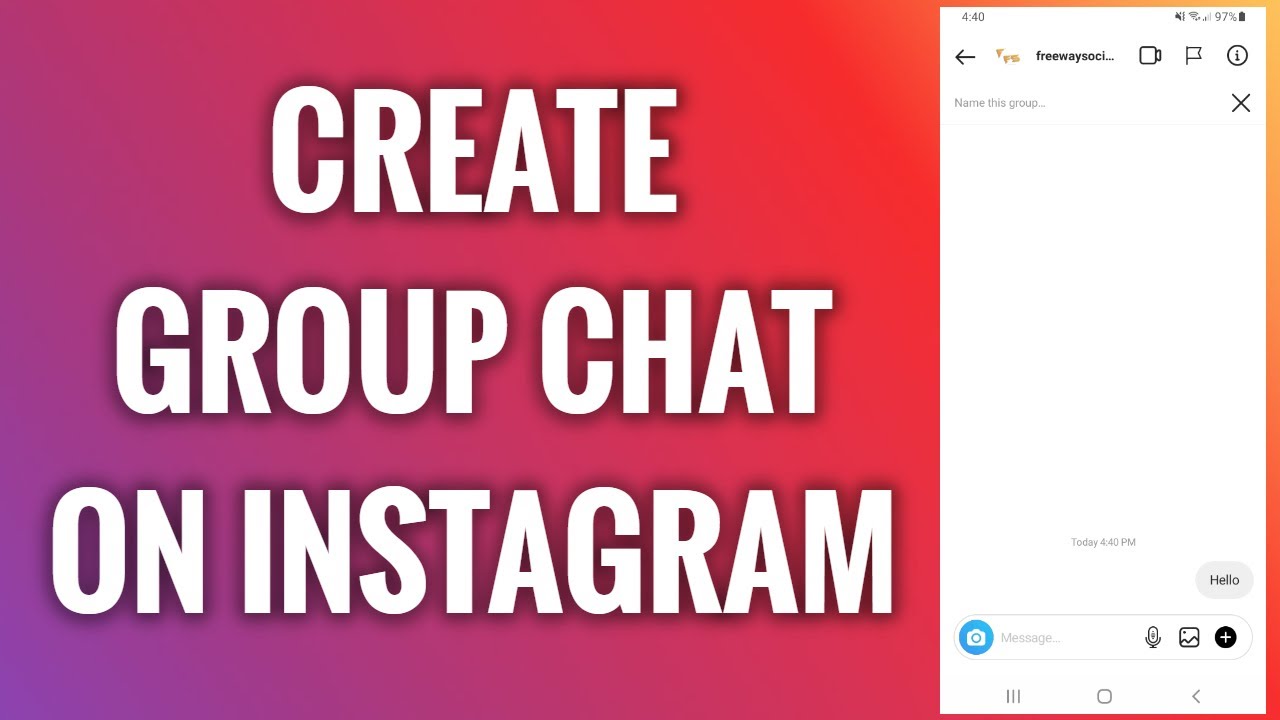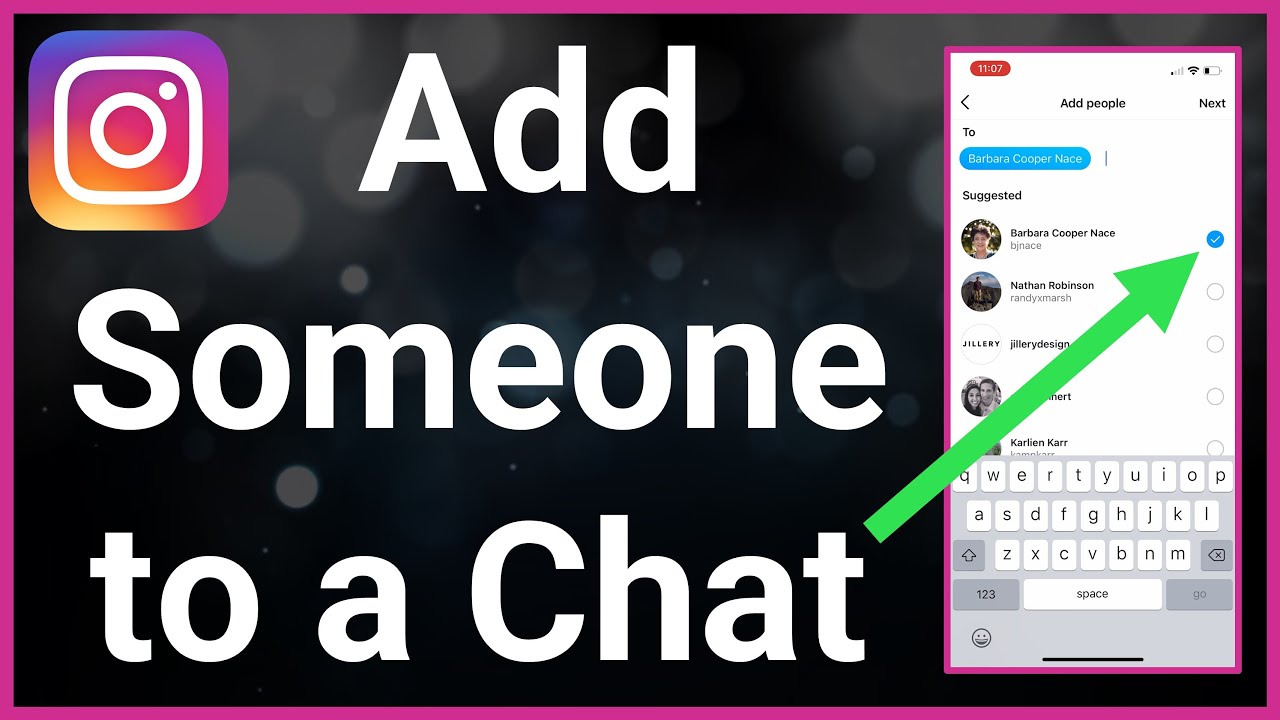Here’s how to make groups on Instagram – go to your Instagram profile and tap the + in the top right corner. Next, select “Group Profile” from the popup menu. Enter the group name and description, and adjust its privacy settings to complete its creation.
Do you want to know how to make a group profile or group chat on Instagram with your friends? If you’re like me, you enjoy a good group or group conversation because it’s another way to share with your friends.
Instagram is great for inspiration, memes, and keeping updated with events. That’s why having a group profile or group chat on Instagram makes sharing things with your friend group easy. Read my step-by-step guide on creating an Instagram group and what you can do with it.
Contents
What To Do Before You Create An Instagram Group
Here’s what you need to do before you make an Instagram group or group chat:
- Make sure that the Instagram app is updated on your phone. An updated app means you can access all the features that the app has to offer.
- Ensure that you’re connected to the internet via Wi-Fi or mobile data. Anything you do on the app won’t register if your phone is offline.
How To Make An Instagram Group Profile
Instagram Groups are also known as group profiles. According to the social media marketing company, Plann, Instagram launched group profiles in December 2022 and is currently testing it in countries such as Chile, Taiwan, and Canada.
Unfortunately, I don’t have access to the group profiles feature myself, but I’m looking forward to when it’s available for everyone.
From the limited information available, group profiles operate like a Facebook group. You can share content in the group, which will only be visible to the group members.
It will take you about 3 minutes
Follow these simple steps to create an Instagram group profile:
- Open the Instagram app on your phone.
- Tap your profile icon in the bottom right corner.
- Press the Create (+) icon on your profile.
- Select Group profile from the menu.
- Enter your profile details, such as the username, group image, description, and website.
- Decide on your group profile settings.
You can make the group private and require posts to be approved. Or you can have the group profile open.
Here’s a video on how to create a group profile on Instagram:
Create & Customize An Instagram Group Chat
While Instagram group profiles aren’t available to everyone yet, group chats are. The difference? A group profile is an Instagram profile that all members have access to and can post to, while a group chat is an Instagram chat with more than two people.
Many social media platforms like Snapchat, WhatsApp, or Facebook support group chats.
How To Create Instagram Group Chat
Creating group chat on Instagram is a simple process for any Instagram user. I mostly use Instagram group chats to share funny posts with my friends.
I like that you can now make video calls with your Instagram group, and if the chat gets too overwhelming, you can mute messages. Before you create your group chat, though, take a look at this article by the magazine Bustle on how to spice up your group chats.
Now, here’s how to create a group chat on Instagram:
- Open the Instagram app on your phone.

- Tap the direct messages icon in the top right corner of your Instagram feed.
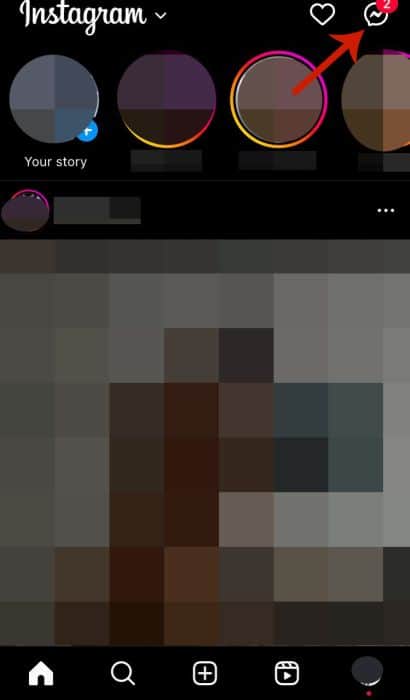
- Press the new message icon in the top right corner.

- Select who you’d like to add.
Alternatively, you can search for them if they’re unavailable in the suggested list.

- Tap the Create Group Chat icon.
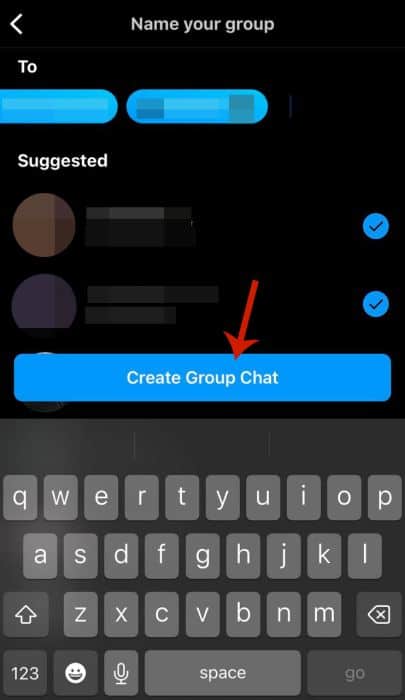
- You’ve successfully created an Instagram group chat.

Here’s a video on how to create group chat on Instagram:
How To Change Instagram Group Chat Name & Photo
You can customize your group chat on Instagram by changing the group chat’s name and picture. I do this with my friends to mark special occasions such as someone’s birthday or the holidays.
If you’re looking for inspiration for your group chat name, check out this article on the 100 Best Group Chat Names by Reader’s Digest, an American family magazine.
Once you’ve decided on your group chat name and picture, here’s how to change them on Instagram:
- Tap the top of the group chat.
This will take you to the chat settings.

- Next, select Change name and photo.

- Tap Change name.
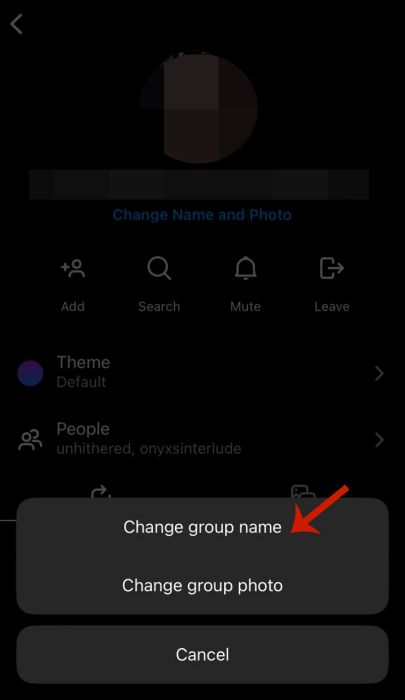
- Type the new group name.

- Tap Done.

- Select Change Name and Photo again.

- This time, tap Change Photo.
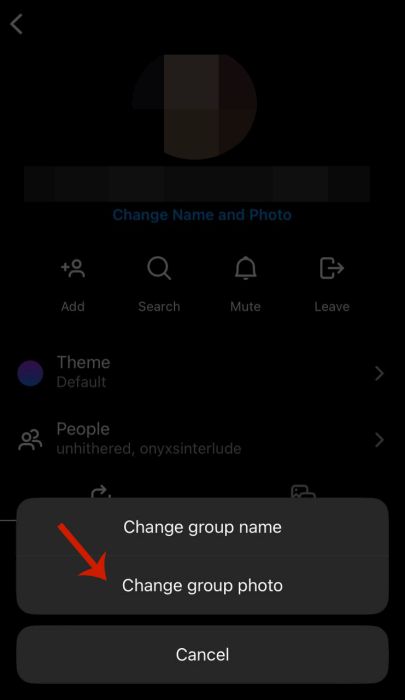
- Select Choose from Library.
Instagram allows you to either take a picture for your group chat picture or choose from your gallery.
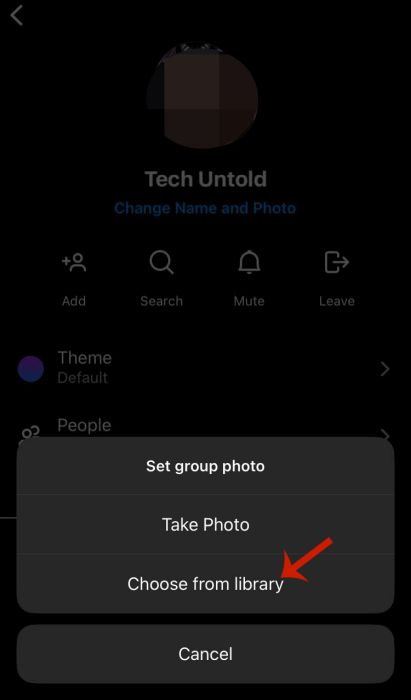
- Select your picture.

- Tap Done.

- You’ve changed the name and picture of the group chat.
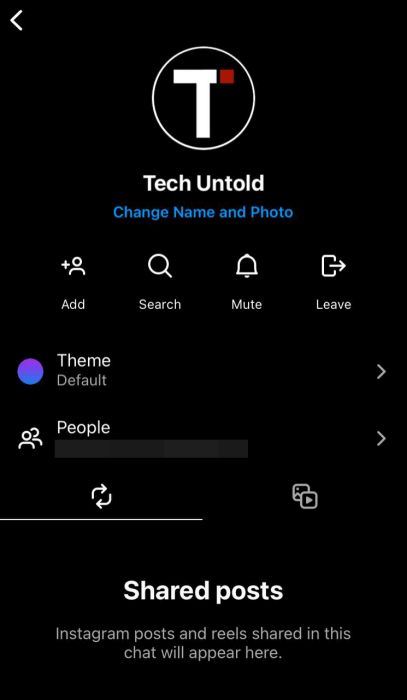
Here’s a video on how to change the group chat name and photo on Instagram:
How To Add More People To The Instagram Group Chat
If you want to expand your Instagram group chat by adding more group members, then you’d need to be an admin.
According to the Instagram Help Center, the person who created the Instagram chat for the group is the admin by default. I’m the admin for several of my Instagram group chats.
What I also found interesting is that an Instagram group chat can be up to 250 people, according to the Instagram Help Center. Imagine what a group video call would be like with that many people.
While I doubt you’d be adding 250 people to your group chat, here’s how to add more people to your group conversation:
- Tap the group chat name.

- Click the Add option.
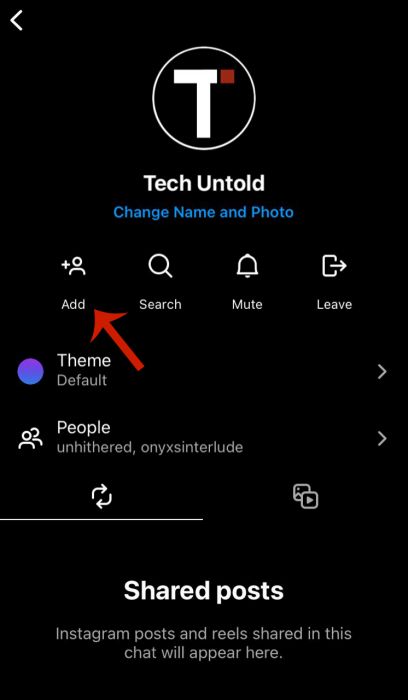
- Select who you want to add from the suggested list.
Alternatively, you can use the search bar to find who you want to add.

- Tap Next in the top right corner.
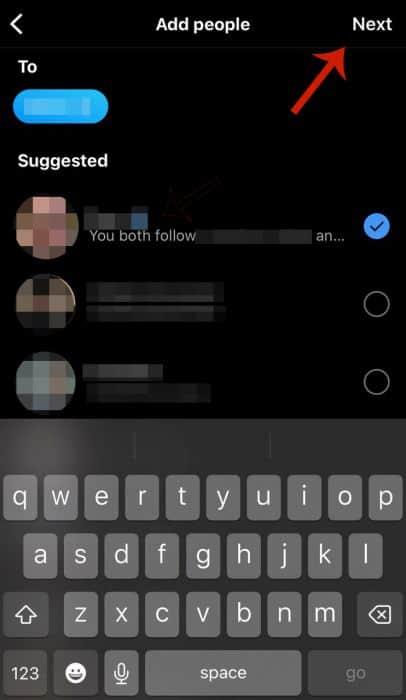
- Then, press Add in the popup menu.
Instagram will notify you that the person you’ve added can see all of the previous messages in the group chat.

- You’ve successfully added someone else to your group chat.

Here’s a video on how to add someone to a group chat:
FAQs
Instagram does have social groups. Groups on Instagram are similar to Facebook Groups, where you can share content with different users in the group. This content is not visible to users outside the group. It’s a relatively new feature and isn’t yet available to all Instagram users.
Can you make a group page on Instagram?
You can make a group page on Instagram. This would be a group profile, and it’s where you and other users can share different posts and reels that are only visible to each other. Once you create the group, you’ll automatically become admin and can decide who else is added.
What are Instagram groups?
Instagram Groups are a newer feature on Instagram. It’s similar to Facebook Groups and operates like a group message on Instagram. Only group members can see what’s posted; new members must be approved. Since it’s still relatively new, Groups isn’t available to all Instagram users as of this writing.
Groups On Instagram – Wrapping Up
What’d you think of this tutorial?
I know both Groups and group chats on Instagram are great features to have. They allow you to share things with multiple people at once and facilitate group discussions. You can easily create and customize a group for you and your friends. Additionally, you can have video calls with your group chat. I love doing this, especially when we all use funny filters.
For more tips on social media groups, check out how to leave a WhatsApp group. This one will be useful, especially if you’re trying to leave the family group chat.
If you have any questions, be sure to leave them in the comments below. And if you liked this article, share it too.