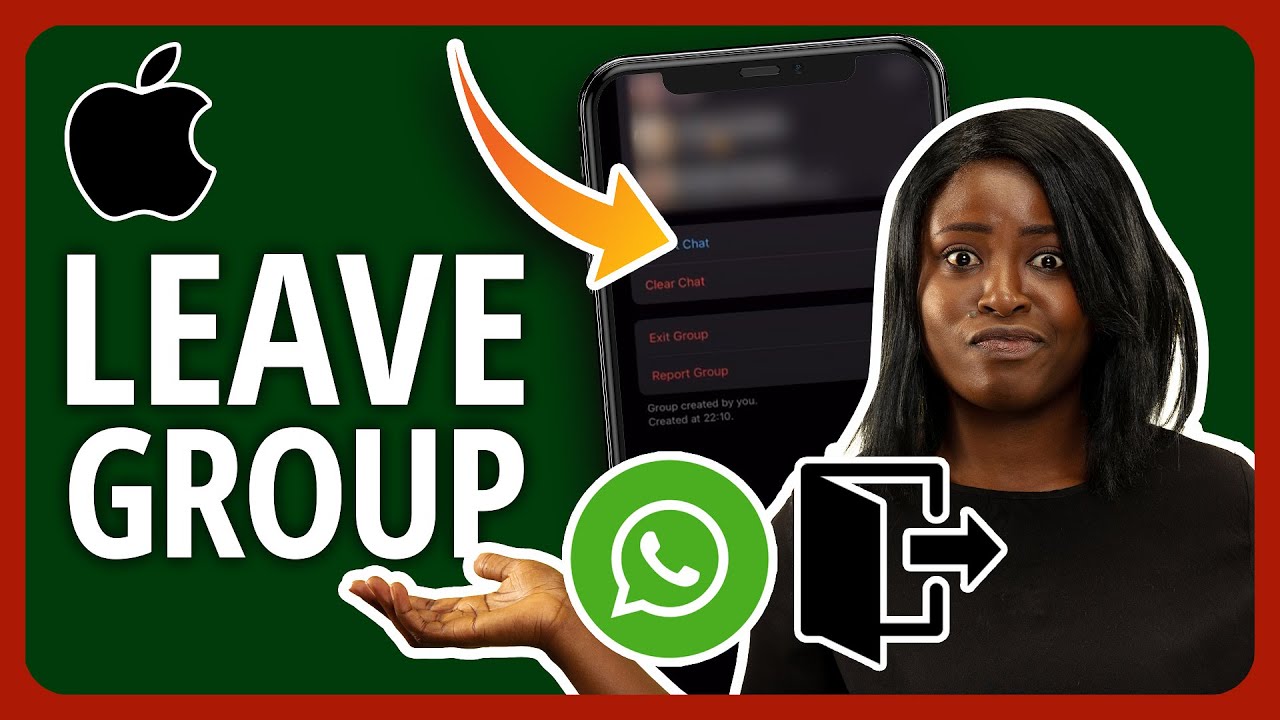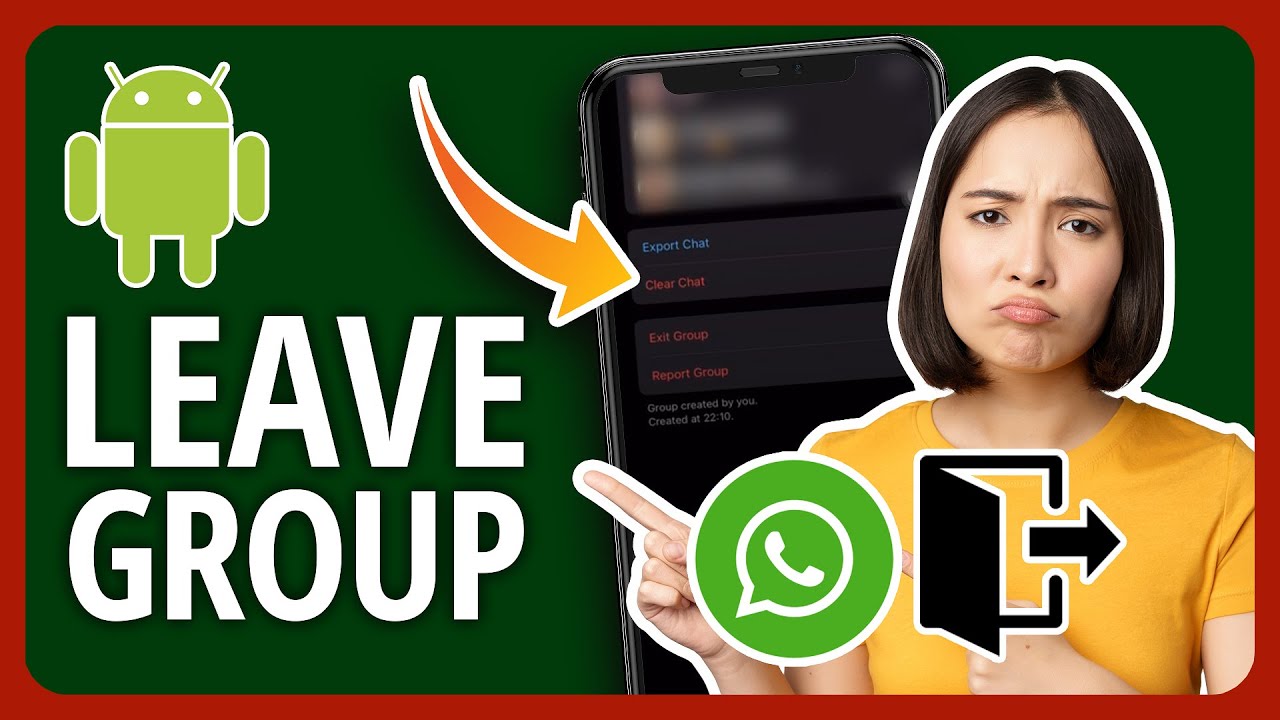WhatsApp group chat is a great feature. But it can soon become annoying with its recurring notifications. Suppose you are trying to focus on work. If your phone keeps ringing with notification alerts, you might want to leave the WhatsApp group.
It can be difficult to leave a WhatsApp group if you are doing it for the first time. But, you can do it within minutes by following this step-by-step guide.
Contents
Leave A WhatsApp Group On iPhone
If you are an iPhone user, there are two different ways to exit a WhatsApp group: from the info page and the chats tab.
Leaving A WhatsApp Group From The Group’s Info Page
Leaving a WhatsApp group is very straightforward. In fact, user-friendliness and ease of use are some of the pros of WhatsApp.
Follow the steps below to exit a group from the group info page:
- Open WhatsApp

- Find and tap on the group you want to leave to open the WhatsApp group chat screen
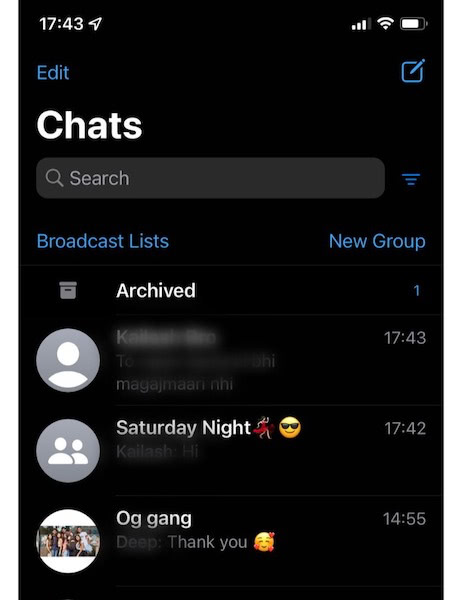
- Tap on the group subject

- Scroll down and tap on the “Exit Group”

- Confirm the exit when WhatsApp prompts whether you want to exit the group or archive instead

Once you tap on the exit button, you will leave the group. However, the chat thread will remain. But you won’t be able to send any messages as you are no longer a participant.

If you want to clear chat permanently, tap on the “Delete Group” button, which will replace the exit button once you leave the group.
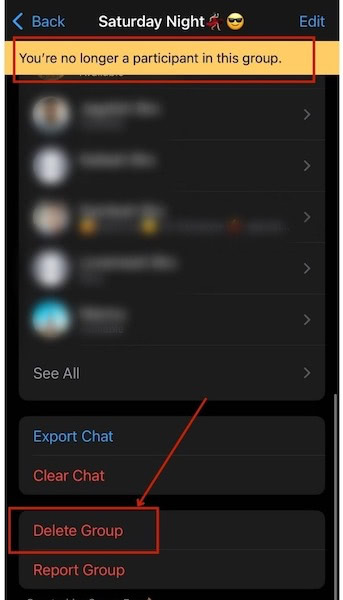
You should delete groups after leaving them to delete the group conversation and group media permanently.
Leaving A WhatsApp Group By Swiping Left In The Chats View
If you don’t want to go to the info page, there’s a simpler alternative. Here’s the step-by-step guide for that:
- Launch WhatsApp
- Find the group you want to leave and swipe left
- Tap on “More” with the three dots

- Tap on “Exit Group”
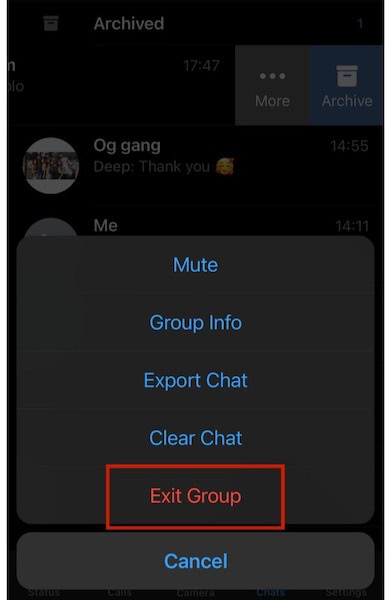
- Confirm that you want to leave the group
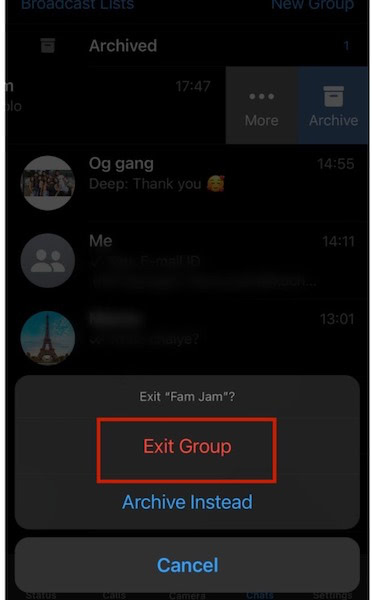
Again, the group chat thread will remain until you delete groups by following the steps above.
Video Instructions
Watch our video to see the steps in action!
Leave A WhatsApp Group On Android (Video)
If you are using an Android phone, the process of leaving a WhatsApp group chat will be slightly different.
Leaving A WhatsApp Group Using Group’s Info Page
The steps to leave WhatsApp group conversation on Android from the group’s info page is similar to that on an iPhone.
- Open WhatsApp
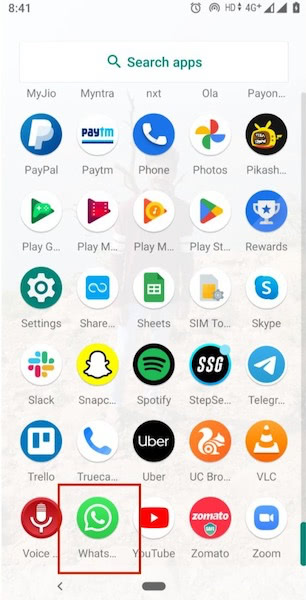
- Open the group’s conversation screen and then tap on the group subject to open the info page

- Scroll down and tap on “Exit Group” button
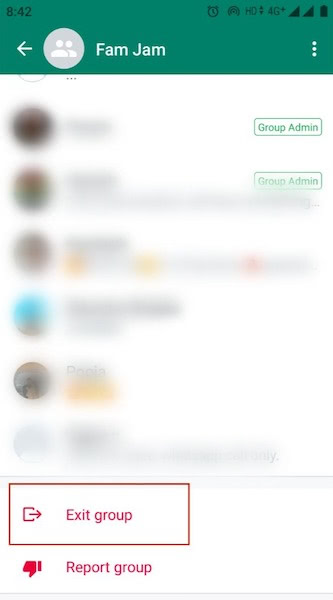
- Tap on “Exit” to confirm that you want to leave the group
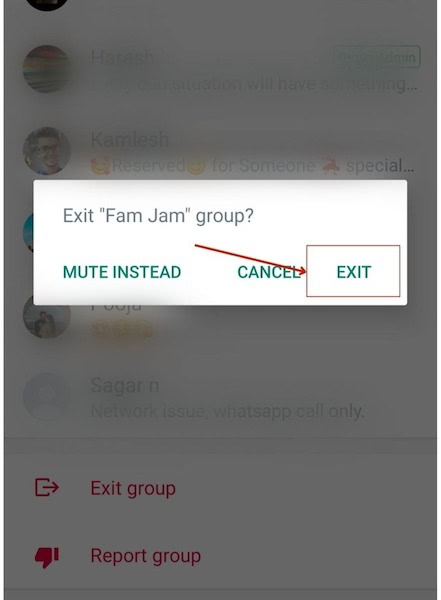
This will show a notification in the group with the message “You left.” You also will not be able to send messages in the group anymore.

You can now head to the same group info page and tap delete group button that will replace the exit button.
When you leave the group, it will also show an option to delete media of the group.
Leaving A WhatsApp Group By Long Pressing The Group
While iPhone lets you exit a group by swiping left from the chats view, an Android phone allows the same by long pressing the group.
Here’s how to do it:
- Open WhatsApp
- Long press on the group you want to leave and tap on the three dots on the top right corner
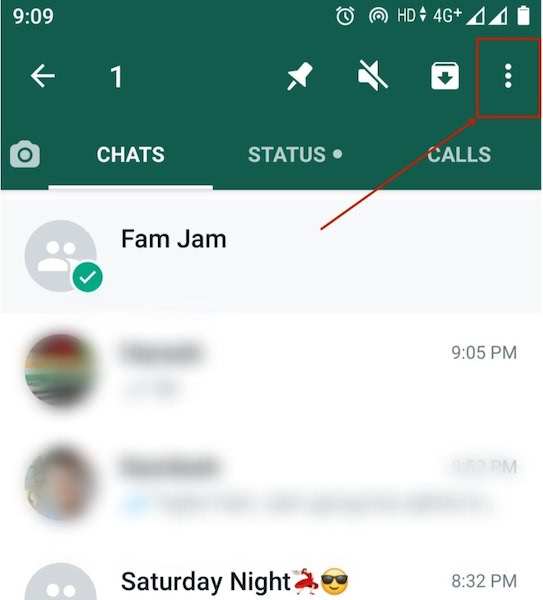
- Tap on “Exit Group”
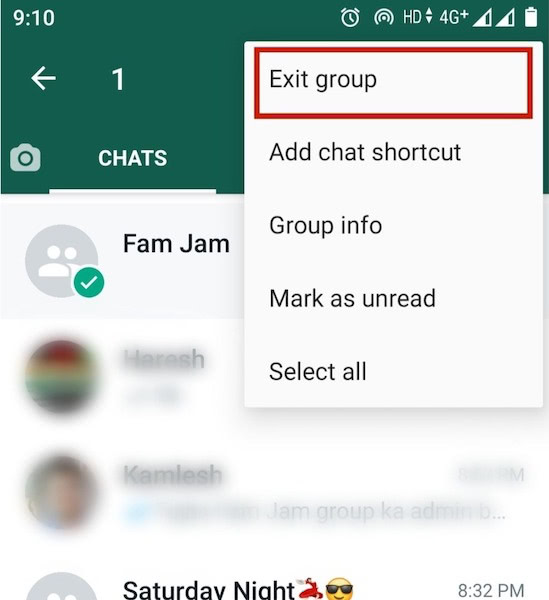
- Confirm the exit

You can then delete the group from the group info page.
Video Steps
Also, watch our video to see how it is all done:
Steps To Leave A WhatsApp Group If You Are A Group Admin
If you are a group’s admin, you can simply exit the group using the abovementioned methods.
However, you can also permanently delete the group for all members.
To permanently delete a group for all its members, you can follow the steps below.
- Launch WhatsApp
- Open the group’s conversation screen and head to the info page by clicking on group subject
- Here you can find different group settings, such as adding participants and inviting participants with a link. Scroll down and tap on each group member’s name.
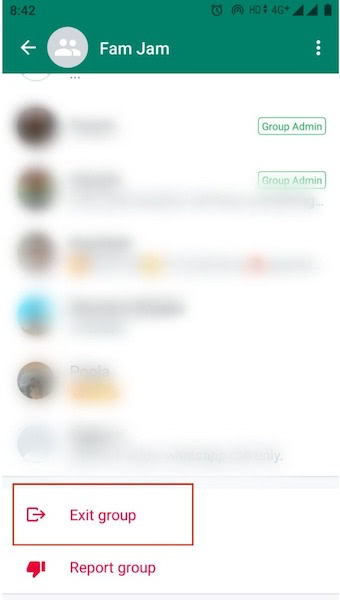
- This will open a drop down menu. Select the option to remove the member from the group.
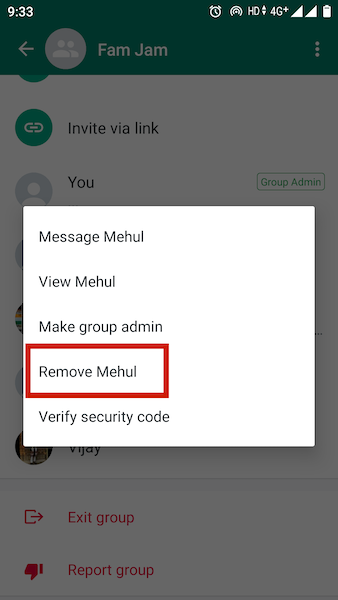
- Remove all other members from the group
- When you are the only member left in the group, you can exit it. After exiting, you can delete media and the group.
FAQs
Can You Leave A Group Chat Without Anyone Knowing?
Currently, you cannot leave WhatsApp group chat without anyone knowing. However, WhatsApp is soon launching a new feature allowing you to leave a group silently.
How Do You Leave A Whatsapp Group Politely?
To leave a WhatsApp group politely, you can simply mute a group or disable WhatsApp notifications. Muting the group will disable notifications for the messages in that group so that they do not annoy you.
If I Leave A Whatsapp Group, Will My Messages Be Deleted?
The messages will remain in the chat history even if you leave a WhatsApp group. They will remain there until you delete chat history.
Final Words
WhatsApp groups are great for having conversations with your friends. According to data, there are over a billion WhatsApp groups. However, they can soon become annoying. And when they get irritating, it is best to leave the group instead of muting them.
You can follow the steps mentioned in this article to leave WhatsApp group and then delete it permanently.
Please let me know in the comments if you enjoyed reading this article. Also, don’t forget to share this article with your friends. Who knows, they might need to delete groups irritating them.