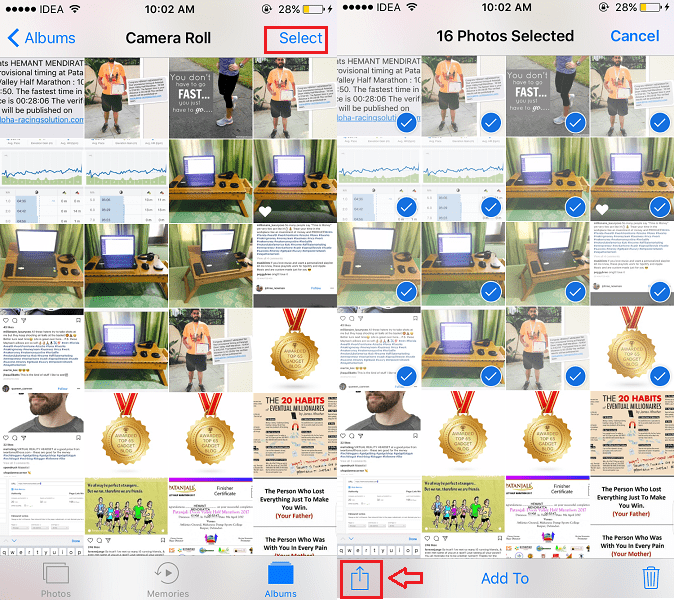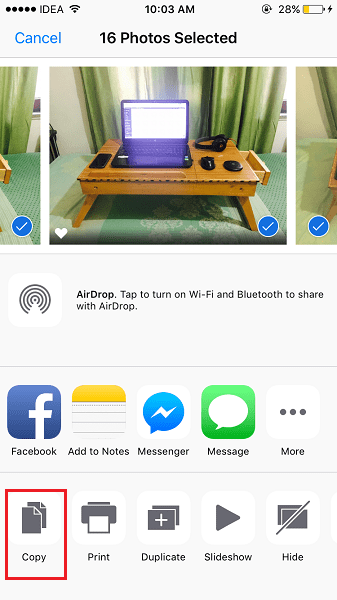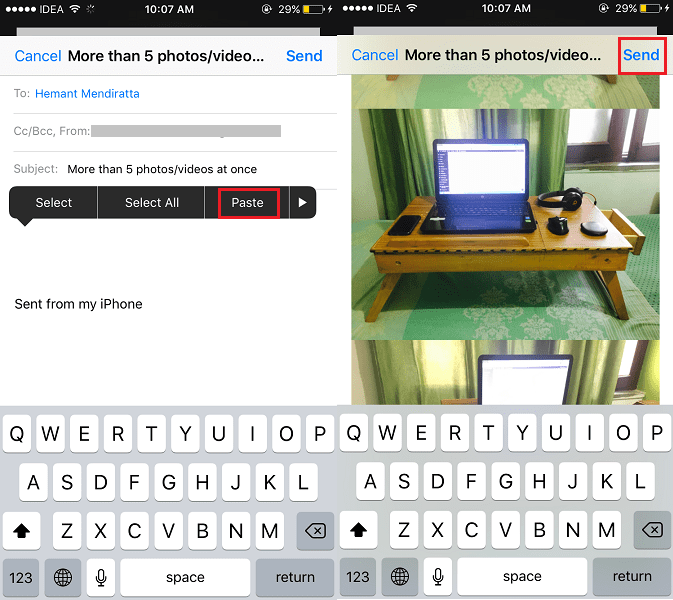As you might have found out that iOS has this irritating limit of emailing only five photos/videos at once from Photos app. It is pretty annoying and inconvenient when you want to share a large number of photos and videos taken on a trip. Personally, I face this issue daily while working. While writing tutorials for iPhone I have to attach screenshots in the article for better understanding. I email these screenshots from Photos app on my personal Email id so that I can quickly have them on my laptop. Most of the times there are 5+ screenshots and it is waste of a time really to send multiple emails. Recently, I found a workaround to Email Multiple Photos/Videos(more than five) at Once From iPhone/iPad.
Email More Than 5 Photos Or Videos At Once From iPhone/iPad
Whenever you select more than 5 photos or videos and try to share from Photos app you will find the Mail option missing. Apple did remove sending five photo/video limitation in Email in iOS 9 but brought it back in iOS 10.
So, if you want to get around this limit and attach more than 5 photos at once in Mail app then follow the simple steps mentioned below.
1. Open Photos app on your iPhone and select the desired Album.
2. In the Album, tap on Select at the top right corner of the screen.
3. Now, tap on all the photos and videos you wish to send. After that tap on the share icon at the bottom left of the screen.
4. Of course, there will be no Mail option but don’t worry. Select Copy at the bottom row. With this, all the media files you selected are copied to the clipboard.
5. Next, head over to Mail app on your iOS device. Tap on the Compose new mail icon at the bottom right.
Fill in the recipient address and subject of the Email.
6. Now in the email description box, double tap or long tap and release. A menu will appear on doing either of the gesture. Select Paste from the Menu.
7. Voila! All the media files you selected and copied in the Photos app will be attached to the Email. Tap on Send at the top right corner to finally send the Email.
Please note that the size of the attachments should not exceed the limit offered by your Email client. For Gmail, it is 25MB.
Also Read: How to Add/Delete Passes in Wallet App on iPhone
If you didn’t quite get the steps then you can have a look at the video tutorial below.
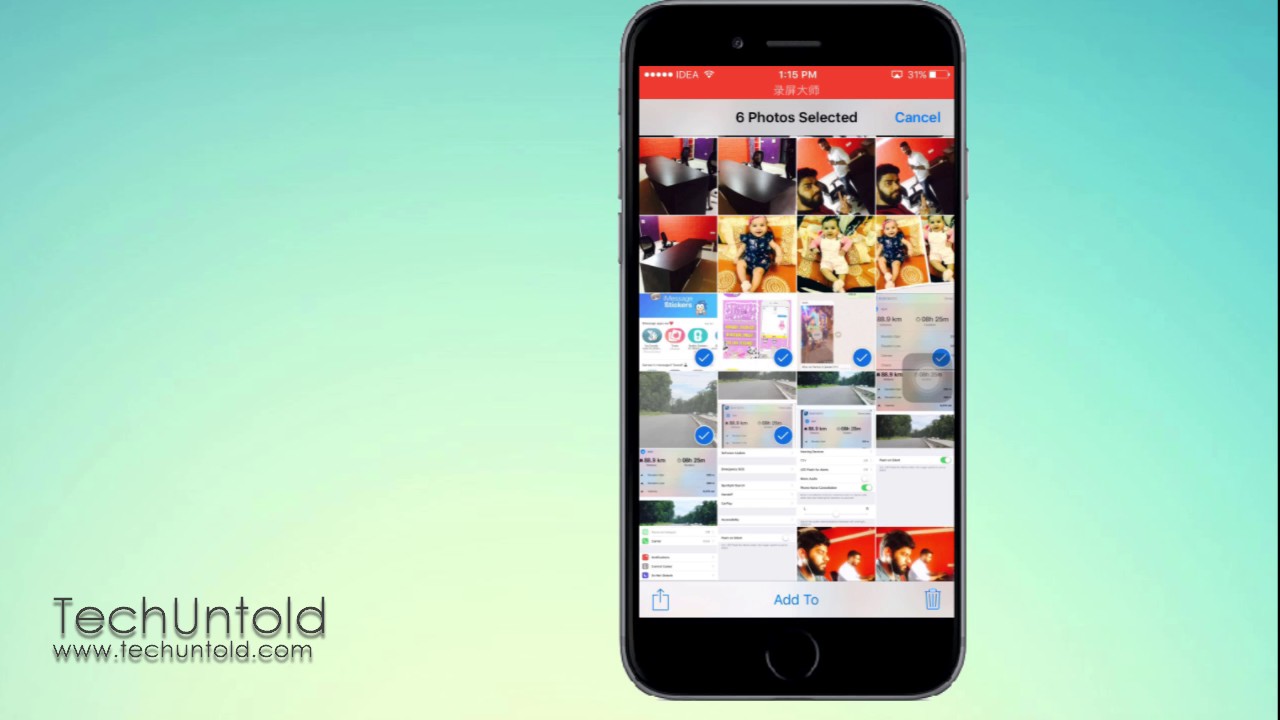
We hope that this article will put an end to your misery of not being able to email more than five photos or videos at once on iPhone. If you think that the information here is valuable then please share the article on social media with your friends.
Happy Emailing!