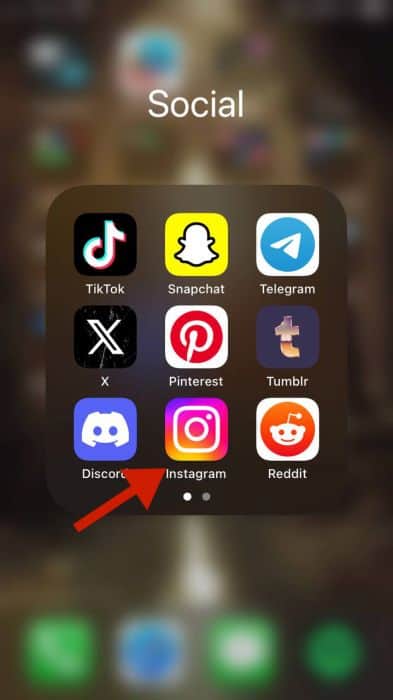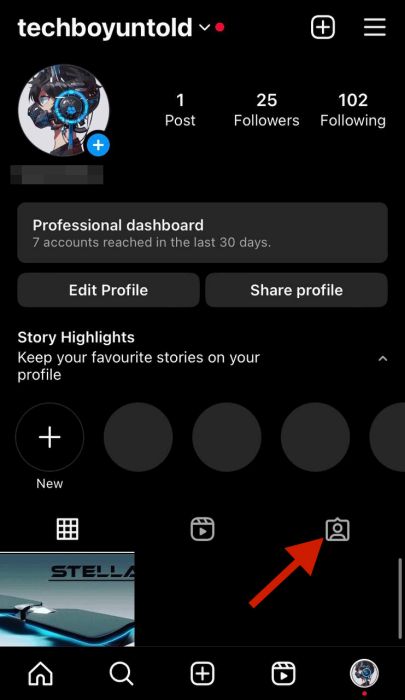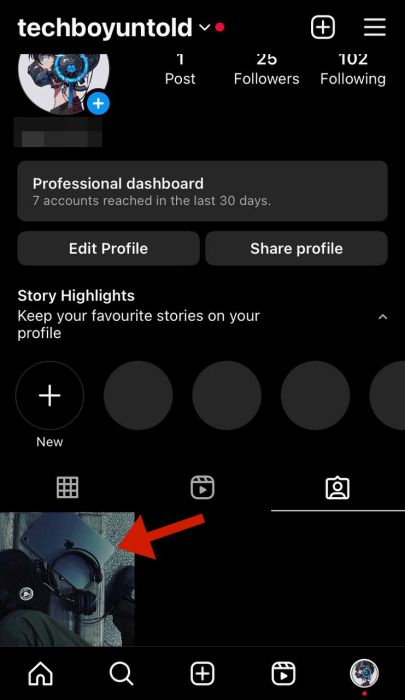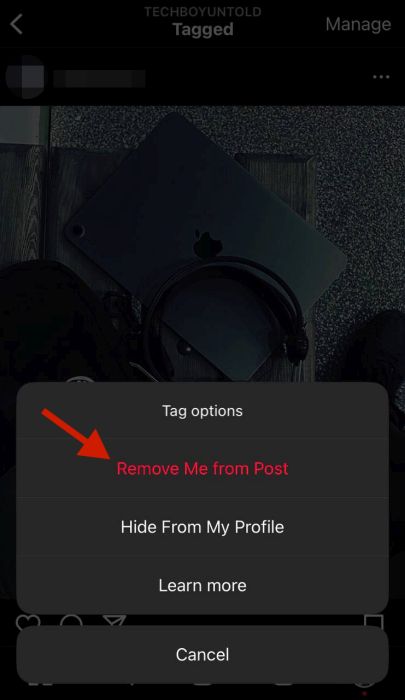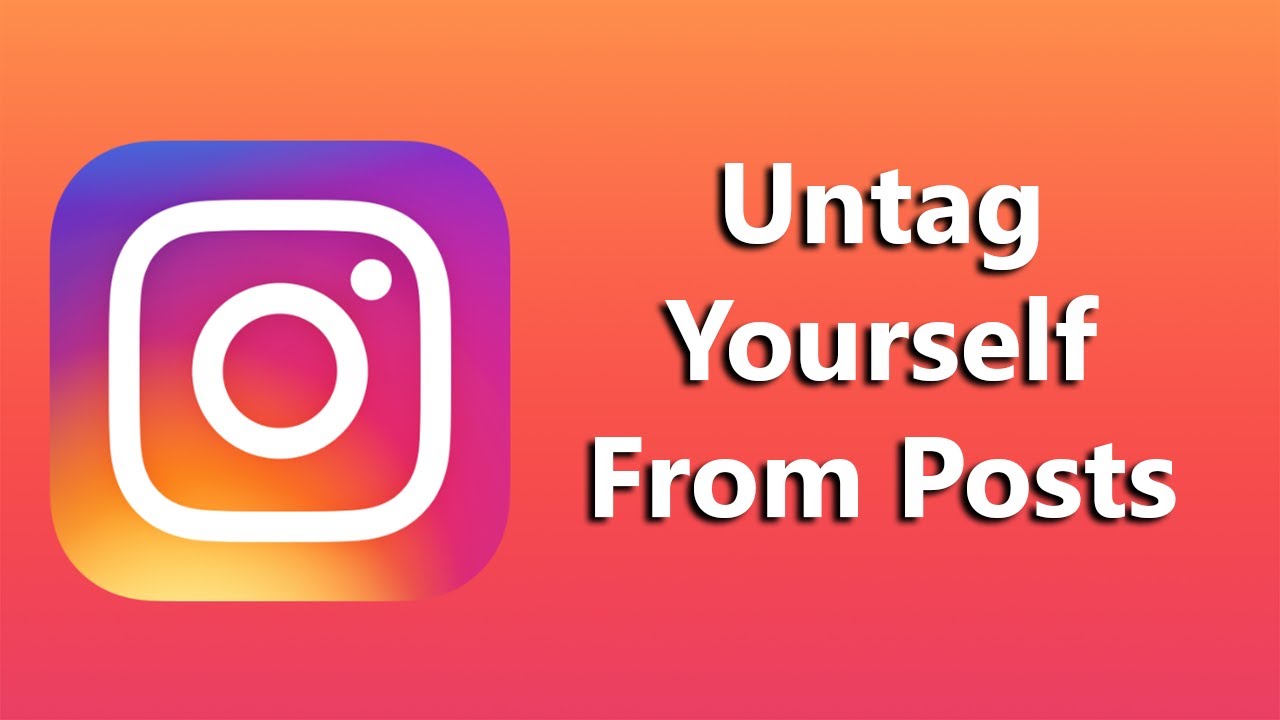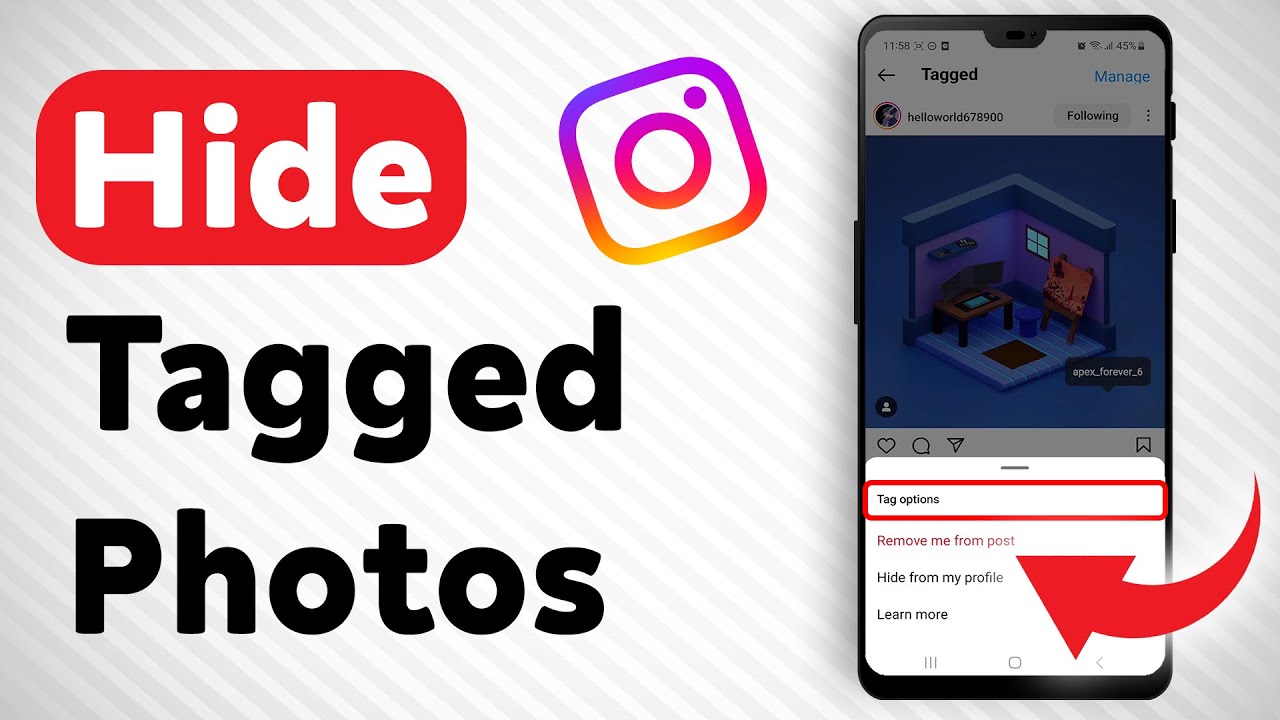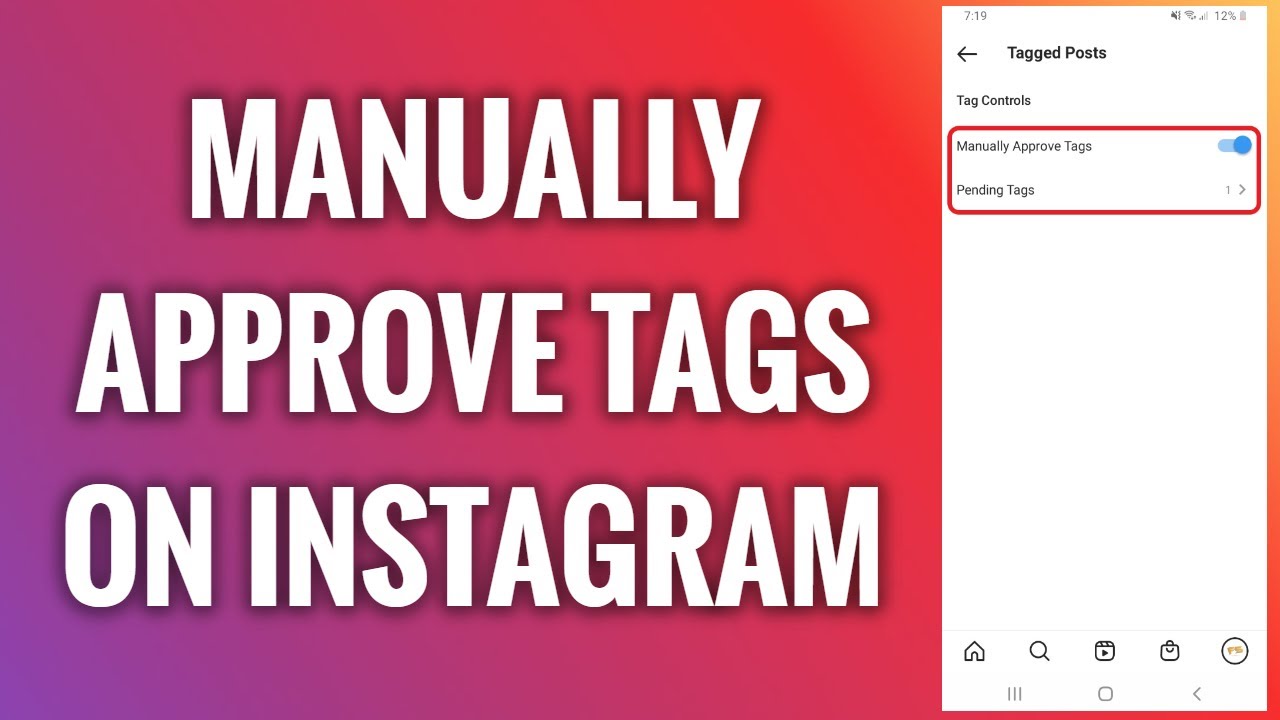Here’s how to remove a tag on Instagram – head to the tagged posts section on your profile, then select the post you want to untag. Next, tap the three dots in the post’s top-right corner and select Tag options. Tap Remove Me from Post to untag yourself.
Have you ever been tagged in a weird Instagram post? Or has a friend ever uploaded and tagged you in an unflattering Instagram photo? We all know the jokes about the difference between an Instagram photo you post yourself and those you’re tagged in!
I shamelessly untag myself from unflattering photos or hide tagged photos from my Instagram profile. You’ve got to put your best foot forward, after all. That’s why I put together this guide to show you how to untag yourself on Instagram and adjust settings for tagged posts.
Contents
What To Do Before You Untag Yourself On Instagram
Here’s what you need to do before you untag yourself from someone else’s post on Instagram:
- Make sure you have a reliable internet connection. It will allow you to remove tags without needing to repeat them.
- Update the Instagram app on your mobile device. This way, you can access Instagram’s latest features and follow the tutorial without deviation.
Untagging Yourself On Instagram – 4 Methods
When you’re tagged in a post on Instagram, anyone with access to your profile can see it via the tagged photos section. According to the tech website Digital Trends, Instagram updated its tag controls as a way to combat online bullying.
This tracks when you consider that tagging someone in an Instagram comment, story, or post is how many bullies harass their victims. Thankfully, I haven’t had this experience, but I can’t imagine Instagram being completely safe for teens nowadays.
While you may not be worried about being tagged in harassing posts, no one wants to be tagged in unflattering ones either. Read on as I’ll detail how to remove a tag, hide tagged photos, make it so that no one can tag you, or make all tags require approval.
By Untagging Yourself From A Post
You can untag yourself from a post if you’ve been tagged in a post. This will remove the post from the tagged photos section on your profile. I’ve untagged myself from old photos that I find unflattering before.
Even though I don’t hesitate to untag myself from unflattering photos, many people appreciate tags, unflattering or not. I even learned that not tagging someone on Instagram is a form of social exclusion, according to a study done by Büttner and Rudert in the Science Direct journal.
That being considered, I still opt to untag myself from certain posts; here’s how to do it:
It will take you about 2 minutes
- Open Instagram on your phone.
- Tap your profile picture in the bottom right corner.
- Next, tap the tagged posts icon.
This will show the tagged posts section, which shows all of the posts you’ve been tagged in on Instagram. - Select the post you want to untag yourself from.
- Tap the three dots at the top right corner of the post.
- Select Tag options in the popup menu.
- Tap Remove Me from Post to untag yourself from the post.
- Now, the post won’t show up on your profile.
Here’s a video on how to untag yourself from an Instagram post:
By Hiding Tagged Posts From Your Profile On Instagram
If you appreciate the tag on Instagram and don’t want to untag yourself, but don’t want the tagged post to appear on your profile, there’s a solution – hiding the tagged post from your profile.
According to the Instagram Help Center, you can hide one tagged post or multiple at a time. It’s a good middle ground, especially if a friend checks their tags. I know that’s weird, but I know someone like that. Speaking of friends, here’s what to do if your friends haven’t liked your Instagram posts.
Here’s how to hide tagged posts on your Instagram profile:
- Follow steps 1 – 6 from the previous method.
- Select Hide From My Profile in the popup menu.
This won’t untag you from the Instagram post, but it’ll hide the post from your profile. The Instagram user who tagged you won’t know you’ve hidden the post from your profile.
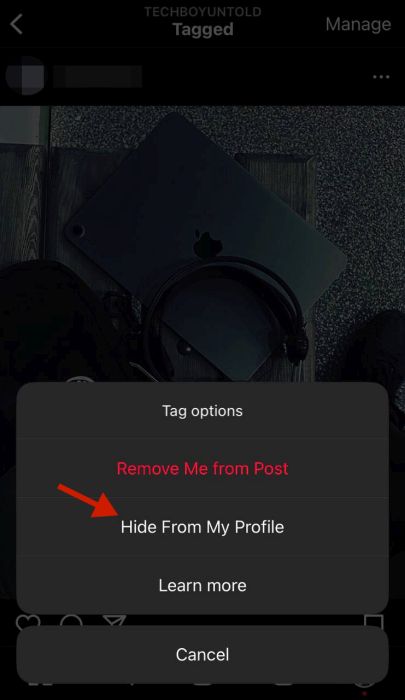
- You’ve successfully hidden the tagged post from your profile.

Here’s a video on how to hide a tagged post from your Instagram profile:
By Disabling Tagging On Instagram
Suppose you don’t want to bother untagging yourself or hiding tagged posts from your profile. You can turn off tags altogether. This is possible via your privacy settings. The default is to allow everyone (meaning all Instagram users) to tag you in posts, but you can change it to just people you follow or no one.
I changed mine to only people I follow, which works best for me. According to the Instagram Help Center, you can adjust who can tag you and who can mention you in an Instagram comment or Instagram story.
Here’s how to manage who can tag you on Instagram:
- Tap the hamburger icon in the top right corner of your Instagram profile.

- Select Settings in the popup menu.

- Tap Privacy in the settings.

- Next, select Posts.
This is where you’ll be able to adjust the settings for your posts on your profile.

- Tap No One under “Who can tag you.”

- Tap Disable in the popup menu.
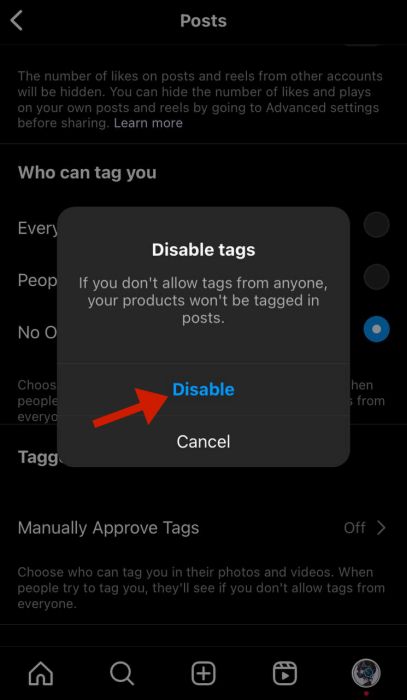
- You’ve successfully disabled tagging on Instagram.

Here’s how to disable tagging on Instagram:
By Manually Approving Tags On Instagram
If you don’t want to disable tagging on Instagram, you can require approval for tagged posts before they appear on your profile, according to the Instagram Help Center. This gives you more control over what’s visible on your profile.
I have this on for my personal Instagram, even though it’s a private account. I like having as much control of my profile as possible.
Here’s how to require approval for tagged posts:
- Follow steps 1 – 4 from the previous section.
- Tap Manually Approve Tags.
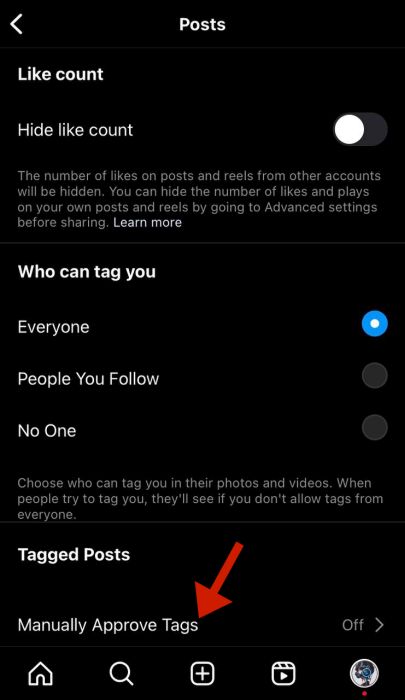
- Toggle on tags needing manual approval.
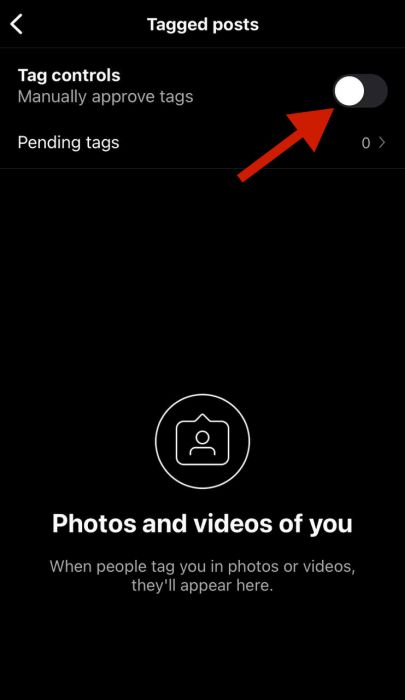
- Tap Turn On in the popup menu.
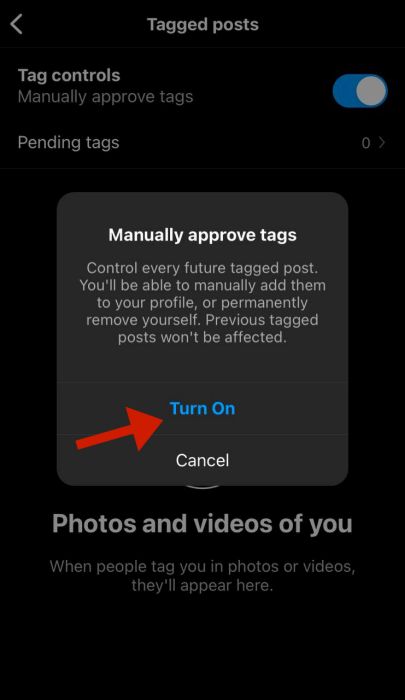
- Tagged posts now need approval from you.

Here’s a video on how to enable tagged post approval on Instagram:
FAQs
Why can't I untag myself on Instagram?
You can untag yourself on Instagram. While you cannot untag yourself from an Instagram story, you can untag yourself from an Instagram post. You can opt to remove a single tag or multiple tags at once. Untagging yourself will remove the posts from your profile.
Will person know if I remove tag?
The person will not know if you remove a tag from their post. Instagram users are only notified the first time they’re tagged in a post. When you remove a tag from their post, they are not notified and won’t know that you’ve untagged yourself from their post.
Untagging Yourself On Instagram – Wrapping Up
What did you think of this tutorial? Tags on Instagram are fun and a way to share the captured moments on the platform.
However, everything has its downside, and tagging is no different. Luckily, you can remove, disable, and hide tags or require tagged Instagram posts to be approved before they’re shown on your profile.
If you’re like me and you detest boring photos, check out the best Instagram apps for engaging content so you can spice up your feed.
Ask any questions in the comments below, and share this article with your friends, family, and followers.