If you want to disable your location without someone else’s knowledge, you can do so in several ways. The quickest way to do it is to turn on airplane mode on your phone. You can do it via the control center. It’ll immediately deactivate your location without them knowing.
Do you want to stop sharing your location with someone without them knowing? While the Share My location feature on iPhone is great, it can be a bit invasive. Personally, I don’t like someone knowing where I am 24/7. It’s why I only share my location if I’m visiting somewhere unfamiliar.
There are several ways you can stop sharing location without others knowing. Read on to learn how to do it with your iPhone.
Contents
5 Ways To Stop Sharing Your Location Without Them Knowing
Smartphones all have GPS technology. It’s what makes them great for navigation and keeping track of family members. You can easily share your location with someone else for safety reasons or simply peace of mind.
In addition, GPS technology also makes many location-based apps possible, such as Pokemon Go or Snapchat.
While sharing your location can be a great way to keep track of each other, location services can often be abused by third parties. There are numerous ways that someone can use your phone’s location to spy on you, such as tracking your location with Facebook Messenger.
In these cases, you may want to turn off location sharing for some privacy. When you do this, it’s understandable that you, like myself, don’t want to be bombarded by questions about why you’ve decided to stop sharing location without them knowing.
Luckily, you can easily turn off location sharing without someone else knowing. The methods are simple, however, it’s important to note that this guide focuses on iPhones. However, if you want more details on sharing location on Android, check out how to track location on Google Maps.
By Turning On Airplane Mode
The quickest and easiest way to turn off your location without someone else knowing is to turn on airplane mode.
Airplane mode blocks all network connection to your phone this includes cellular network, WiFi, Bluetooth, and GPS connection. Turning it on means that your location will automatically be turned off without the other person knowing.
If you suspect someone is tracking your location via a spy app such as Umobix then airplane mode will temporarily sever that connection as well.
Doing that will take you less than 1 minute
Here’s how to turn on airplane mode on your iPhone:
- Swipe up on your home screen to view the control center.
- Tap the airplane mode icon to enable airplane mode.
While that’s the easiest way to turn on airplane mode, it’s not the only one. Here’s another way to enable airplane mode:
- Launch the Settings app on your iPhone.

- In the settings menu, you’ll see Airplane Mode with the airplane icon at the top. Toggle it on to activate airplane mode.

iPhone allows you to share location with your friends and family members via the Share My Location feature. When this feature is active, select contacts can view your location in the Find My app and the Messages app, as well.
If you want to turn off your location without someone knowing, you can disable the Share My Location feature.
Here’s how to do it:
- Open the Settings app on your iPhone.

- In the settings menu, scroll and tap Privacy & Security.

- Next, select Location Services.
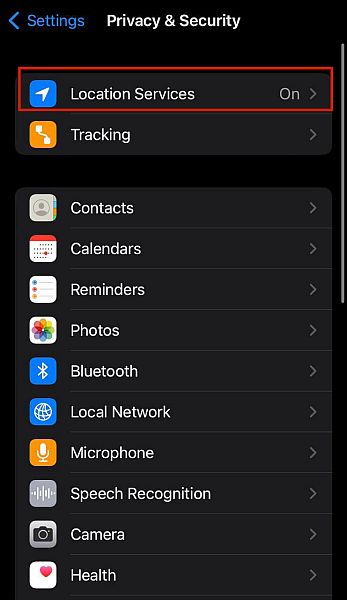
- In the Location Services menu, tap Share My Location.
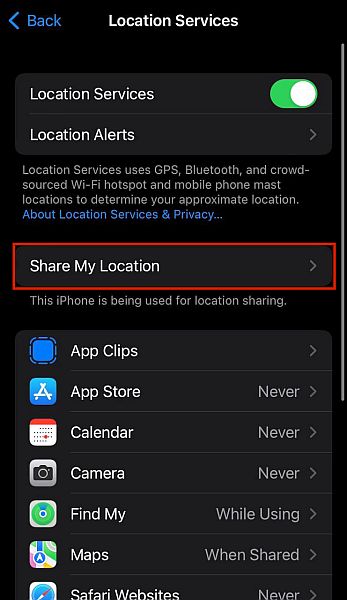
- Now that you have accessed the Share My Location option, toggle it off to disable it.

Via Find My App
As I mentioned before, specific contacts can view your location in the Find My App on your iPhone. This works if both you and said contact have iPhones and decide to share your locations with each other.
I use this feature to help keep track of family members and close friends. It comes in handy when you can’t get a hold of someone and begin to worry.
If you want to stop sharing location with someone without them knowing, you can also do so via the Find My App.
Here’s how to do it:
- Open the Find My app on your iPhone.

- Tap the “Me” icon in the bottom right corner of the screen.

- There, toggle off Share My Location to stop sharing location.

- Alternatively, if you want to stop sharing location with a specific person, you can turn off your location for that person. To do so, tap the People icon.

- Tap the contact with whom you want to stop sharing location.

- Scroll down and tap “remove contact name” to remove them from the list of people you’ve shared your location with.
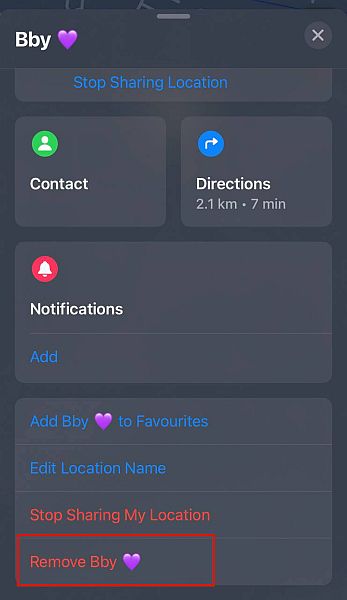
If you’ve stopped sharing your location with someone and it seems like they’re still able to track you, they may be using a spy app such as mSpy to track your location.
Using Another iOS Device’s Location
If you want to hide your location from someone, you don’t have to disable location sharing or completely turn off your location services. You can share a fake location instead of the real one. One of the ways you can do this is by using the location of another iOS device.
All you need to do is make sure that you’re logged in with the same Apple ID on both devices. Then you can put your alternate iPhone or iPad in a different location and share that location. This way, you continue sharing your location without anyone knowing where you are.
Here’s how to do it:
- Once both devices are logged in with your Apple ID, open the Settings app on your alternate iOS device. For this tutorial, I used an iPad.

- In the Settings menu, tap Apple ID at the top to view the details of your Apple account.

- Now, in the Apple ID menu, tap Find My to view the location services for your Apple ID.

- Next, tap “Use This iPad as My Location.”

- There you have it, you’ve successfully shared your iPad or alternate iPhone’s location instead of your actual location.
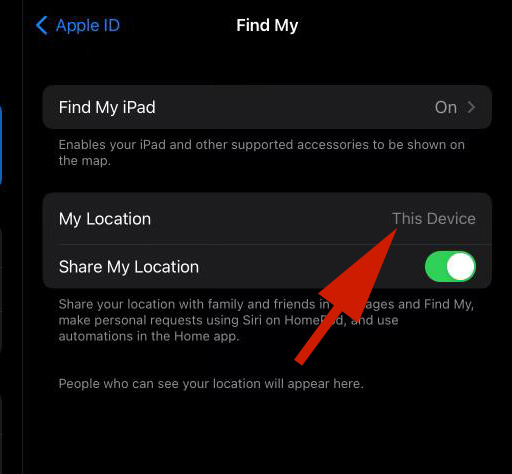
Using Dr. Fone – Virtual Location To Create A Fake Location
If you’re looking to create a fake location to share but don’t have another iOS device besides your iPhone, you can use spoofing software such as Dr. Fone – Virtual Location. This is a location changer that you can use to simulate a phony location for your iPhone or Android phone.
In addition to simulating your location, this software also works with location-based apps such as Pokemon Go. I have friends who’ve used it to catch Pokemon in different places across the world.
With it, you can teleport to a new location and simulate GPS movement with walking, riding, public transport, or movement by car.
Here’s how to use Dr. Fone to fake your iPhone location:
- Download and Install Dr. Fone – Virtual Location on your PC.

- Open the software on your PC and click Get Started to begin.

- Next, click No Device to begin adding a new device.

- Now, connect your iPhone to your computer via your USB cord. You’ll see the connecting screen informing you that it is being connected.
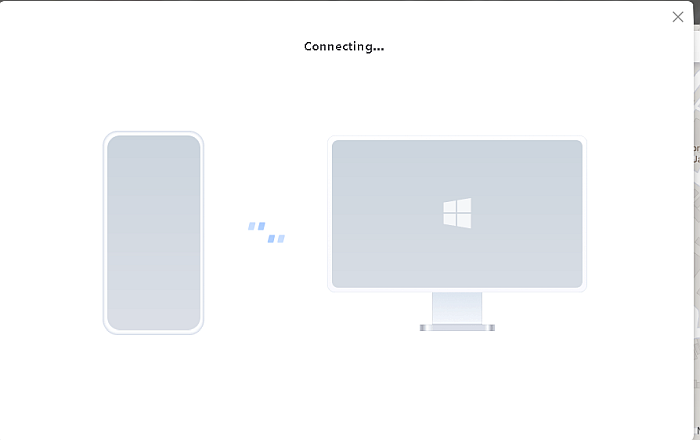
- When your phone has been connected, tap Trust on your phone screen and then enter your passcode to trust your computer.

- Next, you need to activate developer mode on your phone. Open the Settings app > Privacy & Security > Developer Mode and then toggle on Developer Mode.

- Once your phone has been connected, you’ll be returned to the map. Enter the desired location you want to simulate in the address bar in the top left of the screen.
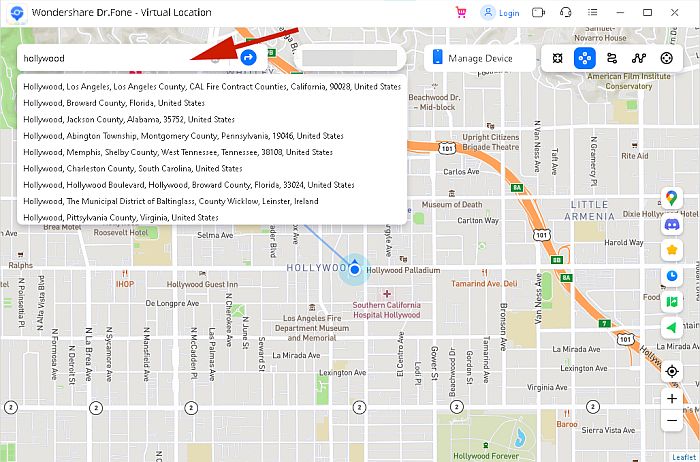
- After choosing your new location, you’ll be immediately teleported to it on the map.

- To confirm that the spoofing was successful, check the Maps on your iPhone to view your new fake location.

Creating a phony location is a good way to throw off anyone about your location without them knowing. If you believe someone is keeping tabs on you with spy software such as Spyic then this software can help you stay one step ahead of them.
FAQs
Can you turn off location on iPhone without the person knowing?
You can turn off location on iPhone without the person knowing. There are several ways to do this: you can turn on airplane mode, which turns off your location. You can also turn off Share My Location and stop sharing location via the Find My app.
Can my phone be tracked if Location Services is off?
Your phone can be tracked if Location Services is off. While disabling location services can conceal your iPhone location, it’s still possible for your phone to be tracked. However, turning off location services makes it more difficult for your phone to be tracked especially by third parties.
Turn Off Location Without Someone Knowing – Wrapping Up
What’d you think of this article?
iPhone sharing location is a helpful feature that can help you track of your loved ones especially when they’re navigating unfamiliar places. However, it can become rather invasive and sometimes overkill, depending on the situation.
In the same way, you can start sharing your location with someone, you can easily stop sharing your location without them knowing. As shown above, you can use airplane mode, disable Share My Location in Location Services, or stop sharing location in the iPhone’s Find My App.
If you’re looking to throw someone off, you can use a phony location without them knowing. For this, you can use another iPhone or location simulation software such as Dr. Fone – Virtual Location.
There are unfortunately people who will stop at nothing to keep tabs on you. One of the ways they’ll do so is to listen in on your phone calls to guess your location. Knowing how they do this can help you protect yourself.
If you have any questions, be sure to leave them in the comments below. Don’t forget to share this article with your friends, family members, and followers too!

