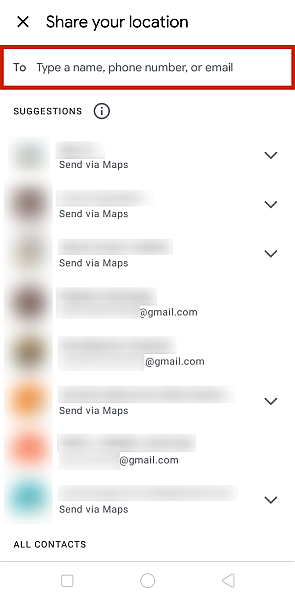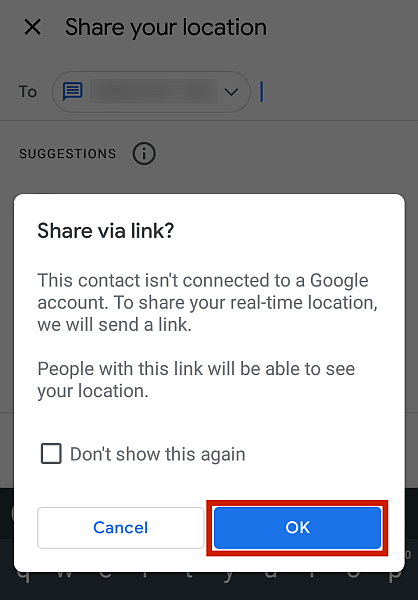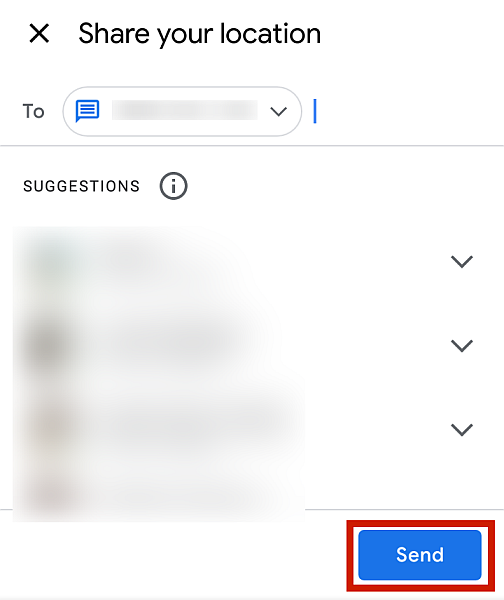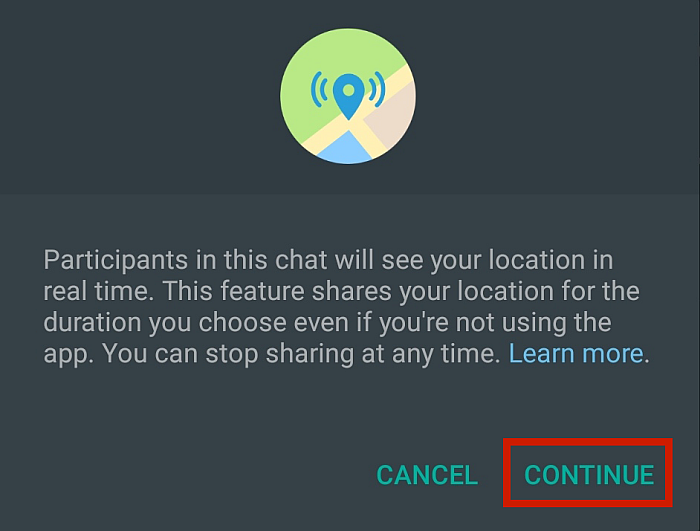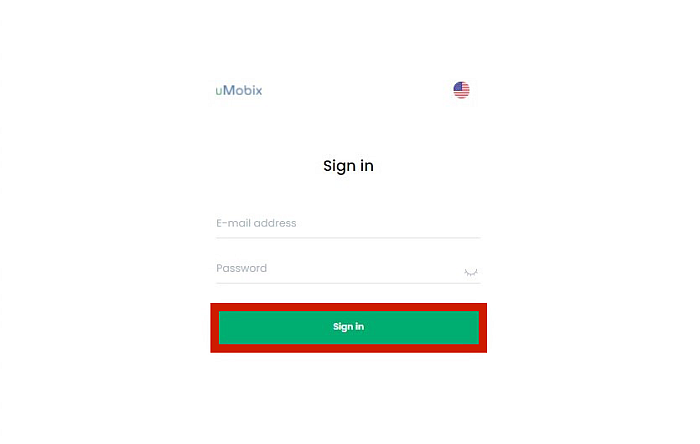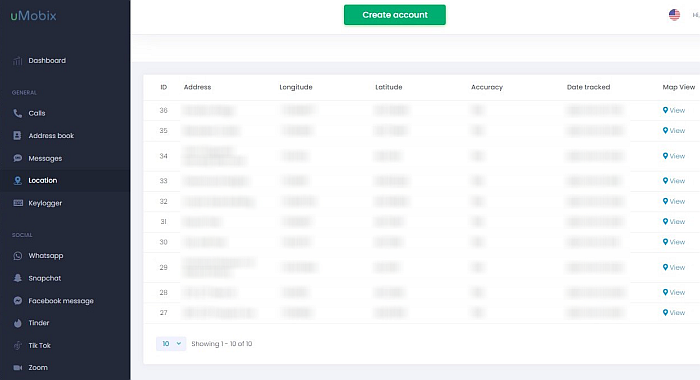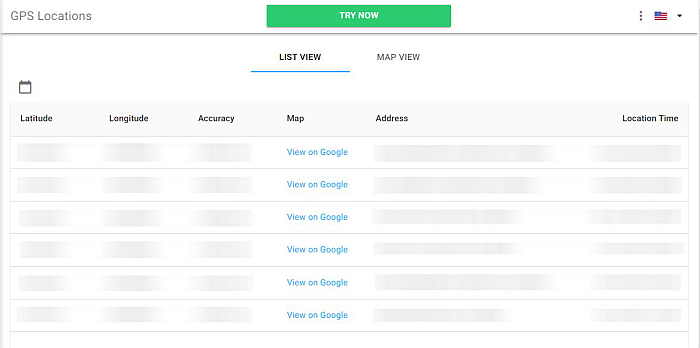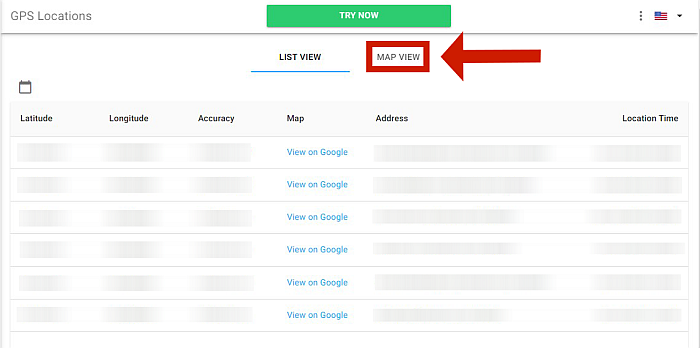As concerned parents, it’s understandable to always want to know the location of your loved ones. After all, in today’s dangerous world, you never know what kind of perils are ahead, so it’s crucial to be constantly vigilant in case things go wrong.
I want to help you keep your loved ones safe, both digitally and physically. I’ve already talked about tracking someone’s digital activities before, so in this article, I’ll answer the question, “How do you track someone on Google Maps?”
Contents
4 Ways To Track Someone On Google Maps
If you’re a parent, you know one crucial fact: children, especially teenagers, never want to tell you where they are. After all, they’re at an age where they’re starting to create boundaries, and having to tell their parents where they are at all times is not part of that plan.
But dangers persist, and regardless if they allow you to or not, it’s still your responsibility to keep them safe. To get around this particular dilemma, you can track their location without them knowing.
With today’s modern technology, the methods for this are easier than you might think. You just need access to Google Maps on your child’s phone. You simply have to execute a few simple commands and then erase your tracks by deleting the contents of some chat boxes. With this, you’ll have a functioning location tracker that will work most of the time.
So, just how do you track someone on Google Maps? In the following sections, I’ll discuss the different ways you can use this app to keep your children safe.
These methods are using the Google Maps app, WhatsApp, uMobix, or mSpy.
Tracking Someone Using Google Maps
Google Maps has a location tagging feature that you can use to locate someone by their GPS. It’s a quick and easy location tracking solution, and best of all, it’s completely free.
However, the downside is that you need to have physical access to the child’s phone to enable the option. There are no safety measures, as well, so if your child is particularly tech-savvy, like most kids are nowadays, they can easily disable the function themselves.
For instance, Google sends an email every now and then reminding the target device owner that their location is being shared in real-time with another person. There might also be a notification saying “Updating your shared location” once they change positions on the map. These alerts could give them a hint that they’re being tracked.
There are some workarounds to this, like signing into another Google account on the target device, locking the Gmail app using a third-party app, and turning off notifications so that they don’t see the reminders. That said, any teen who knows their way around their phone can find a way to bypass this.
Nevertheless, if you think this solution is for you, follow the steps below:
Setting Up The Target Device’s Google Maps
First of all, you need to have access to the target device so you can enable location services and allow your child’s phone to share its location.
- To begin, go to the home screen and pull down (or up) the menu. The exact option depends on your type of smartphone.
- From the options presented, tap the icon for location services.
- Go back to the home screen and open Google Maps.
- In the interface, tap your profile to access additional options. This should be at the top-right corner of the interface and should display your profile picture if available.
- A window containing further options will then be presented. From here, go to the Location Sharing option.
- The Location Sharing menu will then be displayed. Tap the blue Share Location button.
- Tap Allow in the ensuing permission window.
- You can then designate for how long you will broadcast your location. To change this, you can tap the default “For 1-hour” button and play with the plus and minus icons to change it to your desired duration.
You can also choose the “Until you turn this off” option. For my demonstration purposes here, I’ll select this option.

Once you reach this stage, location-sharing is now ready.
Sharing Location Via Link
What’s next? Picking up where I left off, you can now share a link that will track the target device’s location.
- Now all you have to do is send this link to yourself to track the device. To do this, tap the field provided for the sender details.
- You will then be brought to a window to choose the contacts who will receive the link. Those who have Google Maps connected to their Google Account will have the label “Send via Maps” under their name.
You can also choose to send it to a phone number in case the target device doesn’t have a Google Account yet. For this example, that’s what I’ll do.
- If the account is already connected to Google Maps, the link will be sent as a notification on Google Maps itself. If there’s no account found, however, you’ll receive the following warning.
- Since this phone number isn’t connected to a Google Account, simply hit OK to proceed, then hit Send.
- Wait for the app to load.
- You will then be brought into a message screen that will send the link. Simply hit the Send button once again. Your phone should then receive the location tracking link.
How To Stop Sharing Location On Google Maps
So you’ve decided that the threat has passed, or you just don’t feel that you have to monitor your children’s location anymore. How do you stop tracking your child’s location?
Once again, you’re going to need device access.
- Go to your home screen and navigate to the pull-down (or pull-up) menu at the top of the phone’s interface (depending on your phone).
- Tap to disable location services.
Tracking Someone On Google Maps Using WhatsApp
If you think it’s more convenient, you can also use the popular instant messaging app WhatsApp to track the target device’s location.
WhatsApp will still use Google Maps to track the device – thus, you still need to have physical access to the target device for a couple of minutes until you set everything up.
Also, you can only track the device for a maximum of 8 hours at a time. Depending on the device they have, there may also be clues that their location is being shared. On newer iPhones, a blue mark may appear at the top left. On Android, there’s a notification saying “Location sharing in progress.”
Again, younger children or those who aren’t tech-savvy may not notice or care about these, but if your child is in their teens, they may be able to simply disable your access.
If you’re fine with this, follow the steps below.
- On the target device, open a chat box that’s between the two of you.
- Tap the file attachment icon. This can be located on the bottom of the interface, right beside the text field.
- From the options presented, tap Location.
- If needed, WhatsApp will ask to be given location permission at this stage. Simply tap Continue and grant WhatsApp the necessary permission.
- You will then be presented options for sharing duration. Choose “Share Live Location” instead of Current Location, as this won’t continuously monitor the target device’s location.
- WhatsApp will send a notification reminding you that chat participants will be able to see your location. Click Continue.
- Go to WhatsApp on your phone and open the chatbox that you share with the target device.
- You should see a message indicating that the other phone’s location is being shared. Tap View Live Location.
- You are now seeing the target device’s live location, and this will continue to broadcast as long as it isn’t disabled.
- From here, you also have the choice to navigate to the device’s location by selecting the profile icon and tapping Get Directions.
You’re now tracking the target device with Google Maps via WhatsApp.
How To Stop Sharing Location On WhatsApp
If you’re using WhatsApp to share your location or your child’s location on Google Maps, you still need physical access to the target device to stop tracking.
Go to the chatbox that you both share, and from there, disable the location sharing by tapping Stop location sharing.

Tracking Someone On Google Maps Using uMobix
uMobix is a relatively new company in the spy app arena, but it’s already proving to be worthy of attention. I’ve covered everything you need to know about uMobix in my detailed review.
uMobix is a parental control app that ensures you’re equipped to keep your children safe at all times. Using cutting-edge technology, this app offers various features so you can keep tabs on their digital activities and be updated on where they are in real life.
For example, you can prevent unwanted calls from reaching the target device through a blocklist function. You can also monitor SMS, email, and various social networking and instant messaging apps to ensure that their social media behavior isn’t attracting any attention from the wrong kind of people.
More importantly, uMobix also has a comprehensive GPS tracking feature that uses Google Maps to locate the device.
uMobix is a paid service, so you have to pay for one of their subscription plans before using their features. The Basic package starts at $29.99 a month for one month on both iOS and Android. The Full package starts at $49.99 a month for one month on iPhone, and $59.99 a month for one month on Android.
Installation is also a different topic altogether. Although quite simple, the installation process for parental control apps takes some time. Like the methods above, you need physical access to the target device’s phone to install uMobix.
However, once the app is installed, you can track the device’s location remotely, and there are protective measures in place so you won’t have to fear uninstallation or accidental deletion.
Think this sounds perfect for you? Check out uMobix here!
How To Track Someone Via uMobix
If you’ve paid for a subscription and successfully installed uMobix on the target device, follow the steps below to track location.
- Using the uMobix portal, log in with your credentials.
- From the dashboard, go to the Location button. This can be located on the left side of the interface, under the General category.
- You will then see a list of locations where the target device has uploaded GPS information.
- To open these locations on Google Maps, press Map View.
- uMobix will then take you to the Google Maps view of the tagged location. Here’s an example:
Tracking Someone On Google Maps Using mSpy
One of the most popular spy apps on the internet, mSpy is made specifically with parents in mind. This spy app has all the tools you need to ensure that your children are kept safe, whether online or in real life.
mSpy is easy to use and install, even for parents who aren’t tech-savvy. The dashboard is intuitive, as well. This app has a full range of tools to monitor what your children do with their devices. It can show you SMS, browser history and bookmarks, and even email.
You also have access to the most popular social media platforms and instant messaging apps. With mSpy, you’re fully aware of whatever your children are doing online.
More importantly, it also features a location tracking feature that uses Google Maps to track the target device. It even has a geofencing feature that lets you designate an unlimited number of zones on the map as either “safe” or “forbidden” and alerts you whenever the target device is determined to be in those locations.
For all of its outstanding features, mSpy starts at only $48.99 a month for one month – although they don’t offer any trial or free versions. Just like uMobix, you also need physical access to the target device on installation, although you won’t have to worry about anything else when the app is installed.
Interested? Get mSpy now!
How To Track Someone Via mSpy
Once you’ve subscribed to a plan, follow the steps below to use Google Maps to track the target device.
- Log in to the monitoring platform with your credentials.
- Once in the dashboard, locate the location option. This can be found on the left side of the interface under the Locations category. Click GPS Locations.
- You will then be shown a list of all the places that the target device visited.
- To view those locations on Google Map, click the View on Google option on the item.
- mSpy will then bring you to a Google Map page with the pinned location at the center. Here’s an example.
- You can also view the device’s real-time location by clicking Map View back on the GPS Locations tab.
FAQs
Can You Track Someone On Google Maps Without Them Knowing?
You can track someone using Google Maps without them knowing. You can do this by using the Google Maps app, WhatsApp, uMobix, or mSpy, although, keep in mind that all these methods require physical access to the device.
Can Someone Tell If I Check Their Location On Google Maps?
People can’t tell if you check their location on Google Maps, as there are no visible signs. However, they will see that their device is being tracked remotely, especially if you’re not using special third-party parental control apps such as uMobix and mSpy.
Can You Track Someone Through Their Google Account?
You can’t track someone’s real-time location just by knowing their Google Account. However, you can follow someone’s location by using a Google service, such as the location-sharing features on Google Maps, which you can use to broadcast its location to you for tracking.
How Do You Track Someone On Google Maps?
There are certain times when we need to know exactly where our children are. Not only will it help us relax, but it will also keep them safe from potential harm.
Fortunately, we can easily track their location with a few convenient and free tools. Google Maps is an easy way to track your children’s location — as long as you have access to the physical device for a few minutes, you can easily turn on location sharing options, and you’re set.
However, if you’re willing to pay the price, you can provide comprehensive coverage using third-party parental control apps such as mSpy or uMobix. Not only will you track their location, but you can also monitor their digital and online lives.