Follow this tutorial to automatically switch to strongest WiFi network on Android smartphone. Make Your Android Device Switch to a Stronger WiFi Singal using the app mentioned in this article.
If you live in a house where you need to have more than one router installed, it can be annoying when your device won’t disconnect from the weaker signal. You have to keep moving until you’re far enough to lose the other signal, but what if you don’t need to go that far?
Are you stuck with that weak WiFi signal? No! You’re not. There is an option where you can automatically switch to a stronger WiFi network without having to go farther than you need to.
Contents
Switch to Strongest WiFi on Android
Don’t worry; this option doesn’t involve complicated instructions or having to bother your tech-savvy friend. All you have to do is install one easy to use app that will get the job and give you on less thing to worry about. Thanks to this app you’re in control of everything and you can also change your settings at any time.
How to Make Your Android Device Switch to a Stronger WiFi Singal
To get things started, you need first to install the WiFi Switcher app by Cloudie Development. Make sure to check that it’s from this developer since there could be other apps with the exact same name. If you’re running on Android 6.0, don’t be surprised if it asks for your location.
The reason the app asks for your location is that there is a bug in Android 6.0 that won’t let the app scan for WiFi unless you grant it access to your location. Once the app is up and running, it will automatically show you all of the nearest WiFi signals near you.
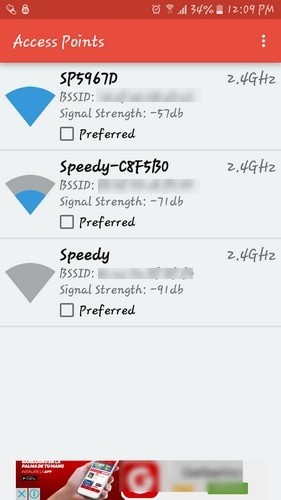
If you want the app to switch to the WiFi signal in your home automatically, this part is going to require that you do some walking so that those signal can show up in the app. As the WiFi signals come up, don’t forget to tap on the preferred box beside the signal icon.
When you’re done choosing the WiFi signals you want, you’ll need to set up how low the signal has to be for the app to switch WiFi signals. To do this tap on the three vertical dots on the upper right-hand corner and tap on Settings.
How to See the Strength Threshold
In Settings, you’ll see a slider in the Switch Range option. Set the signal threshold you want. After this, the app will know how low the signal has to be to switch to another preferred WiFi signal. I would set it to one or two bars, but the choice is obviously up to you.
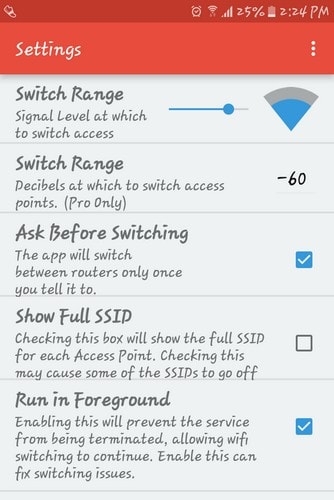
Below the slider there’s the Ask Before Switching option. Make sure that you don’t have that checked on. Having it checked defeats the whole automatically switching idea. Don’t you think? An option you should have checked on is the Show Full SSID. This is helpful when there are routers that have long names.
We recommend you to go through the following handpicked Android tutorials.
1. How to Get an Unlimited Call Log on Android
2. How to Delete Duplicate Contacts in Android Smartphone
Conclusion
Thanks to this app you’ll never be stuck with a weak WiFi network when you can easily enjoy a stronger one. You just choose the signals you want to connect to when you’re near. When you are near a signal the app will do all the work for you. All you have to do is be within a certain distance.
It means that when you are doing data transfer, for example, transferring contacts or restoring a backup, the process will finish without problems and you won’t get stuck with corrupted data.
This is definitely a must-have app if you have multiple routers in your home. Now, you won’t have to wait until a WiFi signal is completely out of reach to switch to another one. Do you think that you’ll give the app a try? Let me know in the comments.
Judy, Judy, Judy,
This app no longer exists on Google Play Store. Either update your article with an app that is available of delete it. Thanks!
I really don’t think that the writer of this article has actually installed the app and tried it for a few days. I strongly believe that the writer is just promoting what the developers of this app claim it can do. Shame!
To the writer of this article: have you really installed this app and tried it out yourself? Or are you just promoting what is it supposed to do according to the developer’s claims?
This app is the worst piece of bloatware EVER… does NOT work.
this app sucks. you should remove the article talking about it