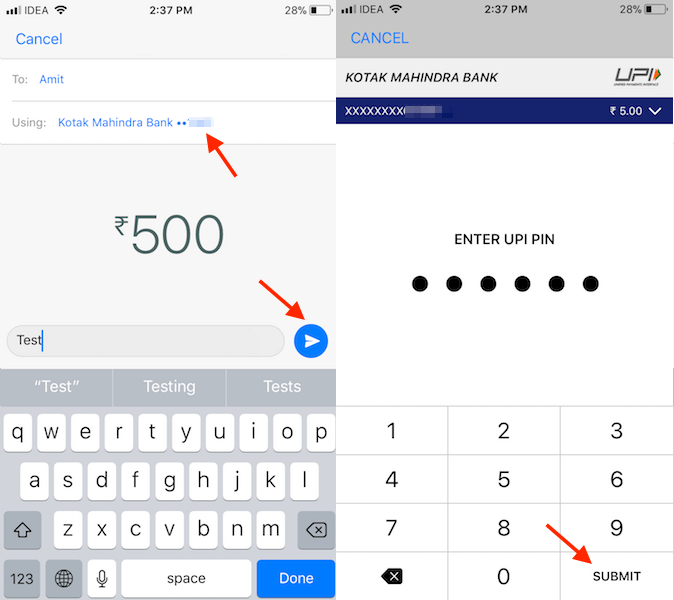WhatsApp is here with the next big thing – peer-to-peer Payments. The feature is currently rolled out in India for both Android and iPhone devices. WhatsApp makes use of UPI for its Payments feature. Considering the popularity of the app the latest addition is expected to be a huge hit. To help out users in understanding, setting up and using the payments on WhatsApp we are here with this guide. At the end of it, you will know how to send and receive money on WhatsApp from Android or iPhone.
Using the new feature, it is possible to transfer payments to your contacts right from WhatsApp. Which means there is no need to go through the pain of adding a beneficiary or entering bank account/IFSC code for the purpose of making a payment. Sending money has become as easy as sending a photo/video with WhatsApp. Let’s go ahead and see how to use it.
Contents
Send And Receive Money On WhatsApp
Update the app from the respective app stores. After doing that, follow the steps below.
I have used the steps and screenshots from the iPhone app version – 2.18.22. But all in all the procedure is basically the same for Android too.
1. Open WhatsApp and go to Settings by selecting the tab at the bottom right(iOS) or tap on 3 dots at the top right and select Settings(Android).
2. In Settings, you will find a new option – Payments. Tap on it.
How To Add Bank Account On WhatsApp?
3. In order to send or receive payments, you will need to link or add a bank account to your WhatsApp account. That’s exactly what we will be doing in the next few steps. Tap on Add New Account in Bank Accounts section followed by Accept and Continue on the next screen.
4. Next, tap on Verify via SMS to verify your phone number. This will take you to the messaging app with a new message composed and recipient number filled automatically. Tap the send button to complete the phone number verification.
Important: For adding bank account successfully, your WhatsApp number should be the same phone number that is linked to your bank account you are trying to add. If you do not know what’s your WhatsApp number, read how to find it here.
5. Now, select the name of the bank. You can make use of the search bar at the top to spot it quickly. After that, it will automatically fetch and show your bank account(s) in that bank. In my case, I have savings as well as current account. So, there are two bank accounts shown for me. Tap on the account to proceed ahead.
With this, you have successfully added a bank account to your WhatsApp.
After that, you need to verify your debit card and create UPI pin if you haven’t done it already while using BHIM. In case, you have already set it up then skip the 6 and 7 step.
6. Tap on Continue and type the last six digits of your debit card, and its expiration date. When done, tap on Next at the top right.
7. After that, tap on Set Up UPI PIN. With this, you will get an OTP on your mobile number. Type the same on the next screen. Next, set the desired UPI pin and select Submit. On the next screen, confirm the UPI pin and tap Submit.
This completes the process of adding a bank account. If you wish you can add multiple bank accounts using the same steps.
Now, let us start transferring or receiving money.
How To Make Payment On WhatsApp?
8. After you’ve added a bank account you can easily send or receive money. In order to do so, go the conversation of the desired person. Tap on the + icon(iOS) or paper clip icon(Android) and select Payment.
9. If the other person is using latest WhatsApp version and has set up the Payments in their WhatsApp account then you will be able to send money to them. You will have to enter the amount and type note(optional). In case you have added multiple bank accounts then it is also possible to select the bank account from which you wish to transfer money. To do so, tap on Using field below the recipient name. When you are satisfied, tap on the right arrow button.
10. Finally, enter the UPI pin created above and tap Submit.
The money will be transferred to the selected contact bank account directly. The same will also be shown as a message in the chat.
WhatsApp payments make sending money similar to sending a media on WhatsApp. This is so quick and convenient.
Suggested Read: How To Delete Contact From Frequently Contacted On WhatsApp
We hope you were able to successfully set up Payments in your WhatsApp account. If you face any issues then drop a comment and let us know. We would love to help you out.