A while ago, WhatsApp rolled out a much-expected GIF feature as an instant messaging app. With this WhatsApp feature, you can send and receive GIF messages in addition to sending regular photos and videos.
If you are facing any difficulty in using GIF messages, follow our tutorial about how to send GIF on WhatsApp on Android and iPhone.
Messaging becomes a lot more fun when an animated GIF is used in messages. Sharing funny GIFs or comical parts of a video as a GIF will definitely enrich the communication. So why not use it on the most used messaging app WhatsApp.
Contents
Send GIF On WhatsApp
Provided you have the latest WhatsApp version for Android, go ahead and follow the steps given below (the screenshots are provided after the steps):
- Open WhatsApp and select the conversation/chat of desired contact/group to whom you want to send GIF.
- Tap on the Attachment icon at the top to the left of the options.
- Select Gallery from the options presented.
- Select the video that you desire to send as GIF from Gallery (the video will be converted to GIF).
- Tap on the Video icon at the top right corner. You will notice that it will switch to GIF which is what you wanted.
- You can select the specific part of the video you want to send as GIF from the bar given at the bottom. Sending a large video as GIF wouldn’t make much sense of course.
- Finally, add the caption desired and tap on Send (right arrow button).
Here are the screenshots for the steps:
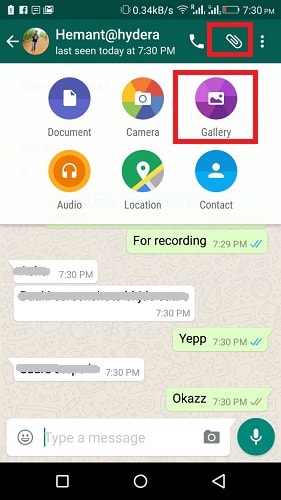
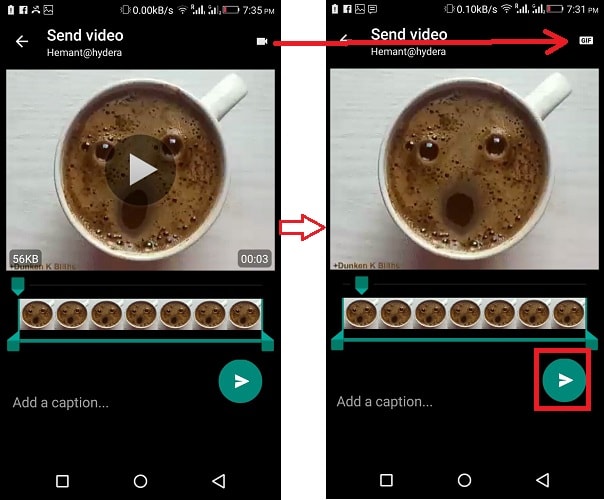
And the sender will get the animated GIF-making the messages more interesting and fun.
You can also check our video to see the steps in action:
We highly recommend you go through the list of WhatsApp hacks, tricks and features which will allow you to use WhatsApp in a better way.
Send GIF On WhatsApp On iPhone
On iPhone, first, make sure to have the latest version of WhatsApp. Then, follow these steps:
- In WhatsApp, select the desired conversation.
- Tap on + at the bottom left corner and select Photo & Video Library.
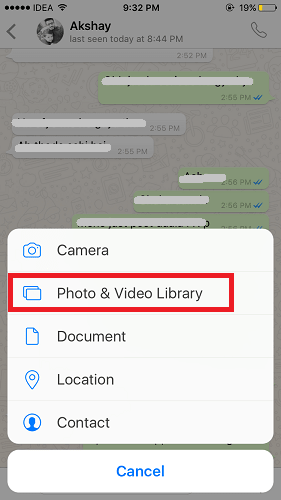
- Now, you have 2 options: Either tap on GIF at the bottom left corner of the screen to send GIF from GIPHY or select a video in Camera roll which is 6 seconds or less.
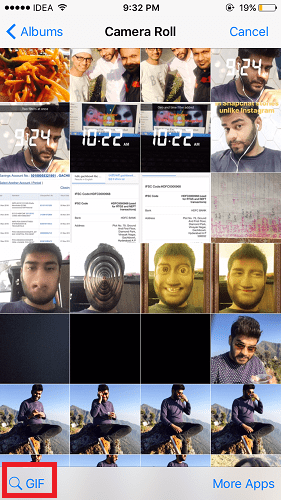
- If you choose a video from Camera roll, then select the GIF tab to send the video as GIF. This option won’t be shown if the selected section is longer than 6 seconds.
- Lastly, tap on Send at the bottom right.
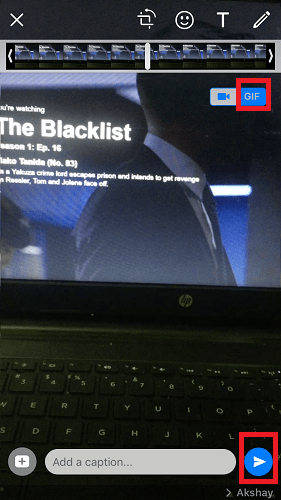
Or check this video:
How To Send A GIF File From Gallery Or Camera Roll
On Android
If you wish to send a GIF file that is already on your Android smartphone then firstly you will have to convert it to video and then use the inbuilt WhatsApp feature to send video as a GIF as explained above.
To convert GIF to video, you can use GIF to Video app from the following link from Play Store.
Once the app is installed, open it. The app will detect all the GIF files and load them into the app. Select the desired GIF you want to convert to video. Finally, select Convert.
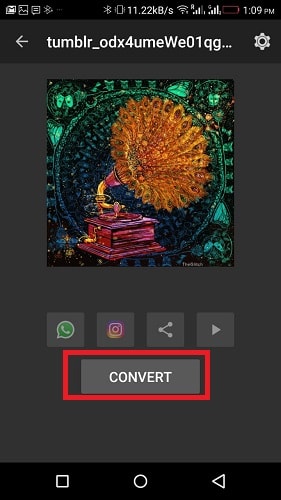
The GIF will be converted to video and now follow the steps given above to send it as a GIF on WhatsApp.
On iPhone
You can even send a video as GIF directly from the Camera Roll as well:
- Selecting the video.
- Tap on Share icon.
- Now, select WhatsApp and toggle to GIF before sending.
FAQs
Can I send animated GIF on WhatsApp?
You can send animated GIF on WhatsApp. In WhatsApp, open the chat where you want to send it and tap the + button on the bottom left. Select the GIF you want to send. In the editor that opens next, edit it if needed. Then press Send.
Why can't I send GIF on WhatsApp?
one the reasons why you can’t send GIF on WhatsApp might be a bug in the app. Update your WhatsApp and try to send it again. Another reason is that you are not connect to internet. Check your connection and try again.
Final Words
We hope that you got to know how to send GIF on WhatsApp. Let us know what you think in the comments below!
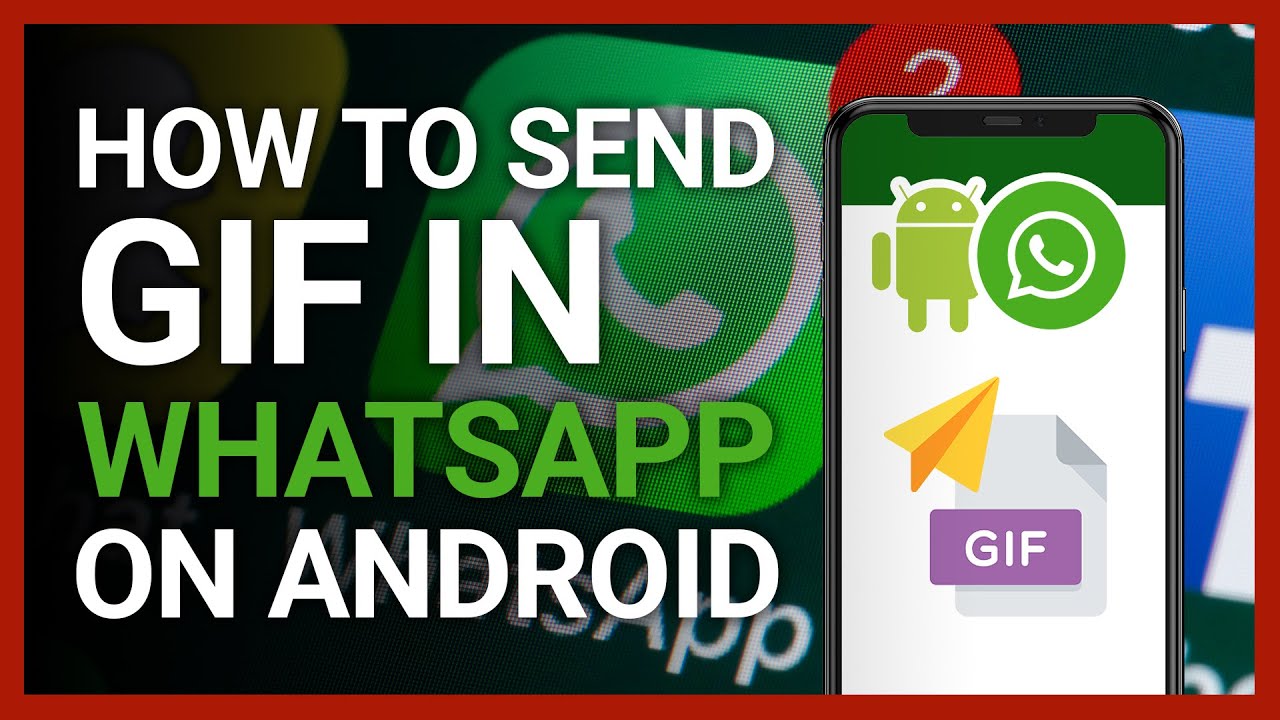

Hi, i registered to be a beta tester for whatsapp and downloaded the latest 2.16.290 version, however the convert to GIF button that you mentioned did not appear on top right of the screen. Can you inform me on the version you are using? Many thanks.
Hi Pujo,
Please use WhatsApp version 2.16.310 for Android to use GIF feature.
Is it possible to actually create gifs on iOS already? I can’t find the GIF tag option when sending videos… I can only see and forward other gif messages sent to me.
Hi Wilhelm,
Yes the GIF tag is not yet there in iOS app. However, I am looking for ways through which GIF can be sent from iOS device. Will update it here once I find the solution.
Hi Wilhem,
With latest WhatsApp update released yesterday, now you can see the GIF option in the official WhatsApp iOS app. I have updated the article with the latest information. I hope this helps 🙂