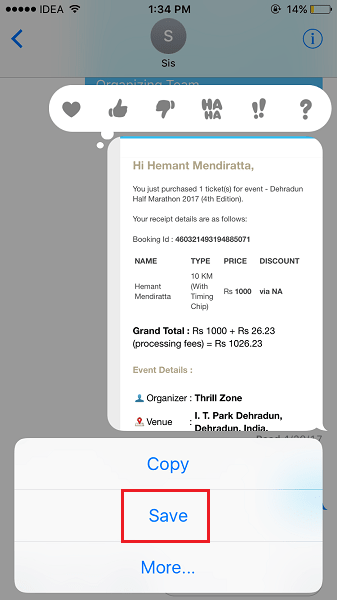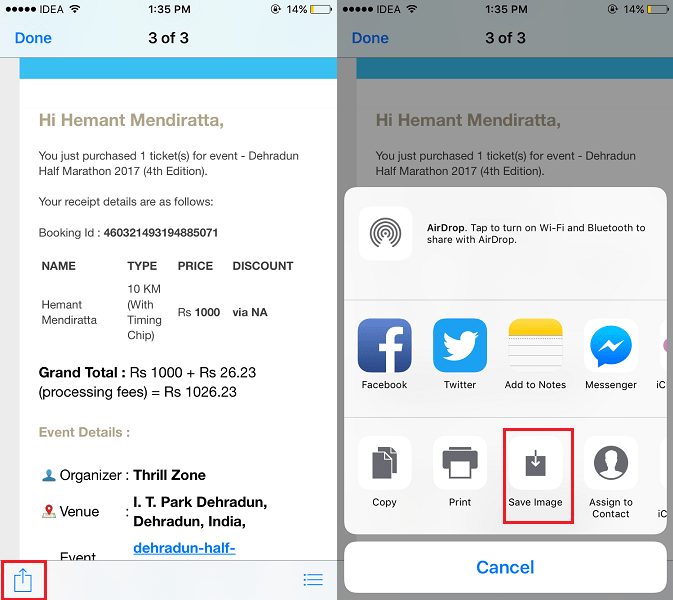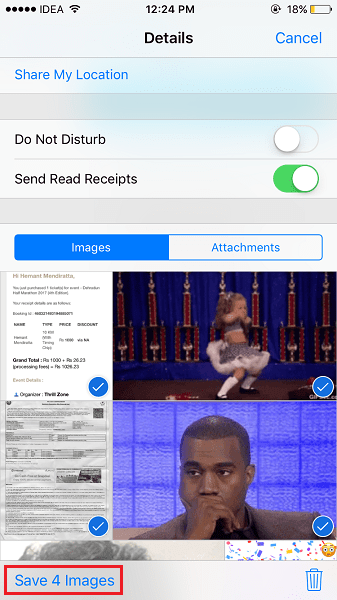If you are someone who exchanges a lot of media files via iMessage then you are not alone. Most of the iOS users make use of Messages app more than any other third-party messaging apps. More so after a plethora of additions made to iMessages in iOS 10. Even though there is no direct option in iMessage to save received photos automatically to Camera Roll but you still can save multiple pictures in bulk. To help you with that, we are here with this tutorial to let you know how you can save iMessage photos to Camera Roll at once on iPhone.
With time, you might have piled up a lot of photos in your iMessage conversations. You might want to save them to Photos app for good reasons like transferring them to your PC or sharing with others. Don’t think of saving them individually as using the steps below you can move multiple pictures from iMessage conversation to Camera at once.
So, let’s get to it.
Save iMessage Photos To Camera Roll On iOS
1. Launch Messages app and open the desired conversation from where you wish to save the images.
2. If you want to download a couple of images then you can download them individually by long tapping the photo and selecting Save.
Alternatively, you can also open the photo by tapping on it. After that, tap on the Share icon at the bottom left and select Save Image.
3. However, using the method above is a mundane task if you wish to save multiple photos. In that case, tap on i icon at the top right of the conversation screen.
4. Next, tap on the Images tab(it will be selected by default). Now, long tap on any picture and select More… This will allow you to select multiple photos.
5. Tap on the specific photos you wish to transfer to Camera Roll and tap on Save [x] Images at the bottom left.
Here, x will be the number of pictures you selected.
That’s all there is to it.
Head over to Photos app and you should see the saved images there. Similarly, you can save photos from other conversations to Camera Roll as well.
We hope that you were able to get the multiple images from iMessage conversation to Camera Roll on iPhone or iPad. If you face any issues let us know in the comments.