Here’s how to sign out of Instagram on all devices: Go to your Instagram account, tap the hamburger icon, then Settings and Privacy. Next, tap Accounts Center, then Password and Security. Under Security checks, tap Where you’re logged in, then tap your account and select devices to log out of.
Are you logged into Instagram on numerous devices and want to know how to log out of all of them? If you’re like me, you’re undoubtedly logged into Instagram on every device you own – your phone, tablet, and computer. It makes it easy to switch between devices when you use Instagram a lot.
However, there comes a time when you need to log out of one or multiple Instagram accounts on different devices. When that happens, you can use your mobile device or computer. Read on as I’ll show you how to log out of Instagram on all devices.
Contents
What To Do Before Logging Out Of Instagram On All Of Your Devices
Here’s what you need to do before you log out of your Instagram account on all your devices:
- Ensure your Instagram app is up to date. This way, you can follow the tutorial to the letter and be able to access the login activity feature.
- Use a stable internet connection when you log out of Instagram on your other devices. The device you’re using to log out the others needs a stable internet connection to work.
Logging Out Of Instagram On All Devices – 2 Ways
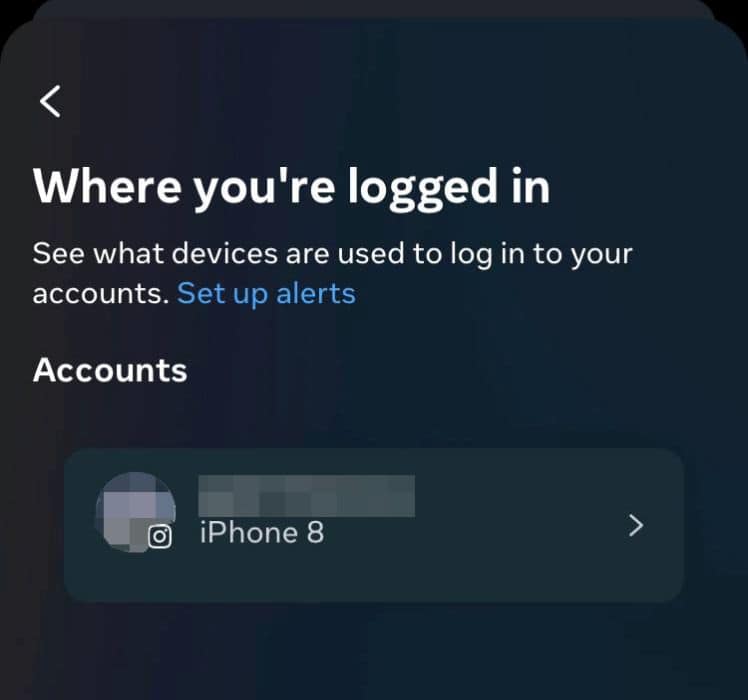
One of the beauties of social media apps I love is that you can be logged into multiple devices simultaneously. Instagram is no exception, as many Instagram users stay logged into a number of different devices at once.
If you use Instagram on multiple devices, you can log out of all of them using one device.
Before the Login activity feature, the only way to log out of the devices your Instagram account linked to was to change your Instagram password. This would automatically log you out of Instagram on all of your other devices except the one you used. I know this is a necessary security feature; however, I dislike re-logging into my various devices after I change my password.
I like that you can now log out of Instagram account on all or select devices without changing your password. In this tutorial, I’ll detail how to log out of Instagram account on all devices using the mobile app and Instagram on your computer.
Using The Mobile App
A lot of people access Instagram via their smartphone or tablet. Even though I don’t use Instagram as much as my friends, I use it on my phone when I do. Speaking of friends, if yours seem not to be liking your posts, here are five things to do about it.
Depending on your location and Instagram account type, you’ll need to use the Accounts Center to log out of Instagram on your devices. I used our Creator account for this tutorial and didn’t need to use the Accounts Centre (as you’ll see below).
However, I tested this method on a personal account, and the Accounts Centre method was needed.
Without further ado, here’s how to log out of Instagram using the app:
It will take you about 2 minutes
- Open the Instagram app.
- Tap your profile picture in the bottom right corner.
- Next, tap the hamburger icon (three horizontal lines) in the top right.
- Select Settings in the popup menu.
- Tap Security.
This will allow you to access your profile’s security settings. - Select “Login activity.”
This feature shows you all of the devices listed that you’re currently logged into and the location of the initial login. - Tap the three dots next to the device you want to log out of.
- Tap log out.
- Next, tap OK after you’ve logged out of that device.
- Repeat steps 7 – 9 to log out of the rest of your devices.
Using Instagram Web
Meanwhile, Instagram Web has been revamped and now, it offers as many features as the app. If you’re not familiar, Instagram Web used to be poorly designed because Instagram was primarily built for your mobile device.
I remember using Instagram Web and having to switch to my phone to do simple things like replying to direct messages or even making a post. However, now you can post on Instagram with your computer and even unblock someone on Instagram on your PC.
You can also log out of Instagram on all your devices using your computer. Here’s how to do it:
- Log into your Instagram account on the Instagram website.
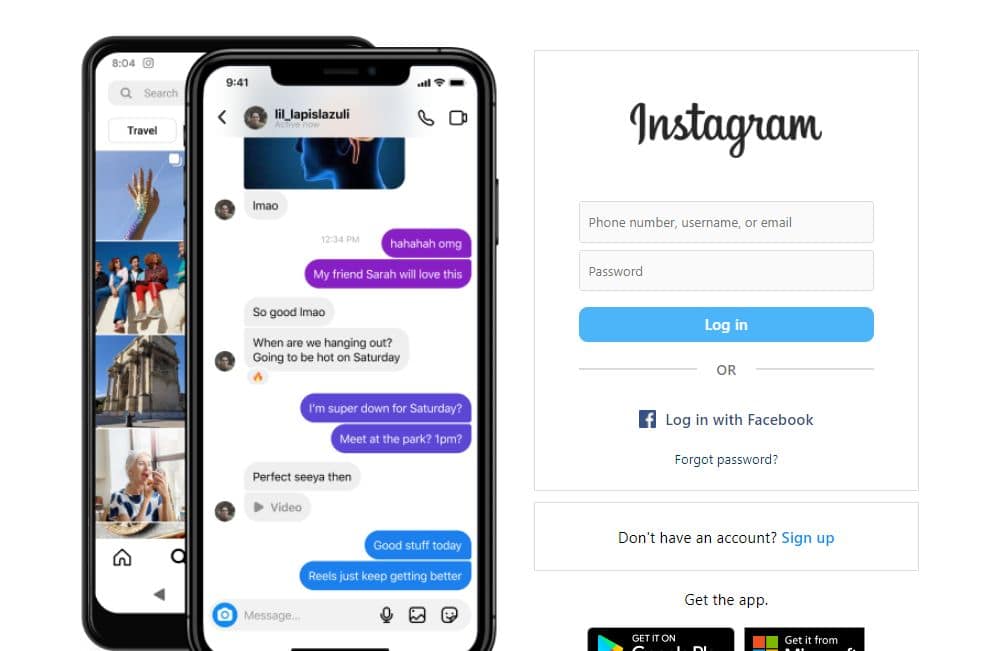
- Click your profile picture on the right.
This will open your Instagram profile.
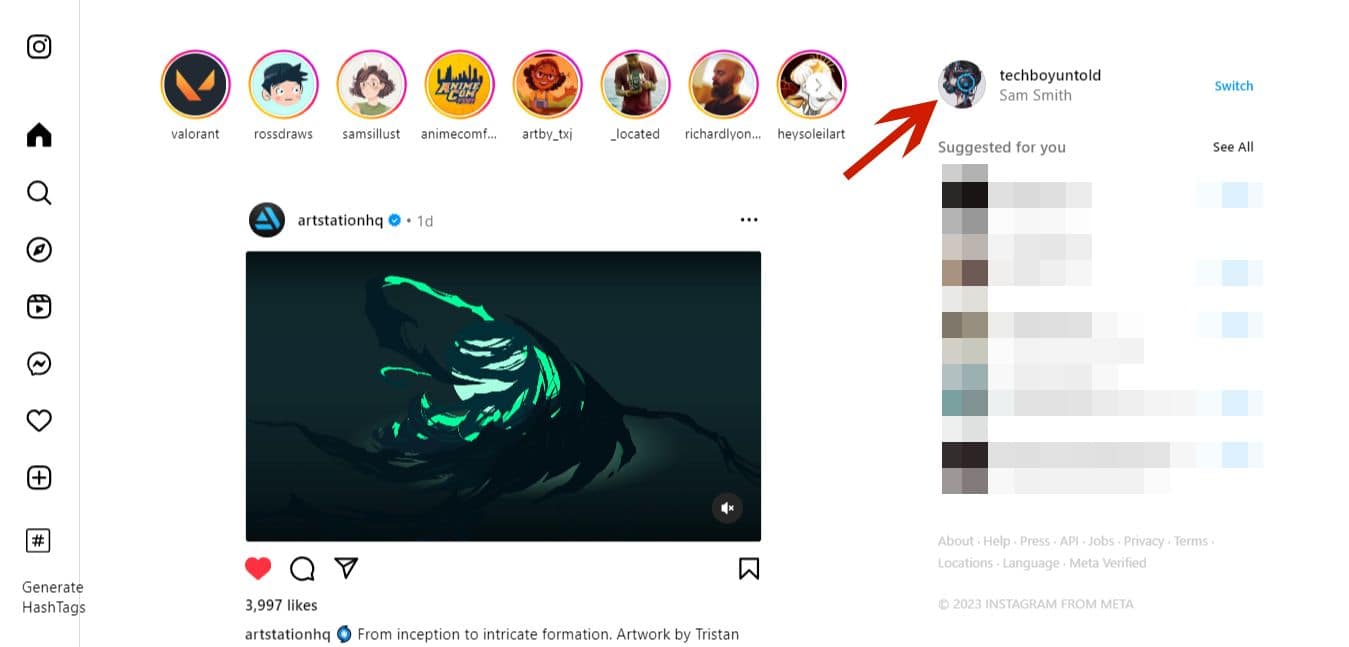
- Next, click the gear icon on your profile page.
This will open your account settings.
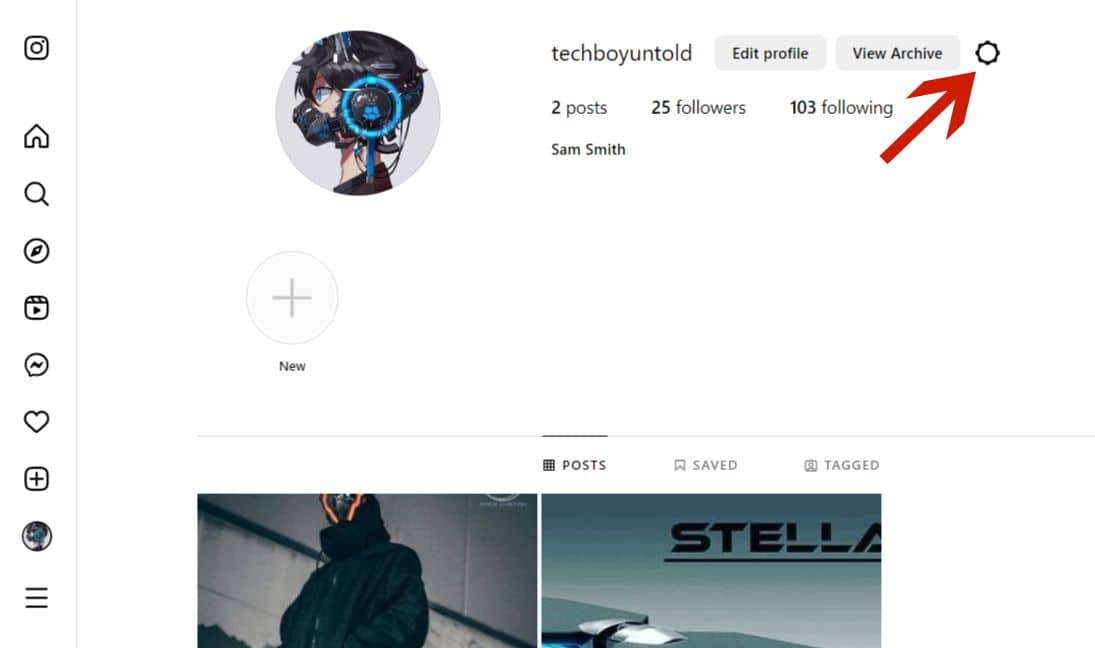
- Select “Login activity” in the popup menu.
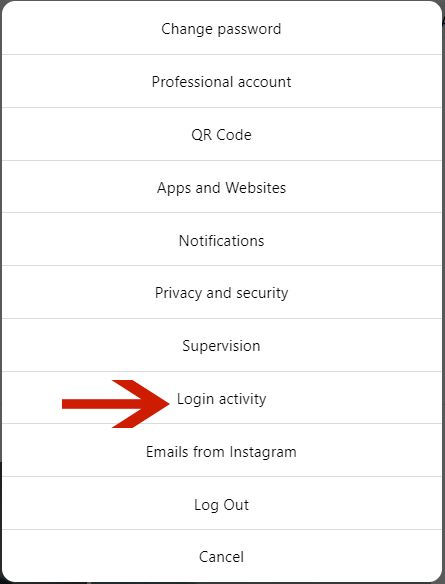
- Click the downward arrow next to the device you want to log out.
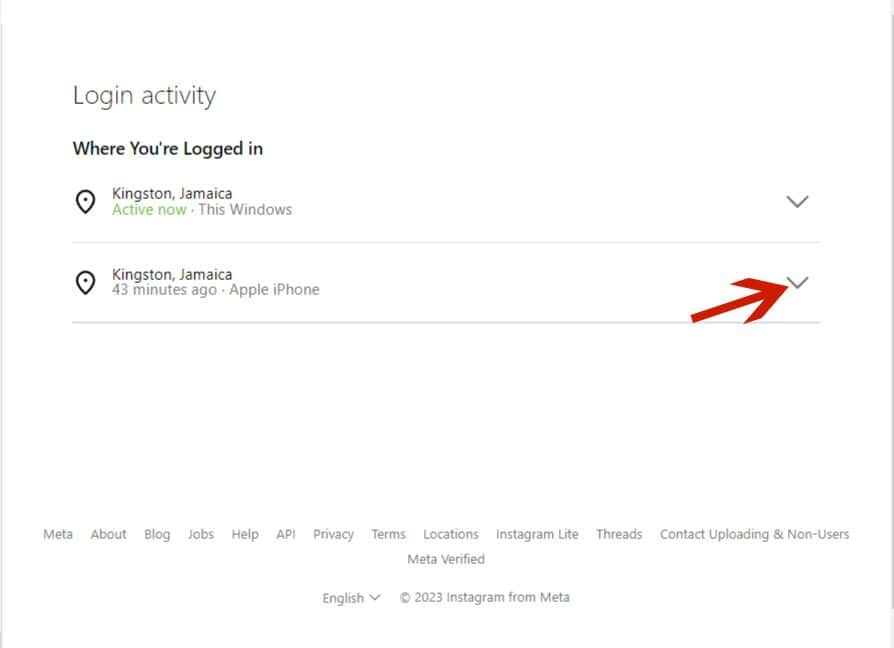
- Afterward, click logout.

- Next, click OK on the popup menu.
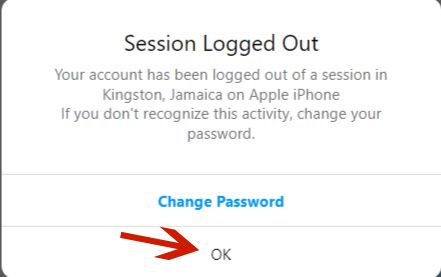
- Repeat steps 5 – 7 on the other devices listed to log out of Instagram account on those devices.
FAQs
Does changing your Instagram Password log everyone out?
Changing your Instagram password does log everyone out. When you change your Instagram password, you’re automatically logged out of all other devices besides the one you’re using. Therefore, if someone is logged into your account, they’ll be logged out. Your password should be difficult for others to guess.
How can I see how many devices are connected to my Instagram account?
You can see how many devices are connected to your Instagram account by going to the Accounts Center for your Instagram account. Additionally, you can view the Login activity for your Instagram account, showing you all the devices your Instagram account is linked to.
Log Out Of Instagram On All Devices – Wrapping Up
What did you think of this tutorial? I like the fact that now you can log out of Instagram on other devices from just one device without having to change your password. It’s handy, especially if you’re still logged into a device you no longer use.
That’s why I wanted to show you how to do it on your phone and computer. Now, you can manage where you’re logged in. I went ahead and logged out of Instagram on every device I no longer use while working on this tutorial.
Ask any questions in the comments below and share this article if you liked it.
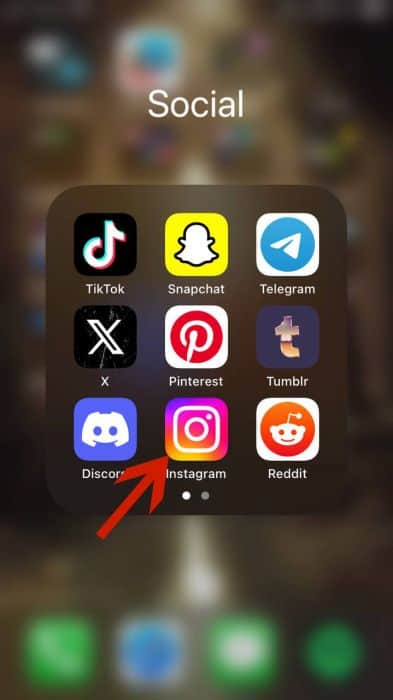
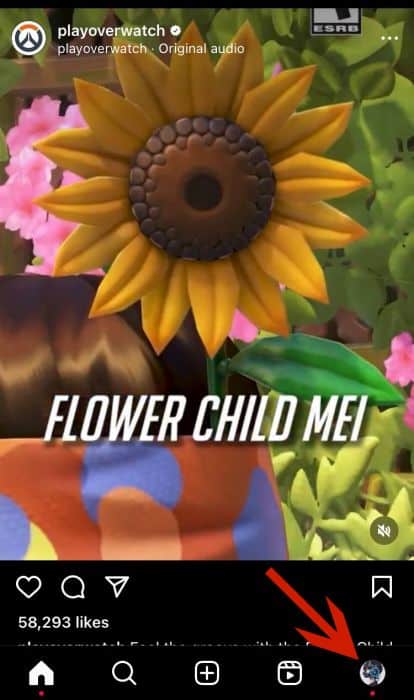
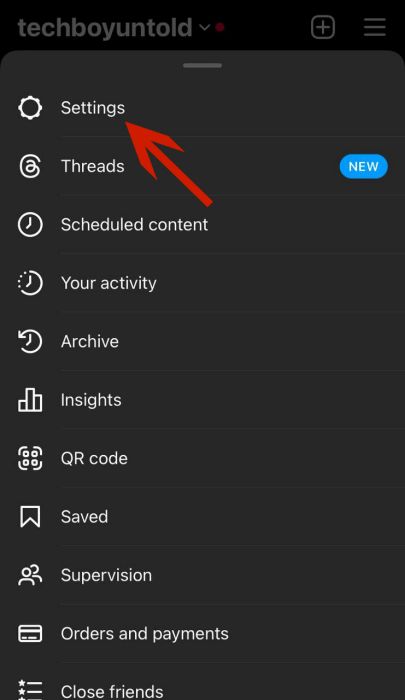
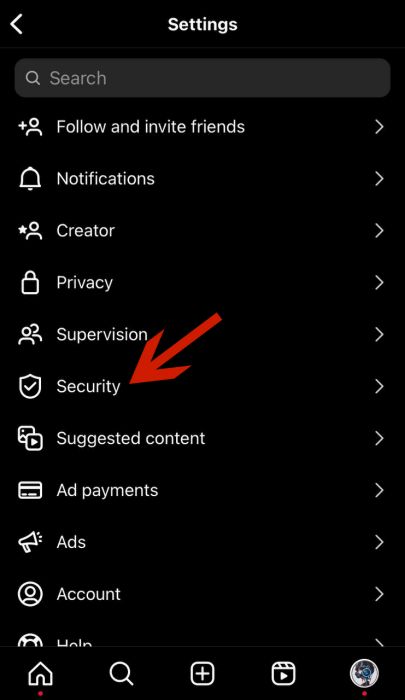
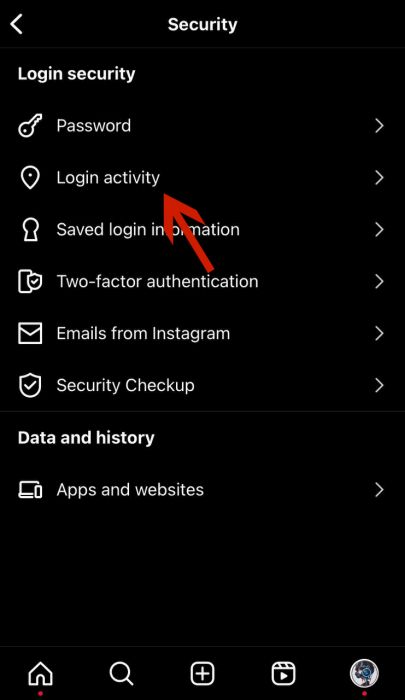
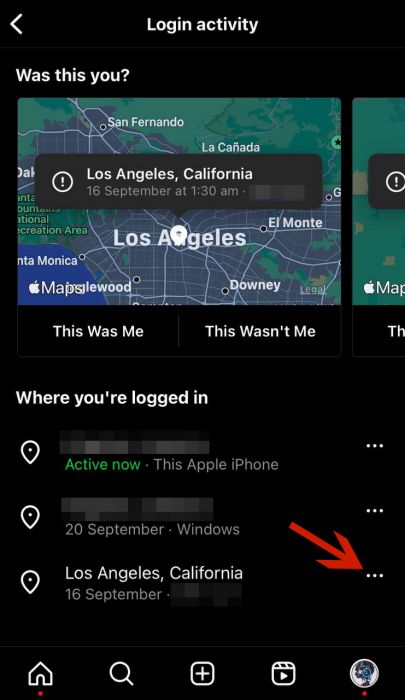
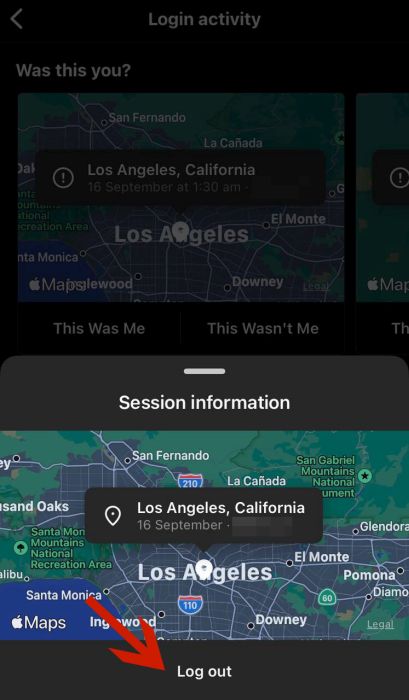
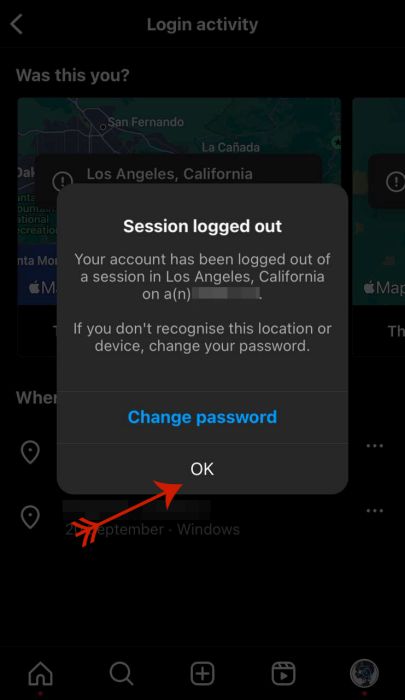
Thank you so much. May god bless you