Did you forget to log out yourself from Facebook on another person’s computer, phone, or tablet? Or maybe, you lost your phone and do not want to expose your private info to a person who finds it? No worries as you can still log out of Facebook from that device without having that device with you. As Facebook is keeping itself in the number 1 spot when it comes to social networking, it is also taking care of its users’ security. Facebook provides you the feature to remotely log out of Facebook.
This feature can also come in handy if you have lost your phone or it has been stolen. Moreover, there is a separate option to log out of Facebook from the lost phone.
We have mentioned all of them here in this guide.
Contents
Remotely Log Out Of Facebook Using Computer
If you are using the Facebook website to remotely log out of Facebook from other devices, then you are just a few clicks away.
- Open your Facebook Account.
- Click on the top right side down arrow. It will pop down a list.
- Next, click on Settings, it will open the Settings page for you.
- On the left-hand side you will see the Security and login option, just click on it.
- Now look for “Where You’re Logged In” and click on See more. It will show you all the devices you are logged into.
- Next, you can either click on Log out of all sessions to end all the sessions at once. Or you can click on 3 dots next to each device and select Log Out to sign out of specific devices only.
READ ALSO: Easy way to make your Facebook account completely private
End All Active Sessions Using Facebook Android App
You can use the Android app to log out of Facebook, below goes the procedure.
- Tap on the Hamburger icon and select Settings & Privacy at the bottom.
- Among the several options, tap on Settings.
- Under the Security section, select Security and Login.
- Now you’ll see Where you’re logged in section similar to the one in the website. You can tap on individual sessions to log out of specific ones or tap on See more and select Log Out Of All Sessions to sign out of all devices at once.
Remotely Sign Out Of Facebook Using iPhone App
Active sessions show you all the devices and browsers that have been used to login to your account, which helps you to log out of Facebook.
- Open the Facebook app on iPhone.
- Tap on Hamburger icon. Now go to Account Settings-> Security.
- It will navigate you to the Security Settings screen.
- Now click on Active Sessions, it will navigate you to a screen having all the active sessions means all the devices and browsers you have used to login to your account.
- As you can see all the devices and browsers listed. Look for the device or browser from which you want to log out, now tap on the close button next to each active session. This will make you log out of Facebook from that device or browser.
READ ALSO: Interesting Facts About Facebook
You can use the above methods to sign out of Facebook from your stolen phone. Alternatively, you can also go for the option dedicated to that purpose.
Log Out Of Facebook From Lost Phone
This feature of Facebook will let you quickly log out of Facebook from your lost phone and prevent someone from accessing your Facebook messages, photos and other Facebook data. This method can only be achieved using the Facebook website and not the app.
- Log in to your Facebook Account.
- Click on the drop-down icon at the top right corner and click on Settings.
- In the Settings page, on the left side look for Mobile option and click on it.
- A mobile settings page will open where you can see Lost your phone? link. Click on that link.
- Next click on Log Out on Phone.
As you have successfully logged out of your Facebook. Its recommended that you should also remove the registered phone number from mobile settings. To remove the phone number below goes the method
- Go to Mobile Settings, as explained in the above method.
- Click on Remove next to the phone number to erase it from Facebook. This will add additional security to your lost phone.
Conclusion
We explained you all the ways of how you can remotely log out of Facebook from any computer, phone or tablet using a PC or phone. These methods can also help you to check where you are currently logged into Facebook. And if required you can end those sessions by a single tap. Don’t forget to share this article with others so that they can also secure their account.
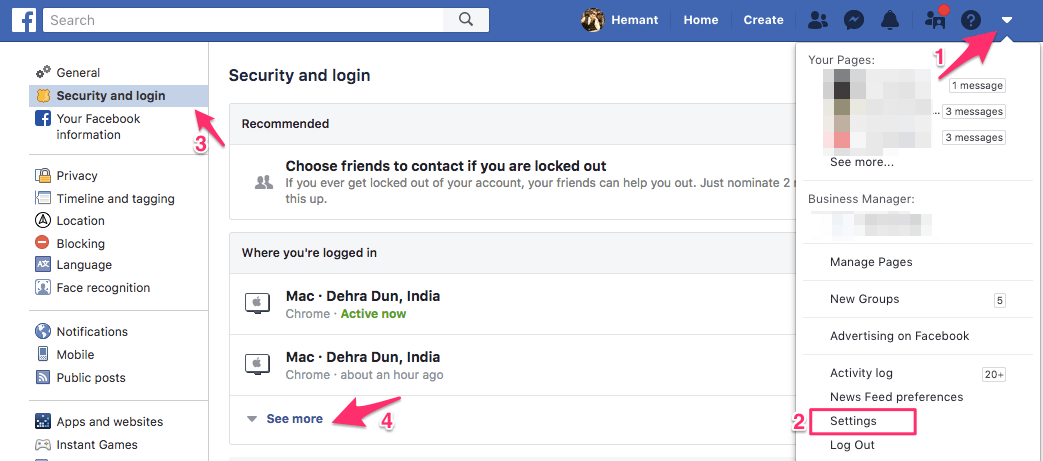
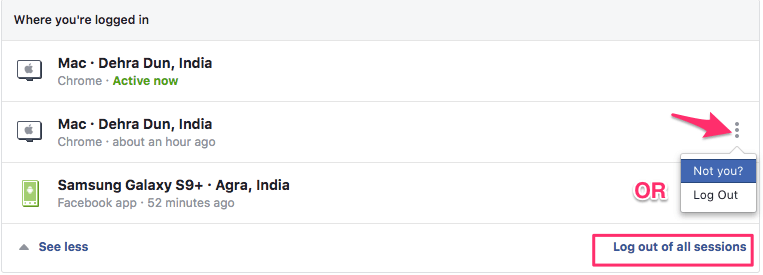
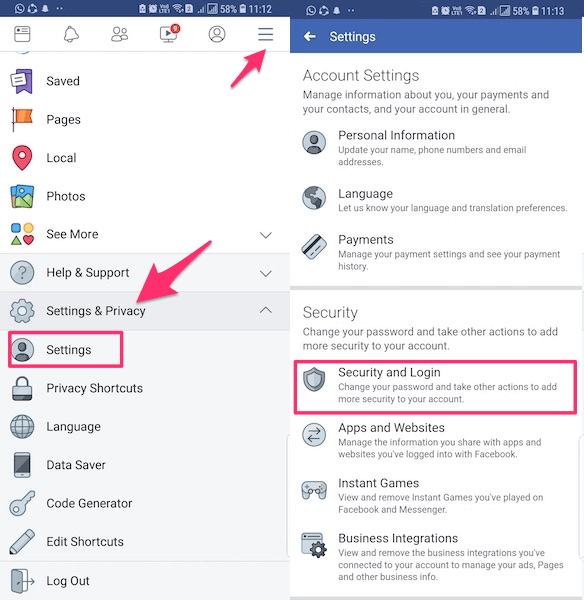
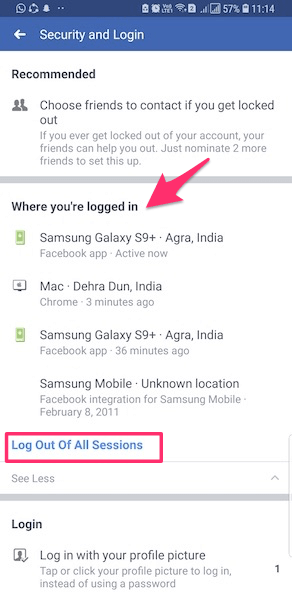
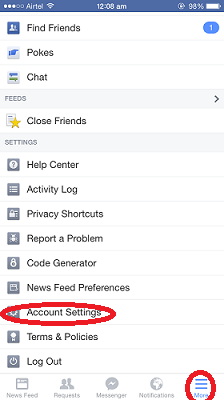

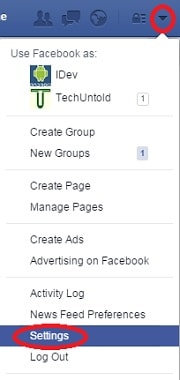
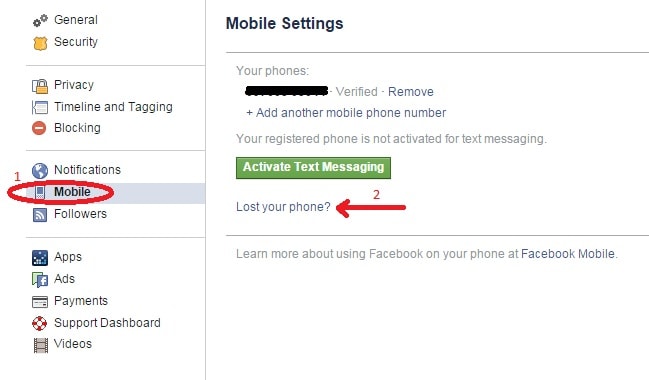
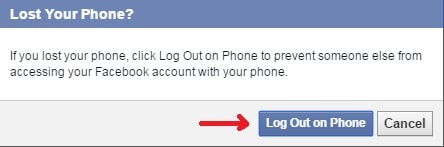
Please post a way to sign out if your phone was stolen and you cannot access a device that you used f2f on recently