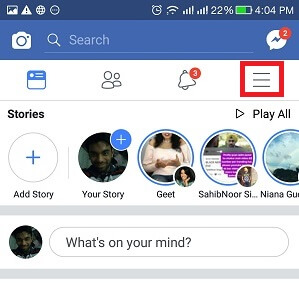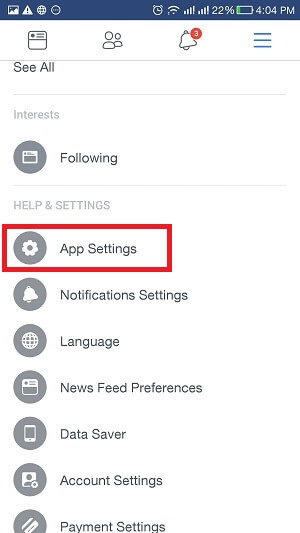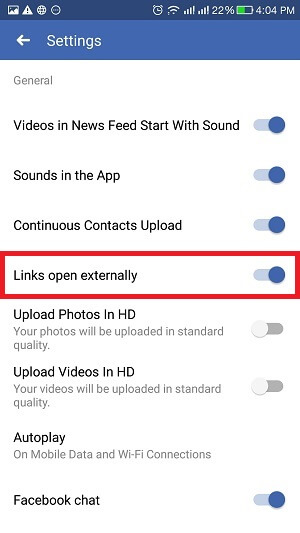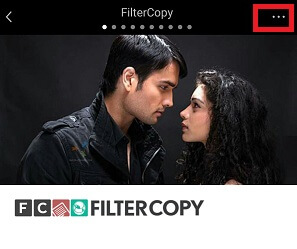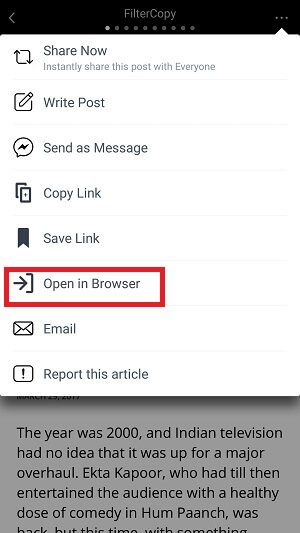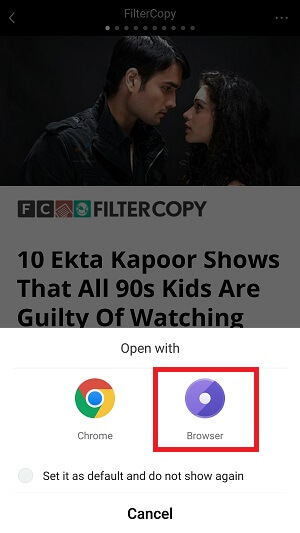Facebook allows its users to open various links of web pages. These links show up in your timeline based on your liked pages. Recently, I came across a very witty article which was damn interesting! Before I could read it all up, an important piece of work emerged suddenly. As a result, I had to leave reading that interesting article in midway. I closed the app and decided to read the remaining portion of that article later by going to the history of links. After I returned to complete reading the article, I observed that actually, Facebook app’s inbuilt browser doesn’t provide any browsing history feature. This is really very disappointing. Though you can copy the link and open in standard browsers like Google Chrome, Mozilla Firefox etc., yet I decided to get rid of this issue altogether. Here’s how you can disable Facebook in-app browser on Android and open links in the browser of your choice by default.
Contents
Disable Facebook In-App Browser
The below-given step by step guide tells you how to get rid of Facebook app’s inbuilt browser.
Step 1. Click on the hamburger icon (the three horizontal parallel lines) on the top right corner.
Step 2. Now, under the title “Help & Settings”, select “App Settings”.
Step 3. After this, you will find the option “links open externally”. Toggle it to ON.
This was it! Now your links will open externally in your standard browser. You shall no longer need to worry about losing track of your favorite links anymore! You can now enjoy browsing without any worry, or even the added hassle of bookmarking the page while you leave to complete some important piece of work in the meanwhile.
Note: While the above steps will surely disable the inbuilt browser, but still the instant articles ( read on to the bottom of the article to know more about instant articles) will get opened up in Facebook in-app browser only. To open such links in an external browser you can do the following.
Also Read: 10 Best Open Source Android Apps
How To Open Instant Articles In The Standard Browser?
- After opening the link, tap on the 3 horizontal dots present on the top right corner of the screen.
- Choose the option “Open in Browser” and you will be able to open the link in the standard browser now.
P.S. The above setting will only work if you have already enabled “links open externally” feature beforehand. Otherwise, even after selecting “Open in Browser”, the link of the instant article will open in the Facebook app’s internal browser only.
Now, some extra yet useful information:
What are instant articles?
Actually, instant articles are the links which load nearly as 10 times speedier than the standard browsers. They are marked by the characteristic “lightning symbol” below the headline of the link on the left side.
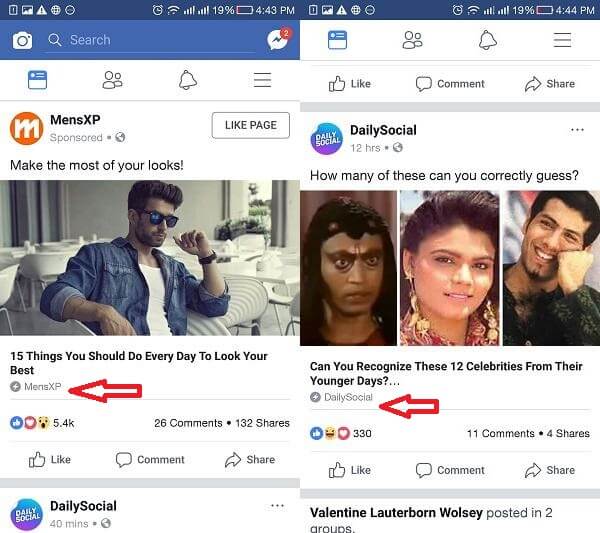
For iOS
I tried to even deactivate the Facebook’s inbuilt browser in iOS but there was no such option available. In iOS, you can only bookmark the links. But, on an Android phone, you can disable the Facebook app’s inbuilt browser without any difficulty.
Conclusion
It is surely not very handy to perform the same mechanical task of opening each and every article separately in the standard browser after it has already been opened in Facebook’s inbuilt browser! Why perform the same banal action every time? Go ahead and use the steps mentioned above to disable Facebook browser and put an end to your misery.