Here’s how to prevent a number from leaving voicemail on Samsung – open the Phone app and select the contact or number to block. Tap the More options icon then from the list available, tap the Block option to block the selected contact. Now you won’t receive voicemails from this number.
Do you get a lot of unwanted calls and voicemails?
I know the feeling. Sometimes it’s a telemarketer or some random who somehow got your number. If you don’t answer, then that person texts or leaves countless voicemails.
Don’t worry, you can block them with ease. And the beauty of it is you can block them by either using an app or through your carrier (mobile phone provider).
Here’s how to block a number from leaving voicemail on Samsung:
Contents
How To Block A Number From Leaving Voicemail On Samsung – 6 Ways
Blocking a number is one of the best ways to guard your peace of mind. Whether it’s a telemarketer or someone you simply don’t want to speak to, getting constant phone calls or voicemails can be annoying or worse.
Now, more than ever, we’re so easy to reach, and some people or companies take advantage of that. But by blocking a number, you make it difficult for these people to get in touch with you.
There are several ways to block someone. You can block a number using your phone’s native call app, download a third-party app, or use your carrier service to block the number.
When a blocked contact calls you, they are immediately sent straight to voicemail. They can actually leave a voicemail for you, however, it won’t appear in your messages. Many call blocking apps also automatically block spam calls. You can also block hidden or private numbers and block voicemail from unknown caller.
Read on to learn about how to block a number from leaving voicemail on Samsung:
Using Samsung’s Default Phone App
The Phone app is the default calling app on your Samsung device. It’s what you use to make calls, access your call log and your contacts.
It will take you about 2 minutes
Here’s how you can use Samsung’s phone app to block a number from leaving a voicemail:
- Open the Phone app on your Samsung device, then tap the Contacts option.
- Once you’ve accessed your contacts, scroll until you find the contact you want to block and tap it.
- After tapping the contact, you’ll see a few options, select the details icon, which will open the contact for editing.
- Following this, click the three vertical dots at the bottom right-hand corner of the screen to show more options for the contact.
- From the list of available options, tap Block Contact.
- You’ll see a confirmation message pop up asking if you want to block the contact, click “block” to confirm the action.
- Now you’ve successfully blocked the contact using Samsung’s phone app.
Still not sure how to do it? Here’s a video on how to block a number from leaving a voicemail on Samsung:
Using CallApp
CallApp is a mobile app that offers caller ID, call blocking, and call recording. It allows you to see information about who is sending or receiving a call through the use of the user’s community-generated content, as well as social networking services.
Here’s how to use CallApp to block a number on Samsung:
- Download CallApp from the Google Play Store.
- Once it has been downloaded, open CallApp on your phone. It’ll ask you to set it as your default phone app, set it as default.
- Next, CallApp will ask you to allow access to your phone’s files, click Allow. It’ll also ask you to stop optimizing the battery usage, click Allow as well.
- Now that you’ve granted the app permission. Enter your phone number to create your account. CallApp will send an SMS to your phone and automatically verify your account.
- Once your account has been created and verified, you’ll see the following interface, which will show you CallApp’s features.
- Since you want to know about blocking numbers from leaving voicemails, you’ll need to access the Spam and Block List. To do this, tap the Spam icon at the bottom of the screen.
- Since you’ve just created your account, it will be empty, however, the next time you receive a robocall, you’ll be able to see it in the Spam List.
- Beside the Spam List is the Block List. Here, you can adjust the settings of your block list, such as add new numbers and automatically block private/hidden numbers. If there is a specific number you want to block, click the “Add new entry” option.
- Here you can choose to block an existing contact, enter a number, or block a number series. Choose the “enter a number” option to block a specific number.
- From the pop-up window, add the name you want to give the contact and the number. Once you’ve done that, click OK to add the number to your block list.
- Now the number has been blocked and added to your block list. You won’t receive any calls from it.
Using The Calls Blacklist App
Calls Blacklist is a call and SMS blocker app available for Android phones. It’s available for free with ads, with a PRO version available for $1.99 without ads.
Here’s how you can use Calls Blacklist to block a number from leaving you any voicemails on your Samsung phone:
- Download Calls Blacklist from the Play Store to your Samsung phone.
- When you open the app for the first time, it’ll ask you to set it as the default caller ID and spam app. Tap the Calls Blacklist option, then tap “set as default” to set it as the default app.
- Since Calls Blacklist works as a call and SMS blocker, it’ll ask you to set it as your default SMS app. Set it as your default SMS app, as well.
- Once you’ve set the app as your default call and messaging app, you can begin to use it. When you open it, you’ll your text messages, swipe to the right to access your Blacklist. This is where all of your blocked numbers will be stored.
- Since you’ve just downloaded the app, your blacklist will be empty. Tap the plus icon to add a new number.
- Next, you’ll see a pop-up menu with a list of options to choose from. You can block a number from your contact list, call log, or even a message. You can also opt to enter a new number or any number containing certain numbers. For this tutorial, I chose to enter a new number, so tap the “input number” option.
- Add the number you want to block and tap the checkmark icon to save it.
- That’s how you block a number on Samsung using the Calls Blacklist app.
Here’s a video showing you how to block a number using Calls Blacklist on your Samsung phone:
If you’ve blocked someone from sending you a text using Calls Blacklist or otherwise, here’s how to view the blocked text messages on your Samsung.
Using Call Blocker
A lot of call blocking apps are bundled with other features, which can sometimes overcomplicate them. The Call Blocker app, on the other hand, is simple and intuitive, making it great for those who want a lightweight call blocking app.
You can use the call blocker app to block numbers using its blacklist, as well as block private or restricted calls and more.
Here’s how you can use the Call Blocker app to stop someone from leaving voicemails on your Samsung:
- Download the Call Blocker app from the Play Store.
- Open the Call Blocker app and tap Continue, this will show you the permissions that Call Blockers is requesting on your phone.
- To work properly, Call Blocker will ask for permission to your Call Logs, Contacts, and manage your phone calls. Tap allow granting Call Blocker permission.
- The app’s home screen will show your Blacklist. It will be empty because you just downloaded the app. Tap the plus icon to add a new entry to your blacklist.
- Next, you’ll see a popup menu that allows you to choose an entry from your call log or contact list or more options. Select more options.
- From the more options list, choose “enter the phone number” to add the number you want to block.
- Add the number you want to block and tap OK to add it to your blacklist.
- Now you’ve successfully blocked a number using the Call Blocker app.
Using Google Voice
Google Voice is a telephone service provided by Google. It offers voice and text messaging, call forwarding, and voicemail services. If you’re in the U.S., you can choose your own Google Voice number and use that number to make both domestic and international calls.
Here’s how you can use Google Voice to block a number from leaving a voicemail on your Samsung device:
- Open the Google Voice app on your phone.
- At the bottom of the screen, tap the Calls or voicemail tab.
- Open the call or voicemail from the contact you want to block, then tap the three vertical dots to access more options.
- From the listed options, tap Block [number] > block to block the number.
That’s it! You’ve successfully blocked a number with Google Voice.
Here’s a video showing you how to block a number using Google Voice. While the video shows you how to use Google Voice on your PC to block a number, the block will be in place across all of your devices, including your Samsung:
By Blocking Via Your Carrier
Many cellphone carriers allow you to block numbers through their services. The service varies from carrier to carrier, but they’re another way to block a number from leaving a voicemail on Samsung.
For this section, I’ll focus on how to block numbers on AT&T, Verizon, and T-Mobile.
Using AT&T Call Protect
AT&T Call Protect is a free app (with a premium option available) that offers call protection services. It has a Spam Risk feature that automatically blocks calls identified as spam risk. Calls from people who are not in your address book can also be sent to voicemail automatically.
Here’s how to use AT&T Call Protect to block a number from leaving a voicemail on your Samsung phone:
- Download the AT&T Call Protect app from the Google Play Store.
- Open the app and tap Block.
- Click the My Block List then tap +/Add,
- Once you’ve done this, you’ll see several options available: enter a number, select from contacts, select from your Call Protect call log.
- Select the “enter a number” option and add the number you want to block, then tap OK.
- Now you’ve successfully blocked a number using AT&T Call Protect.
Using Verizon Smart Family
Verizon allows you to block numbers, however, you can only block up to 5 numbers for free. These blocks expire after 90 days and have to be reapplied. If you want to block more numbers for longer, then you have to sign up for Verizon’s Smart Family Plan.
Verizon Smart Family costs $4.99, and it allows you to block specific numbers permanently. You can block calls and messages from up to 20 numbers, both domestic and international. You can also block restricted or private numbers. Put restrictions on data, calls, and texts at certain times of the day.
This is how to block a number from leaving a voicemail on Samsung using Verizon:
- Log into your My Verizon account on your web browser.
- From the home screen, select Account then My Plan followed by Blocks to access your blocked list settings.
- Click the desired phone number.
- Next, click Block calls and messages, then enter the mobile number you want to block in the number field.
- You can also add a note in the Memo field to remind yourself why you blocked the number. There’s also the option to apply the block to all eligible lines on this account to prevent it from contacting you with another number on the same account.
- When you’re finished with all of this, click Save. Now you’ve successfully blocked a number from leaving a voicemail using Verizon.
Using T-Mobile Scam Shield
T-Mobile is one of the Big 3 mobile carriers in the US. Similar to the other two mentioned above, T-Mobile also has its own solution for spam calls, and that’s the Scam Shield app.
It’s a free app (with a premium option available for $2 a month) that offers protection against scam callers. It offers Scam ID, Caller ID, Scam Block, and more for free with additional features available for the premium version.
To block specific numbers and manage your block list, you need to have Scam Shield premium activated.
Here’s how to use the Scam Shield app to block a number from leaving a voicemail:
- Download the Scam Shield app from the Google Play Store.
- Open the Scam Shield app and click the Manage tab.
- Once you’ve opened the Manage tab, you’ll see Block, Allow, or Send to Voicemail. Tap Block to see the contacts that are on that list.
- Tap the + symbol to add a new contact to your block list, then tap OK to complete your entry.
FAQs
Can a blocked number leave a voicemail?
A blocked number can leave a voicemail, however, it won’t show up with your regular messages. When a blocked number calls your phone, that person is immediately sent straight to voicemail. If they leave a voicemail, that voicemail will be stored with other blocked voicemails, not your regular ones.
Why do blocked numbers leave voicemail?
Blocked numbers leave a voicemail because they’re able to, and that’s the only way they can reach you. However, that voicemail is not stored with your regular voicemail, so you won’t hear it unless you look for it. In this case, a blocked number won’t know that they’ve been blocked.
What do people hear when you block their number?
When you block someone’s number, they will only hear a single ring before their call is sent to voicemail. This also happens when you’re on another call, your phone is off, or you decline the call. This is why it’s not easy for someone to know you’ve blocked their number.
How To Block A Number From Leaving Voicemail On Samsung – Wrapping Up
So, what’d you think about this article?
As I mentioned before, you can use your Samsung’s default phone app or a third-party app such as Call Blocker or CallApp to block someone’s number. Google Voice also presents a nice alternative.
Another great spam blocking app that I didn’t mention on this list is Truecaller. Check out our Truecaller guide if you didn’t like any of the apps I mentioned before.
You can also opt for a carrier app such as T-Mobile’s Scam Shield, Verizon Smart Family, or AT&T Call Protect. They’re great and each of their monthly subscriptions is below $5.
No matter your choice, just know you don’t have to put up with unwanted voicemails anymore.
Comment below and let us know which app works for you. Also, don’t forget to share with your family, friends, and followers, so they know how to block a number from leaving voicemail on Samsung too.





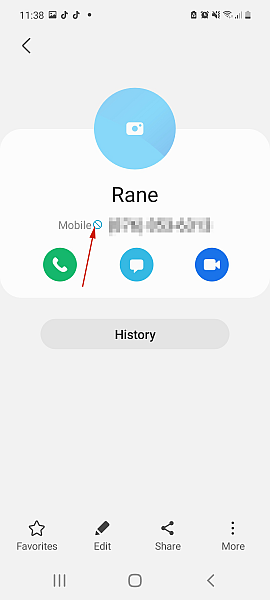








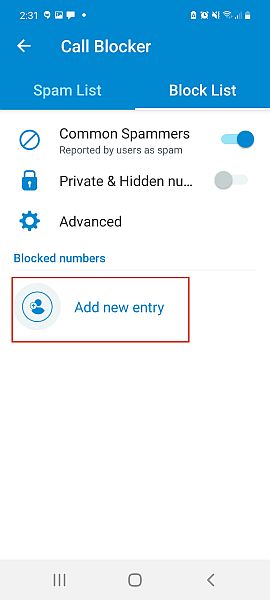




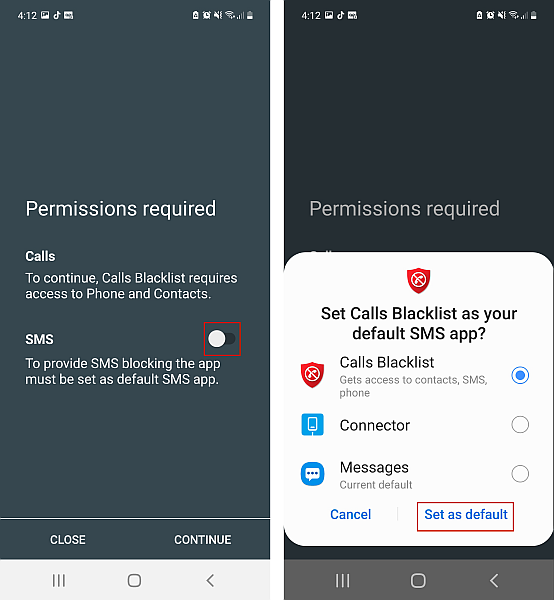


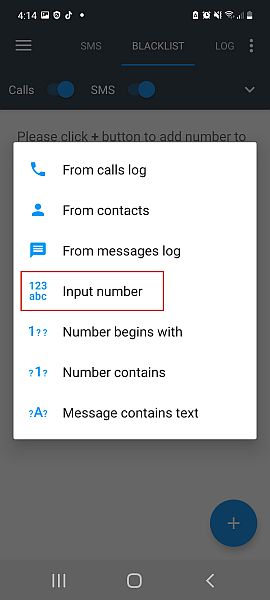

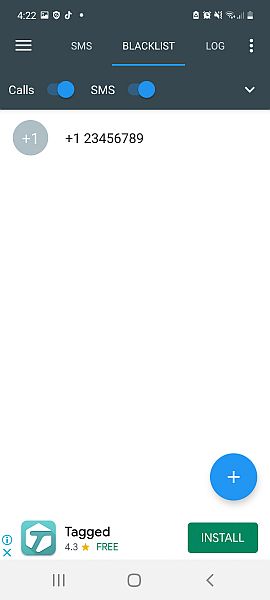







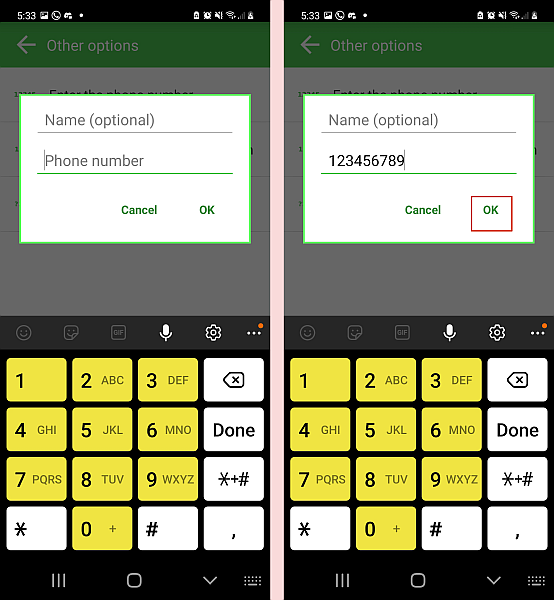


I called spectrum mobile and was told the steps to block a call and I also got the info on samsung, com. It is not helpful when the number is aleady blocked but it still goes to voicemail . There has to be a way to stop the voicemail. Just blocking the call sends it right to voicemaial. This was not helpful at all.
There’s no way to prevent a blocked number from leaving voicemail. I have the same number leaving 2 or 3 identical voicemails every day, just clogging up my voicemail.
When I tried to block it the way T-Mobile suggested, my mother’s calls were rejected as spam!
I agree with all the above. You cannot ser up so that a blocked number can’t leave a voicemail. All of your instructions are useless.
I have tried all of them and still the blocked number is leaving a voice mail. I have blocked the number on my Samsung and Google voice and they are still able to leave voice mails. Is there a better way to stop them from leaving you a voicemail other than changing your number?
Samsung’s phone app doesn’t block a caller from leaving a voice-mail.
yes i agree very poorly written. Only blocks calls not from leaving voicemails!
I agree with Morgan. You don’t seem to know how blocking on Androids work. All blocking does is act as auto reject. It skips ahead to voicemail. I want to disable their ability to leave voicemail entirely.
Did you bother to read the title of the post before going ahead with the content of the post.
I’m sorry what you wrote here is how to block a contact on Samsung and android phone and that’s all. You wrote this long content but still didn’t explain or show the method to stop blocked numbers leaving voicemail.
Very awful.
I agree 100% Morgan. WHY bother making us go step by step by step ONLY to have the idiot or abuser we don’t want leaving us messages STILL being able to leave messages. Blocking is one thing …. but the abuser leaving a message STILL empowers them to be able to call. I guess we’ll have to call the police and have the police get involved to have the person stop calling and even THAT is no guarantee at all. STUPID!!! If the technobots in this world can figure out how to block a number you’d think they’d be smart enough to know how to keep that blocked person from leaving a voice message. Maybe we need to call the leadershp of china. They know how to rig elections …. maybe they know how to make someone not be able to leave a voice message. =) Just sayin’.
Absolutely! IPhone managed it, I don’t understand why Samsung haven’t. I’ll be leaving Samsung if they haven’t sorted it by my next upgrade