As great and innovative Instagram is, it’s not without its issues. For every pro that Instagram has to offer, there are cons that users must live with – like the app’s vulnerability to scammers, hackers, and bots.
Did you notice that you’re following someone you’ve never seen before in your life.
If you’re wondering, “Why am I following random accounts on Instagram?” – in this article, I’ll tell you why it happens and what you can do.
In short, this boils down to the security of your Instagram account. Watch our videos to see how to can improve that:
- Remove third-party apps linked to your Instagram account:
- Change your Instagram password to prevent unauthorized access:
- Activate 2-factor authentication on Instagram:
Read to learn more tips!
Contents
Why Am I Following Random Accounts On Instagram?
Sometimes, you may notice random people in your following list on Instagram. You probably don’t remember pressing the follow button, much less have any idea about these profiles.
While seeing random accounts on Instagram may be considered a serious security issue, it’s actually not that difficult to solve. Here are the most common reasons why this is happening:
- Your account has been compromised by third-party apps.
- Someone hacked into your account and is manually following people.
How To Fix Instagram Following Random Accounts
Again, regardless of the reason, fixing the issue is quite easy. Just follow these methods below.
Check Your Instagram Account For Linked Apps
For most people, the reason why their accounts are following random people on Instagram is because of third-party apps, or apps that are linked to your Instagram account.
When you link a third-party app to your Instagram account, you’re essentially giving the app permission to access your account. Sometimes, this doesn’t happen out of your own volition.
You may have downloaded something or pressed on a suspicious web link, accidentally giving permission to another app or service to access your account.
Some apps, especially suspicious ones, may automatically follow random accounts on Instagram and cause other problems.
Not only is this annoying to you as a profile owner, but it can also get you flagged as a spam account by Instagram’s security system.
If you voluntarily installed and linked this app, be warned.
That said, if you don’t remember linking this app, chances are it’s a spam app or even malware. In any case, revoking its access to your account should be easy.
It will take you about 3 minutes
Here’s how to check if your Instagram account has been connected to a spam app or malware.
- Open the Instagram website on your mobile or desktop browser
- Log in to your account and go to your profile.
- Click on the gear button at the upper left corner to open the Options menu.
- Under Settings, click on Apps and Websites.
- See all of the apps linked to your account.
Instagram will show you all of the apps that have been linked to your account.
- Remove any suspicious apps.
Uninstall any app that you think might be causing the problem.
Take note that you cannot do this in the official Instagram app. You can only do this fix using your mobile or desktop browser.
If there are no suspicious apps or websites linked to your account, then someone else likely has access to your account. Maybe your account has fallen victim to hackers, or maybe you logged in to another person’s device and forgot to log out.
Regardless, you need to change your password to revoke their access.
- Open your Instagram app and log in.
- Navigate to your profile page.
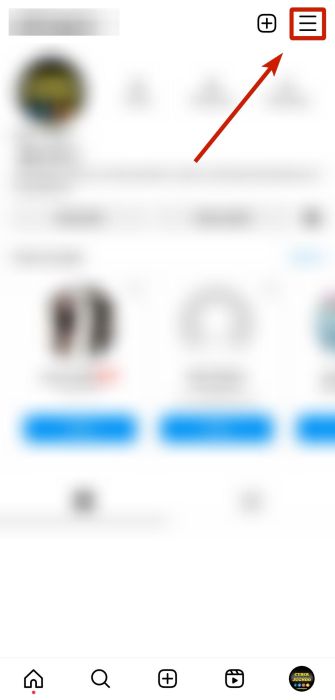
- Tap the hamburger button. From there, go to Settings and privacy.
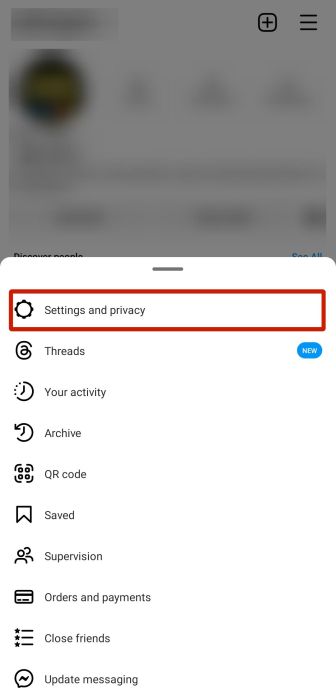
- You’ll see an option called “Accounts Centre.” Tap it.
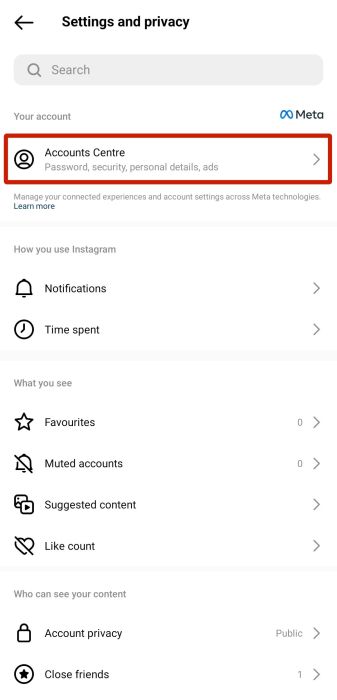
- Under Account settings, click the third option, which is “Password and security.”

- Then tap “Change password” and select your account.
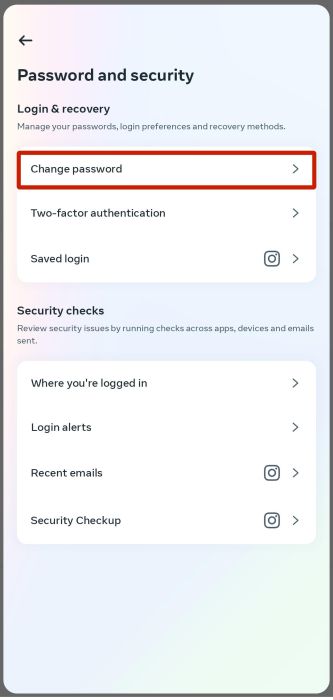

- You have to type your current password to be able to nominate a new one.
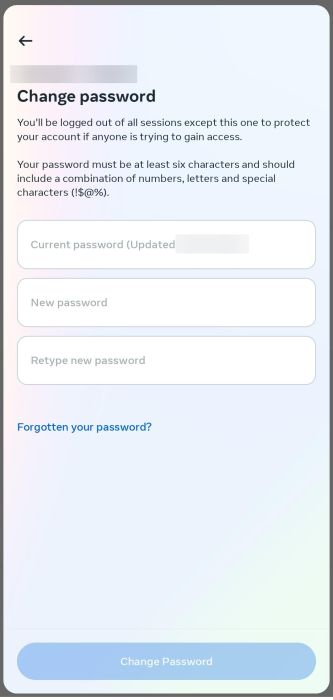
For better security, pick a password that you haven’t used on your other accounts. Don’t choose a common password, like your favorite animal, birthdate, or name. The longer and more complex your password is, the more secure your account becomes.
Security Tip For More Protection: Two-factor Authentication (Video)
Unauthorized access to your account, whether it’s because of a bot, an app, or another person, is a serious matter. As our online and real-life worlds are becoming more enmeshed with the advancement of technology, it becomes more and more of a risk that a user could lose control over their Instagram account.
If you want to be serious about protecting your online Instagram presence, you should turn on two-factor authentication on Instagram.
- Log into the Instagram app and go to your profile.
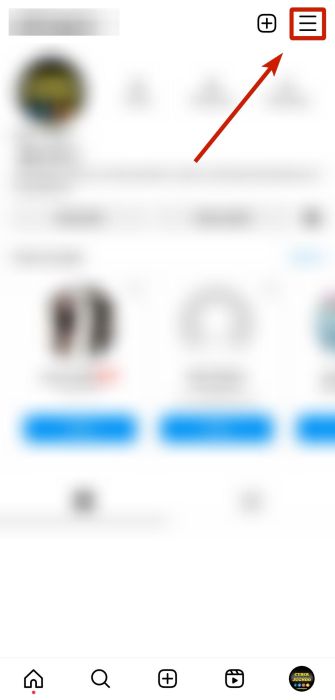
- Tap the hamburger icon and click “Settings and privacy.”
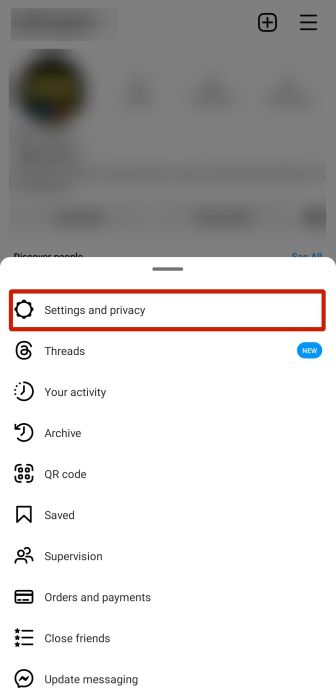
- A new menu will come up. Click “Accounts Centre.”

- Under the account settings tap “Password and security”.

- From here, tap on “Two-factor authentication” and tap on your account.
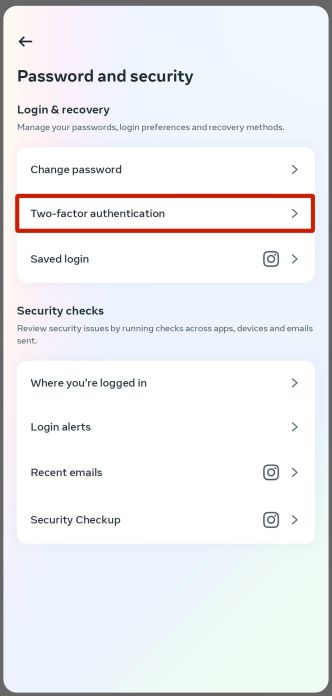
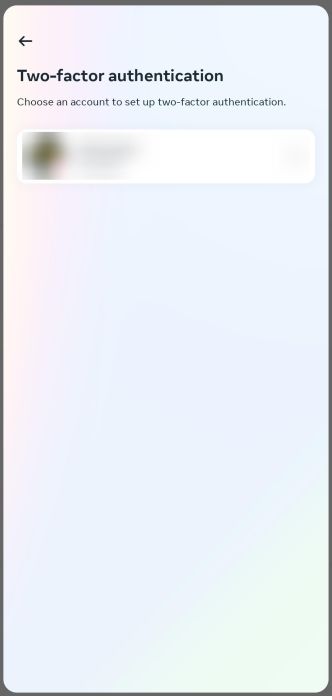
- Next, choose a security method. You can select only one.

- If you haven’t linked your phone number yet to your account, the app will require you to do so.
- Instagram will then send a security code to your phone.
- After this, simply type in the code and tap on the next button.

Keep in mind that Instagram will provide you with Back-Up Codes if you lose access to your phone. Save these codes for the future.
When Instagram Keeps Following Random Accounts
In short, there are three methods you can try to solve this problem:
- Revoke access from third-party apps and websites.
- Change your password.
- Enable two-factor authentication.
With these three methods, your problem should be fixed. Never again will you think, “Why am I following random accounts on Instagram?” or “Who were those people I didn’t know?”
However, if these methods still don’t work, the situation may be more serious than a normal user can handle. Don’t hesitate to go to the Instagram Help Center and contact their representatives.
Did you like this article? Let us know in the comments below!


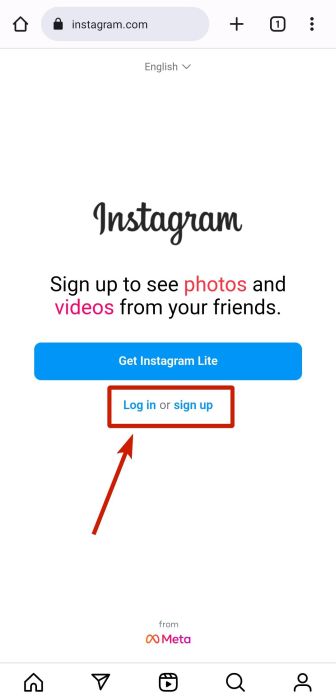




Instagram is DEFINITELY follow people who pay them for you.
It is a known fact I heard from a worker at Instagram.
This should definitely be illegal but haha we all know a brothel the internet is…
Guys it happened to me and i tried to unfollow those accounts but it feels like i weren’t allow to unfollow
Instagram is a mess! Don’t they know about this issue?! Is there any way to explain this to them? It is obviously a bug, or they do it intentionally?!
I lost my ig account because of this and I can’t get I back:'(
bruh how to remove fallowing i have i like 10k following thats stupid i just better deleted ig account.
Did you manage to get rid of it?
i did all of these steps and the problem still persists
not only following random accounts, but my profile picture suddenly changed.
Couldn’t it also be that the suspicious account you are following was just hijacked and the name changed to something else?
I followed all the steps but the problem is still happening. Help
I dont really do social media… only instagram and reddit and do not ever access the app through 3rd party apps. This seems like a pass the blame explanation from instagram if you ask me. I have multiple new accounts on my feed weekly that I would have no reason to follow in the first place.
Went through the steps and no 3rd party apps. Any other suggestions
Nothing above worked, never ever installed apps in insta.I think instagram know the issue but is not doing what is has to do.One of the suddem i following 65oo accounts, almost all dubious.Maybe is better to leava instagram.
Same! I’m at 7500 all of a sudden. I didn’t notice until my stories changed to things I didn’t recognize and I quit see my friends on there. Did you have to go thru and manually delete them?
I checked my profile and had no third party apps installed. I changed my password and added two-factor authentication, it’s still happening. There must be a security flaw on their end or they’re intentionally doing this which they’ll never admit it to. There’s no mention of this issue on the online help database, which leads me to believe IG is suspect.
I have the same problem as you, this is weird lol
Are either of your Facebook accounts linked to Instagram? Maybe the suspect app is attached to your Facebook account.
I have the same problem.
Your instructions are clear however the apps that I found in my settings are in a foreign language and so, I cannot delete them. Do you have any advice? Is the delete button always in the same general area?
Hey Elizabeth,
Yes the buttons should be in the same place regardless of the language.
thanks