You can link the same WhatsApp account to two phones with “companion mode.” This recently-added feature lets you connect one account with up to four devices. You can leverage this to link WhatsApp on your smartphones.
Have you ever wanted to link a single WhatsApp account on multiple phones? A lot of my friends do this, and, in fact, I do it too. I use two phones, but most of the time, I don’t carry both. So, to ensure I get all WhatsApp messages, I need to link the same WhatsApp account on two phones.
This article explains how I link WhatsApp on my iPhone and Android phone. However, you can do this with two iPhones or two Android phones, too.
Contents
Things To Do Before Linking Your WhatsApp App On Two Phones
Before getting into the steps, preparation is vital to your success. Here are the prerequisites:
- Have your secondary phone with you.
- Both phones should have an active internet connection.
- Ensure both your primary and secondary phone are compatible with WhatsApp.
- Install WhatsApp app on both devices.
You can download WhatsApp here: Android Link | iOS Link
How To Use The Same WhatsApp Account On Two Phones
With over 2 billion active users, WhatsApp is a popular messaging platform. In fact, all my friends and colleagues use it for instant chatting. While the experience offered by WhatsApp is undeniably excellent, I’ve had some issues in the past.
I give the same WhatsApp number to all of my contacts, so this is why I have to link the same account on both smartphones. Before, I had to use a third-party application for this. But since they were third-party applications, there was always the chance of something going wrong, so I usually made a local backup of WhatsApp.
Thankfully, I found a simpler way to do this using the linked devices feature. As I found out from the WhatsApp blog, you can link multiple devices using this feature.
In fact, this is what you use to connect your account with WhatsApp Web, the web-based version of the messaging platform. But thanks to this new feature, I no longer have to use WhatsApp Web, which I used to use quite a lot.

Popularly known as “companion mode,” this new feature lets you connect one WhatsApp account to multiple phones. You can still use WhatsApp Web to connect your smartphone to a desktop computer, though, and even make group voice and video calls with your PC or Mac laptop using WhatsApp web.
Make sure you have the primary and secondary device, as well as all the other requirements from above.
It will take you about 4 minutes
Follow these steps to link Whatsapp on two phones using companion mode.
- Open WhatsApp on your primary phone.
- Tap the three vertical dots in the top-right corner.
- Tap the “Linked devices” option.
- Open WhatsApp on your secondary phone and agree to the privacy policy and terms and conditions.
- Tap the three vertical dots at the top-right corner of the page.
Very important: don’t add the same phone number on your second phone or it will log you out from the other. - Tap “Link to existing account.
- Scan the QR code that appears here with your primary phone.
This will link your one WhatsApp account to both devices.
Also, since both iPhone and Android smartphones can use a QR code, you can use any combination of the two phones.
I did it on my iPhone and my Android phone.
You can also watch this YouTube video to see all this in action:
FAQs
Can I Use Whatsapp On 2 Phones With The Same Number?
You can use WhatsApp on 2 phones with the same number using “companion mode.” Scan the QR code on your secondary phone and link it to the same account as on your first device.
What Happens When You Use Whatsapp On Two Phones?
When you use WhatsApp on two phones, they connect to WhatsApp independently, allowing you to access messages, media, and calls on both of them.
Time To Link Your Account
There can be many scenarios where one would want to connect a WhatsApp account to multiple devices. For example, a person like me may use separate phones for their work and personal life. Or, they might use one phone at home and a second phone when outside.
Regardless of the reason, follow the steps in this article to link a WhatsApp account on two phones.
I hope you enjoyed reading this guide. Let me know in the comments if you liked it, and don’t forget to share this article with your friends.




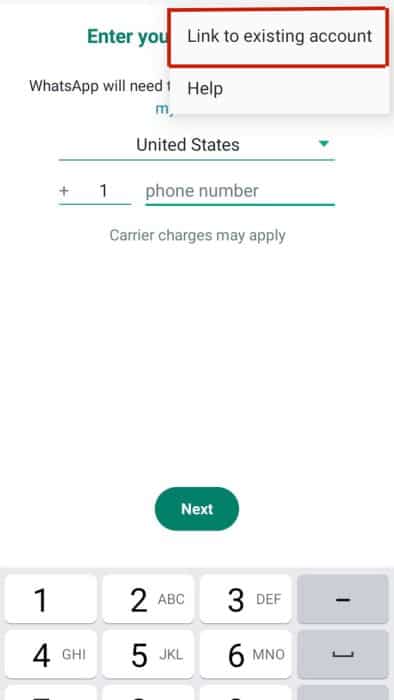

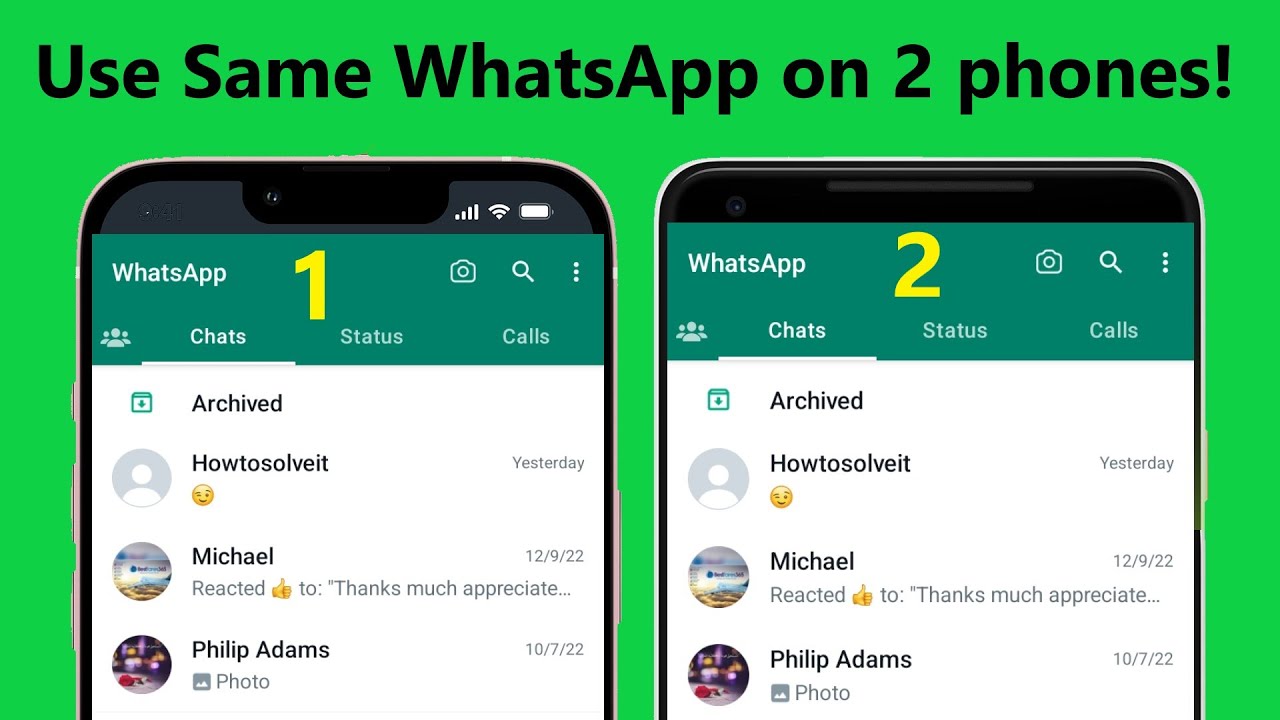
Hi Hemant,
There is a flaw. The moment you press the back key (Android phone) the entire session logs out and you have to go through the cloning process again. It needs to be fixed so that it does not log out unless we do a logout. please let me now.
Hi Sohail,
We are aware of this issue and are working on it. Will update here once this issue is resolved.
Thanks for your patience.
Update: The issue is fixed.
so which one does logout better. the main phone or the primary phone.