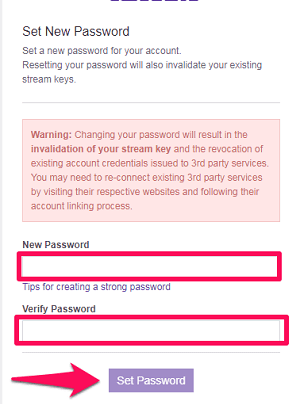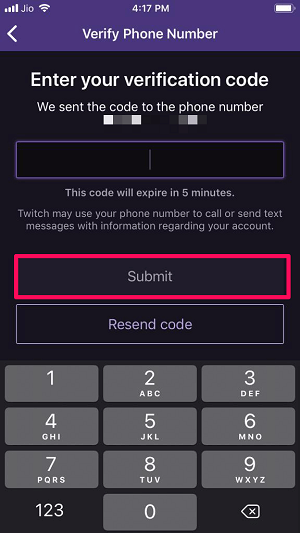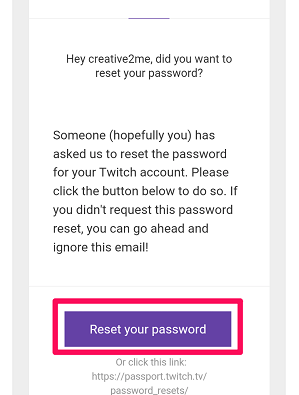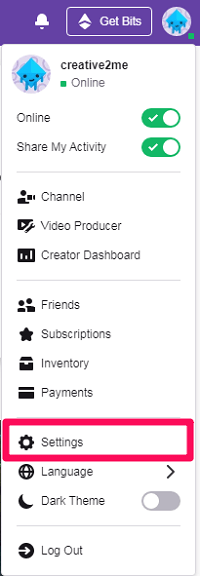Forgetting password is a common thing for someone who manages too many social media accounts. And to be honest, who doesn’t? Today, almost everyone has a strong presence on not one, but on a number of social media platforms. And one such platform is Twitch, which is basically a paradise for every game enthusiast. If you’re a Twitch user, then you know how much important data your account actually holds. But what if while managing other social media accounts, you suddenly forgot your Twitch password. Does that mean you’ve lost all your precious data? Well, not quite.
Twitch by Amazon , like every other platform, also lets you reset your password so that you can recover your account. Moreover, you can also change your existing password to make it more secure. Obviously, it requires some efforts from your behalf, but that doesn’t take much of your time. And in this article, we are going to show you the process to do that on your PC and on your smartphone.Recommended: How To Enable Two Factor Authentication On Twitch
Contents
Reset Twitch Password
The need to reset Twitch password emerges when someone forgets their password. And if that’s what happening with you, then don’t panic, instead, follow these steps.
Note: To be able to reset your password, it’s important that you remember your Twitch username along with your registered email. You can move ahead without the username, but having access to the registered email address is necessary.
On PC
1. First, go to Twitch login page and click on the ‘Trouble Logging in?’ option just below the password section.
2. Now, the password reset page will open up in the new window. Here, solve the reCAPTCHA after putting in your Twitch username and email. After that, click on Send Instructions option.
Note: If you don’t remember your username, then click on the ‘Forgot Your Username?’ option on the password reset page. Now, you’ll be required to just put in your registered email address to get your username through the email. Finally, after learning what your associated username is, you can go back to the second step of the process.
3. As soon as you’re done with the second step, you’ll receive a password reset email from Twitch. Within the email, you’ll see a link by the name ‘Reset Your Password,’ click on it.
4. Now, a new window will open up where you can set your new password. Also, be sure to use a strong password for better security.
And that’s it, you’ve successfully reset your Twitch password to recover your account.
On Android And iOS
If you prefer using Twitch on your smartphone rather than on PC, then you would want to reset your Twitch password on mobile too. If that’s so, then you can follow the given steps. Also, the steps mentioned below are exactly similar for both Android and iOS platforms.
1. Get started with the process by launching the Twitch app on your smartphone and selecting the login option.
2. Next, tap on ‘Trouble logging in?’ option to get to the password reset page, where you can use either your email or your phone number to reset your password.
3. Phone: If you want to go with your phone number, then tap on the ‘Use Phone Instead’ option. After that, input your phone number with the country code and then tap on Continue.
Now, you’ll receive a verification code on your number, and after submitting that code, you can directly set a new password for your account.
4. Email: If you want to use your email instead of the phone number, then simply enter your registered email in the box and then tap on Continue.
Now, type in your Twitch username in the box and then tap on ‘Send My Password Reset Link’ option. After this, you’ll get the password reset link on the respective email.
Note: If you don’t remember your Twitch username, then you can tap on the ‘I don’t Know My username’ option to receive your username through email. And after learning what your username is, you can get back to the fourth step.
5. Finally, just open the email with the Reset my password link and tap on it. Now, you’ll be on the page where you can set a new password for your account.
Twitch Password Reset Not Working?
Well, this doesn’t happen that often, but sometimes the password reset link doesn’t open and shows an error. In that case, you have no other choice but to write about this problem to the Twitch Support. Because only they can get you out of this strange and unusual problem.
Change Your Twitch Password
Does it ever happen that you’ve set a weak password for your account and realized about your mistake after some time? Well, it’s still not too late to change your Twitch password to something strong. And if that’s what you want to do, then you can follow the following steps.
1. Log into your Twitch account using your username and current password.
2. Now, click on your Twitch avatar on the top right corner of the screen.
3. After that, go to your Twitch profile settings by clicking on the Settings option.
4. Within the settings, go to the Security and Privacy tab.
5. Now, scroll down a little bit to see the security section where you’ll see the ‘Change Password’ option. Click on it.
6. Finally, a new window will open up where first, you’ll have to put in your old password. And after that, you can provide a new password for your Twitch account and then click on Set Password option.
That’s all you had to do change your Twitch password. Now you’ll be redirected to the Twitch homepage.
Recommended: How To Change Name On Twitch
Wrapping Up
Not being able to access your account because of forgetting the password can be really frustrating. But now you know how you can reset or change your Twitch account password within minutes. And even if you haven’t forgotten your password, even then, knowing the process to reset the password can come in handy somewhere in the future. And we really hope that you were able to follow the process without any difficulty.