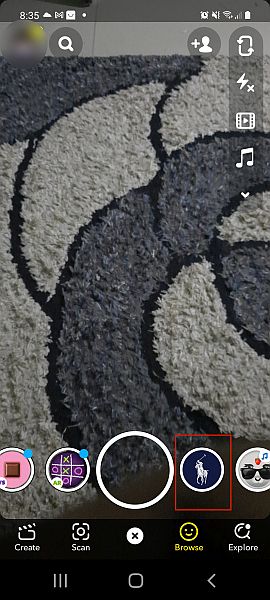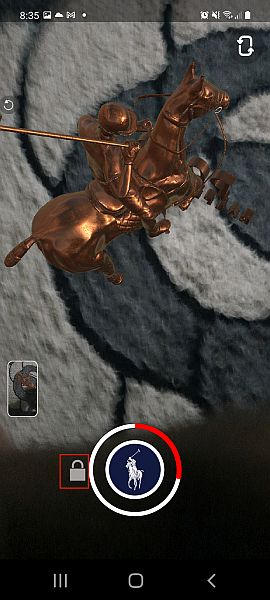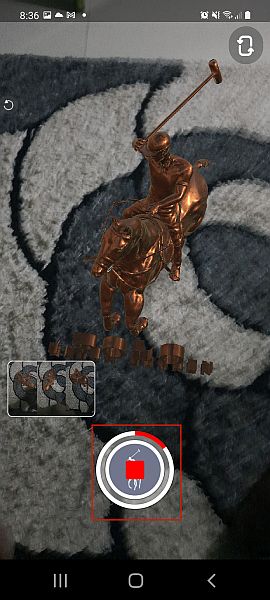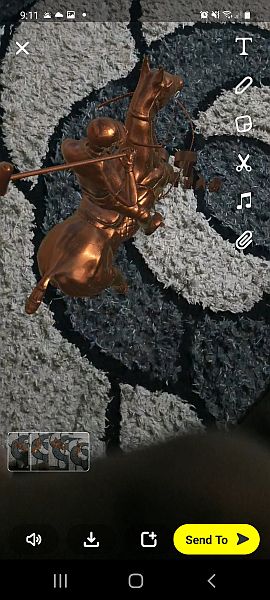Have you ever tried recording a funny or warm moment on Snapchat, but messed it up because your finger slipped off the capture button? Some moments you can never get again, no matter how hard you try.
If you’re wondering how to record on Snapchat without holding the button, then I’ve got just the thing for you. Here are two easy ways to record videos on Snapchat without holding the capture button.
Contents
2 Ways To Record Snapchat Videos Without Holding The Capture Button
Using The Camera Lock Feature On Snapchat
Snapchat is known for its filters and disappearing messages — they’re what made the app popular. The filters are great for cute pics or hilarious videos, but sometimes it’s hard to record a good video when you have to be focused on holding down the capture button.
However, Snapchat has learned the error of its ways and updated the app to include a camera lock feature, which is available on both Android and iPhone. This allows you to record Snapchat videos hands-free.
Here’s how to do it:
- Open the Snapchat App and select the filter you want to use to record.
- Afterward, begin recording your video like you normally would, then slide your finger over to the lock icon on the left of the record button. This will lock the recording, so you can record on Snapchat for as long as you want without keeping your finger on the record button.
- When you’re finished recording, simply tap the recording button again to end your recording.
- Now you can share your video with your Snapchat friends, add it to your story or save it to your gallery/camera roll.
Here’s a video tutorial showing you how to record on Snapchat without holding the button:
Record Snapchat Videos Without Hands On iPhone
This Snapchat trick will only work for iOS users and will make use of Assistive Touch.
Apart from Snapchat, you can make use of the same trick to record Instagram videos without holding down the capture button on iPhone.
Let’s get started.
- Open Settings and select General.
- Under General, tap on Accessibility.
- Select Assistive Touch under Interaction in Accessibility settings.
- Toggle AssistiveTouch to On and select Create New Gesture…
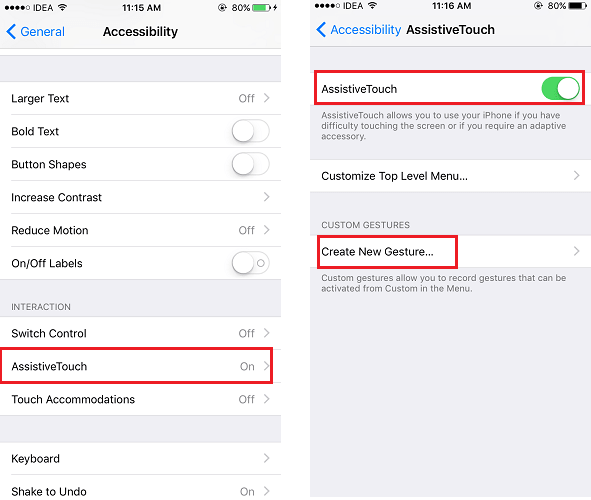
- Tap and press on the screen and move your finger in a circular direction.
- Select Save at the top right corner and give this gesture the desired name.
- Tap on Save so that the gesture can be used later.
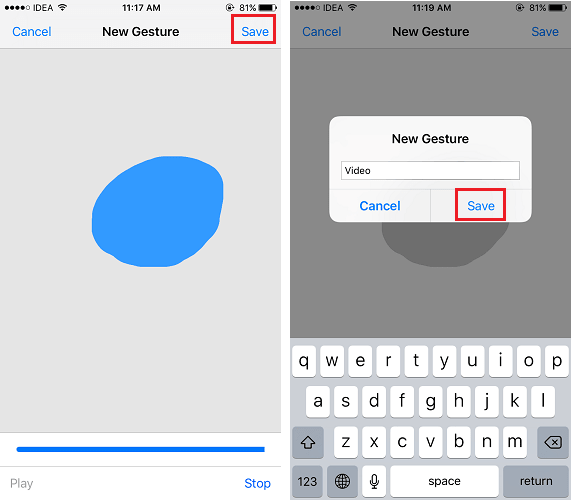
- Now open Snapchat and on the recording screen tap on the Assistive Touch bubble.
- Next, select Custom followed by Video (or whatever name you set for the gesture earlier).
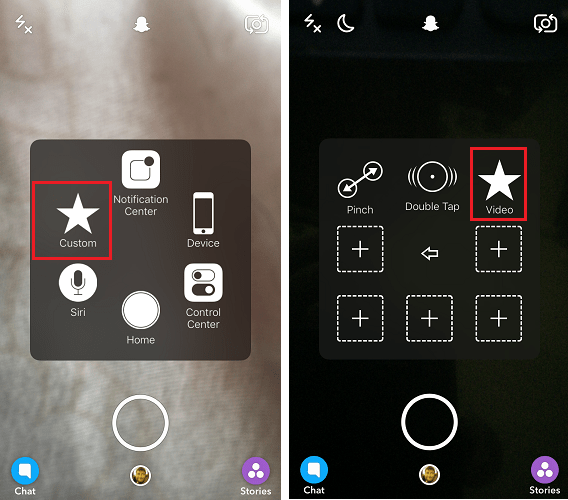
- Now, you will see a circular icon hold and drop it on the Capture button.
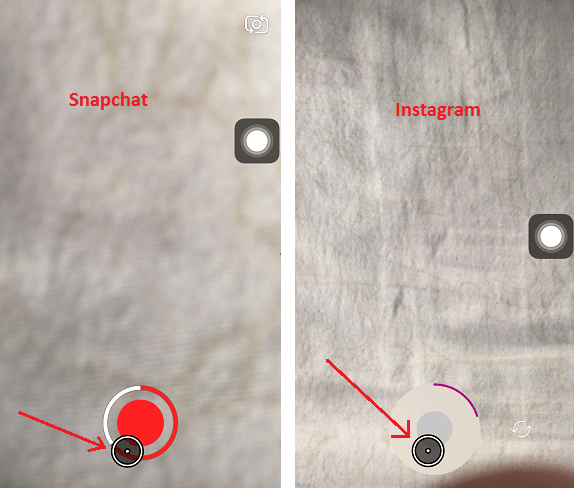
That is it! The video will start recording and you do not need to press and hold the Capture button to record the video.
The video will stop recording automatically once the gesture completes. If you notice the length of the video recorded will depend on the time span of the gesture. So if you want to record a bit longer video then make sure to prolong the gesture while creating it in the steps above.
You can use the same method to record Instagram video without hands as well.
If you notice the length of the video recorded will depend on the time span of the gesture. So if you want to record a bit longer video then make sure to prolong the gesture while creating it in the steps above.
We recommend you to read the following Snapchat tutorials as well:
How To Record Without Holding The Button On Snapchat Video
You can also watch our video showing both ways:
FAQs
You can record on Snapchat without holding the button. Since the app has been updated, there is now a camera lock feature that allows you to record videos on Snapchat without holding down the capture button. This means you can record videos hands-free, edit, and share them with ease.
How To Record On Snapchat Without Holding The Button — Wrapping Up
So, that’s how you record videos on Snapchat without holding down the record button.
To be honest, holding down the capture button to record videos on Snapchat is less than ideal because there are so many things that can happen, and you can easily let go and stop recording. This has happened to me quite a few times.
I’m glad the camera lock feature is now available, so I don’t have to worry about that again. And if the camera lock feature isn’t working for you, the Assistive Touch feature on iPhone is also a great option for iOS users.
Either way, the days of holding down the camera button to record a Snapchat video are over.
Be sure to share in the comments below what you thought of this article. Also, don’t forget to share it with your family and friends, so they can learn how to record on Snapchat without holding the button too!