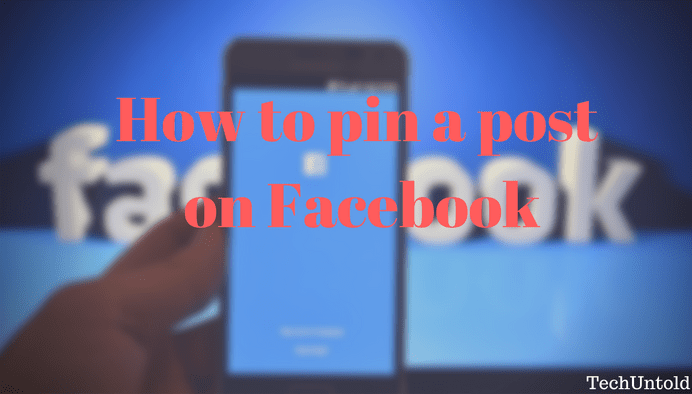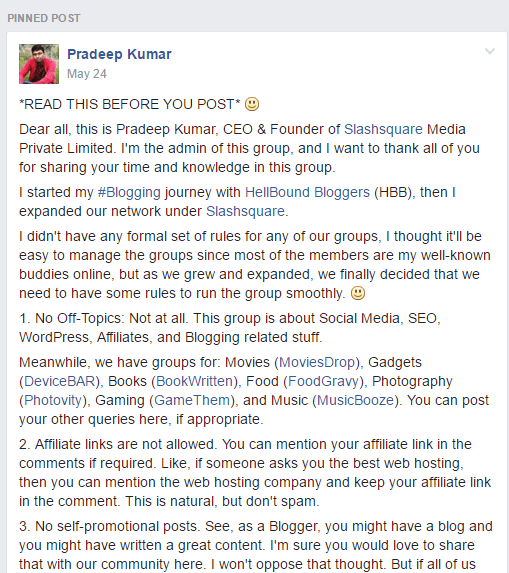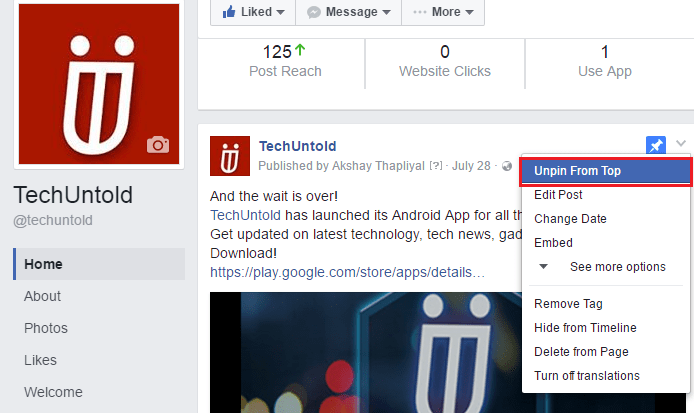Just like you can pin tweets on Twitter, there is a similar feature in Facebook which allows to pin the post to the top of Facebook page timeline and group. And in this article, we are going to share information about the same.
What is a pinned post and how is it useful?
Pinned post is a feature which allows a selected post to appear at the top of page’s timeline or a group on Facebook. This is quite useful when you are looking to promote something via Facebook business page. You cannot stop publishing posts on a page just because you want a particular post to stay at the top of the page so that it gets more visibility. Moreover, it is not a good idea to publish it repeatedly because your Fans can get really irritated with repeated post appearing on their timeline.
So the best way is to pin a post so that it remains at the top and the other post you publish will go below that.
For groups, pinned posts are best to provide some vital information or rules of a group. Here is a perfect example of how Pinned post can be used for a group.
Now, when you know the advantages of using Pinned post let us go ahead and look at how to pin a Facebook post in group and page.
Also Read : How To Share Facebook Video On WhatsApp
Pin a Post on Facebook
The procedure is exactly the same for Page and Group. Follow the steps given below.
You can use the same steps on iOS, Android, and Windows Facebook app as well to pin a post from the smartphone.
To pin a post on Facebook you must an admin of Page or a group.
1. Open Facebook and open the desired page or group timeline where you desire to pin a post.
2. Navigate to the desired post and click on the downward arrow at the top right corner of the post and select Pin to Top from the options shown.
In the case of a group, the option will be with the name of Pin post.
With this, the post will be pinned and appear on top of the group or Page timeline.
Similarly, you can pin other posts whenever desired. However, there is a limit of pin post. There can be only one pinned post. So, when you try to pin another post when one is already pinned then it will ask for a confirmation to unpin the earlier post and pin the current one.
Please note that posts pinned on Facebook pages remain at the top for 7 days. After that, they are unpinned automatically and will again appear according to the date they were published on the page. However, pinned post in a group appears at the top until they are unpinned manually.
To unpin a post, click on the down arrow at the top right of pinned post and select Unpin From Top in case of a page and Unpin post in case of a group.
We hope that this tutorial will be helpful for your Facebook group or Page. Share it with your friends to let them know about Pinned post on Facebook.