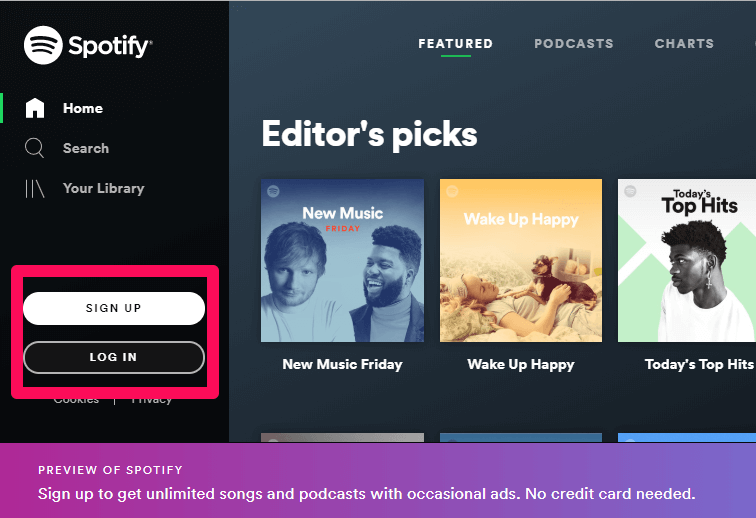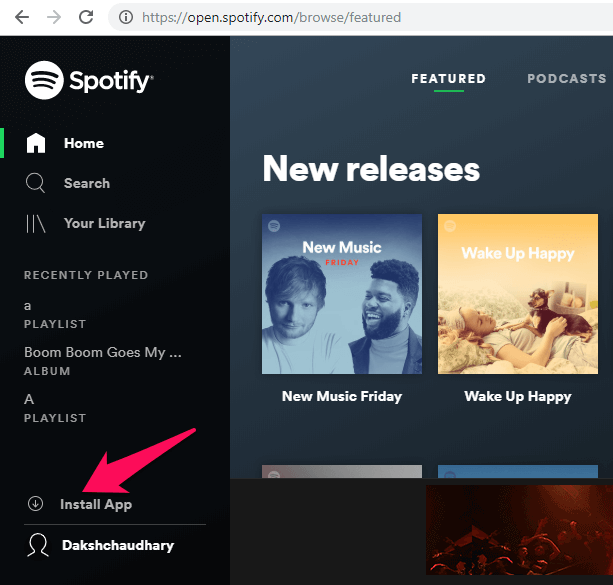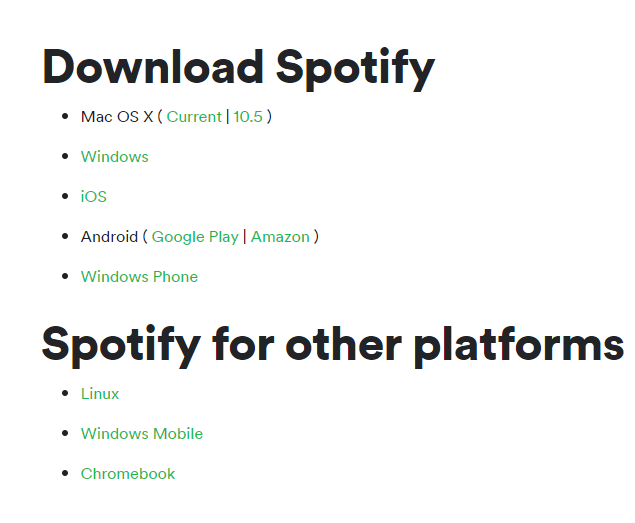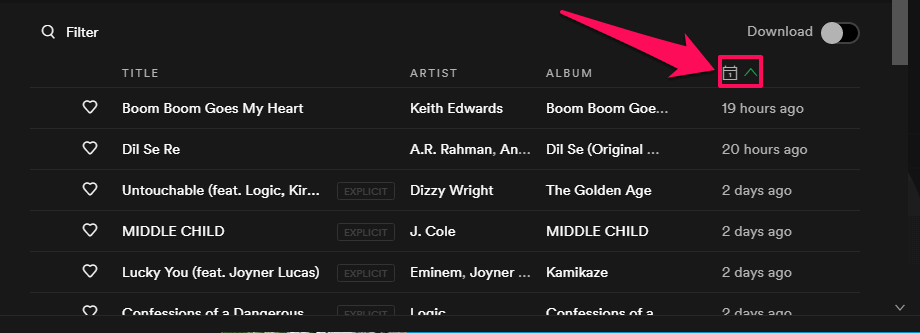If you are truly obsessed with music, no doubt Spotify is the best option you have in your hands. With more than 40 million songs to provide to its users, Spotify is the king of music apps today. The best thing about Spotify is that just like in mobile you can also access Spotify on computer easily.
In order to avail the benefits of Spotify on your PC or Mac, you can either download the Spotify desktop app or simply open the Spotify Web Player whenever you want. So stick around with us to know the methods to do the same.
Contents
Use Spotify On PC With Web Player
Using Spotify in the web browser is really easy and can be done without sparing much time. All you need is a proper internet connection and after that, you just need to follow these simple steps.
1. Using your PC, open Spotify Web Player on your browser.
2. If you already have an account on Spotify, click on “LOG IN” and simply provide your Spotify login details or you can log in through your Facebook account. New users will have to click on “SIGN IN” to make a Spotify account using Email or by signing up using the Facebook account.
3. Now that the Spotify web player has opened, you can enjoy your favorite music by just using your PC.
Listen To Spotify On Computer Using Desktop App
Getting the Spotify desktop app installed on your PC is really worth your valuable data. It provides you with a great music experience which is just a click away. These are some easy steps, through which you can install the Spotify desktop app on your PC or Mac.
1. After you have opened and logged in on your Spotify web player on your browser, you can see an “Install App” option on the left side of your screen, using which, you can download the app on your device.
OR
You can also download the Spotify app without opening the web player. Just go to the Spotify official website and click on the link depending on your platform.
2. After downloading the app, you just need to log in using Email or Facebook. And if you are new to Spotify, just sign up using the Email or Facebook.
4. Now you can take the pleasure of listening to your desired melodies using the Spotify app.
Web Player Vs Desktop App
No doubt that Spotify web player as well as the desktop app, both work perfectly well. But it depends on user to user that why they prefer one thing over the other. Giving your preferences a privilege, here are some of the major differences between the Spotify web player and the desktop app.
Music Quality
When we talk about music quality, the desktop app has a leap over the web player. With the music quality of 160 kbps for free users and on the other hand 320 kbps for premium users, Spotify provides a decent music quality to its app users.
The quality of music provided by Spotify to its Web Player users is also mesmerizing. The music quality for free users is 128 kbps, on the other hand, 256 kbps for premium users.
Offline Streaming
When we talk about offline music streaming in the app, Spotify does provide you with that feature, but only to the premium users. Free users of Spotify cannot avail this advantage.
Spotify Web Player cannot stream music offline, whether it be a free user or premium user.
Sorting
The sorting process becomes necessary when you have loads of music files on your playlist. Sorting of music files, according to the recently added is possible in the desktop app. For this, you just need to click on the sort icon in your playlist and you are done with sorting part.
This facility is not provided to the users using Spotify in the web player. The music that you add recently to the playlist will appear at last in the playlist.
Adding Local Files
The desktop app provides the feature to add local files to Spotify. It makes the desktop app a bit more facilitating and favorable.
The feature of adding local files is missing in the Web Player which gives the desktop app an upper hand.
Download
Obviously, you need to go through the download process to get the Spotify app on your system. But in case of a Web Player, you just need to browse Spotify to enter the world of music. Moreover, Web Player is a great option when you need to use Spotify on someone else’s system.
Storage
If you don’t want to choke your PC with apps and installation setups, Web Player is a boon for you. Unlike the desktop app, Web Player serves you with great music without filling any space on your PC.
Conclusion
These were some of the major point differences between the Spotify web player and the Spotify desktop app. Although both of them have a great interface and both of them work phenomenally, it depends on you which method you opt for and why for listening to Spotify on computer. Also, let us know in the comment section below that why you choose one over the other.