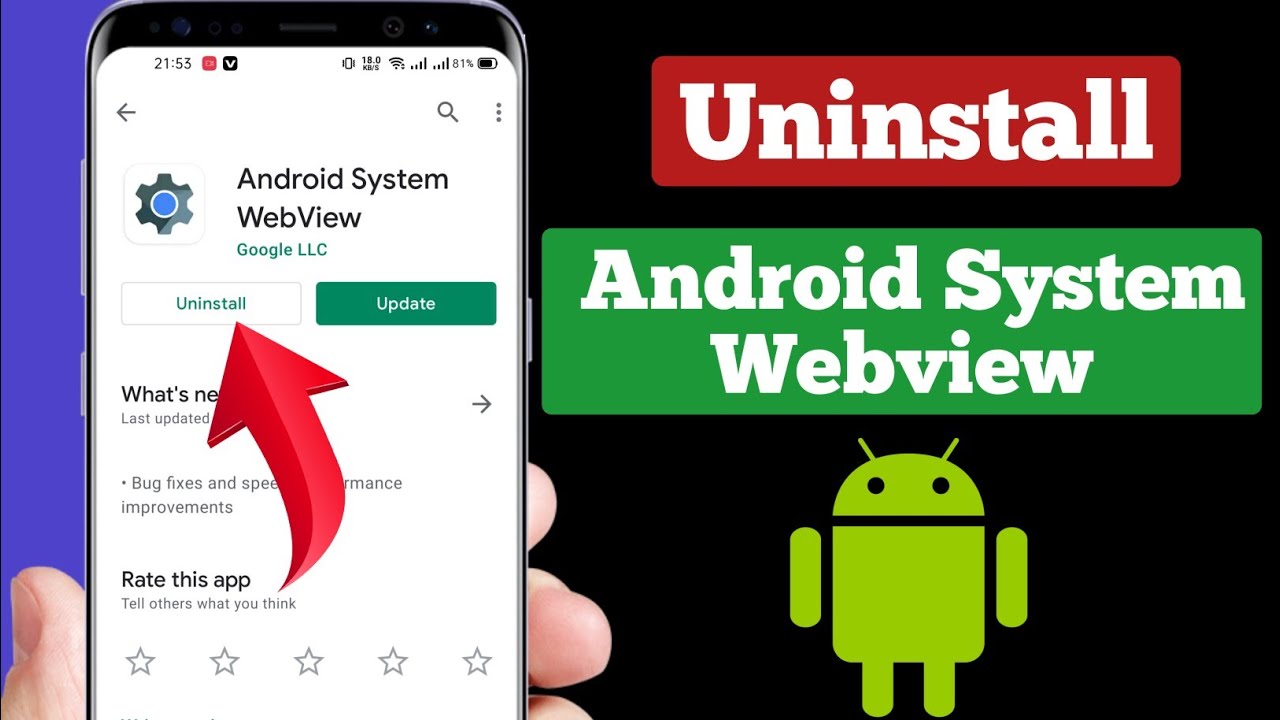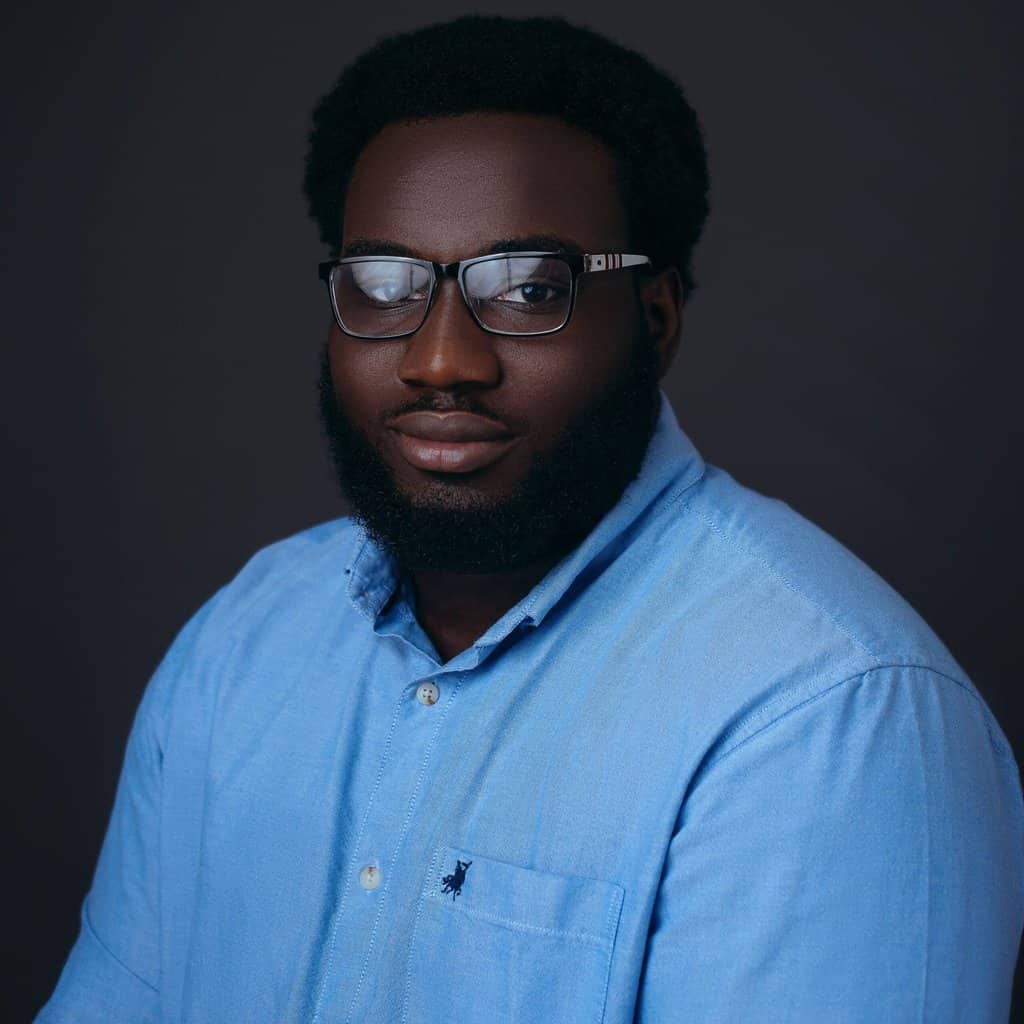Android System Webview is not a spyware. It is an in-built system component of the Android operating system that allows apps to display web content and users to interact with web pages within applications. Although it is safe to use, it can be a tool for malicious hackers to attack Android users.
Do you have concerns about the Android System Webview app? Do you fear it can collect your child’s sensitive information and share it with third-party companies or malicious hackers? When I first saw the app on my niece’s device during my usual periodic checks, I was quite perplexed.
I had a lot of questions and “Is Android System Webview a spy app?” was one of them. So, I had to dig into the subject to clear my doubts. So, in this article, I’ll share my findings and answer your questions about the app.
Contents
Quick Summary: What Is The Android System Webview App?

Before I determine whether the Android system Webview is a spy app or not, it’s important I refresh your understanding of what it is and its basic function. The Android System Webview App (ASWA) is a pre-installed component from Google that enables Android apps to display web content.
In other words, it enables Android users to access web pages within an app while in use without having to open an external browser. This creates a cohesive experience for users who have to access information from apps and websites simultaneously.
According to Android Authority, a mobile tech media platform, the Android System Webview app has shared the same rendering engine as Chrome for Android phones since the release of Android 4.4 KitKat in 2013.
Furthermore, the app works in the background as part of system apps. So, you won’t find the app as an icon on the home screen of your child’s device, but you can still locate it whenever you want.
How To Find Android System Webview In Your Android Apps List
- Open “Settings” on your child’s device.

- Click “Apps.”

- Select “See all apps.”

- There, you’ll see the app.
It’s among the first 10 apps you’ll see in the device’s collapsed apps list.

This YouTube video by Mont Digital explains more about the Android System Webview tool:
Verdict: So, Is Android System Webview A Spy App?
Android System Webview App is not a spy app or spyware. While assessing the app, I discovered that it does not have any features or capabilities for spying on its users. Like the System UI, the ASWA enables Android users to have a wholesome experience while interacting with apps and websites on their devices.
However, hackers can leverage certain permissions on the app, such as network access or device storage, to steal your child’s data or obstruct specific app functionality. While the app ideally needs these permissions to perform, it is important to ensure it does not have unnecessary permissions on your child’s device.
For example, the app has nothing to do with your child’s phone camera, so it should not have access to the camera. I am mentioning this because I had to turn off the app’s access to my niece’s phone camera.
Check out this guide prepared by Google, the parent company in charge of Android OS, to learn how to change app permissions on Android. I also discovered that you can disable and uninstall updates on the app. Keep reading to find out how to do that.
How To Disable Or Uninstall Android System Webview
While I have established the fact that the ASWA is not a spy app, I understand you may still have some reservations about it. You may want to uninstall it because your child’s device is low on storage, or you have restricted them from surfing the net and you don’t want them to access web pages within their apps. Whatever the case, your choice is valid.
However, I discovered that you cannot uninstall or delete the app itself unless you root the Android device because it is an in-built system app. I also found out that you can only disable the app if your child’s device is using Android OS 7, 8, or 9.
This means that if their device is running on Android OS 10 and above, you may be unable to disable it as doing so may affect the performance of some other pre-installed and third-party apps. MakeUseOf, a reputable tech platform, also asserts this in its guide on the Android System Webview App.
My niece’s device runs on Android OS 10, so I had to clear the app’s cache. Notwithstanding, I’ll show you how to disable the app, clear its cache, or uninstall the app’s updates so you can choose an option that suits your child’s device OS.
How To Disable Android System Webview
- Open “Settings.”

- Select “Apps” or “Application.”

- Tap “More” or “See all apps.”

- Select “Android System Webview.”

- Tap “Disable.”

- Click “Disable app.”

How To Clear Android System Webview Cache
- On your child’s device, open “Settings.”

- Select “Apps.”

- Tap “See all apps.”

- Select “Android System Webview.”

- Select “Storage & Cache.”

- Tap “Clear cache.”

How To Uninstall Android System Webview Updates
- Open Google Play Store.

- Tap the profile icon next to the search box.

- Tap “Manage apps & devices.”

- Tap “Manage.”

- Locate and tap “Android System WebView.”

- Tap “Uninstall.”

- Select “Uninstall.”

Note: I used my niece’s Google Pixel 7 for this research, so, the options may be worded differently on your child’s device. The step-by-step process is the same.
Here’s a YouTube video by Solutions Activity on how to uninstall Android System Webview:
FAQs
Do hackers use Android System Webview?
Hackers can use the vulnerabilities in the Webview engine to attack websites and applications, gain access to sensitive information like names and passwords, or modify content on the web pages.
What is the Android System Webview app used for?
The Android System Webview app is used for displaying web content within an app. It is a system app that allows Android users to view web pages while using an app without having to use an external browser.
What are spy apps disguised as?
Spy apps are disguised as useful software with fake, generic names. They can be packaged as video games, weather apps, e-commerce apps, etc. They often disguise to hide their true identity and remain unsuspecting on the host device.
Is the Android system webview spyware?
The Android System Webview is not spyware. It is a system application that enables Android users to view web pages directly from an app. Apps like Facebook, Instagram, Slack, and Twitter, use the Android System Webview to provide users with unified mobile experiences.
Protect Your Child From Spyware
Every software is susceptible to having bugs. Likewise, the Android System Webview app can be a gateway for malicious attacks. I had to clear the app’s cache and update my niece’s phone’s OS to provide the necessary security patches. To further keep your child safe from spyware that can leverage the Webview app, do the following:
- Occasionally update the app and the phone’s OS.
- Teach them to stop granting app permissions without your consent.
- Use a parental control app to monitor all activities on their device.
You can drop your questions in the comment section. Also, do well to share this guide to enable others to find answers to the question – Is Android System Webview a spy app?