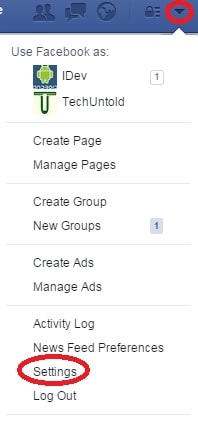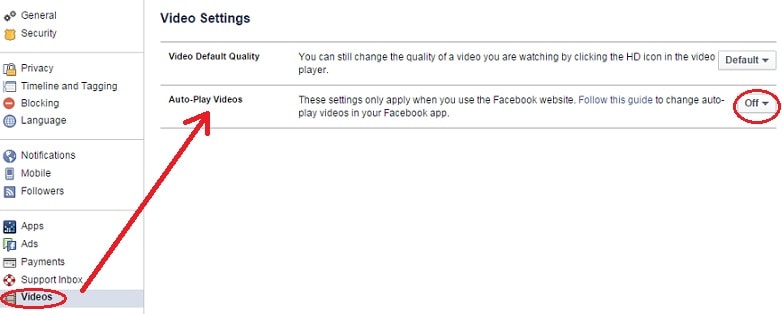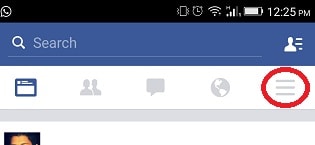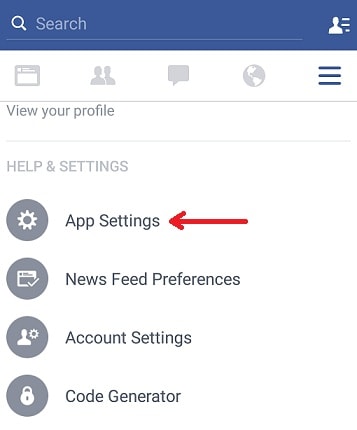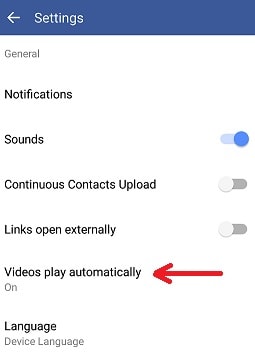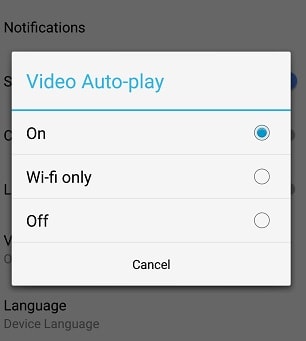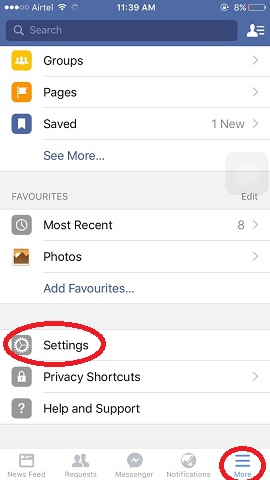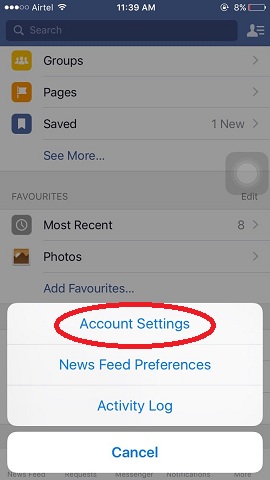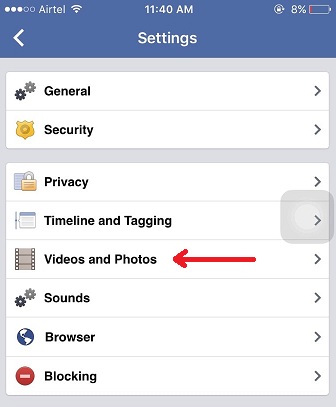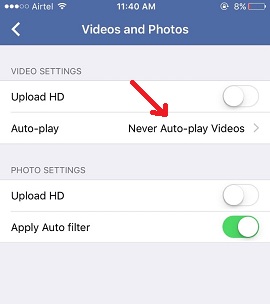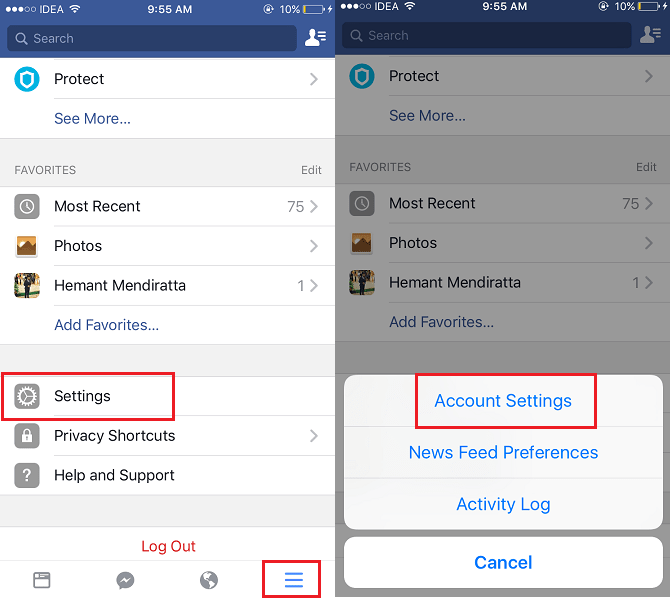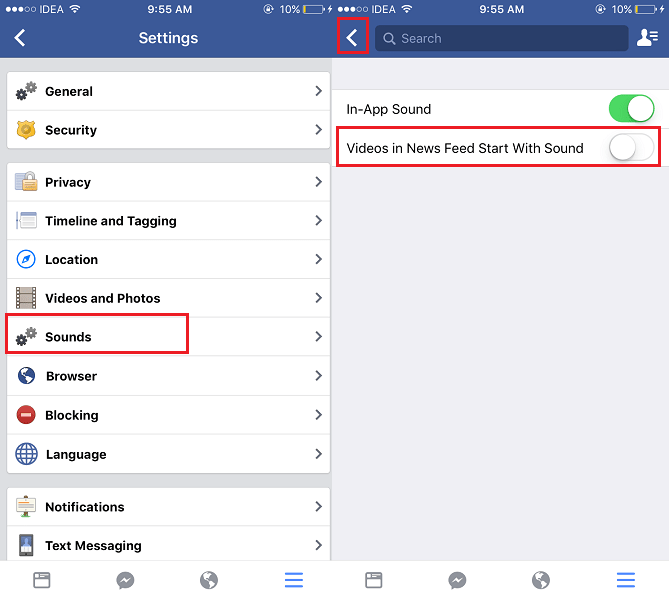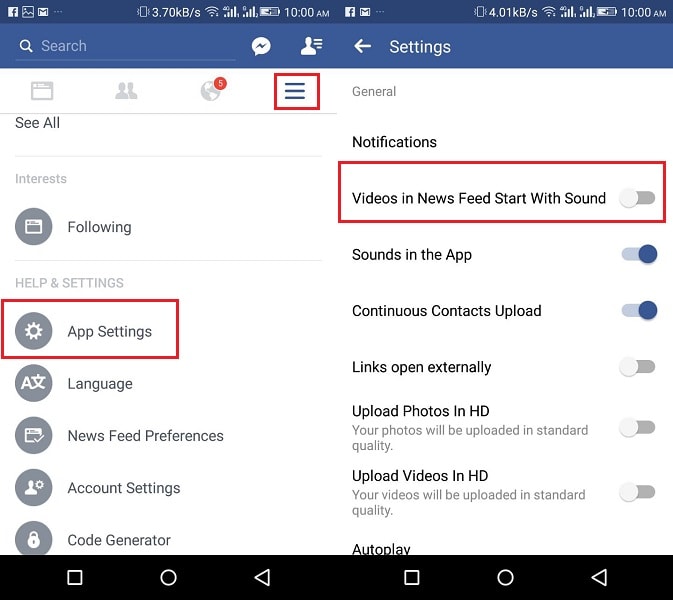Did the videos in your Facebook news feed start auto-playing? Don’t be baffled as there is a setting available to disable that. In this tutorial, we will let you know how to stop Autoplay Videos on Facebook from their website, iPhone and Android app. Moreover, if you want to keep the autoplay enabled but turn off the sound by default then also we’ve got you covered.
Contents
1. Turn Off Playing Videos Automatically On Facebook
Method 1: From Website/PC
- Login to your Facebook account.
- Click on the drop down arrow at top right corner.
- Next, click on Settings.
- On left hand side look for Videos option and click on it.
- On Video Settings Page, click on drop down option under Auto-Play Videos option and select Off as shown in the picture.
This will disable the auto play of videos in your browser.
Method 2: Stop Autoplay Videos On Facebook From Android
For Android users, to stop playing videos automatically in Facebook, below goes the steps:
- Open Facebook App.
- Click on the hamburger icon on top right hand side.
- Look for the App Settings, tap on it.
- In Settings screen, look for the option “Video play automatically” and tap on it.
- It will show you a pop up of Video auto-play options, where you can switch it off or auto-play when you are connected to a WiFi.
Method 3: Disable Videos From Auto Playing On Facebook From iPhone
- Open Facebook App.
- Tap on the wrench icon at bottom right hand side.
- Next, look for the Settings and tap on it.
- It will pop up some options. Choose Account Settings.
- Now look for Videos and Photos and tap on it. It will take you to Video Settings.
- In Video Setting screen, tap on Auto-play which will list you with options. Where you can disable the autoplay of videos.
READ ALSO: How to rotate incorrectly oriented photo on Facebook
This is how you can stop autoplay videos in Facebook whether it is a browser, Android app or iPhone. Now, if you don’t want to disable videos autoplay and wish that the videos play automatically but without sound then continue reading.
2. Turn Off Sound for Autoplay Videos on Facebook App
Until now, if you have not turned off autoplay videos on Facebook then the videos in your news feed would auto play but with the sound turned off by default. To get the sound you need to tap on the video once. But things have changed now and if you have enabled autoplay videos then the videos will play with sound by default. You can tap on the volume icon to quickly mute the volume as shown below.
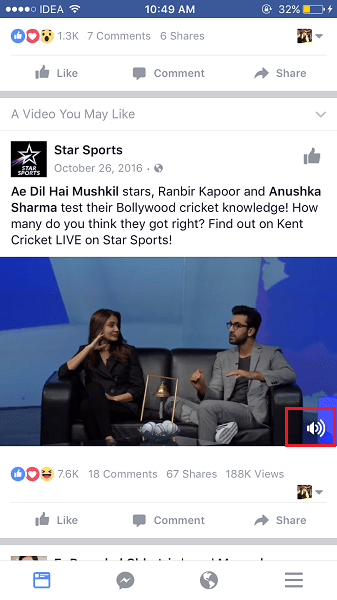
But what if you want the videos to autoplay with the sound muted by default as before? Fortunately, Facebook has provided an option to set default sound preference.
You can find them by following the steps shared below.
Method 1: Stop Autoplay Videos Sound by Default From The iOS app
1. Update to the latest version and open the app.
2. Tap on the Hamburger icon at the bottom right and select Settings.
3. Next, select Account Settings.
4. Select Sounds under Settings.
5. There is a new option included which says Videos in News Feed Start With Sound. By default, it will be ON. Toggle it to OFF and tap on the back icon at the top left to save the changes.
Close and open the app for the change to reflect. The videos will autoplay but without sound as you wanted.
Please note that this is only the default setting and you can always turn on the video sound if desired for a particular video by tapping on the mute icon on the video from the Facebook news feed.

You can always enable the sound by default for Facebook auto play videos by following the same steps and switching ON Videos in News Feed Start With Sound.
Also Read: How To Share Instagram, Facebook Posts On WhatsApp
Method 2: Autoplay Videos Without Sound By Default From Android App
1. After updating to the latest version, open the app.
2. Tap on the Hamburger icon at the top right and select App Settings.
3. Toggle Videos in News Feed Start With Sound to OFF. It will be under General Settings.
Go back to save the changes and restart the app for them to reflect.
Also Read: How to Add and Use Facebook Trusted Contacts
We hope that this article helped you to turn off videos autoplay or their sound by default on Facebook Android and iPhone app. If you found this piece of content informative then share it on social media with your friends.