Have you ever wondered how to delete your Google Play search history? We search for a lot of games and apps on the Google Play Store. This history is saved on our devices over time and can take up a lot of space.
Luckily, like your browsing history, you can delete your Play Store history. Read on to learn how to delete your Google Play Store history on your Android device.
Contents
Deleting Google Play Store History
Google Play Store is the Android equivalent of the App Store for iOS. It’s where you purchase and download apps and games for your Android device. There are both free and paid apps available on Google Play.
Similar to your browser, anything you search for on the Google Play Store app is saved in its search history. Thankfully, it’s as easy to clear your Google Play search history as it is to clear the browsing history on your Android phone.
It’s important to note that the Google Play history is different than its app download history. The app download history covers all the apps you’ve installed on your device, while the browsing history only covers the apps you’ve searched for.
Whether you delete apps or keep them installed on your phone, they’ll still be in your Play Store history.
Here’s how to clear your local search history from your Android device:
- Open the Google Play app on your phone.
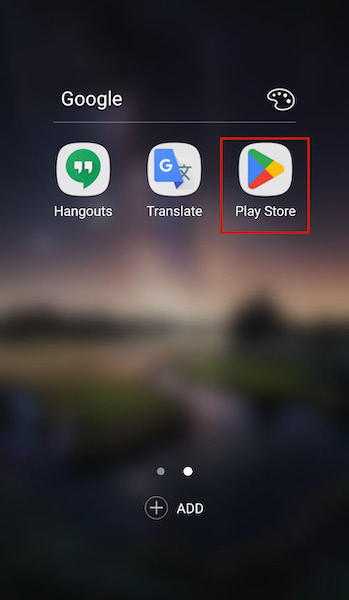
- Before, you’d tap on the menu button, but since Play Store has been updated, tap on your profile picture in the top right-hand corner of your screen.
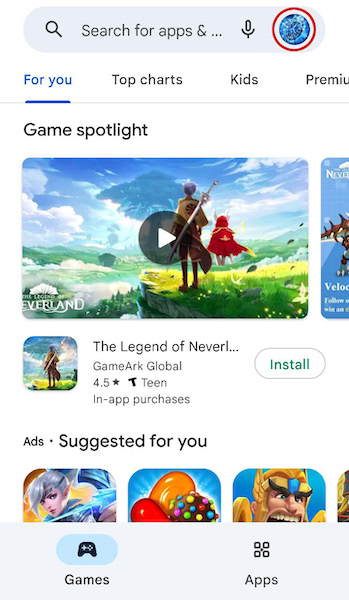
- In the popup menu, tap Settings to access your Google Play settings.
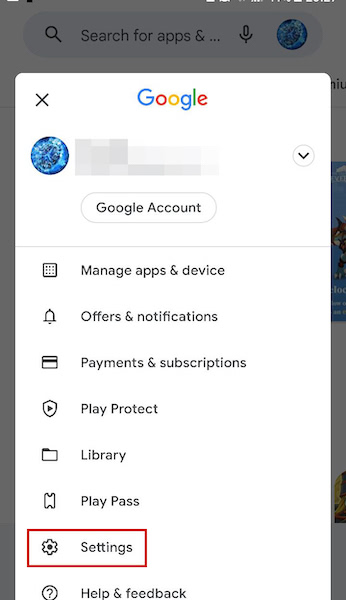
- On the next page, tap General.
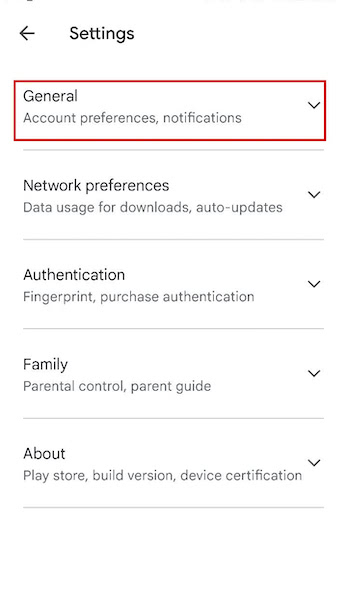
- In the dropdown menu, tap Account and device preferences.
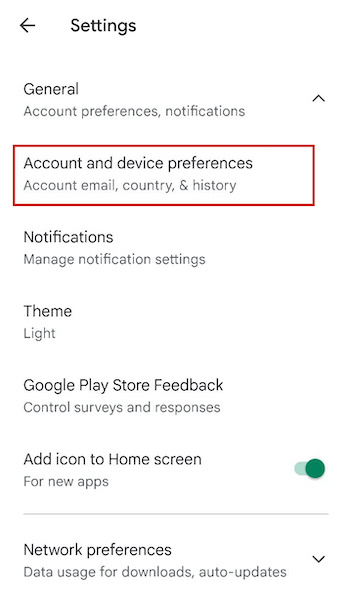
- On the following page, scroll down and tap Clear device search history.
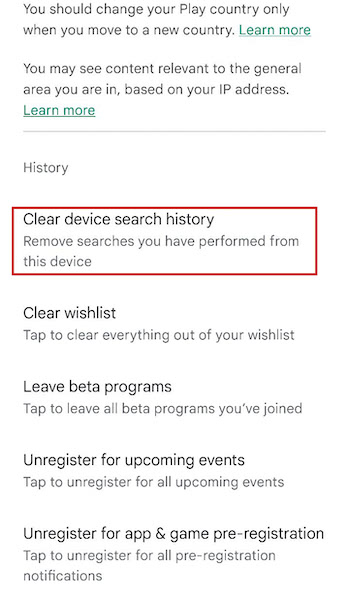
- Next, you’ll see a popup asking you to confirm your choice, tap Clear History to confirm.
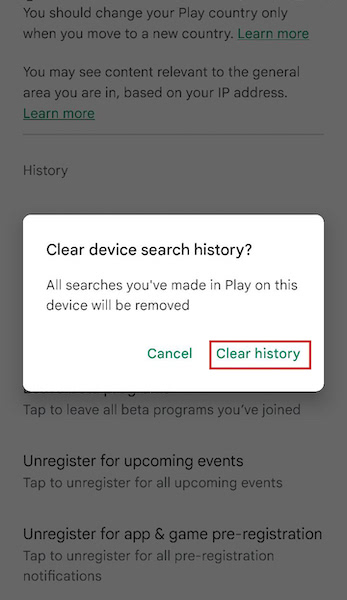
- There you have it, you’ve successfully deleted your Play Store search history from your Android phone.
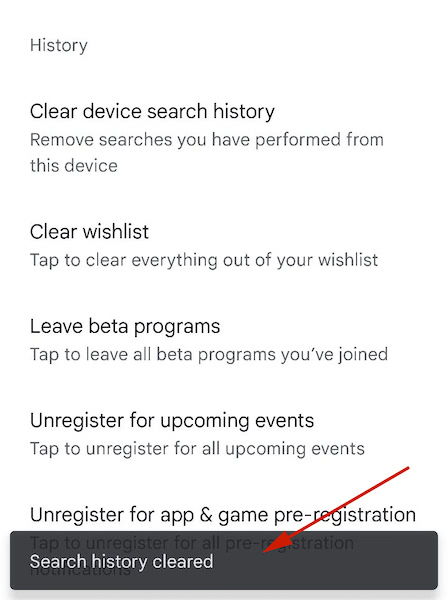
Here’s a video demonstrating how to delete Google Play search history:
FAQs
Does Play Store history delete itself?
Play Store history does not delete itself. By default, Google will continue to keep the web activity and data you produce from using its services. If you want it to automatically delete this data, you have to activate auto delete for your Google account.
Deleting Play Store History – Wrapping Up
What’d you think of this article?
While many people don’t consider their Play Store history as much as their browsing history, your Play Store history can reveal a lot about the apps that you’re interested in. This data can also take up a lot of space on your Android phone, especially if you don’t clear the data often.
When you clear local search history for Google Play on your Android device, it frees up space and speeds up the app. This makes using it in the future that much easier.
As mentioned before, the Google Play store app offers both free and paid apps for download.
Some premium apps require one-time payments, while others have subscriptions that need you to renew every month, every 6 months, or every year.
If you’ve got one of those apps and want to cancel the auto-renewal, here’s how to cancel a Play Store auto-renewal subscription. Canceling auto-renewal for a subscription is reversible and you can renew your subscription at any time.
If you have any questions, leave them in the comments below. Also be sure to share this article with your friends, family, and followers too.
