Do you have your birthday on Facebook for everyone to see?
Maybe you’re trying to prevent friends and family from asking you to throw a party. Maybe you get annoyed when seeing notifications from random people greeting you on your birthday. Or maybe, having your birthday out for the public to see is just something that you don’t feel comfortable with.
After all, other people knowing your birthday can pose a risk, as it’s often one of the security questions required to access someone’s financial information.
Whatever your reasons are, this article will tell you exactly how to hide birthday on Facebook, regardless if you’re accessing the platform via your browser or the mobile app.
Contents
How to Hide Birthday On Facebook
Before we discuss how you can hide your birthday on Facebook, it’s important to first discuss the different options available to you.
First of all, you can choose to hide your entire birthday – day, month, year, and all – or just the day and month, or the year. If you choose the former, people will still be able to see what year you were born, they just wouldn’t know what your actual birthday is.
This is sometimes enough for people who simply don’t want to see notifications from random people. Hiding only your birth year, on the other hand, will still allow people to see when you’re celebrating your birthday, but they won’t be able to see your age.
Second, you can choose to hide it only from non-friends, or even from select people. This is made possible through Facebook’s privacy settings, which I’ll be discussing in more detail below.
Privacy Settings On Facebook
- Public – Setting your birthday to Public will allow anyone, friends or non-friends, to view your birthday.
- Friends – If your birthday is set to Friends, only the Facebook Friends that you have on your Friends list will be able to see your birthday.
- Only Me – Setting your birthday to Only Me is your best bet if you want to hide your birthday from everyone, even your friends.
- Custom – You can also choose to show or hide it only from specific people.
That said, if you’d like to completely not provide this information with the platform, you’re out of luck. Strictly speaking, there’s no way to remove your birthday from Facebook. If you don’t want anyone else seeing it, your only option would be to hide it from public view.
Hide Your Birthday On Facebook Via Your Browser
It will take you about 4 minutes
Here’s a step-by-step guide on how to make your birthday private on Facebook.
- Enter facebook.com into your web browser.
- From your Facebook homepage, click on your first name at the upper right side of the screen or your full name on the left side.
- This will bring you to your personal profile. Click About, the option between Timeline and Friends.
- Scroll down to see all the options. On the left bar, you’ll see sections like Overview, Work and Education, Places Lived, and so on. Click on Contact and Basic Info to see your birthday details.
- Under Basic Info, you’ll see Birth Date and Birth Year.
- Click the pencil icon to the right. This is the icon that Facebook uses to symbolize “Edit.” If you see this on the platform, that means whatever you’re looking at can be edited. Here, clicking the icon will allow you to edit your exact day, month, and year of birth.
- Additionally, clicking the pencil icon will also allow you to change who can see your birthday, effectively allowing you to “hide” your birthday if you wish. To do so, click on the Privacy options that come after your birth date and your birth year.
- A new menu will pop up where you can select who can see your posts. If you don’t want anyone seeing your birthday, choose Only Me.
- Make sure to do the same thing with the birth year if you’d like to hide your entire birthday. Click Save when you’re done.
Hide Your Birthday On Facebook Via Your Mobile
1. From your news feed, click the profile icon at the bottom bar.
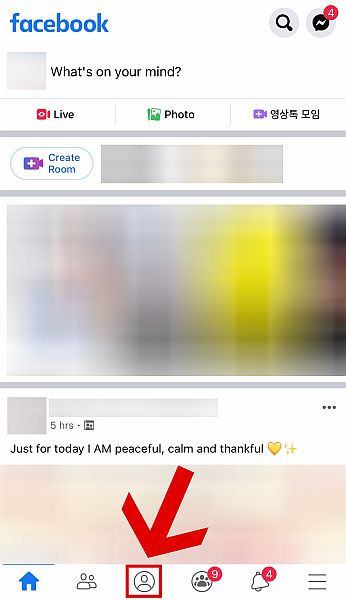
2. This will bring you to your profile page. From here, scroll down until you see Edit Public Details. Click it.
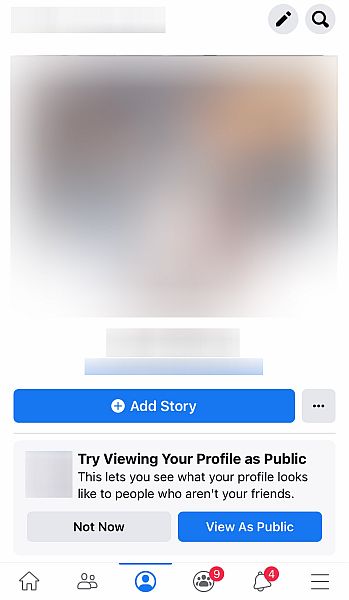
3. A new page will load where you can edit details on your profile. Again, scroll down until you see Edit Your About Info and click it.

4. Once more, scroll down to Basic Info. Here, you’ll see your information like your gender and birthday, among others. Click the Edit button at the right to edit it.
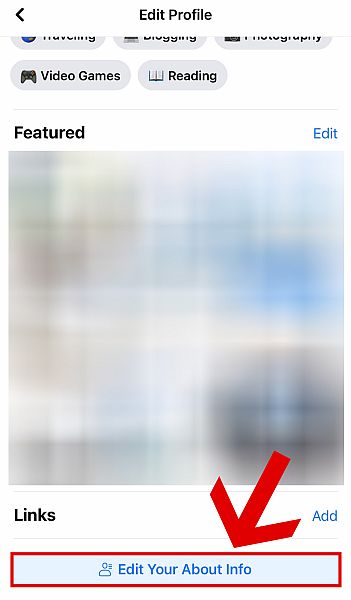
5. At the very top of the page, you’ll be able to see your birthday and birth year. The buttons at the right will allow you to change the privacy settings. Click one of them.

6. As with the browser version, click Only me if you want to disable people from seeing your birthday.
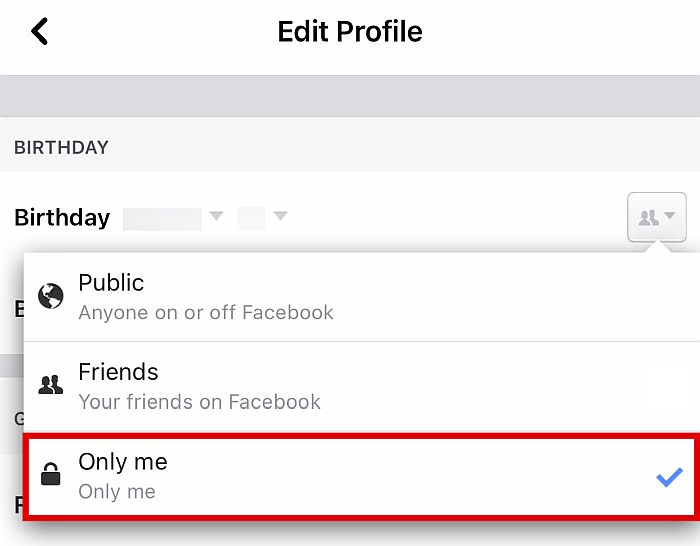
7. When you’re done editing the settings for both your birthday and your birth year, scroll down one last time and click Save.

Also, watch our video:
Take note that you should be careful when using the edit function to change your birthday, as Facebook will only allow you to change your birthday a total of three times.
Any more than that and you’ll have to contact Facebook directly to make a request.
FAQs
Can You Hide Your Birthday On Facebook?
Yes, you can hide your birthday on Facebook by using the privacy settings.
Can You Choose Who Can See Your Birthday?
Yes. If you don’t want to hide your birthday from everyone, you can use Facebook’s privacy settings to do so. You can choose to hide it from just non-friends or select people.
How To Hide Birthday On Facebook
Now that you know how to hide birthday on Facebook, you no longer have to worry about people greeting you or sending you unwanted messages on your special day. With this, I hope you get to enjoy your day the exact way you want to from now on!
Did you like this article? Have you ever tried hiding your birthday on Facebook? Let us know your thoughts and experiences in the comments below!

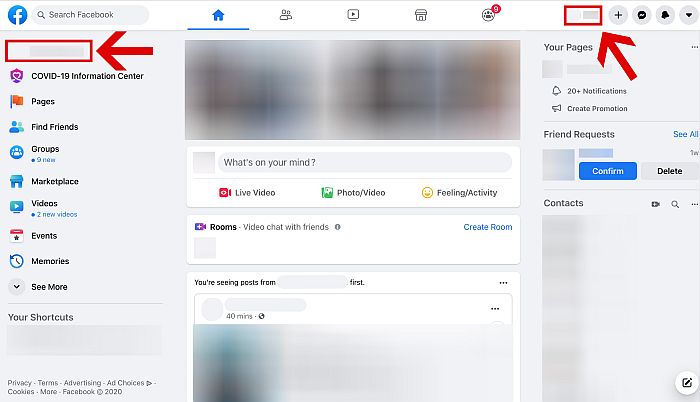






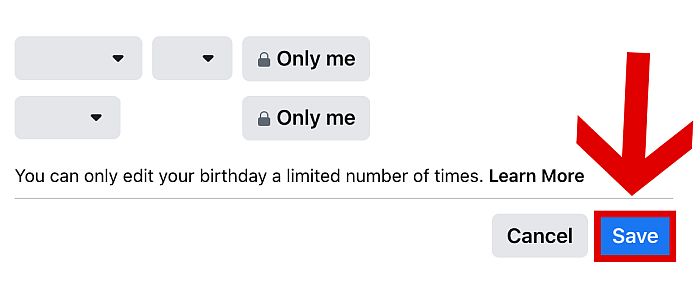

This posting is not up to date. It’s rather confusing since users must search around and guess on how to do certain things.
Doesn’t work from browser. You can do the edits, both date and year show “Only Me”, but SAVE is grayed out. Incidentally, “Timeline” is no longer there, now called “Posts.”