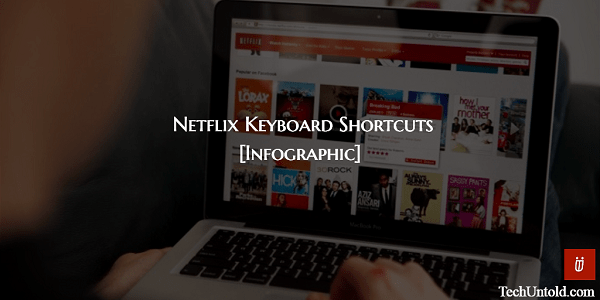In a busy world, we live in today, every minute saved is precious. We often look for hacks which can be used in our daily routines to achieve tasks efficiently and quickly. Keeping that in mind we are here with a Netflix article sharing 9 Netflix keyboard shortcuts Infographic. Using these keyboard shortcuts will not only enrich your viewing experience but also improve productivity.
How many times do you find yourself binge watching on Netflix? Well, personally whenever I watch an episode on Netflix it is followed by a couple more at least. If it seems familiar then these keyboard shortcuts are for you as they will help you save time. There is no denying the fact that keyboard shortcuts accomplish tasks quickly when compared to a mouse. In many cases, it is better to use keyboard shortcuts instead of a mouse for accuracy.
So, if you wish to save your time while you are on Netflix have a look at the following graphic.
Contents
Netflix Keyboard Shortcuts Infographic
You may publish the infographic elsewhere if you found it useful provided you mention the source.(http://www.techuntold.com/)
Here are the 9 shortcuts in text form.
1. Space
Toggle Play/Pause Movie/TV show using Spacebar.
2. Enter
Alternatively, make use of the Enter key to play/pause a video on Netflix.
3. F
Switch to Fullscreen and come back to window mode with F key.
4. Esc
Use Esc key to exit fullscreen mode.
5. Up Arrow
Increase volume using the up arrow key. Of course, it will work while you’re viewing a video.
6. Down Arrow
Similarly, decrease volume with the down arrow key.
7. M
Mute the audio in a jiffy by pressing the ‘m’ key. You can imagine the time it would have taken in grabbing the mouse and moving to the volume icon to mute the audio.
8. Shift+Right Arrow
Fast forward a video by 10 seconds using Shift+Right arrow key. This is where keyboard shortcuts help in being accurate. What if you want to forward exactly 40 seconds. Using this shortcut 4 times you can precisely forward the video by that amount of time. But with the mouse, it will take more time and most probably it won’t be forwarded to that exact point.
9. Shift+Left Arrow
Rewind a video by 10 seconds using Shift+Left arrow key.
We also recommend you to go through following keyboard shortcuts articles.
Apart from these, you might also benefit from the following handpicked Netflix tutorials.
1. How to Add and View IMDB and Rotten Tomatoes Ratings on Netflix
2. How to kick someone off Netflix account immediately so you can watch
3. How To Request TV Shows Or Movies On Netflix
We hope that you liked the infographic and found the Netflix Keyboard shortcuts useful. If you think it will help your friends then share the article on your favorite social media platform.