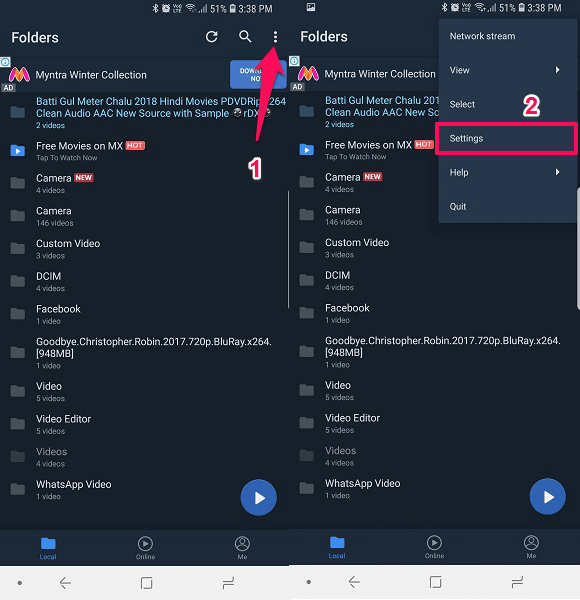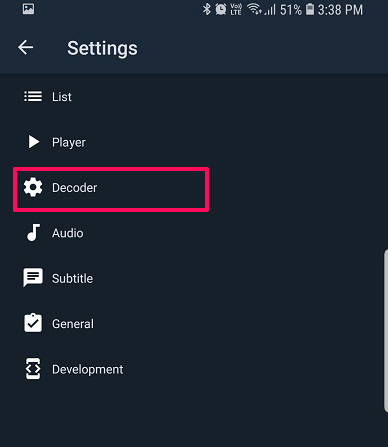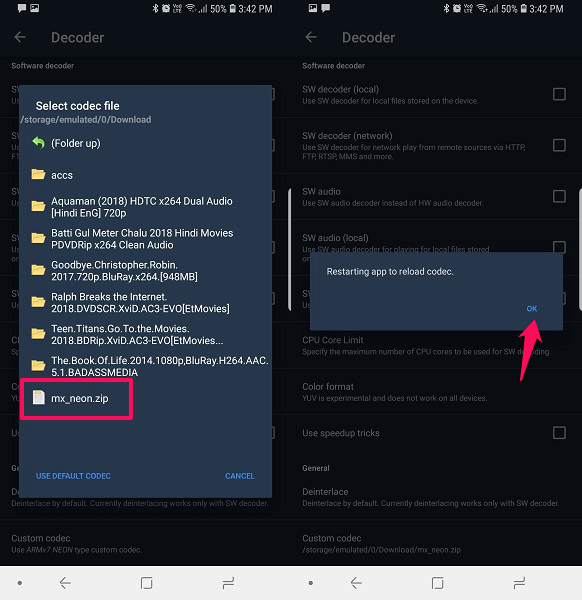MX Player is no doubt one of the best video players for Android users. But sometimes it can have some issues. You might play any video and it shows AC3 audio codec not supported. This means that you can only see the video and the audio will not be played. It has happened with me also a lot of times. The reason for this is that the MX Player does not have the required codec to run these kinds of audios.
But that does not mean that MX player is not the right choice. As we already said it is one of the best video players and it has also provided a solution for this codec problem that occurs at times. You can simply fix AC3 audio format not supported error and play the videos in MX Player by installing the required codec. In this article, we are going to show you how can you do that. So let’s begin.
Contents
Fix AC3 Audio Format Not Supported On MX Player
Before beginning to solve this codec problem, you will require the codec file or the codec format. You can download the required codec for AC3, DTS and other formats from MX Player official site. To find the required codec format you can go to the 3rd step below. Once you download the codec, remember the location of the downloaded zip file and after that follow the given steps.
Step 1
Open the MX Player application on your device. Tap the three dots at the top right corner of the screen. Then select Settings.
Step 2
Now inside the Settings, select Decoder option with the gear icon.
Step 3
Inside the Decoder option, scroll to the bottom and you will see the Custom Codec option, select it. It will show you which codec is needed so that you can download it accordingly.
Step 4
It will open the file and folder of the device. Now head to the location where you have downloaded the required codec file. It will recognize and show you the codec file automatically when you reach the destination folder. Select the codec file.
After you select the codec file, the MX Player will prompt Restarting app to reload codec. Tap on OK. After the app is restarted you can try to play the Video or the AC3 audio file again. Now you will be able to hear the audio and the problem will be fixed.
Wrapping Up
Don’t delete the video, audio or even uninstall the MX Player application if it shows the AC3 format not supported error message as it can be fixed easily. You can also use this method to play other formats of audio and video that may not be supported on MX Player initially. Just download the required codec and install it using the steps given above. It’s that simple.