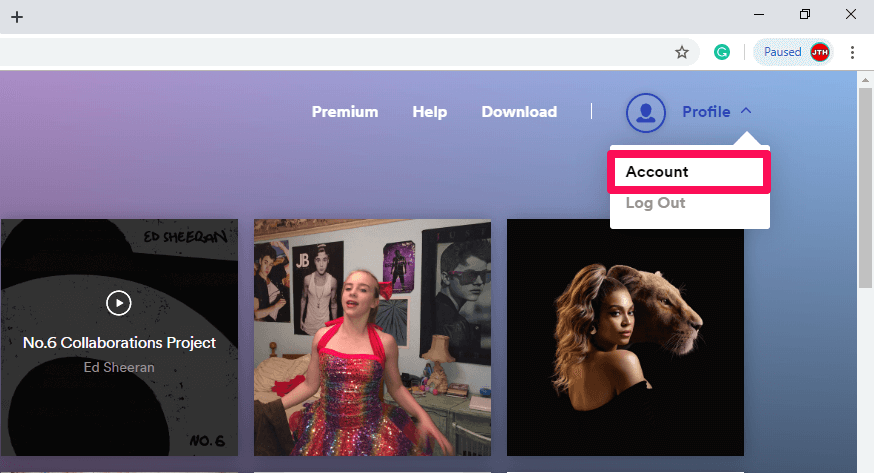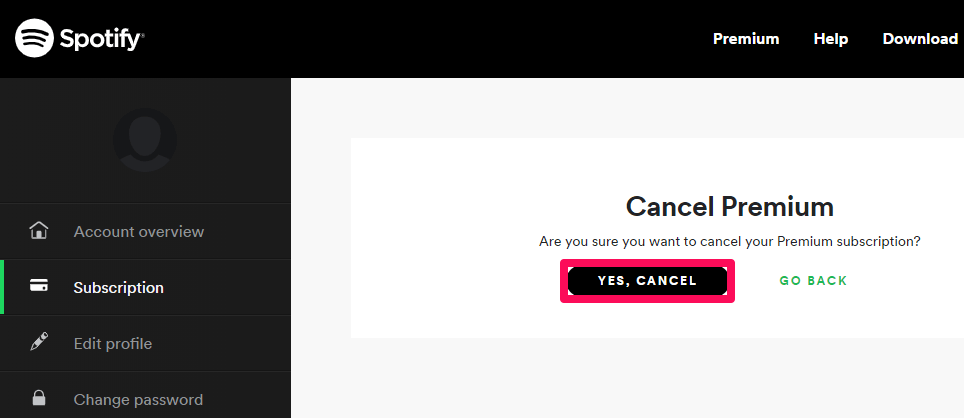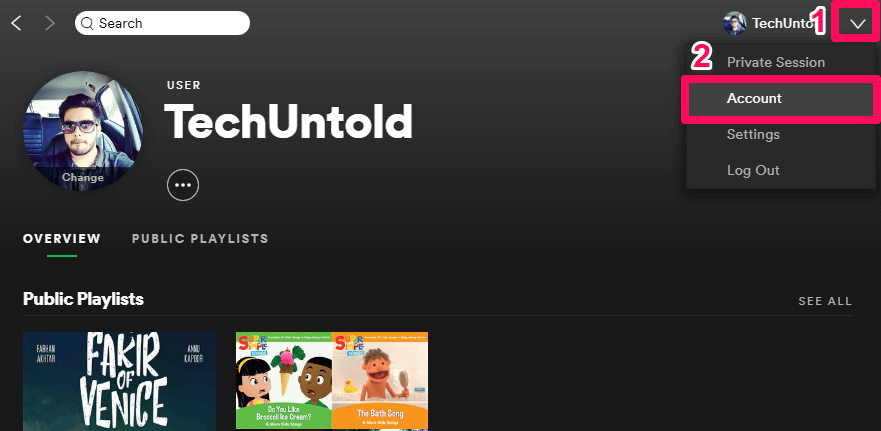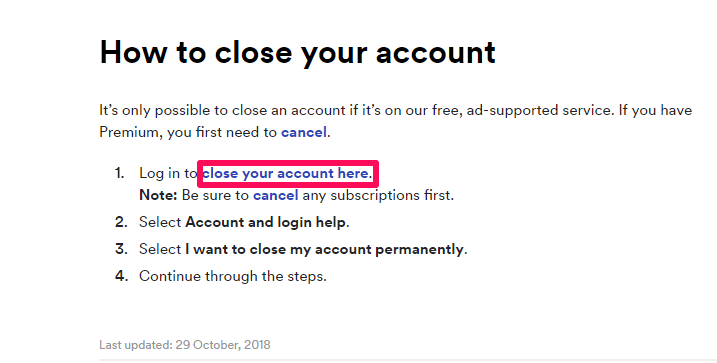Spotify app provides more than 30 million free tracks to its users. But with the increasing competition, no music service provider company is lagging behind to give the best to its customers. Due to this, it becomes really tough for the users to decide, which app to keep and which not to, and users wish to delete some apps. The same case goes with Spotify. The app is gaining millions of users daily on one hand and losing millions on the other. And if you too wish to delete Spotify account and app, then stay tuned to know how it is done.
Before starting with the steps to know how a Spotify account can be deleted, there are some things that you should know.
More on Spotify: How To Set Spotify Songs As Alarm Tones
Contents
Things To Consider Before Deleting Spotify Account
1. Once you delete your Spotify account, you won’t be able to access your online and offline playlists. They will be removed permanently.
2. Your Spotify username will be deleted permanently and you won’t find an account with that username anymore.
3. Once the account is deleted, the user will lose all the followers gained.
4. If you are a premium member and applied a student discount, once the account is deleted and you wish to make an account on Spotify again, you won’t be able to apply student discount again for another 12 months from the date you signed up for it.
5. If you are a premium member, you need to cancel your subscription first.
To cancel your subscription on Spotify you can follow the steps below.
Cancel Spotify Premium
1. Go to Spotify official website and sign in to your account.
2. Next, click on Profile and then select Account option.
3. Now scroll down a bit and click on CHANGE PLAN.
4. Now, click on CANCEL PREMIUM.
5. Finally, click on YES, CANCEL to cancel your premium subscription.
Using these steps you can easily cancel your Spotify premium. After canceling premium, you can still listen to the songs on Spotify for free.
If you further want to delete your account on Spotify then use the following steps.
Delete Spotify Account Permanently
Using Desktop
1. Go to Spotify official website. You can also reach the Spotify website using the Spotify desktop app, by clicking the drop-down icon and then clicking on Account.
2. Now click on the Help option available at the top of the screen.
3. Type Close Account in the search box and click on the search icon.
4. After that, click on the Close account that appeared in the search result.
5. Now scroll down and click on close your account here, under How to close your account.
6. In the next step, click on the Account category from the various categories.
7. Click on I want to close my account permanently after that.
8. Finally, click on Close Account to permanently close your Spotify account.
Using Mobile App
Spotify account can be deleted permanently using the mobile app too. Here’s how.
1. Open Spotify app on your device.
2. Now tap on the gear icon which is present at the top right corner.
3. Scroll down to the end and tap on the Support option.
Now you will reach the Spotify official website, after that, the steps are exactly the same as the desktop.
More on Spotify: How To Follow People On Spotify
Conclusion
So, we finally learned how to cancel the Spotify premium membership as well as how to permanently delete Spotify account. There are various things that you need to keep in mind before deleting the Spotify app. Moreover, the decision to delete the app should not be hasty. You need to cancel the membership first, make sure you don’t need the playlists, and also you don’t need the followers anymore and many other things need to be kept in mind. Once you are sure, you can follow these steps and delete your account.